Your smartphone freezes or is forgotten graphic key? The solution to these problems is to restart the gadget. We will show you 4 methods of how to restart your phone on Android.
Standard feature for all Android phones. To reboot the device:
- Press and hold the power key.
- In the menu that appears, select "Restart".
- Wait for the process to complete.
In this case, the RAM is freed from unnecessary programs that cause the device to slow down. This method is suitable if the device freezes, slows down programs, or takes a long time to load applications.
Battery removal
If the smartphone freezes when executing any commands and long time does not respond to pressing, one way to bring it back to life is to remove the battery. After that, the phone turns on and works without problems.
This method should not be abused, since important data may be deleted after removing the battery.
The method allows you to gently restore the smartphone, using special applications that produce a reboot. With their help, you can start in the mode:
- recovery;
- safe;
- bootloader;
- firmware downloads, etc.
The method will solve many problems that arise during the operation of the smartphone, in addition to the complete hang of the device. You can select and install a suitable application through the program Google play market .
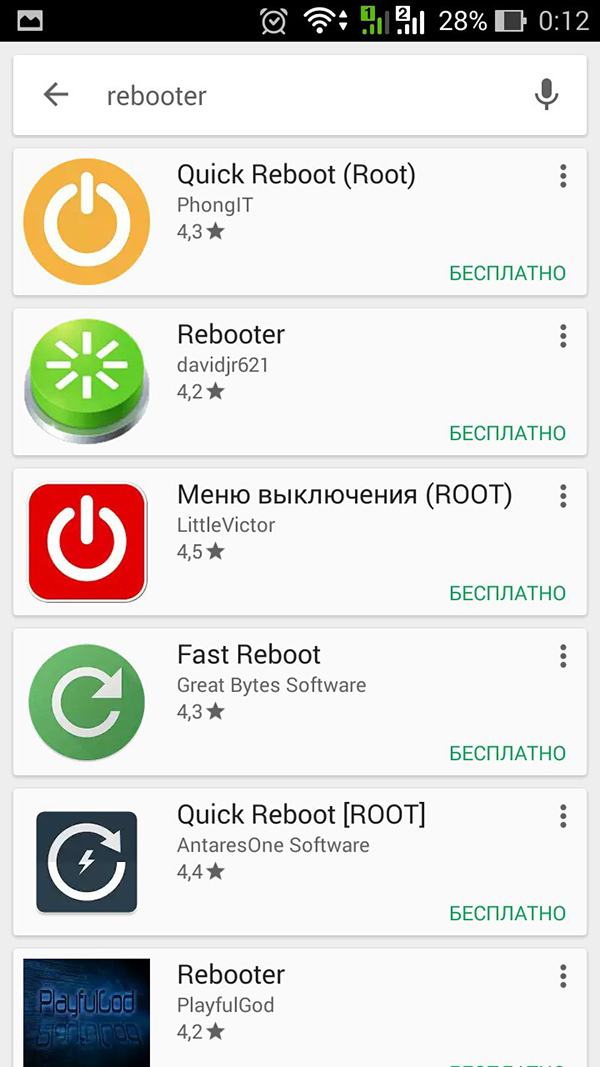
Programs for rebooting Android
Reset settings through the system menu
It is necessary if the new application conflicts with previously installed ones and impairs the performance of the smartphone. Such a reboot deletes all the programs installed in the phone, returns it to the factory settings. Before installing unfamiliar applications, it is recommended to do backup your data.
To perform a restart, you need:
- Go to the system menu.
- Find the item "Recovery and reset."
- Select “Reset Settings”.
- Click "Reset Phone Settings".
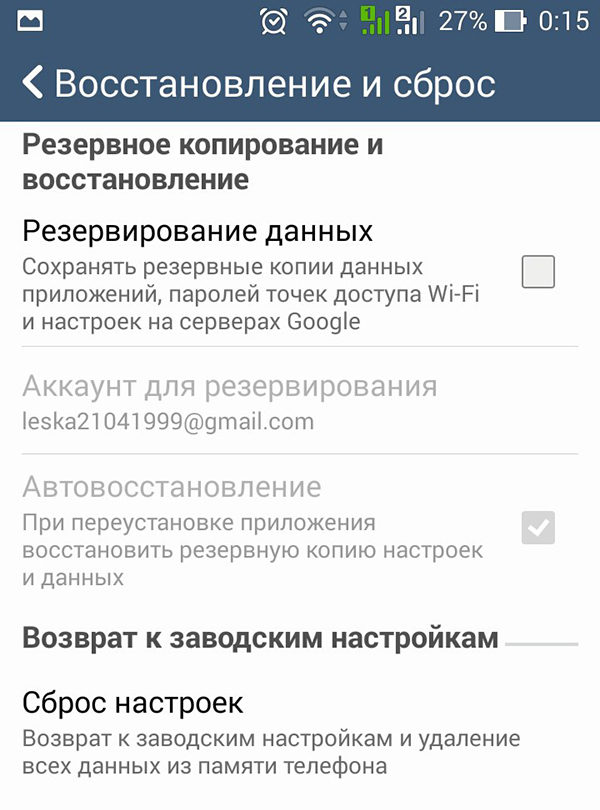

After completing these steps, information appears that all data will be deleted from the device’s memory. If you agree, confirm the desired action and the phone will restart.
After downloading, the device will preserve information pre-installed by the manufacturer. If a backup was made, then all passwords and application data will be restored.
Hard reset or full reset
This method of rebooting is the most radical and is performed if:
- the phone freezes;
- does not respond to any clicks on the screen or buttons;
- lost password for unlock screen.
When using it, all personal data (passwords, application settings) are deleted, contacts, SMS and only the programs provided by the manufacturer remain on the device. Therefore, it is recommended that backups be made periodically.
For the work full reset settings should:
- Press and hold the volume rocker down + power button for a few seconds (on some gadgets you need to press the volume up).
- Some time after the Android splash screen appears on the screen, a menu with commands is displayed.
- Using the sound control key, select the “ wipe data / factory reset »And confirm it with the shutdown button.
- Wait until the reboot process takes a while. Do not do anything until the device is fully turned on.
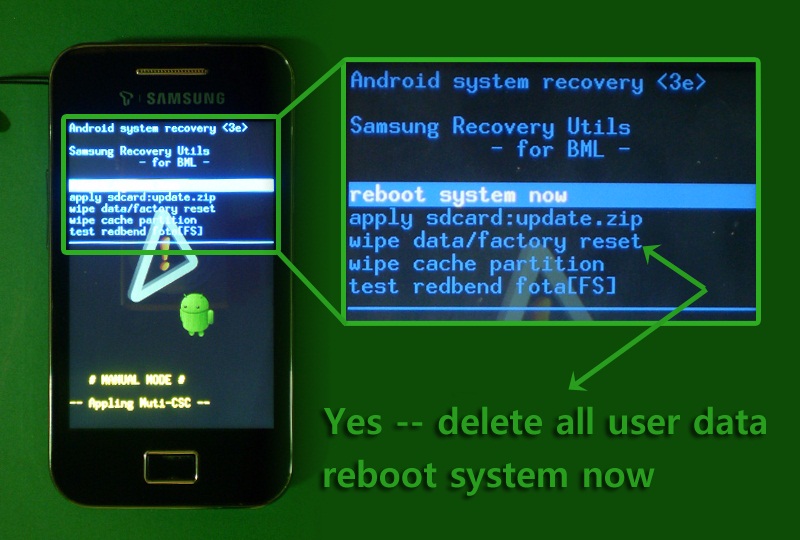
Full reset
After reset, you will receive a “new” phone with factory settings.
Each of these methods is suitable for a specific situation. Follow the instructions carefully to avoid problems with the gadget.
Rebooting the tablet on android is quite simple, however, for this you need to know what to do. After all, the reason can be very different.
Sometimes the user simply cannot remove the graphic key, in other cases the mobile platform is damaged, and all that remains is to completely reboot the device, with the reset of all settings and data stored on it.
Many mobile platforms crashes periodically, as a result of trying to launch some applications, the device reboots, or the device cannot be turned on at all.
It is important to distinguish between a simple reboot of the device, with re-inclusion from a complete data reset, which is also called a reboot, or a full reboot.
If in the first case the system just freezes, then, for example, restart the android samsung phone You can by pressing a specific key combination. On each Samsung device, it can be unique, so in order not to look for a half-day user manual for this device, it is better to remember immediately how it is done.
If the user is not afraid to damage the contents of the device, you can simply remove the battery and put it back in a few seconds. This is guaranteed to reboot the device at the time of freezing, but may damage the software.

If the user has done everything necessary to restart if the Android freezes, and the problem has not been resolved, it is necessary to completely reboot the device. To do this, make the so-called Hard reset.
As a result of this, a complete reboot will be made, while the tablet or phone will be brought to the state in which they were at the release stage.
All personal files, programs and other data will be erased. It is best to take care of their preservation in advance - there is a whole range of programs and cloud services on which you can store a backup copy of your system.
You can create a full copy of the system, saved at a certain point in time. You can store it directly on the device or in some other data warehouse. You can install a backup using special programinstalled on a personal computer.
Instructions on how to restart the phone in recovery mode
For all manipulations, it is necessary to switch to recovery mode. Most modern devices are rebooted according to the standard procedure:
- You need to go into recovery mode, for which you need to simultaneously press two or three buttons. Most often it is “home” and “inclusion”, sometimes you need to add a button to them that increases the volume.
- If this also did not help, you need to carefully study the user manual to find the necessary combination to enable recovery mode.
- As soon as the mode is successfully turned on, the brand name will be displayed on the screen, after which the keys can be released. Some time mode will load.
- Next, you need to open wipe data / factory reset, which uses the sound control keys to move up and down, and the power key to confirm the selection. The device will then ask you to confirm this operation.
- After yes, the system will reset, which may take some time. As soon as all the data is reset, the tablet will ask you to install a new system, or a backup record of the old one, which the device will download on its own in case of an Internet connection.
If for some reason the standard mobile platform does not suit the user, you can install an alternative system, for which you need to connect the device to personal computer and take advantage of special applications.
It is possible that a certain program caused a malfunction in the mobile device system. It is best to isolate it and remove it, since its further use will lead to a repeat error.
You can also use FastReboot. This convenient program in the form of a green button will unload everything running programs from the phone or tablet.
The question of how to restart the phone is asked by many.
Phones running on the Android operating system can sometimes cause crashes and errors, as well as almost all other gadgets (including products of the apple company). In this case, the problem most often is that the mobile phone simply hangs and does not respond to any commands. If you encounter such a problem, do not worry. There are several ways to restart the phone on Android:
- The method with which all data is saved. Nothing is deleted.
- The method by which the reboot occurs. This removes all data and programs.
If you think how to restart Android, if it freezes or occasionally does not work correctly, the first option will help. In other cases, you have to resort to the second in order to completely restore the correct operation operating system, that is, there is a reset to the factory settings.
We reboot the Android phone without data loss
You found that Samsung, Lenovo, LG, Fly or the Dexp phone began to hang, does not respond well to commands or does not react to them at all, try restarting the system. Usually this is enough to make the mobile device work fine again. This method is relevant with almost all Android models: LG, Lenovo, Fly and others.
So, restarting the system is very easy. You need to hold the power button for this. After a couple of seconds, a window with several suggestions appears:
- Turn off the device completely.
- Enable offline mode.
- Just restart your smartphone.
Accordingly, you need to click on the last item so that the smartphone starts to reboot. Wait a couple of seconds and do not touch the phone - it will restart itself.
Sometimes the phone freezes so much that it doesn’t respond to commands. In this case, just open the smartphone cover and remove the battery. Then wait a couple of seconds and return the battery to its place. When the device turns on, it can be fully used.
A method with data loss but full recovery
You can also restart the system by resetting to factory settings. In this case, a complete cleaning of the memory will be performed - the fact is that when the operating system in the gadget is working a large number of unnecessary information. By removing it, you can restore the correct operation of the device.
So, to reset Android to factory settings, you need to follow the steps:
- Go to the settings section.
- Click on “Backup and Reset”.
- Click on the “Reset Data” option.
Thanks to these actions, your phone will return to the factory settings. However, keep in mind that all files will be deleted.
If you do not want to suffer further because you have lost important information, just save everything before deleting the data. To do this, you can make a backup or simply use various cloud servicesthanks to which all data and files are stored on external services.
To restore the device, you do not need the help of a computer, special equipment or the services of a professional worker.
How to buy Iphone 7 10 times cheaper?
I ordered myself a month ago iPhone copy 7, after 6 days I took it by mail) And so I decided to leave a review!
If your phone is Android Samsung, Xiomi, Lenovo, Asus, ZTE, Huawei, Sony and so on, hangs and it has a non-removable battery, this is not a big problem.
Modern Android phones have hidden functionto manually restart the operating system.
It consists in the fact that the power button on the device must not be held for five seconds, as usual, but for 20-30 seconds.
Such a long action actually leads to a reboot of the phone. Of course, many owners mobile devices with a non-removable battery if the phone freezes, they feel completely helpless. That's why this guide was created.
You have absolutely no need to panic in such a situation. Just hold the power button for longer than a normal period of time.
Sometimes you need to simultaneously press and hold another (volume and power down) or even two buttons.
If nothing happened - there is absolutely no reaction, then you just have to wait until the battery is completely discharged.
Of course, I don’t want to wait, but this is better than to carry it in for repair, so that it is disassembled and rebooted. Let's dig a little deeper.
How I rebooted my hung phone with a fixed battery samsung a3
Although the phones are constantly improving, sometimes progress can play into our hands. This happened with devices in which the battery is non-removable.
Previously, in the event of a freeze, he quickly pulled out the battery, stuck it again, turned it on, and everything was done - the problem has been solved.
Today, such a reanimation on many devices, the android will not work, such as on my samsung a3.
I was helped by the option of combining the buttons "Power" + "Decrease the volume" for about ten seconds. The device turned off and on.
Why android phone freezes and does not restart
If the phone freezes and does not respond to touch, then this is either a system glitch or screen problems - in the touch screen.
In practice, the phone freezes most often due to applications - they may be missing random access memory and there will be some kind of error.
If the battery is removable, then do not fuss, but just pull it out for a minute - a 100% working way to get rid of a hang.
When the classic version doesn’t work, it remains forced: pressing the “Off” and “Volume” buttons simultaneously (which volume and even two depends on the device at once - xiomi, samsung, asus, sony, zte, lenovo, huavei)
What to do with an Android phone to get rid of freezes
Sometimes it is possible to restart the phone, but the freeze constantly returns. Then try
One of the main reasons for the freezing is low performance (a weak device), therefore it is advisable not to apply effects such as animated wallpapers in such devices - they heavily load the memory and processor.
Also, do not overload even the memory card - this also contributes to freezing. Optimum balance when 10 percent of the memory remains free.
NOTE: manufacturers of phones with an unearthly battery are well aware that the phone may hang and not respond to anything, therefore they provide a way out of this situation - holding the power button until the Android OS restarts. Successes.
Smartphones and tablets for running Android are full computers. Despite the fact that they work on the basis of the Linux OS, and not Windows, they can freeze for unknown reasons (sometimes for obvious ones :). We will talk about the most simple ways reboot a hung device.
Battery removal
Many smartphones have a removable back cover, under which is the same removable battery. The easiest way to restart the device is to remove the power source for a few seconds, then install it back and turn on the device. This method will not help you if the cover of your smartphones cannot be removed without using a set of tools. Also, removing the battery will not work on the tablet.
Power button
The Android operating system has the so-called "Hard Reset" function or a hard reset. Using this method reset, the power of the smartphone or tablet is completely turned off. Most often, you can make a Hard Reset by holding the power button for 10-16 seconds, until the corresponding sound signal or vibration.
How to restart Samsung?
In addition to universal methods that are relevant for all devices based on the operating android systems, there are techniques that are suitable for certain manufacturers. For example, Samsung devices can be rebooted by holding the POWER and VOLUME DOWN buttons for 10 seconds.

How to restart HTC?
For HTC devices, there are several options for rebooting a frozen device.
- Press the “VOLUME UP”, “VOLUME DOWN” and “POWER” buttons at the same time. Hold them for at least 2 minutes or until the smartphone restarts.
- Press the “VOLUME UP” and “POWER” buttons simultaneously. Hold them for at least 2 minutes or until the smartphone restarts.
- Press the “VOLUME DOWN” and “POWER” buttons simultaneously. Hold them for at least 2 minutes or until the smartphone restarts.
RESET Button
Some tablets have a special reset button. Most often, it is indicated by the inscription RESET. It is enough to use a thin object (a paper clip or a needle will do). Try to just click rESET button or press and hold it for a few seconds.




