Cheapest and in a simple way information storage nowadays are CD or DVD discand (see fig.). Very often they store important information. But, as you know, discs have poor quality (Fig. 1) and often poor-quality fakes are hidden under a well-known brand (Fig. 2). They will work, but it is not known how long and well. Ideally, important information should be stored in multiple copies. But usually we do not make copies or put it off until a later time. Once we find out that a CD or DVD disc with important information or photos that are expensive for us is corrupted.
Fig. 1. CD
Reasons for not readable cd or DVD discs.
Types of damage.
1. Scratches.
They appear from mechanical damage. Scratches can be superficial and deep. With surface damage, only the surface of a CD or DVD disc deteriorates, the matrix remains untouched. In this case, there is a possibility full recovery data. If the scratch is deep and the matrix is \u200b\u200bdamaged, then information cannot be restored. In order to determine the degree of damage to the disk, you need to look through it at the sun. If the damage is small, then only the pattern is visible, and if light lines or dots are visible, then the damage is significant. If deep scratches are outside the recording area (the darker part from the center) - information from the disk can be restored.
2. Photodestruction.
Damage to a CD or DVD disc from direct sunlight on the surface of the disc is photo-destruction. If, after removing a disk from the drive, we did not immediately put it in the box and for a couple of days it lies in direct sunlight, then most likely the CD or DVD disc will stop reading. This is due to the chemical structure of the disk matrix. Rewritable discs are particularly susceptible to this damage.
3. Thermal damage.
When a CD or DVD is heated, its structure will deteriorate. There is an imperceptible effect of heat on the discs, for example, if the shelf with the discs is next to the battery, heater or an open lamp. When exposed to such heat for a long time, CDs or DVDs from one edge can bend and lose their shape, so they stop reading.
4. Electromagnetic destruction.
It occurs due to exposure to strong electromagnetic fields that come from audio speakers or speakers. Avoid placing shelves with discs near magnets to extend the life of your CD or DVD disc.
Ways to repair CD or DVD discs. If, nevertheless, the drive with a single copy is damaged, you can try to restore lost information. First blow off large dust particles so as not to scratch the damaged disc, then the disc must be wiped with radial movements from the center to the edges and often replace wipes. You can try to read a damaged disk in different drives of different manufacturers, as different drives have different read speeds. There is another way of data recovery, which sometimes works - to put a damaged disk in the freezer, having previously wrapped it in paper (so that condensation does not form). The essence of this method is that when reading a damaged disk heats up because the drive tries to read it several times. The cooled disk heats up longer and there is a chance that the drive will have time to read it. If nevertheless all these actions have not yielded results, you can try using a polishing gel. In order not to spoil the disk during wiping, you need to do this with a special microfiber cloth, all this can be purchased at specialized computer stores. And yet, if after all the manipulations done, the drive is still not readable, you need to resort to special programs for reading damaged media. They can help even if Windows does not even recognize the drive.
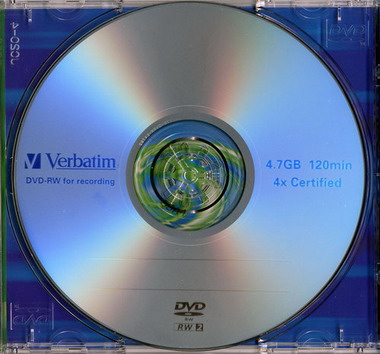
Fig. 2. DVD disc
Ways to recover information.
1. Hardware recovery.
Recovery programs use specialized drivers that can control the drive heads as needed to recover data. These specialized drivers can read cluster information from damaged CDs or DVDs without causing them to freeze. operating system and minimizes the loss of information on damaged areas of the disks. Some drives use hardware to increase the efficiency of reading information from damaged CDs or DVDs. These tools may include improved focusing of the laser diode, compensation of the ellipsoid of the disk, and more. If such hardware is in your drive, then you can try to use it using drivers or softwarethat came with the drive.
2. Software recovery.
The most important thing is not just to read the data from the damaged CD or DVD disc, but also to collect their file or files. Most recovery programs fill unreadable sections with zero bytes or copies of neighboring sections. Some file types must take into account their peculiarity, so for a video file the program must be able to correctly restore the index of this video file, marking damaged sections of the file, then the player can play this video file and the lost frames will be painted in one color. At different programs Data recovery algorithms are different, so if it was not possible to restore data in one program, then it may turn out to restore data in another program.
For example, an archive of several programs for recovering data from damaged CDs or DVDs
It is difficult to store all information on a computer’s hard drive. Over time, its volume ends. If the hard drive is full, the computer runs more slowly, because a paging file is formed on this disk, which is used to increase RAM.
So - hDD not dimensionless. In addition, if the computer breaks down, information from the hard drive is not easy to recover. Therefore, many users write files with movies, music to CD and DVD discs. Many have accumulated huge digital libraries on these media.
Laser discs often fail
But it turned out that laser discs may not last forever. Probably everyone experienced problems with reading data. And this is not necessarily about discs recorded on their own. Factory stamped blanks also often fail.
What should I do if the disc cannot be read? First you can check the drive. Just insert a few other discs into the optical drive. If none of the discs is readable, the equipment should be blamed. Then you will probably open the necessary information from the disk using another computer.
Your drive may be working, but its driver is not installed correctly. By reinstalling the driver, you can use the disks.
Cracks appeared on the disc
And if the drive is working and the remaining drives see? Then a flaw in the disk. First you need to inspect the disk. Perhaps cracks, scratches, and chips appeared on its surface. Bring the disc to the light source and carefully examine its surface.
Are cracks or chips visible on the disc? Most likely, you will have to come to terms with the loss of information. Radial cracks appear frequently on cheap discs, but they are not always easy to spot. If the crack goes from the working hole, the information will be damaged.
Sometimes the disk stops working even due to small cracks. If a crack has affected the table of contents of the disc, the drive will not be able to pick up the disc. If cracks appear on the disc, do not insert it into the optical drive. Necessary information you will not save. And the disk itself may well be torn inside the drive.
In this case, you will lose both the information on the disk and the drive itself.
So that the disc does not fly apart
The use of faulty and damaged "blanks" often provokes rupture of the disk. How to avoid this? Do not insert disks brought in from the cold into the drive. Do not insert cracked discs.
Labeled discs sometimes rupture. They upset the balance. When buying a disc, try to purchase products of well-known, trusted brands.
If rattling, crackling appears in the drive better drive to extract. If this fails, turn off the power to the computer. Then we take out the disk manually, and install the drive in place, it can work.
If the disc nevertheless ruptured inside the drive, the device should be removed and cleaned of small fragments. It’s better for specialists to do this. But you should be aware that the warranty for such repairs does not apply.
The disc is dirty
You examined the disk and did not find any cracks on its surface. But the information remains inaccessible to reading. The drive may not be able to read the disc due to dust.
How to clean the surface of the laser disc so that minor scratches do not appear? In the beginning, you can simply blow away the dust that has accumulated on the disk. If the disk does not show signs of life, you can clean its surface with soft cloths for optics. Wipe the mirror surface very carefully, it is better to make movements from the center to the edge.
What to do with scratches
Scratches are a common cause of damage to disc information. The drive may refuse to read the disk if scratches appear on it. To make sure that there is no mechanical damage, carefully examine both sides of the disc. Scratches can occur on the optical layer, as well as on the back of the disc.
Many people believe that the outer side of the disc, which has a reflective coating, does not affect the recorded information. However, if this side is scratched, the drive will not be able to see your drive.
So, you have found scratches on the back of the disc. If they are small, did not damage the working layer and the table of contents of the disk, they can be eliminated. Try painting small scratches with a layer of reflective nail polish. Perhaps the disk will become available, you can read the information you need.
Now consider the option where scratches damaged the optical layer. These damages can be polished using polishing paste. Not everyone succeeds in this operation right away. Therefore, practice first on another drive that is not so important to you.
No visible damage, but the drive does not work
You examined the disk from all sides. There are no external damages, but the disc still does not play. Why? The disk matrix is \u200b\u200bsometimes damaged, because the number of unreadable sectors is growing.
The reason for this may be the low quality of the production of discs, the materials from which the product is made. The discs may have been stored in inappropriate conditions, such as in cold weather, in high humidity, in direct sunlight.
Programs used to recover information
If your drive refuses to read the disk, you can try changing some settings optical drive. In modern drives, the speed of reading information can be adjusted. Does your drive support these options? Try reading the disc at minimum speed.
Exist special programswhich can facilitate reading such a problematic drive. The most popular ones are Nero DriveSpeed \u200b\u200band CDSlow.
How do hardware recovery programs work? They repeat requests repeatedly to read the information written to the damaged cluster.
If the cluster is permanently damaged and cannot be read, the program replaces it with a zero value and continues to work further. As a result, the program will read what can be read, and will replace the remaining clusters with zeros.
If you decide to start the process of information recovery, please be patient. Sometimes diagnostics and recovery can last several hours. A copy of the CD / DVD will appear on your computer’s hard drive. Moreover, not only information will be restored, but also the structure of the disk. Next, you should run a program designed for data recovery, for example, CDCheck.
How to avoid information loss
We already realized that information on laser discs may be lost. How can you protect yourself when the information written to the disk is very important?
Write important information to multiple discs. If one of the duplicates fails, you can use the other. There are new external storage devices digital information. Use one of them.
Sometimes drives are stored incorrectly, which leads to their damage. Do not allow the sun to fall on the disk, otherwise it will not last long. Laser discs should be protected from electromagnetic radiation and dust.
It is best to fold the discs into special boxes. Significant temperature changes can also shorten the life of CDs and DVDs.
DVDs and CDs are still used to save your favorite games and old videos, so the question of what to do if the disc cannot be read is still relevant.
What to do if the disc cannot be read?
First of all, you need to make sure that the drive of your computer is working. This is easy to verify by inserting other similar storage media into it.
Is the drive OK? Scratches and damage on both the working and the opposite sides can make it impossible to read. You can even out the surface with minor scratches by gently covering the damaged areas with a colorless, but not matte nail polish.
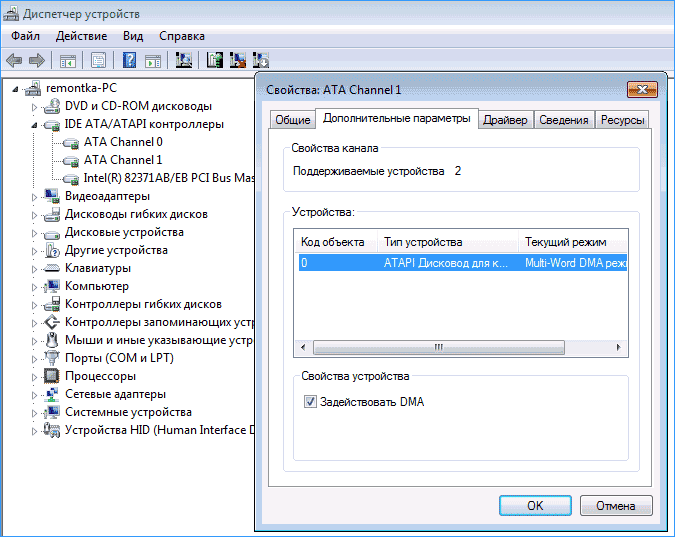
But there are other ways of mechanical action:
- Polishing. Wipe the disc with a lint-free cloth initially. You can use special ones to wipe the monitor. Do not make movements in a circle, but across tracks. Gently apply wax polish to damaged areas. Make a few polishing movements, removing excess funds.
- Freezing The disk in a paper envelope is placed in the refrigerator for half an hour, then immediately inserted into the drive and stored on a computer.
- Some use toothpaste (inexpensive, no additives, white) or brilliant green.

What else can be done to read the disc?
There are software options for restoring records:
- Read corrupted information can be using free downloadable supporting program Unstoppable Copier. Even if not all, then most of the information saved on the hard drive will succeed.
- It happens that the drive loses the ability to read disks after installing some programs or games. Remember what you installed on the previous day and try to remove it. Then you have to use the system early recovery point and then restart the computer. For warranty, you can remove the DVD drive from the device manager, and after a reboot everything will be automatically restored.

- The Microsoft Fixit.dvd.Run, Nero Drive Speed, and CDSlow utilities fix disk problems and perform automatic recovery. You have to wait until the device is scanned. The program will completely reset the permanently and permanently damaged clusters. When information from the laser device is reflected on the hard disk of the computer, the recovery can be completed using, for example, the CDCheck utility.
- By creating a CD image using Clone CD, Easy CD Creator, Nero, or CDRWin, you can restore ISOBuster or WinISO information. Even the plugin for ISO files from Windows Commander can help with this.
- The program BadCopy Pro will help solve the problem. With the help of dialog boxes, she will tell you all your actions.
Throwing away a damaged source of information is not necessary at all, although it is not a fact that your patience will be fully rewarded.




