It is unlikely that someone will like to see after windows boot black screen. However, sometimes this happens not only with beginners, but also with real computer gurus. True, the reasons why a black screen appears after loading Windows XP are quite different. If beginners, through their random actions, can damage part of the system files or violate the boot manager, then “specialists”, checking various programs, can provoke a system crash and, as a result, get after boot Windows black screen. Please note that such a malfunction is inherent in all operating systems - both Windows of all versions, and Linux, which is famous for its reliability. Moreover, in the second "break" the system is even easier. But back to the creation of Microsoft. The reasons why the user sees a black screen after loading Windows can be caused not only by his inept actions, but also by a malfunction of the hardware and software components.
Video adapter
Since the video card is responsible for displaying the image on the screen, it is quite possible that the time has come to check its performance. It is worth recalling the sensational story with the soldering of chips produced by Nvidia. A video adapter based on such a problematic solution could work quite successfully in 2D mode, but when switching to hardware three-dimensional functions it would hang, and the user would see a black screen after loading Windows 7. Everything is simple - this system (and subsequent ones) uses some adapter functions to render the Aero interface. Thus, it is necessary to check the card on another computer or, conversely, the system unit itself, but with a different video solution. However, before looking for an adapter, you should check the status of the driver. Sometimes, due to a failure in this control program, a black screen appears immediately after loading Windows. In this case, reinstall the driver. To do this, after turning on the computer, after the BIOS screen disappears, press the F8 button and select “Safe Mode” in the menu that appears. Boot into operating system, it is necessary to uninstall the video driver through the "Uninstall programs" in the control panel. After rebooting, you can install new version control program.

Winchester
The following reason may be due to a download error. For example, a power outage and a computer shutdown may result in file system will be damaged. Accordingly, downloading is not possible. To restore you will need a disk with windows distribution. On one of the installation screens it will be offered to start the recovery console - you must use this software mechanism and scan the system partition of the hard drive for errors.
Memory
One of the features of breakdowns of electronic components is that they cannot be foreseen. Today, the device can work stably, and tomorrow it will fail. Sometimes, booting the system is not possible because faulty cells appear in the memory modules. To check, you need to prepare a bootable CD or flash drive with MemTest and check the entire amount of RAM.
![]()
Programs and people
Sometimes, after loading the system, a black screen is displayed for the simple reason that during the previous session in the driver settings another video card output was selected as a priority - for example, a television. To solve it, you need to select the "Last working configuration" through the F8 menu (described earlier).
Today we’ll consider what actions should be taken if a black screen appears when Windows 10 starts up. Most of the problem is with discrete graphics card drivers from Nvidia (mainly GeForce) and AMD (Radeon). This problem, although the most common, but not the only one, will not begin with it. First, consider the simplest ways out of the situation, which will require no more than 1-2 minutes of time.
Note that the appearance of a black screen is often accompanied by the process of resuming the computer after hibernation or hibernation.
Sometimes a problem appears after connecting a second monitor to a computer / laptop. If it concerns your case, try to display the image on the second display. This is done “blindly”:
- we clamp “Win \u200b\u200b+ P” to call up the window where the image output device is selected if there are several of them in the system;
- press the cursor down ↓ and Enter to confirm the duplication of the picture.
For many reasons, at one of the final stages of loading Windows 10, its graphical shell, for which the process (aka file) explorer.exe is responsible, was not started. It happens that some malicious programs simply change the path to the explorer.exe file in the registry, replacing it with its own body.
Launch the graphical shell will help "Task Manager."
1. Call it using "Ctrl + Alt + Delete".
2. Call the “File” from the main menu and select the “Run a new task” item.
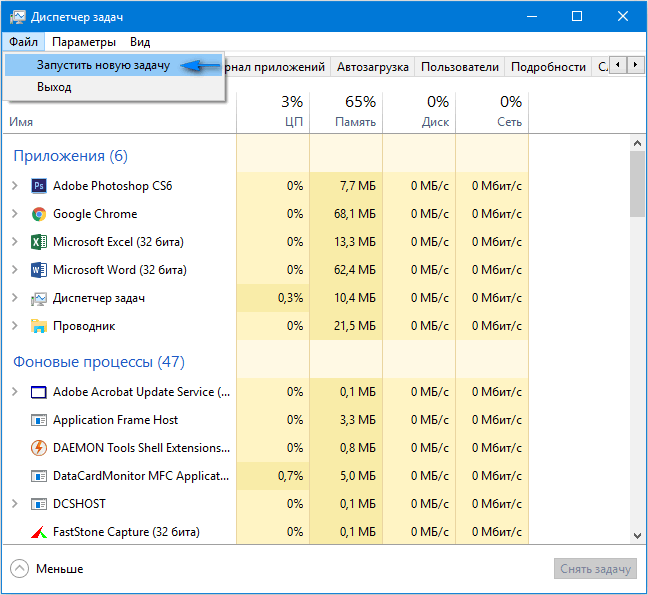
3. Enter the command “explorer.exe" or select the file of the same name located in the directory Windows system volumes.
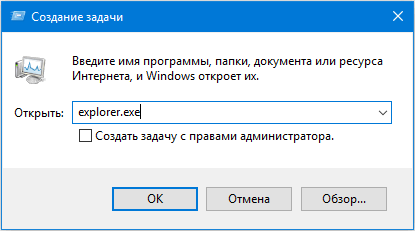
4. Click "Enter."
Did the solution not help? We proceed to the next method.
One of the methods for fixing the error when a black screen appears when loading Windows 10 is to restart the computer. It will have to be carried out blindly, but there is nothing complicated in this.
- We switch the system language to the one that set the password, knowing that the default is Russian.
You can also switch to it using the key combination “Win \u200b\u200b+ Space”.
- Just in case, we make a few clicks on the “Backspace” to delete possible characters in the password form.
- Enter your password and press "Enter" to enter the system.
- We wait 10-20 seconds for Windows 10 to prepare the desktop for work.
The waiting time may be different, depending on the speed of the computer and the number of automatically launched software.
- Click “Win \u200b\u200b+ R” to call the “Run” window.
- Switch to English, enter “shutdown / r” and execute the command to restart the computer with the “Enter” key.
If nothing happens, repeat steps 5-6 again. In extreme cases, use the hardware key to interrupt the computer "Reset" or its completion (long hold "Power").
Disabling Windows Quick Start
For the most part, the next steps only help owners of Radeon video adapters.
1. Go to the "Control Panel", using search bar or the WinX menu.
2. We call one of her last applets "Power".
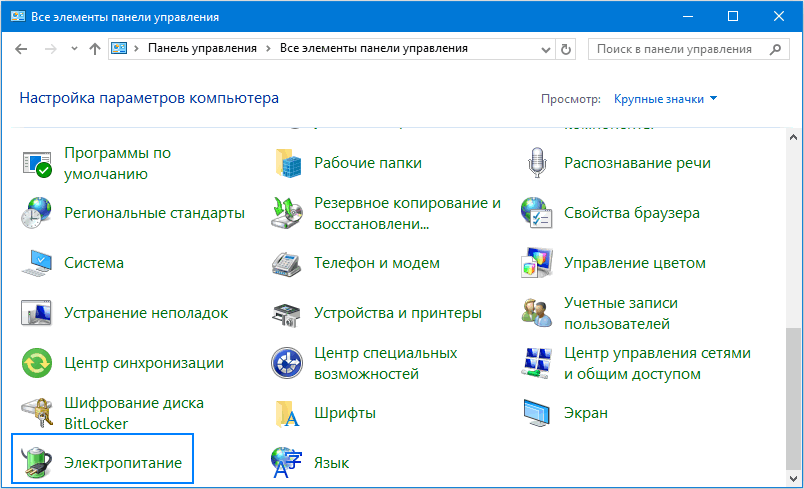
3. In the left vertical menu, click on the link "Actions of the power buttons."
Attention. Performing an action requires administrator rights.
5. We move to the bottom of the window and remove the “Enable” item opposite quick start... "checkmark.
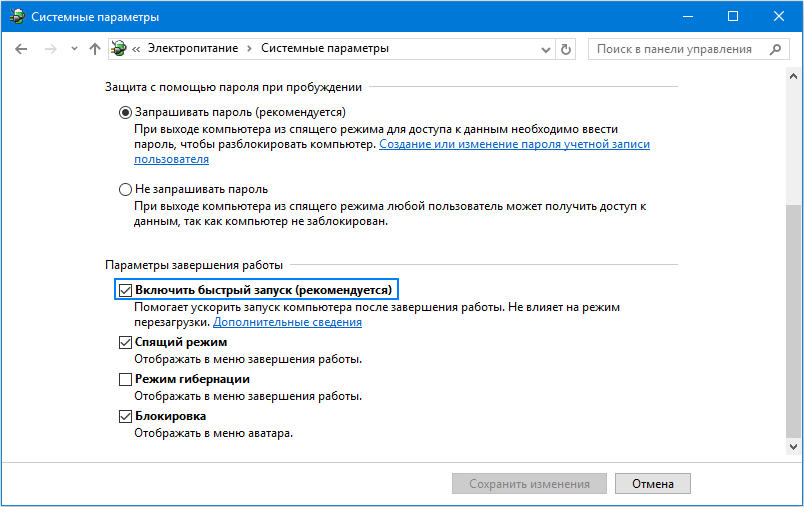
6. Save the accepted changes.
After that, if the cause of the black tap was a quick start, the problem will not recur.
Reinstalling or updating the graphics driver
If the previous methods did not give a positive result, try uninstalling the drivers and reinstalling them by downloading fresh versions from the manufacturer’s website of the video adapter.
The first part of the actions will also have to be performed "blindly", implying that Windows 10 has started, and there is no image on the display.
- Press Backspace a couple of times on the login screen.
- Click Tab 5 times.
- Click on the "Enter" button.
- Then use the cursor up button.
- Holding Shift, use Enter again.
- We wait about a minute until the window for diagnostics, resumption and rollback of the OS opens.
- Press "down", "Enter" twice.
- Again thrice down and "Enter."
- Further, if you are using the old motherboard with BIOS, perform two clicks on the “↓” key, and when using the new motherboard with UEFI, press the down arrow three times and confirm the operation by pressing “Enter”. Due to the correct execution of the above steps, the PC will restart and display special boot options.
- Use F3 or F5 to select your preferred mode. launch windows 10 and start it by clicking on the "Enter" button.
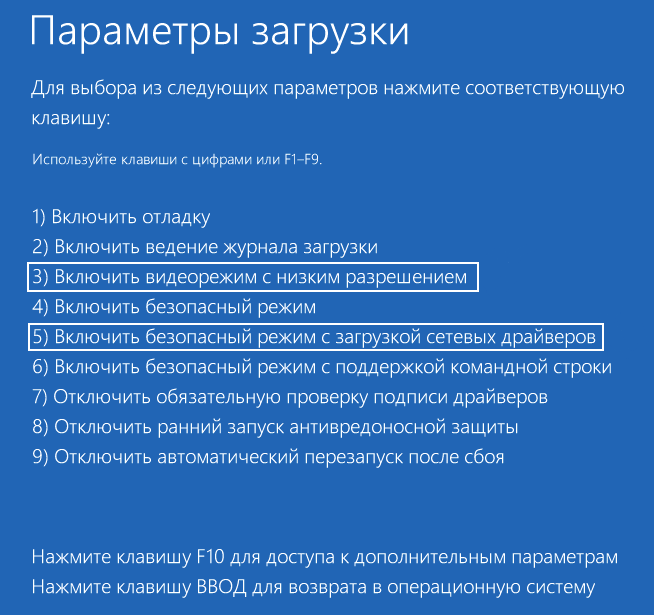
Now you can try to roll back the system to one of the previous states, update or reinstall the drivers for the graphics adapter.
Consider the option of uninstalling and installing the latest driver using the Nvidia graphics card as an example.
1. We call the control panel applet called "Programs and Features".
2. We find all products related to your graphics adapter.
For Nvidia, it could be PhysX and components for watching 3D video, but for Radeon Install Manager.
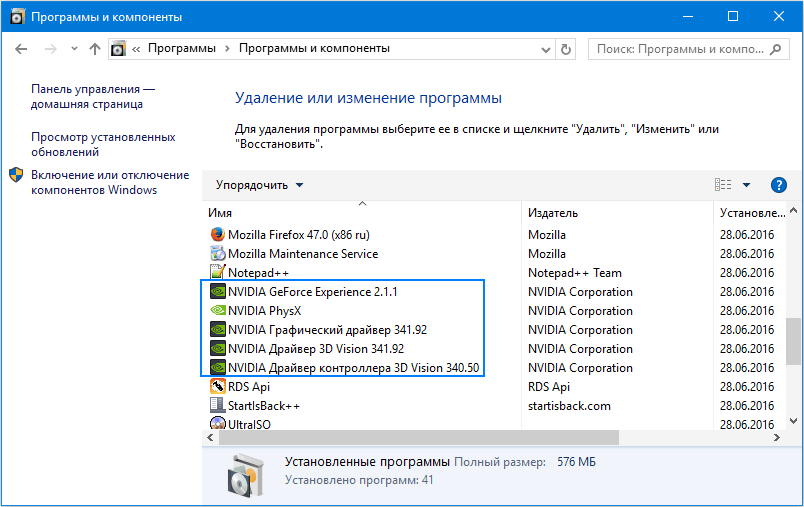
3. We go to the website of the video card developer and download latest version drivers for her.
4. Run the downloaded file and follow the suggested instructions by selecting the required components for installation.
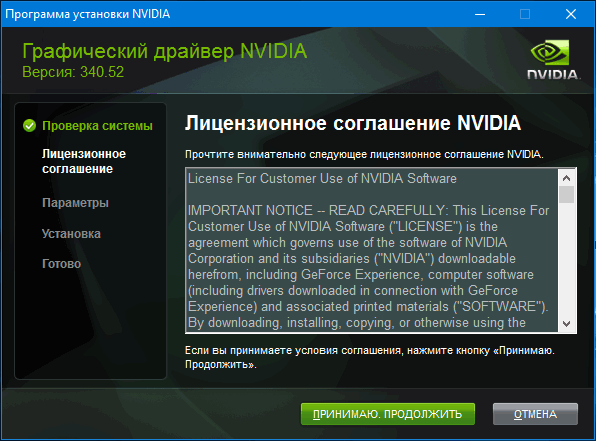
5. Restart the computer in normal mode.
As a rule, after this a black screen does not appear when Windows 10 boots up.
In order not to uninstall each item in the set software for a video card, use the application to completely clean the system of AMD / Intel / Nvidia video card drivers called Display Driver Installer. In addition to using a standard uninstaller, the utility will scan the computer for the presence of residual files, directories and registry keys.
1. Run the sfx archive downloaded from the application developer’s site and unpack it.
2. Open the application and select the option to download “Safe Mode” from the drop-down list.
3. Click "Reboot to Save Mode" to restart the PC and load it in safe mode.
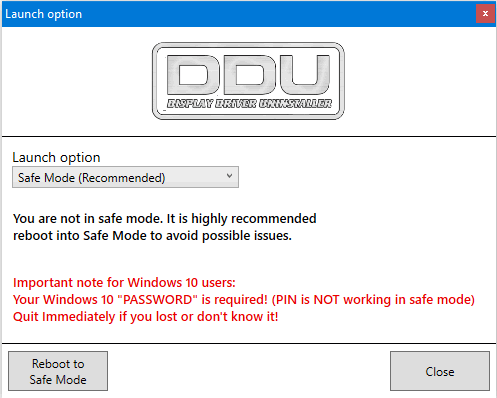
4. Select the manufacturer of your video card in the drop-down menu on the right.
5. Click on the “Delete and Reboot” button.
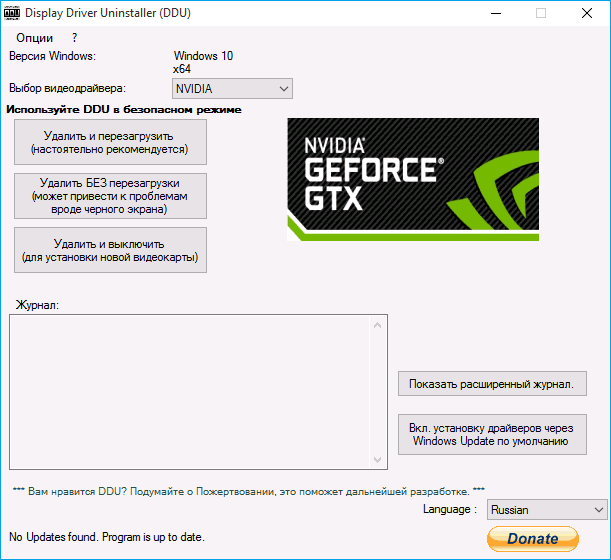
After that, all files related to the graphics subsystem software will be deleted, and after rebooting the computer you will be able to install new drivers that will eliminate the black screen.
Avast Antivirus
A large number of users complain about the antivirus program from Avast, the installation of which leads to a black screen. Removing the application for security is not a way out, as well as turning off its startup. Adding the “explorer.exe” file to the exceptions will eliminate the problem.
- Open the "Task Manager".
- We go to the “Processes” tab, look for the process “Avast.exe” and call the command “Open file save location” through its context menu.
- We start the program using the file "AvastUI.exe".
- We expand the “Anti-Virus” item and go to the “Behavior Screen” subsection.
- Click "Browse" and specify the path to the explorer file "explorer.exe" located in the "C: \\ Windows" directory.
After saving the changes, Avast stops constant monitoring, and as a result, blocking the process.
Switching to the integrated graphics card
If the above tips did not help get rid of the problem, and the computer has a second integrated into the central processor or motherboardvideo card, try connecting a monitor to it. After successfully starting Windows 10, use the instructions above and install the latest driver, removing all its components related to the old edition.
Making Windows Rollback
If you have a bootable USB flash drive with the “tens” distribution kit or a disk for its recovery, we boot from this media and roll back the system until the computer worked properly (updating drivers for the video card).
explorer.exe or Bksoo
You turn on the computer, see the Windows boot logo, and after it appears only a black screen? This problem can be caused by two reasons: auto start failure explorer.exe or Bksoo (Black Screen of Death).
This article is written solely on the basis of personal experience the author. All the tips given here, you carry out at your own peril and risk. No one is responsible for your actions.
We’ll deal with 1 option first - explorer.exe auto start failure
If this is true, try pressing the keyboard shortcut Ctrl + Alt + Delete. If you had only 1 profile without a password on your computer, try starting the Task Manager and creating a new task explorer.exe. If everything worked out and the desktop opened, then the problem is with the launch. If you had more than 1 profile / or 1 with a password, then the task manager may not be able to start.
This problem is caused by registry corruption caused by software failure or even a virus. Options for solving the problem (all actions are performed in Safe mode):
- Boot up. If everything starts up normally, then start the antivirus and conduct a full scan of the system.
- Perform a system restore to an earlier time (when everything worked fine).
- Open M start Menu -\u003e All programs -\u003e Standard -\u003e Command line. Right click on it - Run as administrator. Enter the command here sfc / scannow. This will start the operation to scan and restore critical system files.
- Open the registry editor (Win + R, type regedit, OK). Open a branch:
HKLM \\ SOFTWARE \\ Microsoft \\ Windows NT \\ CurrentVersion \\ Winlogon
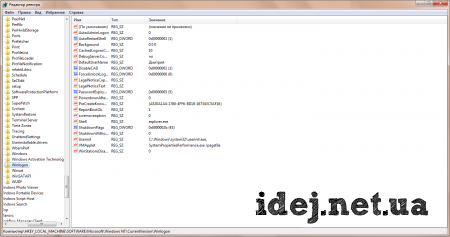
Folder itself Winlogon Well, you need to open it, just click on it (the keys will open as in the screenshot). Pay attention to the key with the name Shell As a parameter there should be a value explorer.exe. If not, double click on Shell and correct the value to the desired. Close the editor and restart the computer.
If 1 option did not help you, then you have a more serious problem - BkSoD.
What is Bksoo? These are the consequences of serious critical errorthat caused the system to crash. In this case, it may not work. Safe mode however, if it still starts, do System Restoreat an earlier time when the computer was working fine. If absolutely nothing starts, you can only be helped System recovery disk or complete reinstalling Windows.
System recovery disk can only be created on working a computer. With it, you can perform recovery systems (not to be confused with Recovery directly from under Windows). This operation will restore system files computer in working condition. If you already have such a disk, then in the BIOS we set the launch from the disk, reboot and select the necessary options.
How to create such a disk in Windows 7 (need a writable drive)
Insert clean into the drive DVD-R disk. Then go to start menu. In field Find programs and filesenter Create. Choose Create a system recovery disk.
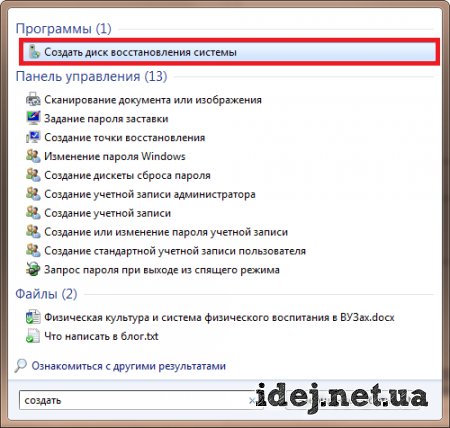
Select the desired drive with a blank disk and press the button Create.

Still have questions? Do you want to supplement the article? Did you notice a mistake? Let me know below, I will definitely hear from you!
If this article helped you, then write about it in the comments. And do not forget to share the article with your friends on social networks;)
P.S.
The article is a copyright, so if you copy it, do not forget to insert the active link to the author’s site, that is, to this one :)
, Share the article in social networks - support the site!



