For some users, while browsing the Internet, the browser may suddenly stop working. In this case, the current session will end, all open tabs will be closed and you will see a small window with the message “There was a failure in Google chrome”And a suggestion to restart the browser. This article describes what to do if this happens regularly and addresses the main sources of such problems.
The most common reason why Google Chrome crashes is a lack of system resources. Users open too a large number of tabs, many of which run various scripts. Such actions create huge loads on random access memory and central processing unit personal computer. If there are not enough free resources, Google Chrome will hang, and its work will fail.
To prevent this from happening, you just need not to open too many tabs so as not to overload the computer. If the failure can occur even without the load on the PC, then the problem is different, and we must look further on why it occurs.
Damaged plugins
Sometimes the service files of the plugins you downloaded can be damaged as a result of virus actions or crashes file system. In this case, when the browser accesses these plugins, a program crash may occur.
To identify which extension is “to blame” for the problem, you need to disable them one at a time and watch how this affects Google Chrome. You will need to do the following:
- Launch a web browser.
- Click on the icon with the image of three horizontal stripes to bring up the panel quick access Google
- In the drop-down list, move the cursor to the “More Tools” tab.
- Select the section titled “Extensions”.
Will open new page with a list of all the extensions installed on your computer. Try disabling them one at a time to determine which of them negatively affects the correct operation of the browser. After that, you will need to delete it (icon in the form trash can) and reinstall using the https://chrome.google.com/webstore/ directory.
Conflicts with other software
In some cases, problems arise as a result of a program interfering with the normal operation of all browser services. You can identify this using a special interface built into the browser.
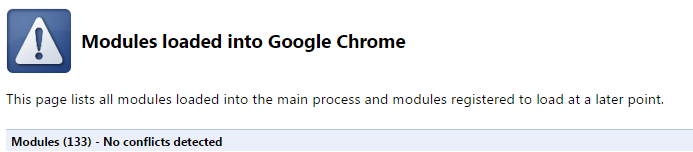
For this in search string copy “chrome: // conflicts /” or “about: // conflicts /” and press Enter. If in your operating system any conflicts arise, they will be displayed in this list. In most cases, Google Chrome conflicts with various viruses and malicious scripts that you can remove using your antivirus program. After cleaning the personal computer with antivirus, it is recommended to restart the computer.
Reinstall browser
If none of the above methods helped you, then you need to reinstall Google Chrome. Perhaps, as a result of the actions of viruses, some files were corrupted, which is why periodic emergency situations occur. To reinstall the browser correctly, follow a few simple steps.
A few days ago we shared an example with readers. Now in the Google Chrome browser there is the same opportunity. This feature of Google Chrome is called “Restoring Browser Settings” and allows you to restore your browser to the installation state. New feature appeared in Google Chrome, starting with version 29. To use this function, enter the browser and click Menu (Menu\u003e About Google Chrome), and then click the Update button. You can find tons of themes and applications in the Google Chrome Store that will help you tailor appearance browser to your taste. But sometimes these themes and applications can create some problems for the browser. It can be crashes, improper operation of the application or extension, or a configuration problem. Now you can solve all these problems with one click using the "Restore browser settings" function. It is important that this does not change the themes you previously selected, bookmarks and applications.
Google Recovery Chrome to installation state
To get started, click on the Browser Menu button and then on Settings. See the screenshot below:

Google Chrome Preferences
On the settings page, click on the “Show advanced settings” link at the bottom of the page, and then on the “Reset browser settings” button. In this way, you can easily restore the original browser settings without losing your information such as bookmarks, applications and themes.

Restore Settings google browser Chrome
Now Google Chrome will restore its original settings and delete some files - cache and temporary files, which will help to fix browser problems. After that, you can start all applications and themes from the setup menu of your browser.

Browser Recovery Settings
If you encounter a problem with your Google Chrome browser, then the ability to restore the initial settings is a vital necessity.
Happened google crash Chrome Reboot?
Good day. I’ve been suffering from this problem for 4 days and no one can help. Under strange circumstances, but I think after the next windows updates Google Chrome stopped working. 10 seconds after opening the browser, a message appears in the window: "Google Chrome has crashed. Reboot?".
Yesterday he suddenly started working, but after the next boot of the computer the same problem. I deleted the Web Data file, but this did not help either. What else can be done? I don’t want to lose all the bookmarks, but if I have to delete the profile, I agree, if only it would help.
Alik | June 8, 2016, 12:05
It is very simple. You just need to remove viruses or update windows
Alek55sandr5 | July 6, 2015, 11:20
First, save your bookmarks to a file, and then delete the browser. From this file, you can import bookmarks back to the browser. To do this, go to Google Chrome and press the key combination Ctrl + Shift + O. Next, you will see the bookmark manager, where you need to click on "Management". Then you need to select "Export bookmarks to HTML file", specify the location to save and click "Save." To return the bookmarks back to the browser, follow the previous steps, but at the end select "Import bookmarks from HTML file."
Sirano | September 5, 2013, 21:00
This window may cause several problems. Solution Options:
1. In the "object" field of the Google Chrome shortcut, add "--no-sandbox" (without quotes) after the space and start from this shortcut.
2. Reinstallation




