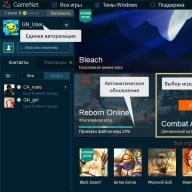It happens that when you try to establish an Internet connection or access a certain resource on the Web, instead of connecting, the browser writes: "The request timed out." Not every user knows what this problem is, so it's worth considering given error a little more. You can fix it, but for this you will have to adopt the schemes below.
Request timed out - what is the problem
The error itself and its consequences look in the simplest case in a well-known way. Are you trying to access a resource, or are you connecting to world wide web, the computing device sends a request to the outside world, but receives no response.
Why? Yes, only because the Network or communication device cannot initialize the external IP of your computer. So it turns out that there is simply no packet exchange. Query timed out, the network is not responding just because your device is not detected, even though all parameters in the protocol settings are set to automatic (that is, obtaining IP addresses, DNS and using the default gateway).
In other words, packets do not reach your device from the outside. And this is a necessary condition for communication.
Request timeout exceeded: how to fix the problem in the fastest way?
If such a problem has already appeared, you can use the most common function. While we are not considering more complex methods like checking ping, we are trying, so to speak, to get rid of the problem with the simplest and most accessible methods.

We launch the command console as an administrator (cmd in the Run menu or manually launch a file in the System32 directory through the right-click menu), after which we enter the configuration reset commands.
The sequence looks like this: first - ipconfig /flushdns, then - nbtstat -R and nbtstat -RR, after that - netsh int reset all and netsh int ip reset, and finally - netsh winsock reset. Their use clears (resets) the system settings, after which it will be possible to reboot and try to access the desired resource or establish a network connection.
Command line and ping
But this method is the simplest and, depending on the root cause (which, by the way, so far no one can accurately indicate), it does not always help. After all, again you may receive a message stating that the timeout period for the request has been exceeded. What to do in such a situation?
You will have to use special ping commands that allow you to accurately determine whether there is a response to an outgoing external request from your computer terminal.

For example, if you are using a router and a wireless WiFi network, on the command line you need to register the ping procedure indicating the internal address of the computer (usually this is ping 127.0.0.1). After that, the exchange of packets should begin. The screen will show that so much has been sent, so much has been received.
But here's the problem: ping seems to be working, but there is no connection. Why? Yes, only because the packets were sent to the internal address, and the loopback function worked. For a more accurate check, you should check another arbitrary address. And here the exact statistics on sending, receiving and losing packets will appear.
Configuration check
Another widely accepted technique for correcting the request timeout problem is to use the IP configuration commands. The fact is that the previous method is still more informative, and not instrumental. And this is even if it is used ping command. “Request timeout exceeded” is far from the worst message that the system can issue.

To configure, and with the correct check of options, you must use the ipconfig command entered in the console. It is with its help that you can find out all the parameters installed in the system. If you want to know the parameters and settings of all users registered in the system, a special suffix (ipconfig / all) is added to the main command through a right slash.
After that, it makes sense to ping the address of your own router (either 192.168 with a dotted 0.1 ending, or 1.1). If it is not defined, the problem lies precisely in it. If everything is fine, we move on.
tracing
In some cases, one of the options for checking and fixing the problem that the request timeout has been exceeded (Trove, for example, when accessing online games), it makes sense to check the trace. It is the transmission of packets from your computer terminal to the outside world. To do this, you can use it with the addition of suffixes (for example, in the simplest case, the trace is checked using the tracert it.sander.su combination).

The command itself allows you to determine the source of the failure or the stage in which the packets pass, at which it occurs. Typically, the TTL trace metric looks like a positive integer. However, the router can decrease it by one unit. If such an indicator is set to zero during the exchange of packets, the trace ends. You'll have to use the route print command to view it, but that's another topic.

For cases where you receive a message that the Trove request timed out, you can use specific remedies in the form of the Glyph utility, run as an administrator. If it does not help, you can use any optimizer program like CCleaner, which can clean and defragment system registry Windows. As a rule, an error of this type is almost always associated with the presence of erroneous or obsolete entries and keys in the registry. It’s better not to go into the register yourself, otherwise it’s all operating system can be brought to a state of complete inoperability. And even tracing won't help here. Request timed out - what to do now?
Configuring the Ethernet Interface
If the above options do not give a positive effect, and the message that the request timeout interval has been exceeded appears again and again, you will have to set up network connections, but not in a standard way changing the configuration of the network itself or the adapter used, but using the command line. Notice command line almost always helps to solve most problems on the computer, if you know which commands to enter for certain purposes.

First, we look at the list of settings that is called by the netstat command, to which you can add the suffix "-n", "-na" or "-nb" to display data not in the form of a numeric code.
Now you need to enter the lookup line for your own address, and then use the combination presented above (as a rule, this works on all systems).
Enabling Nodes

Try calling the settings of the same Internet Explorer or any other browser you are using. Here you need to delve into the parameters of resources that are trustworthy. Their addresses must be entered in a special list.
If this procedure does not work, the message will appear again ("Query timeout exceeded"). What to do? Just add sites that you cannot enter into the antivirus exception list, and also create a new rule for the system firewall with the full path to the browser executable file.
Conclusion
That, in fact, is all that concerns the failure, when there is a situation related to the fact that the timeout for the request has been exceeded when trying to access some Internet resource or making a communication session. by the most simple solution, except for reinstalling the system, it will become a normal reset. But this may not be the case, so you have to delve into the network connection settings. But it is recommended to set the parameters from the command line, and not standard methods provided in the system. This option is much more preferable only because the command line uses tools hidden from the user's eyes that are not available in normal mode when accessed by standard means.
Each Internet user has encountered a situation where the browser notifies with the message "Timed out waiting for a response from the site" that it is impossible to visit a particular site. This happened for various reasons and the solution to this problem will definitely be found by you below in the article.
What does the browser error ERR_CONNECTION_TIMED_OUT mean?
First of all, in order to successfully fix the ERR_CONNECTION_TIMED_OUT problem, you need to clearly know the reasons for its appearance, as well as some features of sites and browser. The reasons for the message about the response timeout from the site can appear both on the server side and on the client side in the browser. When you click on one of the links of any site, the client or simply your browser sends a request to the server of the site you contacted to display in it (browser) desired page. But the developers decided that the browser cannot wait forever for a response from the server, when the site does not respond for some reason, it waits for a while, and then informs the user that the site you are accessing is not available.
Each browser has its own waiting time for a response from the site. If such a timeout has expired, the browser displays a message that the site is not responding.
The main reasons for the notification about the expired response from the server:

What to do if you receive a response timeout error message from the site
Let's take a closer look at the options due to which the browser notifies us of an error. If you have an error only once on one site (for example: ru.4game.com, www.youtube.com, vk.com, www.twitch.tv, steamcommunity.com, 192.168.0.1), try simply reloading the page, or update it by pressing F5 or CTRL+F5 . We will also exclude the option when you have obvious problems with the Internet, it is disabled for you.
Troubleshoot network problems and set it up
Step 1. First of all, check your connection to make sure that the error is not on your side. If all sites run in your browser, and some do not, then restart the router. This can be done in its settings. You can also try disabling and enabling it if you have a dynamic IP address.
Step 2. The reason for the message may be very slow Internet, this happens when you use mobile internet in remote areas with poor signal on the computer. In this case, check the speed using online services to measure the rate of transmission and reception of packets. If you are not satisfied with the speed test, please contact your ISP for advice.

Step 3. It will not be superfluous to view. The DNS address section must contain the correct data for your network. In the event that the address does not match what it should be, delete and fill in as necessary. There is a possibility that your system is infected with a virus and reconfigures your browser menu items on its own. In this case, use antivirus software. Ideally, in addition to the established antivirus programs use disposable and utilities from Kaspersky, Dr.Web, Nod32.
Step 4. In the router settings, you should check the MTU parameter to eliminate the "Timed out waiting for a response from the site." He can often "fly". For different networks and routers, the meaning is different, you need to find it on the Internet exactly for your model and network and reconfigure it. With incorrect MTU settings, it is often impossible to open various social media: Vkontakte, Odnoklassniki, as well as YouTube video hosting, etc. Or they will take a very long time to load.
Cleaning the browser for proper work
Also pay special attention to your browser settings. Open the cache in the settings and clean it ( and ), do the same with cookies.
You should play with the built-in modes and other settings, namely: activate the turbo mode, then deactivate it. Use different proxy settings, enable hardware acceleration if it doesn't help, put it back. This is done not at all because we don’t know what to do, and we use the “poke method”, but precisely because all of the above instructions can cause a downtime waiting for a response from the server.

Go to your browser history and clear it. Open browser plugins and add-ons, remove all unimportant and minor ones, they can not only cause errors in the browser, but also slow it down. All of these causes are client side, but they can also appear on the server side. The site may be subject to settings and therefore not accessible to visitors. Try going to the site's forum - many reputable resources make forums separate from the main sites precisely in order to notify users of any events on the site due to which it is temporarily unavailable, such as hacker attacks.
What does "timed out waiting for a response from the site" mean? What to do?
- check internet connection,
- refresh the page.
If you wait a long time for the opening of a site, and then the browser gives an error timed out waiting for a response from the site, then this means, first of all, that the site is currently unavailable, or you have a very slow internet a connection that does not allow opening this site, in any case, you should reload the page and try again, usually the second time you get to go to the site, unless of course it is blocked.
The idle time has been exceeded, there is no input-output information, the response from the server (site) cannot be received. Perhaps it is in his internal technical problem. If you have several sites that are so weird, you will have to delve into the problem on your own.
Perhaps the whole thing is in the browser (for example, there is an old update). Try logging in from another.
Disable the antivirus - it may be blocking the page.
Try restarting your network connection(I do this through Computer - Properties - Device Manager - Network adapters- Disable / Enable).
Perhaps blocking the page you ah-pee address. In this case, install the Tor browser, it is able to access sites that are not available from other browsers, because. it uses proxies in its work.
It may also be a problem that your Internet speed is too slow. In this case, either solve speed problems by switching to another provider, or try accessing the site through mobile version(if it exists, of course).
If you are referring to specific errors, they are usually displayed as three numbers, such as 408, 502, 504, etc., then in this case this is a temporary problem with accessing the site.
It usually doesn't last that long, you just have to wait a bit.
If this is your site, then in this case there are obvious problems, in the second case there is overload from users or attacks, in the third case the server with the data necessary to display information, for example, for SQL databases, is not available.
When the hosting itself does not work, then undoubtedly you need to contact support so that they solve the problem if they themselves do not notice it.
Timed out for a response from the site means that the time required to connect to the site has expired, possibly a problem with a very slow Internet.
In this case, you need to do:
If this does not help, then you need to check the firewall and proxy settings.
Well, look, you want to go to VK, you press enter, everything is going on there in the browser in the left corner, such a small line will be written sending data to the site xxx or something like that, and as a result, the site simply does not receive your data due to any delay, so it crashes and writes Waiting time exceeded, there may also be a downside, that the data does not go from the site to the user.
How to solve
1) Restart internet
2) Check if the antivirus has blocked the resource (website)
3) restart (browser)
4) wait a bit maybe just the site is loaded
Good luck
If you get an error Timed out waiting for a response from the site when you want to go to the page, it may be that either you have a slow Internet connection, or this moment site is unavailable.
You can try to connect to the site again by clicking the Refresh current page button. If it doesn’t work, clear the cache, turn off and on the browser, check the Internet connection.
This means that it was not possible to contact the site in the usual time allotted for this. This can be for a variety of reasons (well, for example, the site administrator updates the antivirus or something else). Most often, you just need to wait or reload the page again.
Probably every user is faced with problems accessing the necessary sites. So, the most common connection failure is the error “Timed out waiting for a response from the site”, which can also be encrypted with the ERR_CONNECTION_TIMED_OUT code. We analyzed the main causes of this failure and, accordingly, their solutions.
What does it mean?
So, first you need to understand why there is a failure. The fact is that when you go to a site, the browser sends a series of requests there. Each browser has a time limit set during which it waits for a response. If in the allotted time Feedback was not installed - you will get this error.
There are several main reasons for failure:
- Lack of connection to the site due to failures of its servers;
- Cluttered browser, or its downed settings;
- Lack of Internet on the part of the user, or incorrect settings;
- Resource blocking by region.
What to do to solve?
In general, let's go over the main points to solve the connection problem. But first, it should be said about the moment when the failure is single - in this case, you just need to reload the page multiple times with CTRL+F5. Also, let's immediately discard the obvious - your internet is off.
Network Settings

Checking the browser

Other reasons
- Others, less common causes are works from the side of the web resource. In this case, just wait, or ask the Hosting what's the matter.
- Do not forget about the currently relevant sanctions and blocking by region - perhaps this is the case for you. Try to apply an IP address change and connect to the site. About all the best VPN services to bypass, we have already. And here is a video of how it works.
Conclusion
I tried to describe the most common options for the error “Timed out waiting for a response from the site” and their solutions. In fact, there can be many sources of communication failure. As I already wrote, in my case the MTU was knocked down. If the article helped you, write what your problem was. Thank you.