Sometimes when restoring the iPad, users are faced with an unknown error that prevents them from completing the procedure correctly. The following numbers may appear in the error message: 1, 3194, 3004, 4005, 4014, 4013. Knowing the number, you can quickly diagnose the cause of the problem and find solutions. Below are the most common errors that occur when restoring the iPad, and ways to resolve them are presented.
Error 3194
Failure number 3194 is one of the most common errors when restoring the iPad and iPhone, the appearance of which is due to the fact that the device does not receive a response from the Apple server. The causes of the 3194 failure can be divided into two categories:
So that you understand how to diagnose the cause, let's see the procedure for restoring the iPad.
- iTunes downloads the firmware file.
- The downloaded file is unpacked.
- The device translates to Recovery modein preparation for recovery.
- Checking for updates and signing the firmware is started with an individual SHSH hash for each device.
- The recovery process starts.
If the problem 3194 occurs during the first four stages of recovery, then it is programmatic in nature and easy enough to fix. If the error message 3194 appears in the final phase, then the specific reason must be sought in the hardware of the device. This is usually a modem failure or a power problem. 
If the iPad was in recovery mode when a failure message appears, then you will need to use the TinyUmbrella utility to return to its normal state.
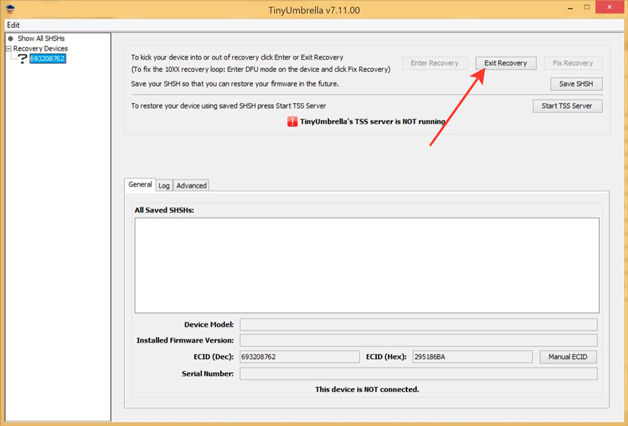
After you exit the device from Recovery Mode, you can begin to resolve the error that prevented the recovery of the iPad.
Troubleshooting 3194
If you find that the failure is hardware in nature, then do not try to fix the error yourself. Contact the service center for specialists to diagnose the exact cause. If problem 3194 is programmatic in nature, then you can fix it yourself.
Make sure you have the latest version of iTunes installed on your computer. Uninstall the program and download latest version from the official site of Apple. 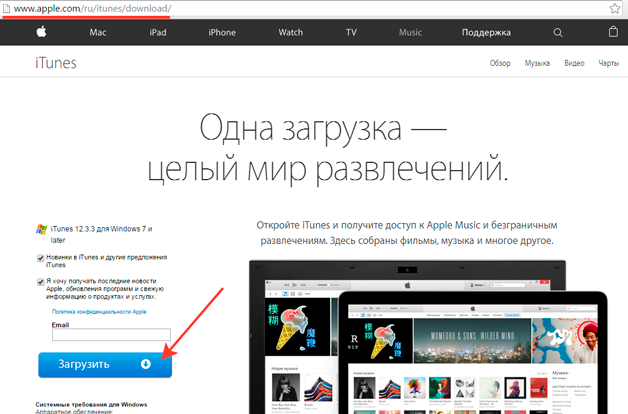
The next step is checking hosts file. As a result of some actions (for example, starting the TinyUmbrella utility on the computer), entries are blocked in the hosts file that block sending requests to Apple servers.
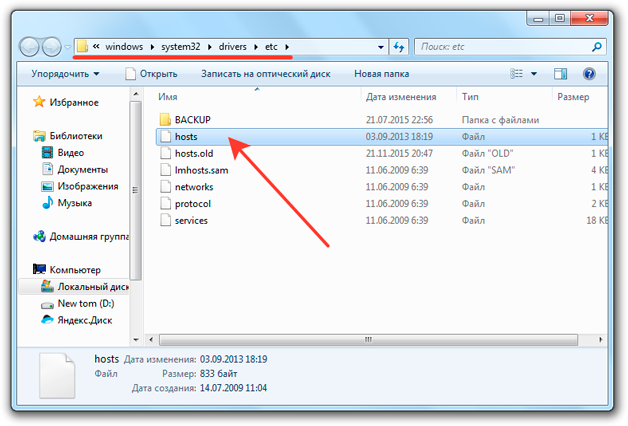
Save the changes to the hosts file and be sure to restart the computer for the configuration to take effect. If unknown error occurred while trying to restore iPad to mac computerthen follow these steps:
- Launch Finder. Select Programs - Utilities.
- Open Terminal. Run the command "sudo nano / private / etc / hosts".
- Specify the password that is used when logging in.
In the Terminal window, you will see the contents of the hosts file. Using the arrows on the keyboard, go down to the entry that contains the address "gs.apple.com". Add an ignore sign “#” before recording and put a space. Remember to save the file and restart the computer. 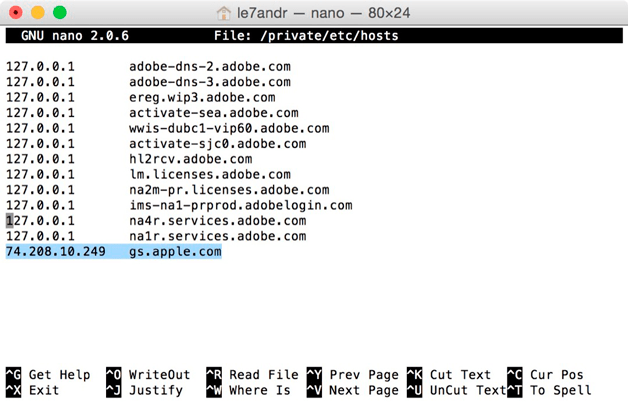
If, after editing the hosts file, you still cannot restore the iPad, check the antivirus and firewall.
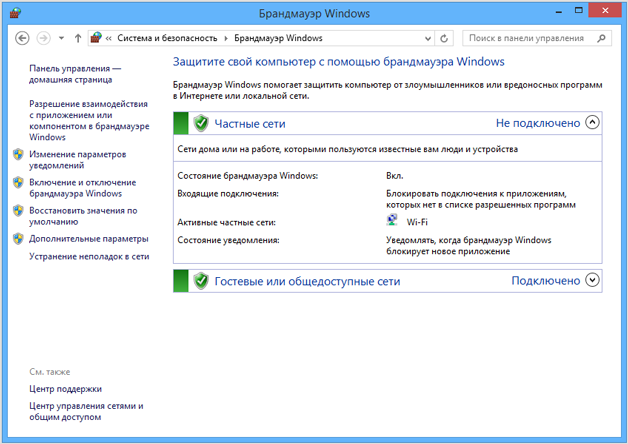
If iTunes and Bonjour are not listed, click "Allow another application" and specify the path to the executable program files. If this does not help, disable computer protection for the time of recovery or exclude the router by connecting the Internet cable directly to the computer’s network card.
Error 3004
An unknown 3004 error that appears when restoring an iPad via iTunes has the same roots as a 3194 failure. The cause of the problem is the antivirus and firewall that blocks access to Apple servers. To fix error 3004, try the following:
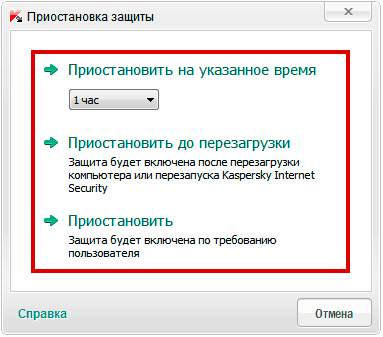
To make IE the default browser, right-click on its shortcut and open its properties. Go to the "Programs" tab and click on "Default".
If this does not resolve the 3004 problem, then try disabling Windows Firewall additionally. Among other causes of error 3004:
- Using unlicensed software (for example, pirated Windows builds).
- Computer virus infection.
To eliminate these factors, try restoring your iPad on another computer that has been previously checked by antivirus software.
Errors 4005, 4014,4013
Error messages with numbers 4005, 4014, 4013 appear in two cases:
- The connection between the iPad and the computer is disconnected.
- iTunes cannot start recovery.
In addition to numbers 4005, 4014, 4013, an error message 9 may be displayed. All of these problems have the same causes:
- iPad loses computer connection due to malfunctioning USB port or cable.
- ITunes is corrupt, not all required components are installed.
- The computer is infected with viruses.
Knowing the causes of failures 4005, 4014, 4013, it is easy to figure out what measures should be taken to eliminate the problem. The first step is to check your computer for viruses. Use both installed anti-virus and portable Dr.Web CureIt! and Kaspersky Virus Removal Tool. 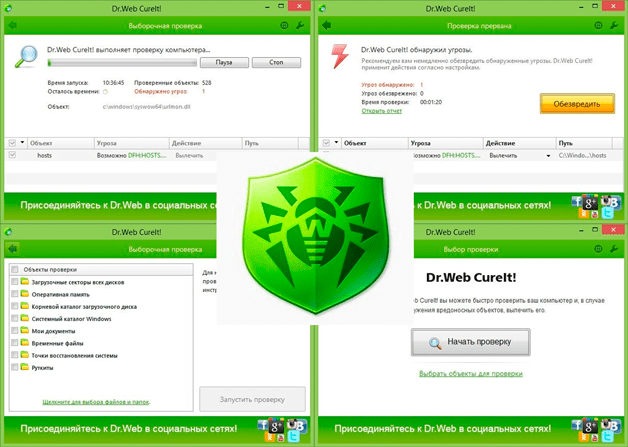
Make sure that the cable is not damaged, but uSB port works on a computer. Connect another device to this port to make sure there are no problems with the connector. Look at the cable: it should not have creases or tears. Use genuine Apple accessories to prevent incompatibilities. 
In some cases, to fix errors 4005, 4014, 4013, you need to completely remove iTunes from your computer, and then reinstall the application for working with Apple technology. To completely remove the application and clean the registry from iTunes-related entries, use the Uninstall Tool utility or another powerful uninstaller. To troubleshoot issues 4014,4013, in addition to iTunes, you need to remove other components related to recognition and operation of Apple devices from your computer. Topical version of iTunes should be downloaded from the official Apple website to exclude the possibility of downloading an incomplete or damaged package. 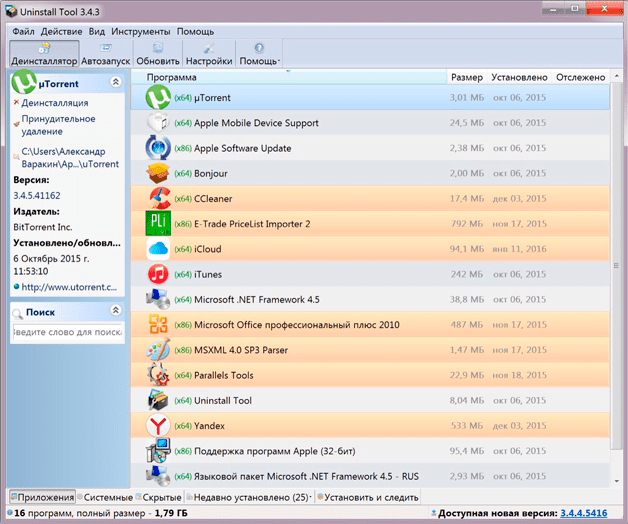
Another way to fix failures with numbers 4005, 4014, 4013 is to install updates operating system. This does not always help, but it’s better to keep the system up to date, so try, of course, unless you have a pirated build. 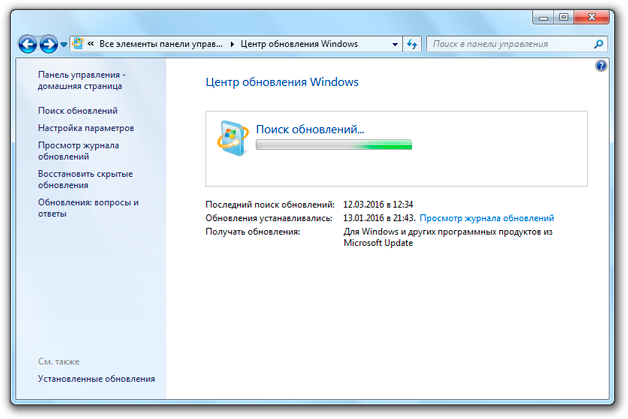
Service apple support to troubleshoot 4005, 4014, 4013 also advises you to force reboot iPad. To perform a forced reboot, hold the Sleep / Wakeup and Home buttons for 10 seconds. Release the buttons when the Apple logo appears on the screen. After the device boots up, try restoring it again. Errors 4005, 4014, 4013 should no longer interfere with the operation.
Click OK to continue syncing. If the content does not sync, merge the files in your iTunes library and check for problems with third-party security software.
When trying to sync iPhone, iPad or iPod touch the following message is possible with iTunes:
“Cannot sync iPhone [ device name]. An unknown error occurred (-54). ”
This is possible if the file is locked on the computer or iOS device. In most cases, after clicking the “OK” button at the bottom of the message window, synchronization will continue.
If the content fails to sync, restart your computer and iOS device. Also be sure to use and install. If this problem continues to occur, follow these steps:
Combine media files in your iTunes library
Media files in the iTunes library can be stored in several locations. Give it a try.
Check for issues with third-party security software
Some third-party programs, including software security, may interfere with synchronization between the computer and the device. and check if the problem is fixed.
Sync a small amount of content
Sync content in small volumes. Increase the amount of content until the error reoccurs. This will determine which content is causing the problem.
Remove PDFs from the sync process
This issue may occur when trying from an iOS device to a computer. It is also possible when trying to synchronize with iBooks, as it uses the same process. In this case, a problem may occur with PDF files saved in iBooks on your iOS device.




