Good afternoon, dear subscribers and readers of the blog site, I previously told you how the browser settings are reset to the initial ones, but I forgot to tell you where these settings are on your computer and today I will fix it. And so the topic of the note will be where the browser settings are stored.
What browsers will be discussed today, let's list them
- Google chrome
- Opera
- Mozilla firefox
- Yandex browser
- Internet explorer
Why do you need this at all, knowing where the browser settings in Windows are stored, you can always transfer them to another computer or device, many times in the era of my administration I came across a situation that when reinstalling the system to the user, he suddenly remembered what the new system had he doesn’t have his browser plug-ins and bookmarks here, you tell him you didn’t ask to do this and you were asked to remember nothing, but he, well, you admin had to guess it yourself :), so that you don’t need to guess, read below. I also want to pay attention to how to save the history of skype, which is also useful to you.
Google Chrome settings are stored on your computer in this way. The example in question is Windows 8.1, but in 7 or 10 everything will be the same.
C: \\ Users \\ Username \\ AppData \\ Local \\ Google \\ Chrome \\ User Data \\ Default
In the Default folder, you will find all the settings, for example, the Bookmarks file is your bookmarks, there are them below backup copy. The Extensions folder contains all of your installed extensions. The History file contains the entire history. Useful for security, downloaded this file and study later. I think with storage google settings Chrome is clear.

We go further to understand where the browser settings in Windows are stored and Opera is next in line. Quite an old surfer on the Internet, but recently a new life has been breathed into him, versions come out like nuts, I liked the old one more, but today it's not about that.
Opera settings are located along this path.
C: \\ Users \\ username \\ AppData \\ Roaming \\ Opera Software \\ Opera Stable
Here you also see Opera bookmarks, this is the Bookmarks file, also the browser history is located in the Hystory file. Here you will find a folder of extensions and themes.

The program itself is installed along the way
C: \\ Program Files (x86) \\ Opera
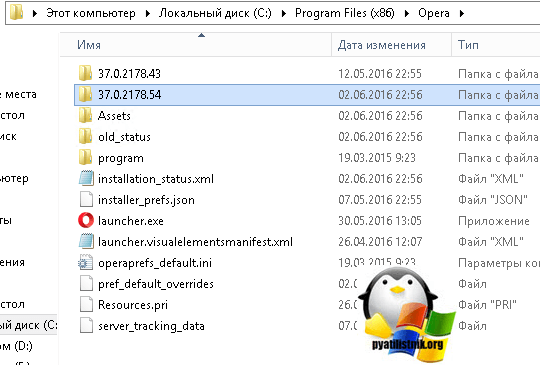
As one character from my childhood said, we continue the conversation.
Let's figure out where the red fox stores its settings, or as the correct firefox.
For Windows XP, this is the way to go.
C: \\ Documents and Settings \\ username \\ Application Data \\ Mozilla \\ Firefox \\ Profiles
For modern operating systems that way
C: \\ users \\ username \\ AppData \\ Roaming \\ Mozilla \\ Firefox \\ Profiles \\
There will be such a data structure
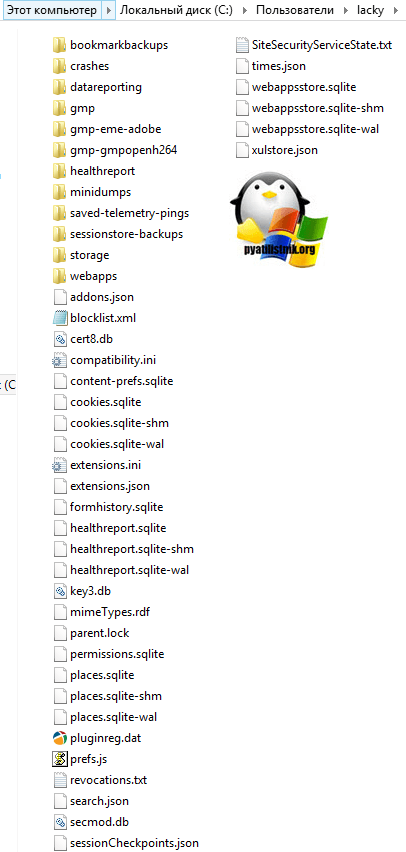
Where are internet explorer settings stored
Not my favorite browser, but without it it’s still difficult to imagine a client banks and electronic trading floors. Anyway, Microsoft is already burying him, inviting everyone to use the new Edge. As with other MS it doesn’t store everything in one place, for example, the story lies along this path
The settings themselves are at this address
C: \\ users \\ username \\ AppData \\ Local \\ Microsoft \\ Internet Explorer
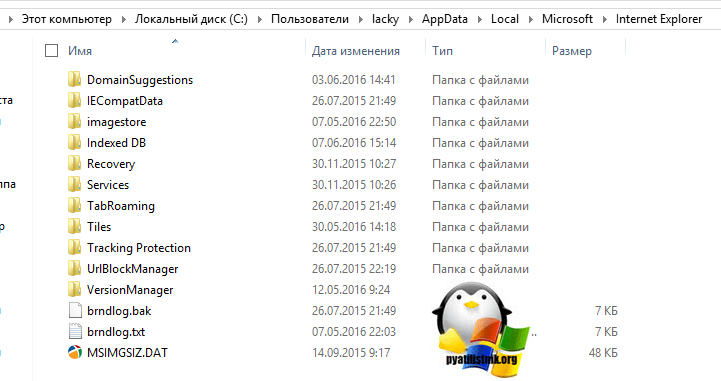
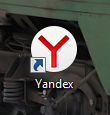 Hello everyone. You have Yandex Browser, right? And you think, where is he at all? I’ll answer this question today completely, that is, I’ll write a maximum of information.
Hello everyone. You have Yandex Browser, right? And you think, where is he at all? I’ll answer this question today completely, that is, I’ll write a maximum of information.
So what’s going on, where do the programs go, you know? I think you know, and maybe you don’t know, but I’m sure for sure: it’s not so simple here! The fact is that the programs are placed in one folder, and their settings are stored in another folder ... And I thought that was all, but it turned out that it wasn’t! There are some more places where programs create their folders! Even I, a more or less advanced user, didn’t even know about some places where the programs store their data ...
So, I’ll say right away that I have Windows 7 64-bit, everything is as usual, regular Windows, not some kind of assembly there. I already have Yandex Browser installed. So what can I say, the browser itself is installed here in this folder:
C: \\ Users \\ VirtMachine \\ AppData \\ Local \\ Yandex \\ YandexBrowser \\ Application
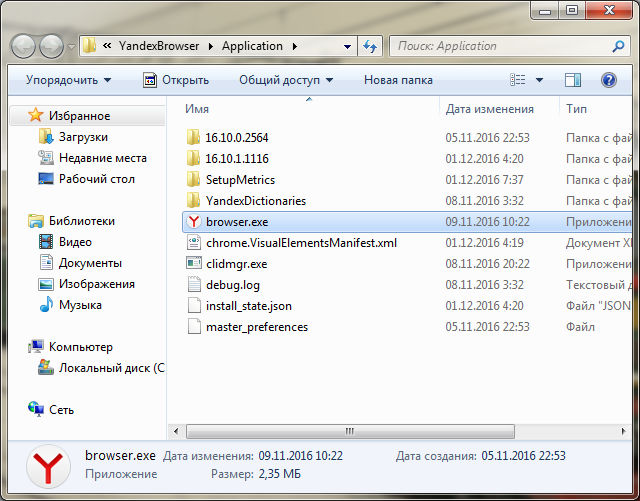
Where is VirtMachine, then this is where you should have the name of your computer, well, that is, the name account. It is in this folder that the browser itself is placed and the browser.exe file is the main file that launches the browser.
So, once again, in that folder, well, what I just showed above, then the browser is installed there. Well, we found out, move on, where does Yandex Browser store the user profile? The first thing that occurred to me that the browser stores the profile in the% AppData% folder (you can hold Win + R and then paste it and press enter), this is a special folder in which the programs store their settings. But there was no profile there, although what is strange here, if Yandex Browser itself did not even install where the programs are usually installed! Typically, programs are installed in C: \\ Program Files or in C: \\ Program Files (x86), and where did the Yandex Browser go? Well, exactly where I already wrote above, but obviously not where the usual programs are placed!
Now look guys, I found the place where the browser profile lies, it lies in this folder:
C: \\ Users \\ VirtMachine \\ AppData \\ Local \\ Yandex \\ YandexBrowser \\ User Data
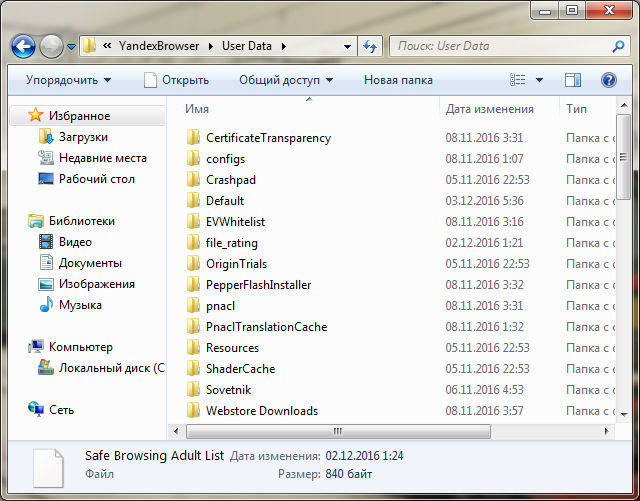
I checked, yes, it is in this folder that the Yandex Browser profile is stored. So, we already found out where the browser itself is installed and where the user profile is stored. Excellent! Let me remind you once again that I’m on my way, that is, there is the word VirtMachine in the address, if something, then you will have another word here, because this is the name of the computer or the name of the account, well, I think you understand what I mean
If you look at the address of the folder where the profile is located and the address of the folder where the browser is installed, you can understand that the main folder of Yandex Browser is this folder:
C: \\ Users \\ VirtMachine \\ AppData \\ Local \\ Yandex
![]()
Hmm, I'll check something now and write something to you ... That's it, I checked everything! So this is what I have for you news. See, there are four folders in the picture above? Well, I took them and copied them to another folder. Then I deleted Yandex Browser along with giblets, that is, together with the user profile, deleted completely so to speak. Then Yandex Browser installed again. And then I opened this folder again, well, what is higher in the picture, I deleted all these four folders (at that time the browser was closed of course) and inserted the previous four folders there, which I copied BEFORE the browser was deleted. Then he launched Yandex Browser and super: my profile was loaded, the story was, everything was in place. We conclude: these four folders contain the entire browser along with the user profile. You can copy this stuff, well, put it in the archive for example, and then after reinstalling Windows, you can restore the browser with your profile! Well this is an example
Sorry, I wrote a lot of text, but I hope everything is clear! So, let's now go through these four folders a bit, well, I'll write about each one inside so that you know. The first folder I have is BrowserManager, I don’t have much there, and I think that this pack is somehow connected with the Browser Manager, it’s such a proprietary program from Yandex, you can even say that it’s useful, I wrote about it here. Only I have not installed this manager, and the folder is probably a kind of blank for the future, well, something like that.
So, the second folder is Updater2, here's what's inside this folder:
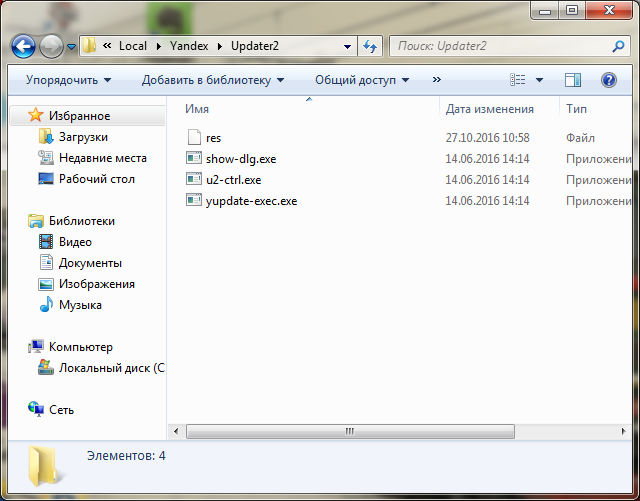
I tried to run all three files for fun, but nothing happened, zero reaction at all. I assume that this folder contains some kind of stuff there, such as modules that are involved in the process of updating the browser, nothing else comes to my mind at all ...
Taxes, there is still a YandexBrowser folder, inside the folder there is an Application folder and a User Data folder. What are my thoughts on these folders? Well, the first folder, that is, YandexBrowser, the browser itself sits there, that is, it is installed there (although it already wrote about it above). The second folder, that is, User Data, is the user profile (I also wrote about this above). Everything is clear here and therefore I have nothing more to write.
Well, the last folder, it’s just something, because it has some kind of name so unusual, that's for sure, this is the yapin folder. Like yapin? I don’t know what it is, but there’s no thought in my head about this ... complicated moment .. Look at what is inside this yapin folder:

Well, what is it you think? This means that I launched the Yandex.exe and YandexWorking.exe files, one at a time, and each of them opened the Yandex search engine in the Yandex Browser. Further, there are still two shortcuts, so the Yandex shortcut also opens the Yandex search engine in the Yandex Browser. But here’s a shortcut in Russian, that is, a Yandex shortcut, when I launched it, Internet Explorer was already opened to me, but not simple, but this one with red highlights, so to speak:
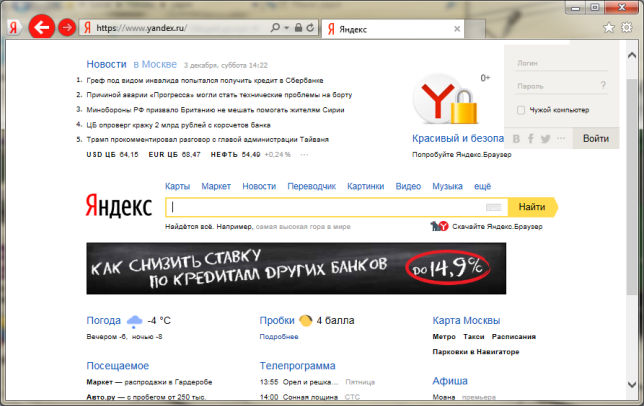
You see, there are red arrow buttons and there is still the I button, if you press it, you yourself know what will open
By the way, this is the first time I’ve seen Internet Explorer with such red highlights ... It's just that there’s such a thing as an icon on the taskbar, it’s so orange, if you click it, Internet Explorer will open too, but with orange highlights, and it will immediately be loaded into it Kinopoisk site. Well, this is such a topic, the orange button is like a proprietary button for opening the Kinopoisk website. Often this button appears after installing some programs, I also had this.
So, well, we figured out the folders where Yandex Browser is put? Hmm, I'm not sure, now I’ll check some places in Windows again ... Well, I found this folder again:
C: \\ Users \\ VirtMachine \\ AppData \\ LocalLow \\ Yandex \\ Updater

So what can I say here, it’s most likely reports, service data about programs from Yandex, because there is data about Punto Switch as well. Files are in log format, that is, they are exactly logs (well, such as reports). Inside the folders, which are there, in my case it’s punto and yabrowser, then inside these folders there are files with the xml extension, that is, there are also some service data, I don’t see anything criminal here.
I found more data from Yandex here:
C: \\ Users \\ VirtMachine \\ AppData \\ Roaming \\ Yandex
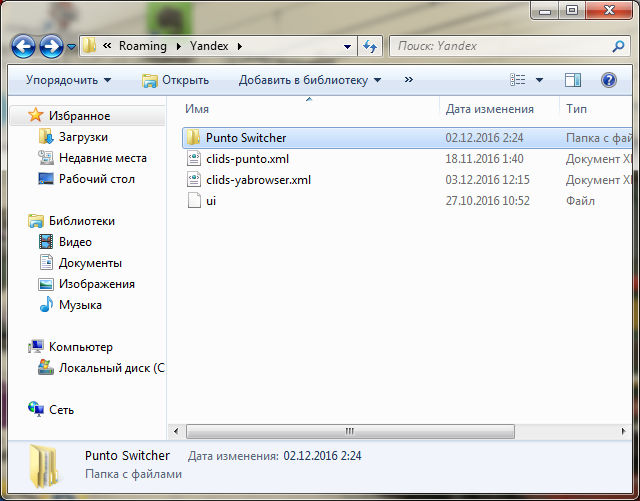
But I only have data from Punto Switcher there and that's it. But no guys, I was mistaken, here is the clids-yabrowser.xml file, but I opened it and realized that this file seems to be related to Yandex toolbar. That is, it seems to be not related to the browser. Well, I could be wrong, but kind of like that.
Dachshund, still found the Yandex folder here:
C: \\ Program Files (x86) \\ Yandex
I must say right away that there is nothing interesting there, inside there is the YandexBrowser folder, in which there is a folder 16.11.0.2680 (this is probably the version), well, inside this file is the service_update.exe file, it is clear that something is connected with updating the browser.
I also found this folder:
C: \\ ProgramData \\ Yandex
There is also nothing interesting there, there is some kind of clids-punto.xml file (again Punto) and another YandexBrowser folder, inside which there is a service_update.log file, it’s an update log like, well, sort of.
Well, everything seems to be, maybe I missed something, maybe some small folders, I just got confused about what I already wrote here and what not, I wrote the main folders. Now, if you suddenly want to find all the folders for sure, well, that's all, then I’ll show you how to do this. So look, open the system disk, for this you can use this command:
You need to insert it into the Run window, which can be launched if you hold Win + R:
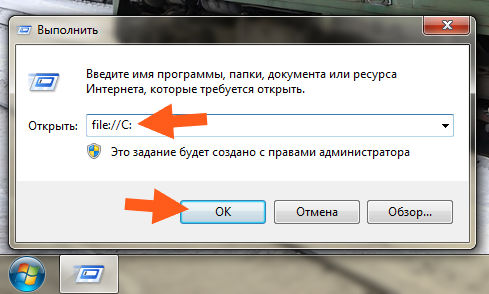
Just in case, I’ll say that the letter C in the command is the letter of the system drive, maybe it’s different for you, but usually it’s the letter C. And yet, you need to open two of these windows.
So, two windows are open, that's good. Now in the first window you need to write the word yandex in the search and immediately on everything system drive begins to search for everything in the name of which the word yandex is mentioned:

In the second window, also enter the word itself, but already in Russian, that is, simply Yandex:
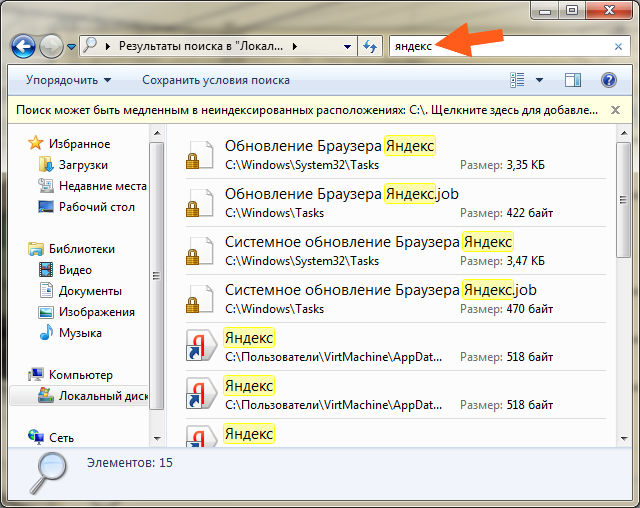
That’s it, now you will find a lot of things about Yandex-software on your system disk. It's just like a global hint when removing prog from Yandex, you can find the remains of other programs as well as the places where they are sitting, that is, here you can stay in the role of a detective so to speak ..
The main folders, or rather even the most important and basic ones, where Yandex Browser is installed, I showed them to you. I showed a few other folders and told them, but as I already wrote, maybe I didn’t mention all the folders, therefore I gave you a hint about the search, you can find a lot of things .. And you can delete all unnecessary .. Yes, I understand that this a little tedious, well, see for yourself whether you need it or not ...
That’s all the guys, if something is wrong, then you’re sorry, but you could have written like that. But I hope that everything was clear to you here. Good luck in life and so that everything is good for you, so as not to hurt
04.12.2016 Admin no comments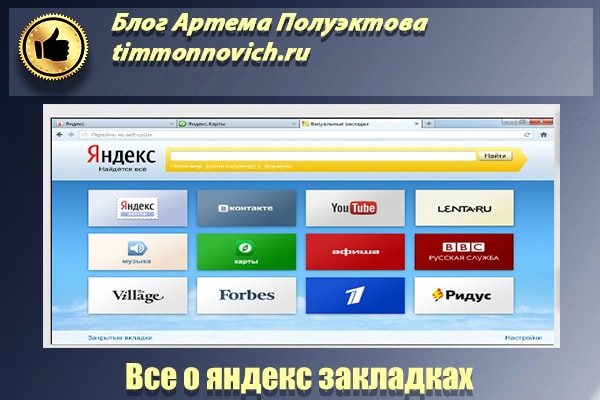
How to bookmark in Yandex browser? Add, delete, find, restore. Work with visual bookmarks. I show it clearly. I explain it clearly).
Hello!
In this article I will show why this tool is needed and how to use it.
It seems that the topic is quite commonplace, but when it all starts somewhere.
Say I also did not always know what they were for and how to use them.
Now I can’t imagine how you can work without them).
What is this tool like?
You liked the article, or the video, you don’t have to study everything when, or you want to show it to someone.
Put it, then click on this tab, you get to the desired site.
Differ in ordinary and simple.
Everything is in order below.
How to add a bookmark in Yandex browser
In fact, this procedure will take 1 second of your time and from one to two clicks on the mouse).
How to bookmark in Yandex browser?
1. Open the search engine, select the desired info.
2. In the search bar, where you drive in the query, look for an asterisk.
3. Click on the star. A "window will open." 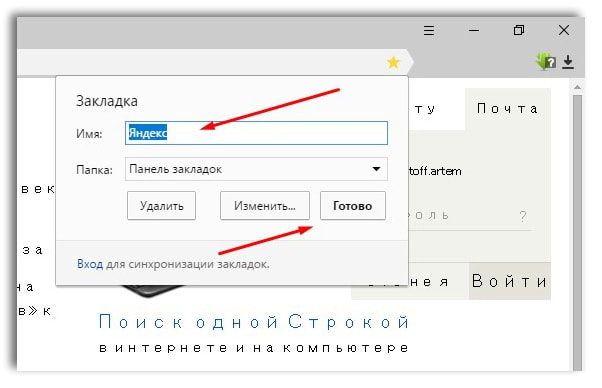
4. "Name" This is the name, write as you like to remember.
"Finish" save.
Next I will show where Yandex browser bookmarks are stored.
Where in Yandex bookmarks
I saved the record I need as "Yasha"
To open my bookmarks on Yandex, you need.
1. Open the search engine, click 3 horizontal dashes.
2. Click on them, hover over the star. 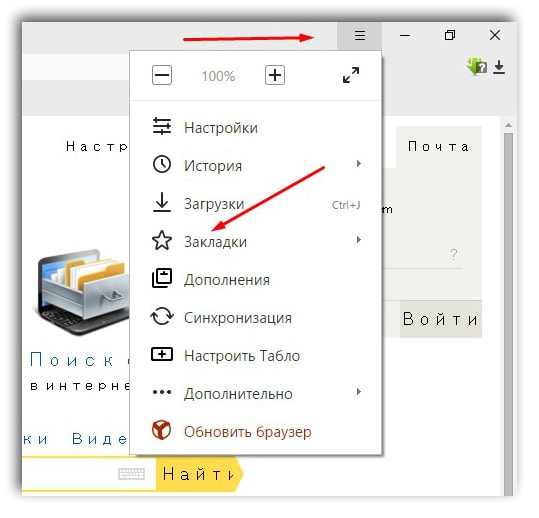
Next, a tab will open. 
On the left side are all the records we saved.
In this case, "Yasha" is the latest.
Next we will get rid of unnecessary.
How to delete all bookmarks in Yandex browser
1. Go back to the search engine, click the three horizontal stripes.
2. Move the arrow to the star.
3. On the tab that opens, select and click "Bookmark Manager." 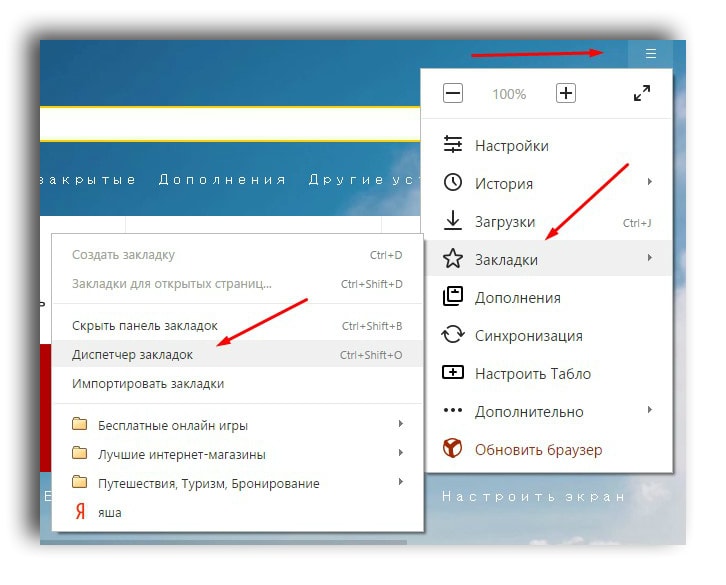
4. Move the arrow to the desired page to delete. A triangle should appear. Click on it. 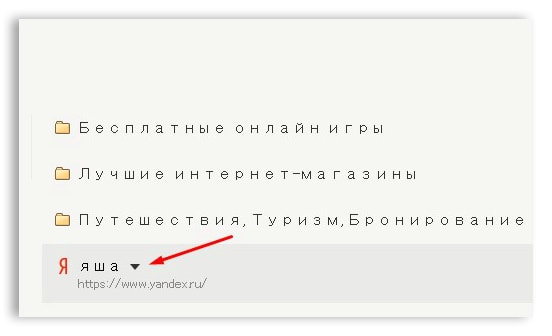
5. Click "delete." 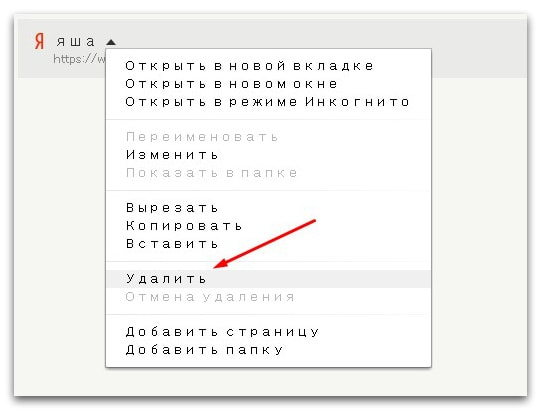
If you need to remove all of them, carry out such actions with each, to the stop).
Next about the visuals. By the way, it’s a very interesting thing, it doesn’t differ much compared to ordinary ones.
The main difference is that they are located on the start page and with pictures.
How to add visual bookmarks in Yandex
Let's see what it is.
Discovering start page they are located on it.
It looks like this. 
If you yourself did not add anything, Yasha adds sites on which you spend the most time.
To add the page you want, click add. 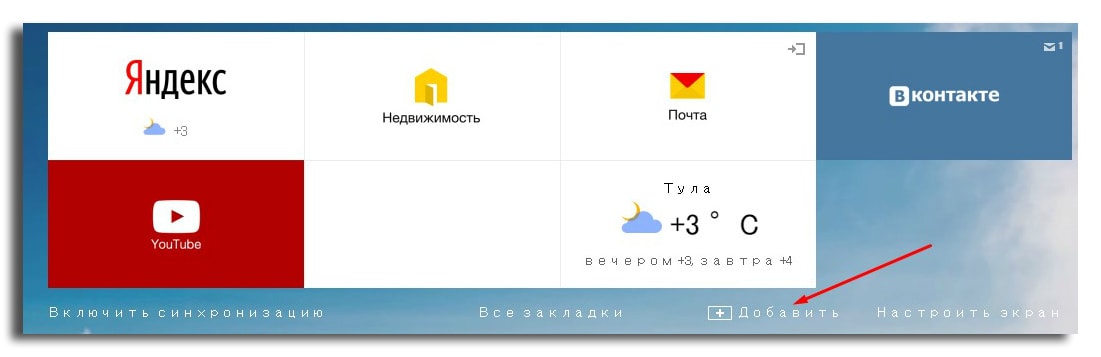
Next you need to insert the url of the site page or name.
I will insert home page your blog.
In my case, it will look like this:
website 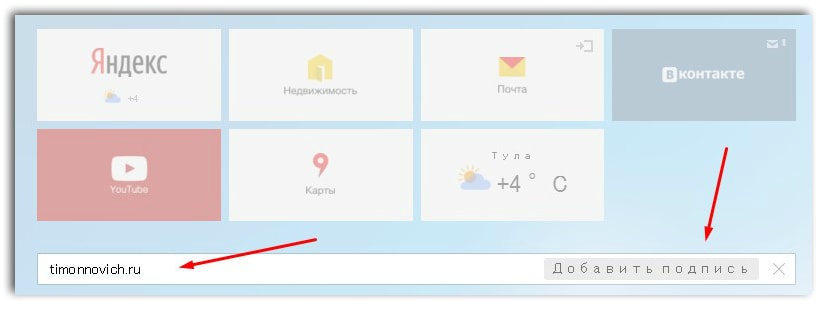
Click "add signature" and "done"
In its final form, it looks like this: 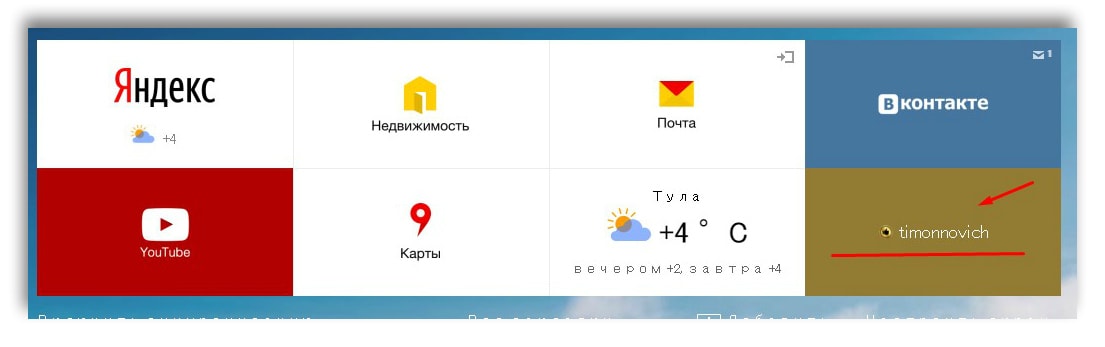
When you click on a tab, you will be taken to a saved page.
If you need to delete, hover over it, a cross appears.
Click on it, it will be deleted.
If you have lost bookmarks, do not be alarmed) and in no case restart your computer!
Otherwise, nothing can be done and all data will be lost.
Next, I will show how to fix this problem)
How to restore bookmarks in Yandex
1. Go to the control panel, click the three horizontal dashes.
2. Asterisk.
3. “Tab Manager” 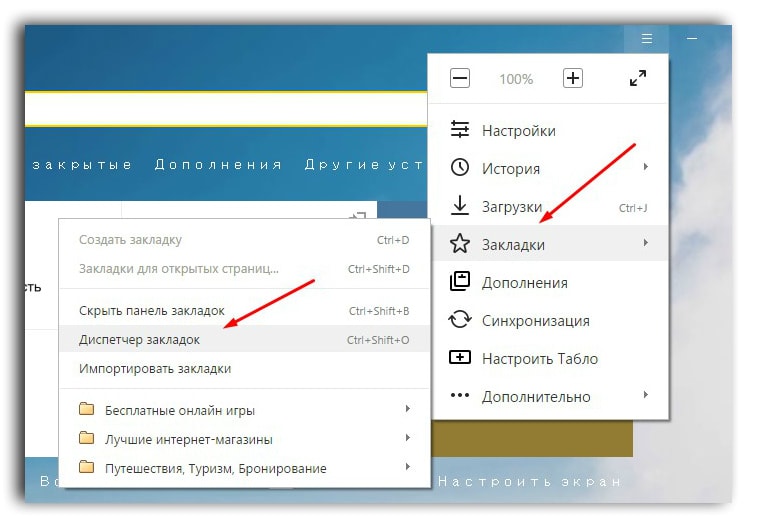
4. “Arrange”
5. “Cancel deletion” 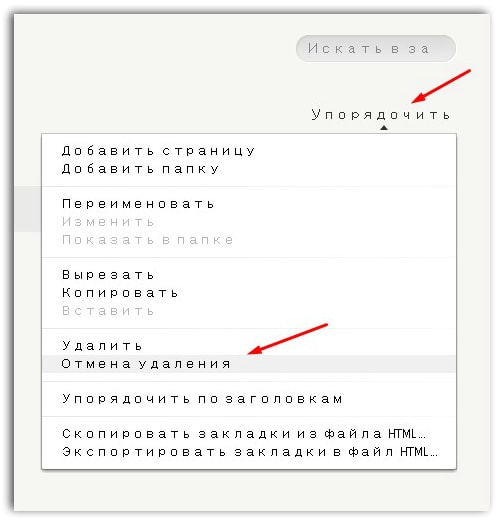
At this lesson came to an end.
Any questions, ask with pleasure I will answer.
Bye everyone!
Hello. In today's article, we will analyze questions regarding bookmarks in the Yandex browser, and to be more precise, I will show: how to add, open, where they are, and how to delete bookmarks in the Yandex browser on your Android phone and tablet.
How to bookmark in Yandex browser on Android phone tablet
1. Launch Yandex browser on the phone, then open the site that you want to bookmark, I opened for example.
2. Click on the menu icon (three dots).
3. In the menu we find the item "Add to bookmarks", and go through it. 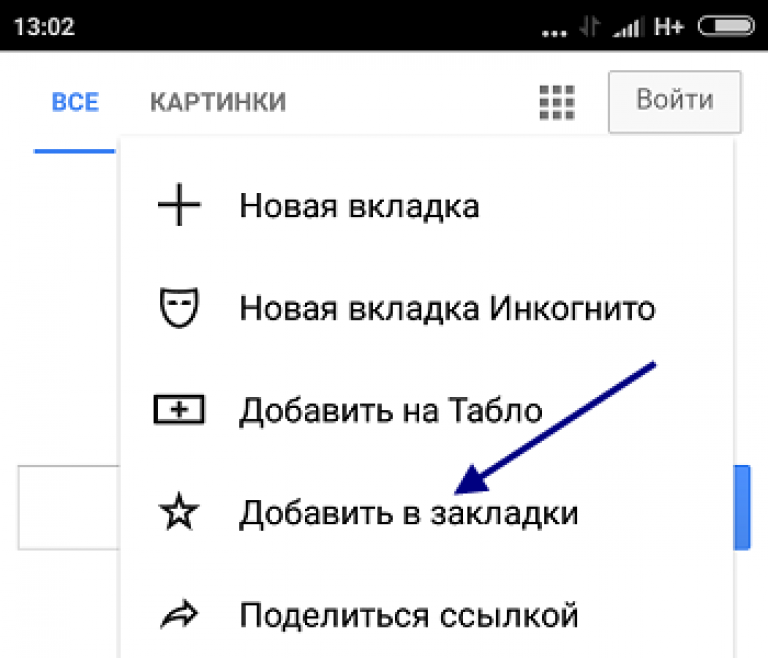
4. Edit the name of the bookmark if necessary, check the address, then click on the "Save" button. 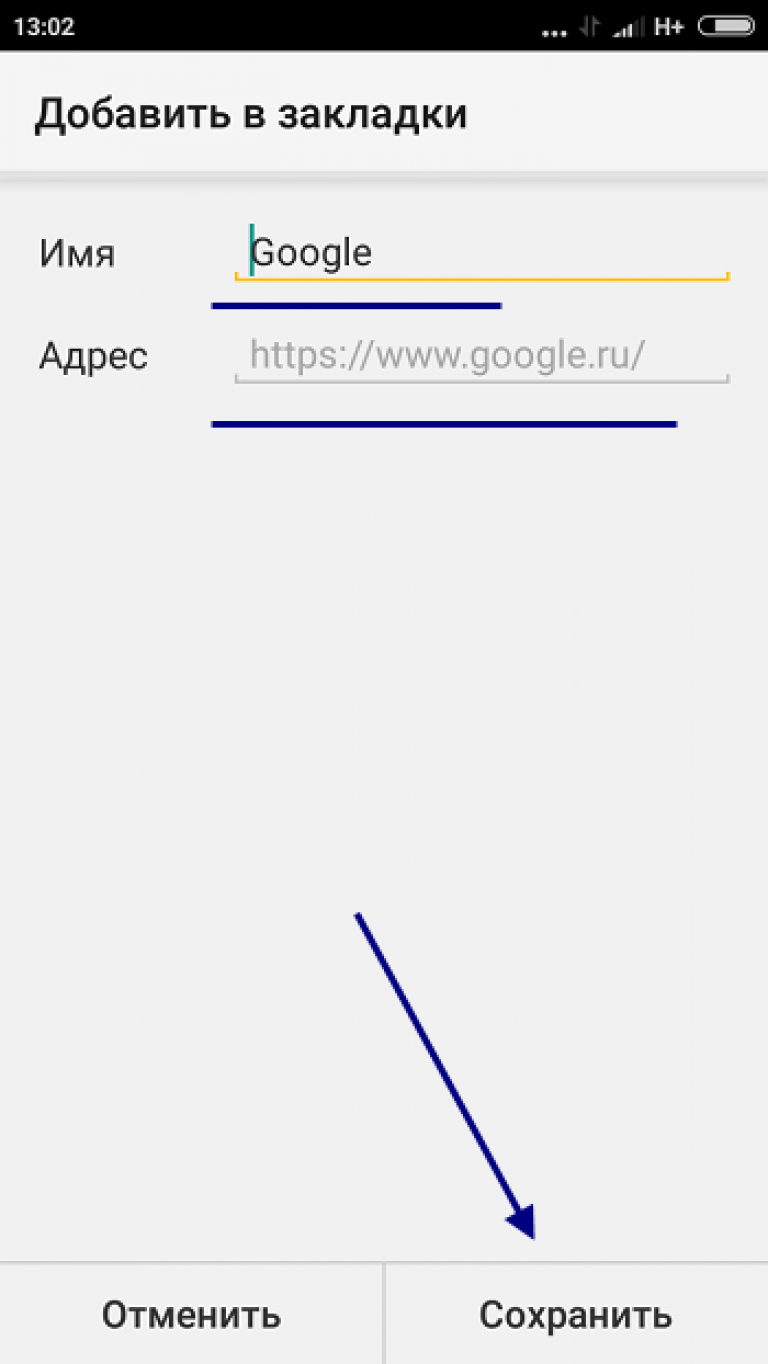
How to open my bookmarks in Yandex browser on Android tablet phone
Preparing to write this article, I met a lot of questions from users regarding finding bookmarks in Yandex browser on an Android phone, namely: where bookmarks are stored in Yandex browser, open my bookmarks on Yandex, how to view bookmarks in Yandex, etc. .
The answer is simple, in order to open saved bookmarks, you must do the following.
1. Open the Yandex browser on your phone or tablet, then click on the “Tabs” icon. 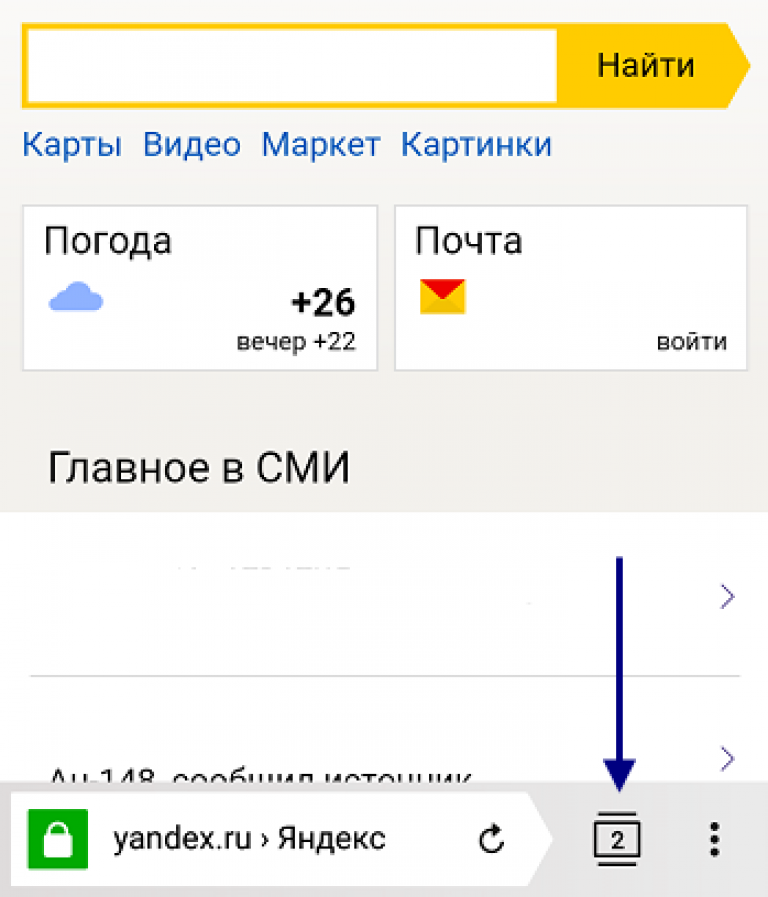
2. On the tabbed page, click on the “Bookmarks” icon (star). 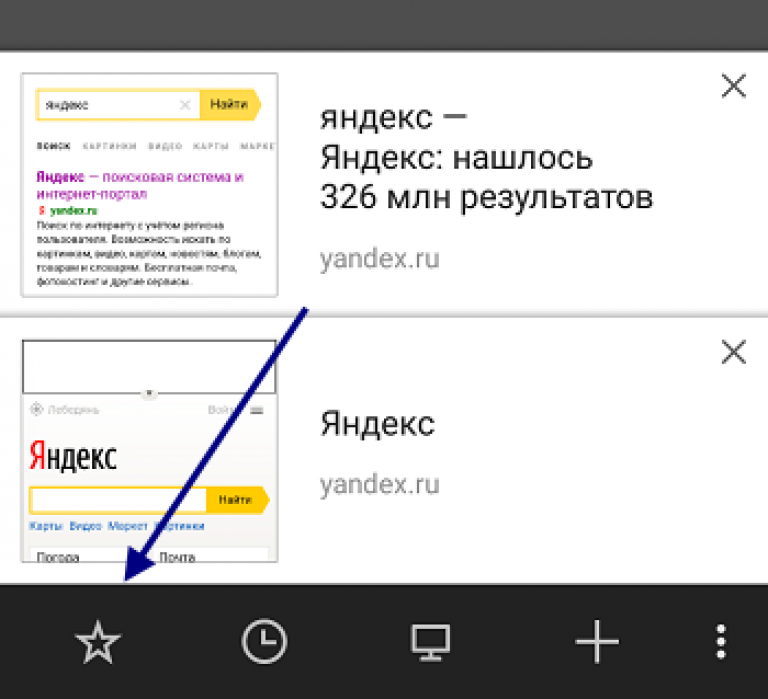
3. Before us a page with bookmarks has opened, select the one you need. 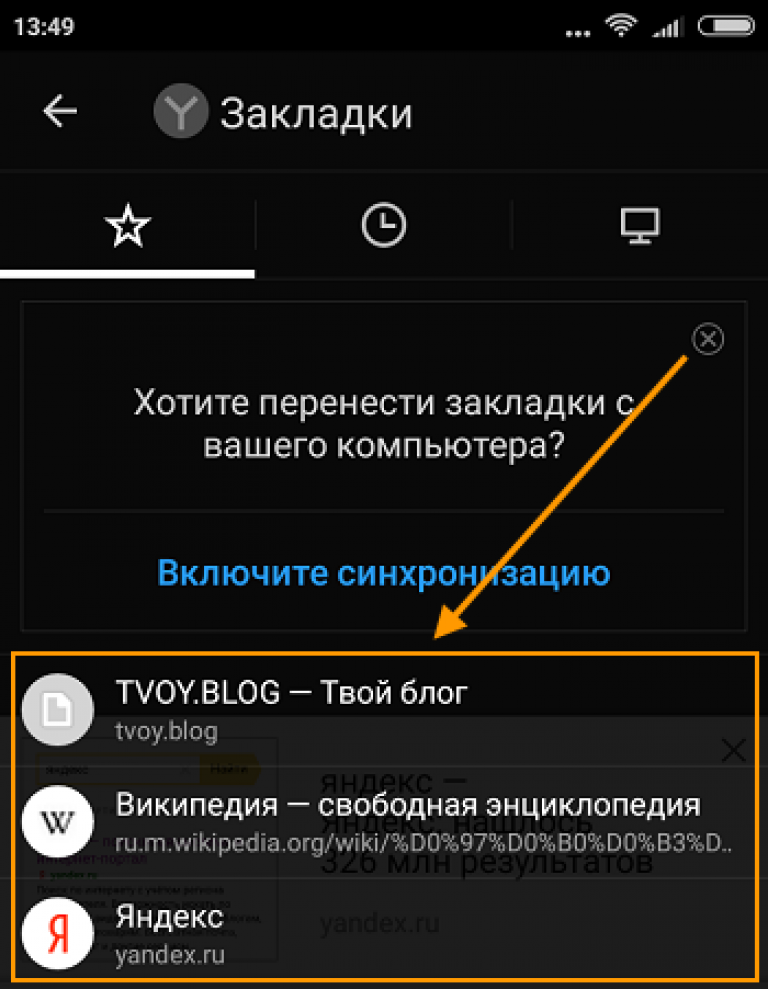
How to delete bookmarks in Yandex browser on Android tablet phone
1. We go to the page with bookmarks, as I described above.
2. Find the bookmark that you want to delete, then click on it until the window with the tasks appears. 
3. In the window with tasks, click on the "Delete" item. 
Now you know how to remove bookmarks in Yandex. That's all for me, I wish you success.




