You have a problem on the computer, all files are opened with one program now. You didn’t do anything like that, but something happened. Do not despair! Everything can always be fixed without reinstalling the Windows operating system.
You have a problem on the computer, all files are opened with one program now. You didn’t do anything like that, but something happened. Do not despair!
A similar misfortune happened at a friend of mine at work, calls on the phone and says: trouble, all programs open Windows Media Center. Well, everything became clear, this happened for one reason - you tried to open some sort of exe application (exe is the file extension) with windows help Media Center After such windows action Media Center has become the default program for any exe application, as well as files associated with it.
A simple example: for all text txt files, the silent program is notepad windows (notepad.exe). And since notepad is the same application as everyone else with the exe extension, that's all text documents Trying to open using Windows Media Center.
To solve this problem, it is necessary to reset the program to default settings and restore the original file associations with the necessary programs.
- Download the archive from the website ResetFileAssociations.zip and unzip it. There we find the default file association file with the .reg extension.
- Next, double-click on the unpacked registry file and enable the addition of data to our Winodws registry. I want to make a reservation right away given file works only for Windows 7. Do not try to use it for other versions of Windows!
- Doing a computer reboot
Do not forget that those files that are not associated with any programs have just installed windows 7 (say PSD, MKV) will not have associations. Then you will have to assign programs to these files manually (open with)
It may happen that when you double-click on the registry file an error appears (WMC starts), then you should do the following:
Right-click on the file, in the menu that appears, select Open using-Select program-Registry Editor.
Check that the checkbox is selected - Use the selected program for all files of this type and click on the OK button.
If suddenly the registry editor is absent in the Select program window, then click on the browse button, open windows folder, find there and select the regedit.exe file and click on Open.
I hope this article helped solve your difficulties and answered the questions - what to do if all files are opened with one program? What to do if all files are opened with notepad? What to do if all files open Windows Media Center?
Hello! In this post, we’ll talk about one very vital situation that the blog author’s sister faced on a working computer. Its essence is that all shortcuts are opened by one program.
That is, see, for example, the Opera icon began to open through Word. In addition, as a result of this failure, the server installed on the PC stopped working work program. And this is, you see, a specific jamb.
So, friends, let's figure out why this all the same happened and what needs to be done to correct this situation. And the thing is that the user’s unconscious actions were set incorrect association labels with native programs.
How could this happen? Yes, very simple. When opening the shortcut, the "Open with" command was used, as a result of which all files with the extension ".lnk" were assigned the wrong program to open.
But there is no great fear in this, everything can be returned to their places without much blood. To do this, the author of the blog on the Web found a simple and easy way to return the association of shortcuts with native programs:

We’ll say right away that we will do all the manipulations using the example of Windows 10, although everything will be similar on other versions of this OS. So, first of all, open with the registry editor.
To do this, click on the "Start" button and enter the command "regedit":
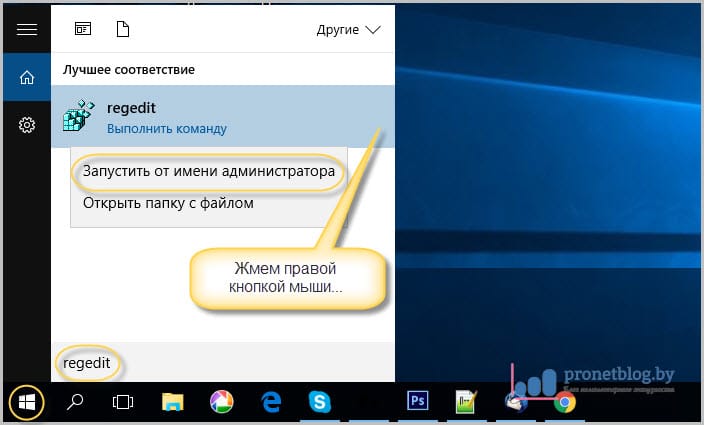
After its opening, we remember that you need to work here very carefully, without making any erroneous manipulations. In this step, we need to follow the path:
Find there the subsection "UserChoice" and be sure to delete it. This is done by right-clicking on it:
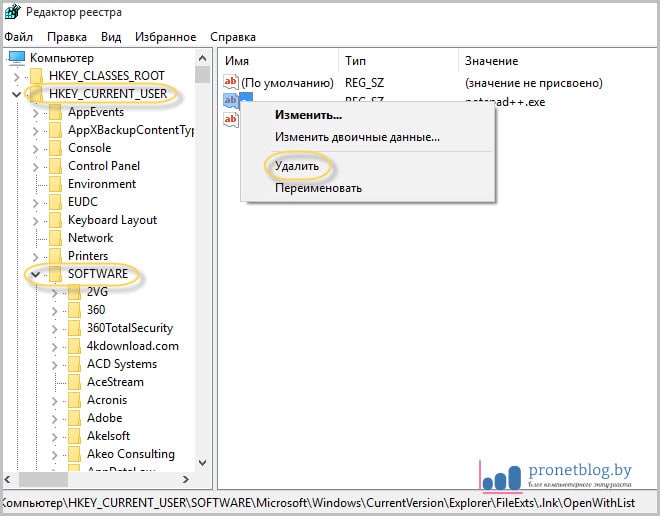
That, in principle, is all business. After the computer restarts, all the shortcut associations will return to. As you can see, there is nothing complicated about this. By the way, the sister of the author of the blog managed to fix this problem, even by phone.
But if one of you is completely not friends with the registry editor or is afraid there is something not to delete, then there is another option. It consists in running on a computer a small program called Unassociate File Types.
It is worth saying that it does not even require installation. Therefore, we take it from the link from the official website, then unpack and launch it. But at this step, the author was waiting for a bummer, because on Windows 10 this utility does not work:

But if someone has Vista or Windows 7 installed, then you should not be afraid, the program will start without problems. Then in the "File types" column we find the extension ".lnk" we need and click on the "Remove file association" button:
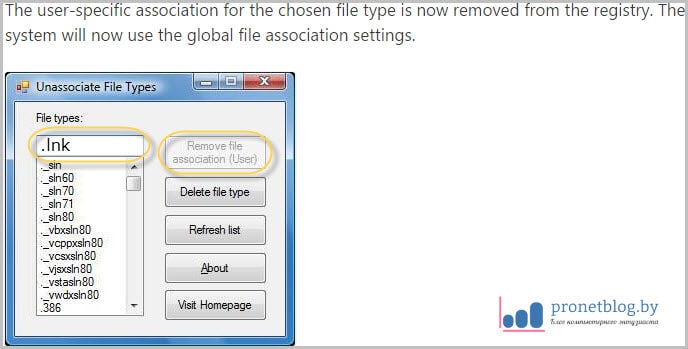
At this point, we will complete the article, since the question of why all the shortcuts are opened by one program or how to return the association of shortcuts with is exhausted completely.
If you have any questions, hurry to ask them in the comments. Instead, we will solve your problems and inconsistencies. And finally, you can watch the next life video.
Good day, dear visitors of the site. Recently, while visiting a friend, I ran into some problem on his laptop with operating system Windows 7. This problem was that on his desktop everything shortcuts changed the extension to.lnk. Also not a single shortcut worked. He said that this happened when he, having selected a shortcut from a video file, made "to open with"further clicked "Select program" and in the window that opens accidentally forgot to uncheck the option "Use the selected program for all files of this type". And after that, all the shortcuts on the desktop began to open with the KMPleer program that was then selected.
And as you know, this program will not be able to open all the programs on the computer when you specify another desired program again, this other program maps to all files, i.e. she opens (trying to open :)) and video files and photos and .exe files.

So what happened you ask? And what happened is that associations flew to file types. Of course, you are not interested in how and why this happened, but you just want to quickly fix this situation. Believe me, my friend and I were also interested and wanted to solve this puzzle.
Indeed, otherwise, in order to launch a particular program or game, you have to press the left button on each label and select properties there. Then, on the "Shortcut" tab, click the "File Location" button and start the program from the source folder. Agree - this archa is inconvenient. Therefore, let's better move on to solving this problem.
Go…
Shortcuts do not work and the extension has changed to.lnk. What to do? [Decision]
It turned out to be not easy to solve this problem, due to the fact that I’m with the system registry to “you” (I strongly advise you not to go to the registry if you do not have solid knowledge in this area). But, as it turned out, if you have at hand the necessary softwarethen solve the problem with broken shortcuts a mere trifle. It's about a small program, or you can even say a utility called. I came across this program on the website http://www.winhelponline.com. You can download this program by clicking on to download. This program free and also does not require installation.
Unassociate File Types
Having launched the program, such a window will appear in front of you.
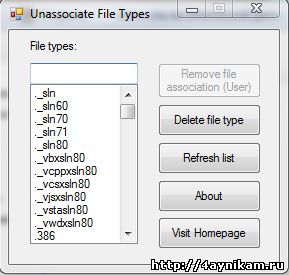
In this window on the left you see a list of file types, extensions. We need to find the file type .lnk. In order not to scroll down the list and not look with your eyes for such an extension, there is a search bar in the program on the left above the list. Here we enter the name of the extension we need .lnk.
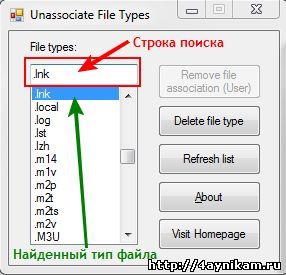
Having found the extension, select it and press the button Remove File Association. This button deletes file association with this extension. And if you did everything correctly, then all the shortcuts on your desktop should return to normal and work normally. Similarly, you can fix associations with other types of files. (this is if suddenly the extension of your labels has changed to something else)
The program has another button - Delete File Type. It removes the selected file type from the registry.
P.S. For those who cannot unzip the compressed file (due to the fact that the archiver does not open, etc.), I post a link to an uncompressed (not archived) file.
Afterword.
That's all. You can fix file type associations through the registry, but that's another story. I hope this little article will help you dear users and will make your work with a computer more comfortable. Stay with us and find out many more interesting things.
Update (03.16.2015):
I will add a way to remove the association through the system registry, since many have difficulties with the methods described above.
Launch Editor system registry by entering the command "regedit" in the "Start - Run" (mono open by pressing the keyboard shortcut Win + R) and pressing Enter. The editor will open. In it, open the HKEY_CLASSES_ROOT section and already here we are looking for the desired branch with your extension.
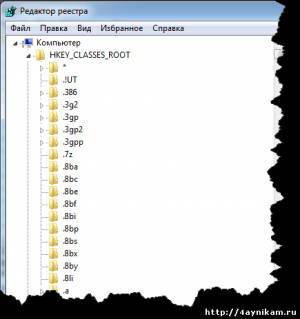
Have you found? Then go to hell. That's all.
In this article, we will talk about one very vital situation that there is a chance of encountering on a working computer. Its essence is that all shortcuts are opened by one program.
That is, see, for example, the Opera Internet browser icon began to open through Word. In addition, as a result of this failure, the working program server installed on the PC stopped working. And this is, you see, a problem.
So, friends, let's figure out why this all the same happened and what needs to be done to correct this situation. And the thing is that the user’s unconscious actions were set incorrect association labels with native programs.
How could this happen? Yes, very simple. When opening the shortcut, the "Open with" command was used, as a result of which all files with the extension ".lnk" were assigned the wrong program to open.
But there is no great fear in this, everything can be returned to their places without much blood. To do this, the author of the blog on the Web found a simple and easy way to return the association of shortcuts with native programs:
We’ll say right away that we will do all the manipulations using the example of Windows 10, although everything will be similar on other versions of this OS. So, first of all, we open the registry editor with administrator rights.
To do this, click on the "Start" button and enter the command "regedit":
After its opening, we remember that you need to work here very carefully, without making any erroneous manipulations. In this step, we need to follow the path:
Find there the subsection "UserChoice" and be sure to delete it. This is done by right-clicking on it:
That, in principle, is all business. After the computer restarts, all the shortcut associations will return to their native programs. As you can see, there is nothing complicated about this. By the way, the blog author’s sister managed to fix this problem even by phone.
But if one of you is completely not friends with the registry editor or is afraid there is something not to delete, then there is another option. It consists in running on a computer a small program called Unassociate File Types.
It is worth saying that it does not even require installation. Therefore, we take it from the link from the official website, then unpack and launch it. But at this step, the author was waiting for a bummer, because on Windows 10 this utility does not work:
But if someone has Vista or Windows 7 installed, then you should not be afraid, the program will start without problems. Then in the "File types" column we find the extension ".lnk" we need and click on the "Remove file association" button:
At this point, we will end the article, since the question of why all the shortcuts are opened by one program or how to return the association of shortcuts with native applications is completely exhausted.




