What it is worth talking to the girl from the phone.
Siri's personal voice assistant appeared on iOS devices in 2011. Since then, Apple has been actively developing its ability to answer the most complex questions. Below is a list of useful Siri commands that you might not have known about.
Described below works on iPhone and iPad. Perhaps on a Mac with the latest beta version of macOS Sierra.
1. Find the photos I took ...

Siri can filter your photos by location. Inquiry “Find the photos that I took in Moscow” allowed me to easily find the ones you need among hundreds of photos from the capital of Russia. The main thing is that the geolocation service is included in the photo application. You can also ask Siri to show photos and videos for a specific date, month or year.
2. Remind me of ...

Using Siri is very easy to create reminders. So much so that I stopped using the application of the same name. Inquiry “Remind me of the article when I get home” It helps me personally, and you experiment, keeping the general structure of the phrase. Also, a reminder can be made not by reference to a specific location, but by time - just mention the date in the format “Remind at 22:00”.
3. Turn on Bluetooth

Siri can do many things faster than you. For example, enable / disable network functions. For instance, “Turn on bluetooth” or "Airplane Mode". True, in this case, Siri will recall that she will not be able to work without the Internet.
4. How much will be ...
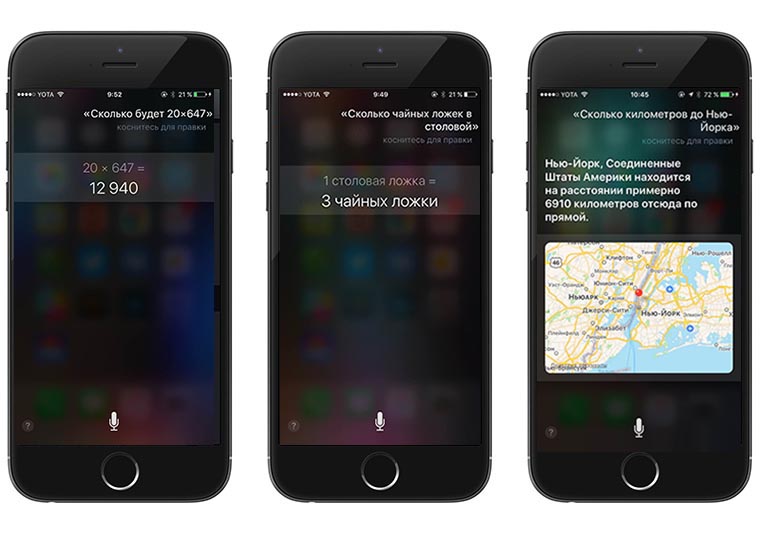
Voice assistant can count. Speak any calculation: "Twenty five thousand minus eighteen thousand two hundred thirty one"hear the result out loud. Siri also knows the number of days from a certain date or until a specific event. It can even tell the distance to a certain point. But the most convenient thing is the opportunity convert values. How many will be 300 feet in meters, 45 ounces in grams and so on.
5. Read the last post from ...
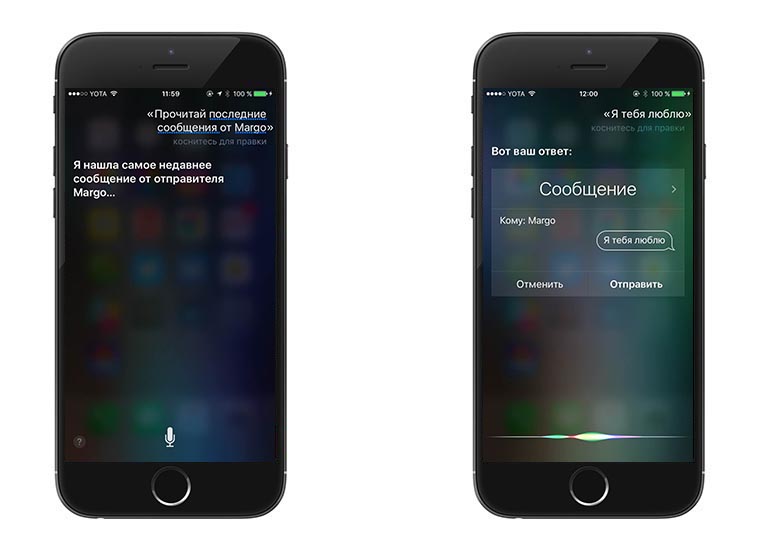
Siri can find messages: just ask Read last messages from Artyom ». After that, he will offer to answer under dictation. The very thing is when you drive or just in a hurry. Or if your hands are dirty.
6. Turn off the lights in the living room

If your home is equipped with smart gadgets, (for example, smart bulbs), and the HomeKit application has been set up accordingly, Siri clicks on / off requests to turn on / off devices. Unless, of course, there is something to click - "Set the temperature to twenty two degrees" or “Turn off the sockets in the living room”.
7. Set an alarm

A common thing when I go to bed. “Wake me up at 7 in the morning” or "Set the alarm at nine twenty five". The timer is also configurable.
8. What song is playing

You can not turn on Shazam to find out the name of the played melody on the radio. It is enough to ask Siri about this, she will tell: "What song is playing" or "What is this track". In addition, the assistant adds the found track to a special tab mobile version iTunes Do not lose.
9. Turn on the music
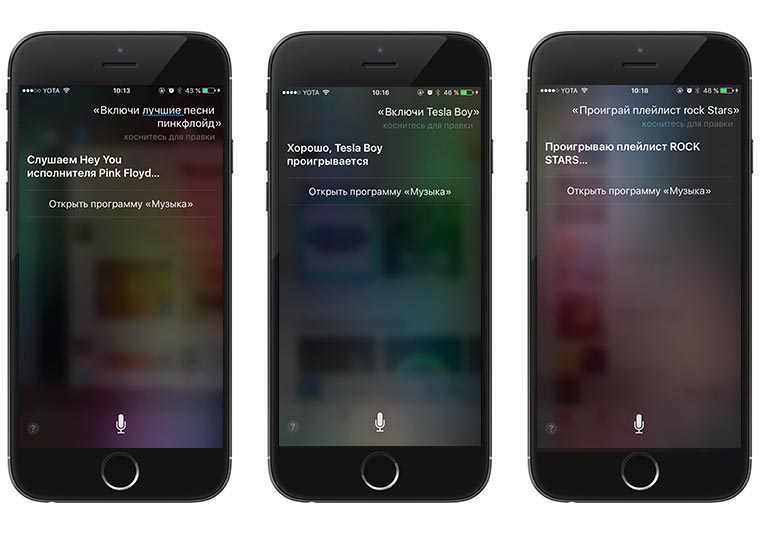
Simple query, simple result: "Turn on the music" - music from the iOS player is turned on. You can also be asked to launch a specific playlist, compilation, and genre. It is also possible to launch tracks of specific artists or albums. But be prepared to suffer with the pronunciation of their names, especially if they are English :)
If you are subscribed to Apple Music, the assistant will look for music among 30 million songs. Dream music lover.
10. What about the weather

Siri understands almost any weather-related request: "What is the weather", "Will it rain today", "Is it worth taking an umbrella", "What the weather will be like in the evening", "What is the temperature now". Moreover, her answers are always a little different, clearly correspond to the request. He can say about the weather on a particular day of the week, he can answer whether it is worth waiting for the sun, and so on.
This is far from full list possible commands - it is impressive and is constantly expanding with new firmware. I am glad that today you can really communicate with Siri, and it really saves time. What used to be in science fiction films has become a reality.
Here is just one question:
More Fresh Apple:
The main innovation of iOS 8.2 beta 2 - the appearance of the Russian Siri - could not but please Russian users, because they had been waiting for this for several years. The only thing that upsets is that only "users" with an officially registered developer account can try to communicate with Siri, because the firmware is still in beta status. While you are waiting for the official release of the new firmware build, we will tell you which commands the Russian Siri can execute.
Russian is very difficult, but Siri will understand you if you ask her questions about contacts from your phone book. Siri will tell you the phone number, address, date of birth, home address of the named contact, search for contacts by one name, open a personal card of a specific person. Using the virtual lady, you can call a specific number, calling it, or a specific contact. Just say: “Siri, call Anton on mobile number". If asked correctly, Siri will show your call history, missed calls.
Siri will help you launch a specific application or even include an album of a named artist, a saved playlist. If there is an urgent matter, ask the assistant to stop playing music (pause).
Siri is indispensable when working with messages. This is especially true for those users who are not able to read the message on their own or write an answer, for example, if driving. The voice assistant will easily read the incoming message as many times as you ask. If necessary, Siri will write a response to the contact. Siri can write a message to both the named contact and a specific phone number. You can ask her if you have any new messages on the answering machine.
Working with the Calendar also involves interaction with Siri, which saves you from having to create a new event with a reminder. You can give the command “Siri, create a meeting with colleagues tomorrow at 18-00,” and the scheduled event will appear on the Calendar. In the same way, you can change the finished event or ask Siri what you have planned for March 19.
If you use a regular mail application, you can entrust Siri to write a letter, dictating the text to her, for a specific recipient, ask her about new letters. If you are going to the street, ask Siri what the weather is outside your window today, is there wind, do you need an umbrella, etc. The voice assistant will inform you in detail on this issue as well.
In addition to all of the above, Siri can plot a route in a map service from one place to another, look for the nearest gas stations or cafes where you can have a bite to eat. It goes without saying, if you ask, Siri will set / disable the alarm, report the current time in any city you name, activate the timer for a specified period, create a reminder, sound a complete list of your scheduled tasks, write a new note for you, or find the date you need.
You need to turn on Airplane mode or Wi-Fi, change the brightness level, open the Settings section - ask Siri! The built-in search service also allows a smart girl to answer versatile questions according to your search queries.
This is not a complete list of Siri features in Russian. But even the above can greatly facilitate and brighten up your interaction with the iPhone.
Virtual assistant Siri first appeared on the iPhone 4s smartphone about five years ago. Since then, she received a ton of new options and learned the Russian language.
In contact with
Siri is useful not so much in its ability to somehow maintain a conversation with the user, but in numerous functions that simplify the experience of interacting with the device. Such functions and therefore we list and briefly characterize the most basic and necessary of them.
First, make sure Siri is enabled on your iPhone. Open Settings —> The main —> Siri. The switch of the same name must be activated.
You can call Siri by long pressing the round Home button or, if you have an iPhone 6s or a newer model of Apple smartphone, you can simply say the phrase " Hi Siri". This option should also be activated along the way. Settings —> The main —> Siri.
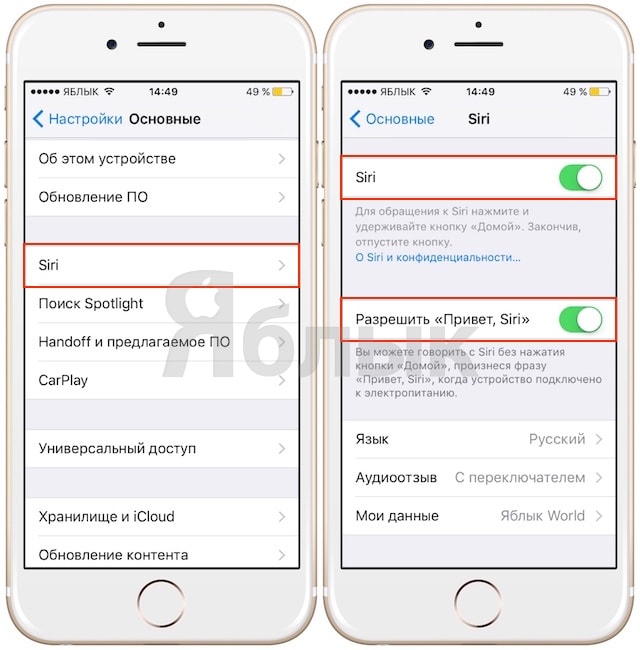
On smartphones older than iPhone 6 (iPhone 5s, iPhone 5 / 5c, iPhone 4s) " Hi Siri"only works when the device is connected to charging.
Wifi
The virtual assistant will be able to enable or disable the Wi-Fi module at the first request of the owner of the iPhone and iPad. After that, Siri can continue to be used, since it has access to the Internet via cellular communication.

Bluetooth
The situation is similar. We say Siri " Enable bluetooth" or " Turn off bluetooth"And she does everything properly.
Brightness
There are two options: you can call the command " Brightness"The corresponding slider on the display, or you can simply say Siri" Make the screen brighter».

Clock
Siri will help to set / disable the alarm.

The list of commands for working with the alarm:
- Set an alarm at 9 pm
- Wake me up after 3 hours
- Turn off all alarms
- Turn off the alarm at 7 am
- Change the alarm from 7 to 11
It is worth noting that the team turn on"Only works for pre-configured alarms, while" install"Will create a new entry.
The list of commands for working with the timer:
- Start the timer for 30 minutes
- Reset / stop timer
- Start the timer again

You can ask Siri about the current time in different time zones:
What time is it in Cupertino / Moscow / Rome / Tokyo, etc..
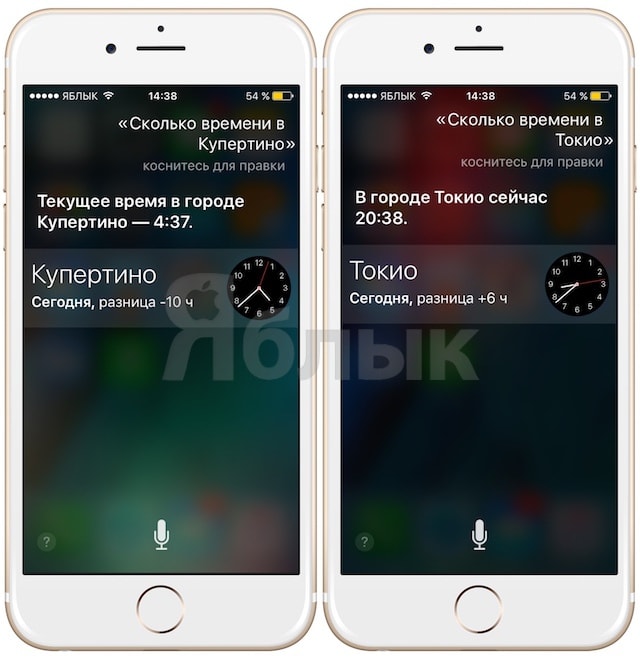
Cell interfaces
The Disable Cellular Data command will quickly disconnect the 3G, LTE, and EDGE interfaces.
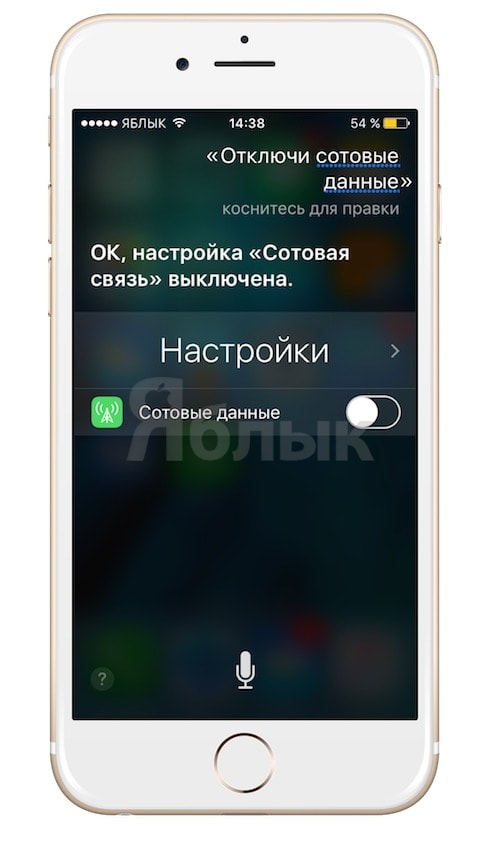
Power saving mode
To save time, instead of activating the power saving mode in the settings, you can start it by contacting Siri. To do this, simply say the virtual assistant: " Turn on power saving mode in Settings».

Do Not Disturb
Silent mode is easiest to start through the curtain. You can also press the Home button to call the virtual assistant and set the appropriate command.
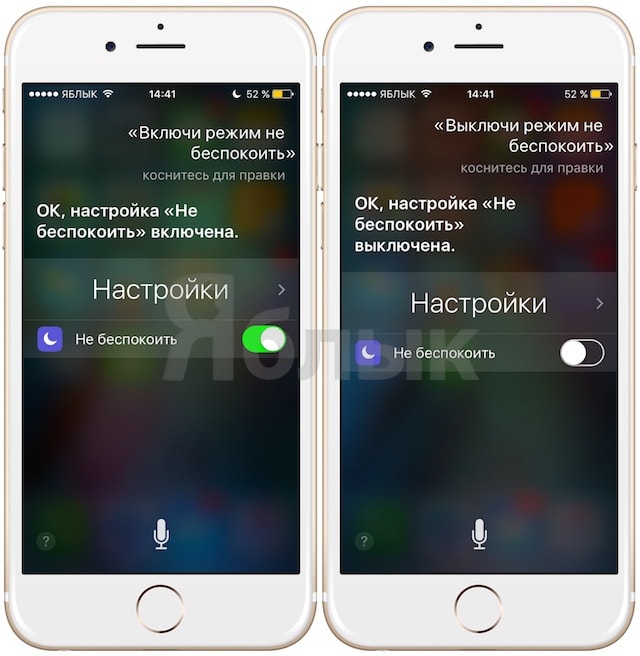
Siri is Apple's virtual digital assistant. In the context of what you have said earlier, this program recognizes your voice by sequential processing and provides the most appropriate answers. Siri will allow you to always be in touch, cope with the planning and organization and help in matters of both a personal and professional nature. She still knows a lot of things ... all that is required of you is to know what to ask questions about!
1. "Hello, Siri!"
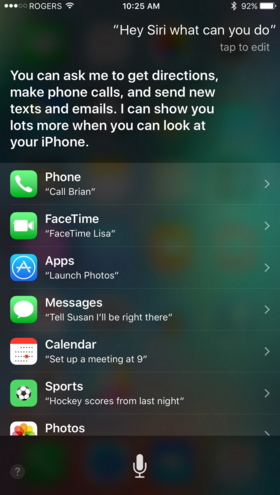 On many recent iPhone and iPad models, when the device is connected to charging, you can activate voice control if you say: «
Hi Siri! «
/«
Hey,
Siri!»
(even if you are away from your gadget). This program uses Voice ID technology to respond only to host requests. On the latest iPhone 6s “Hello Siri!” It works even when they are not charging - convenient voice control at any time.
On many recent iPhone and iPad models, when the device is connected to charging, you can activate voice control if you say: «
Hi Siri! «
/«
Hey,
Siri!»
(even if you are away from your gadget). This program uses Voice ID technology to respond only to host requests. On the latest iPhone 6s “Hello Siri!” It works even when they are not charging - convenient voice control at any time.
2. Remind me of “this!”
Now, when you activate Siri, she can remember that she will need to remind you of “ this", a " by this"May be anything: email, a paper letter, a website, and even podcasts that you would like to listen to. Just say: “Remind me of it”/« Remind me of this« , and Siri will add a new reminder tied to a specific application and the content inside it.
3. Flip a coin, roll the dice
If you play board games, Siri may come in handy for fun as a random number generator. Just say Toss a coin/« flip a coin« , Throw a bone/« roll a die« or even « Siri, Crystal Ball"/« Siri 8 ball« . A dice can have any number of faces: 4, 6, 8, 10, 12, 20 ... and even 37!
4. Find my photos
Now Siri has access to the Photos application, which means that she can find images and videos based on the criteria of time, place, album, and even people marked in the pictures (if the Faces function is active in Photos on OS X). If your albums are named for events, you can ask Siri the request “Show me photos of Eddie at the karaoke bar in San Francisco”.
5. Good night, Siri

If you are the owner of Apple's HomeKit Smart Home system, Siri will help you with the housework: you can control specific equipment by its name ( "Turn off the lights in the kitchen« / « Turn off the kitchen light«), activate complex settings “Scene” ( "Time to play"/ "Game time« ) and summarize the past day (“Siri, good night!” / ”Hey Siri, goodnight!”).
6. Names and nicknames
Siri by default will call you and your friends by the names specified in Contacts. If you want to make changes, say Siri: ”Call me‘ Honey Cupcake ’”/ « Call me Honey muffin« or “Gwendoline is my mother” / “Gwendolyn is my mom« . If Siri says the name or nickname incorrectly, tell her about it, and the program will ask for the correct pronunciation.
7. Zero cookies, zero friends
Siri has an amazing sense of humor, and she can show it perfectly  in an unexpected way. For example, ask her: “How much will zero divide by zero?” / “What‘
s zero divided by zero?»
Sure, it sounds so mathematically boring, like what Siri displays on the screen ... but you only listen to her answer! And then ask: “Why did the chicken cross the road ..?” / "Why did the chicken cross the road ...?"
in an unexpected way. For example, ask her: “How much will zero divide by zero?” / “What‘
s zero divided by zero?»
Sure, it sounds so mathematically boring, like what Siri displays on the screen ... but you only listen to her answer! And then ask: “Why did the chicken cross the road ..?” / "Why did the chicken cross the road ...?"
8. Dead zone!
If you haven't been home for a long time and you need to finish some work, people don’t leave you alone, and all you need is peace and quiet, tell Siri: "Do not disturb"/"Do not disturb« . Want to relax to the fullest? You can say: "Delete all alarms" / "Delete all alarms« or even "Flight Mode" / "Airplane mode« .
9. Have we arrived yet?

Siri can not only deliver you wherever you want, but also tell you how long the journey will take. To quickly get a route, you can say: Get directions home / "Take me home«. And if you prefer a pair of sneakers to four wheels, then the request is right for you “Route to Starbucks” /"Walking directions to Starbucks." Find out your estimated arrival time with Siri.
10. Remember ... bacon!
Siri can add anything to the Reminder list (Shopping, Packaging, Party, etc.). Tell Siri with the clarification: “Add bacon to the shopping list” / “Add bacon to the shopping list” (sorry, what?) / ”Add bacon to packing list” (what?).
In contact with
Siri function is available in Russian since iOS version 8.3 and higher. it personal assistantwhich you can control the voice. Positioned as the artificial intelligence of your IPhone, with which you can communicate and recognize various information. In fact, this innovation also caused a lot of criticism and ridicule, especially often there were incidents due to the peculiarities of the Russian language.
You can fully configure and use Siri on the iPhone 6 and above. On older phones, as well as on the iPad and iPod touch It works with some limitations.
Siri setup
Before you start using Siri, you need to enable and configure it:
- Go to "Settings" on your iPhone and press Siri.
- Set all sliders to the on position (Siri, “On the locked screen”, “Allow: Hello, Siri”).
- Next, the program setup procedure starts. Follow the onscreen instructions. You will need to clearly pronounce the proposed phrases several times in order for the program to work correctly in the future.
Siri is available on iPhone 4s and above, iPad Pro, iPad Air and newer, iPod Touch 5th generation and above. However, the voice call function fully works only on iPhone 6 and above, on older devices it works only if they are connected to charging. On iPad, iPad2 and iPad mini Voice call function is not supported.

Ways to contact an assistant:
- Say “Hi Siri” clearly (if supported).
- Hold and hold the Home button, options for questions will appear on the screen. Or you can ask your own. Depending on the model, you can simply say, or you may need to click on the microphone icon on the screen each time. If Siri is ready to accept commands, then on the screen you will see a colored horizontal strip depicting a sound wave.
- If you have a headset with a remote control, press and hold the center button or call button until a beep sounds. After that you can pronounce commands. For AirPods, just double-click on the surface of one of the headphones.
- For vehicles that support technology: press and hold the voice command button on the steering wheel or, if the vehicle is equipped with a touch screen, press and hold Home. To improve perception in noise, the program will speak out commands for confirmation. Click on the sound wave if you want to show that you have finished talking.
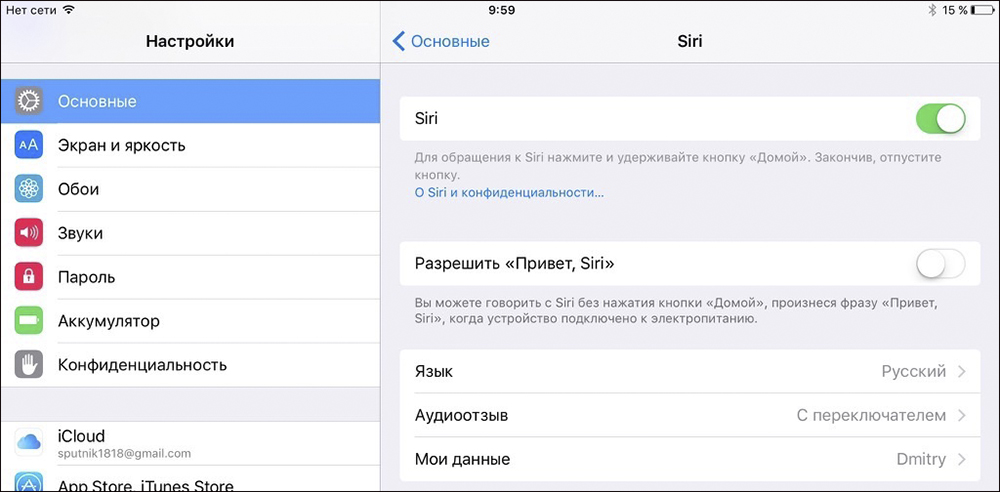
You can also customize the language, audio call and call announcement. For some countries, a choice of voice is available, but for the Russian language so far only female has been developed. To enable call announcements, go to “Settings”, then “Phone”, “Call announcements” and select the desired option.
Siri integrates into many applications. You can enable or disable this in the relevant paragraphs. For example, if you remove the screen to the right, under the familiar search bar you will see “Siri Offers” and a panel with icons. These are the most necessary programs, in her opinion, but this does not always coincide with your opinion. To disable these offers, do the following:
- Go to "Settings", "Basic".
- Select Spotlight Search.
- Set the Siri Suggestions slider to Disable.
- At the same time, you can see if you need Spotlight Suggestions when searching.
- Here you can configure which applications will not be displayed in the results.

If you do not need not only offers, but also the electronic assistant itself, then you can turn it off completely by moving the slider in the Settings menu - Siri. To remove the audio response means to disable Siri in silent mode. By default, this option is activated with the assistant itself.
Using Siri
The most interesting thing is what features an electronic assistant offers. The developers endowed the application with wit and friendly communication style. It’s hard to say whether they use it for convenience or, rather, for entertainment and uplift.

Here are the basic commands with which Siri will help you control your phone or tablet:


These are just examples of commands showing areas of opportunity. Speak clearly, ask for clarifications. Often Siri asks for confirmation if she understood the command correctly. And also she can be asked general and tricky questions. For fun, try asking the following:
- Siri, are you smart?
- What is wrong with Apple?
- Who made the best computer?
- I want to sleep.
- What happened before, an egg or a chicken?
- How old are you?
- Tell a joke.
- Tell me a story.
- Ok Google.
Ask tricky questions several times, and she will have a variety of answers. Here's an interesting feature on Apple devices. Allows you to not only control the phone with your voice, but also have a little fun and cheer up. If you know more interesting commands and unusual Siri answers, give your examples in the comments.




