A couple of years ago, on most home computers, a 32-bit version of Windows was running, and the 64-bit version was used exclusively by professionals (for example, for demanding video editing programs). At the same time, processors with 64-bit architecture have been available since 2003, and two years later Windows XP entered the market in 64-bit version. However, on most new computers, 64-bit versions of Windows began to be installed only after windows appearances 7. What are the advantages of 64-bit architecture? Does it really work faster? What problems will users face? Read about it later.
Benefits of a 64-bit system
Bit depth can be 32 or 64 bits, but on the screen both versions of Windows 7 look the same. The capabilities of the systems are also identical: in the kit are the same additional programssuch as Windows Media Player or Paint. However, "under the hood" there are still significant differences.
- Increased working speed. With 64 bit version Windows computer can process twice as much data per unit of time than with 32-bit. At the same time, it uses the advanced capabilities of 64-bit processors, which are capable of processing 64 bits of data (8 bytes) in a single clock cycle. Therefore, programs optimized for 64-bit operating systems can work faster than their counterparts for processors that process only 32 bits (4 bytes) per clock cycle.
- More RAM. 32-bit versions of Windows can use a maximum of 4 GB of memory, and not all of it is available to programs. For example, the operating system itself takes up 1 GB, and up to 1 GB (depending on the PC) is reserved for video memory. So for the programs themselves, no more than 2 GB remains. If they are "gluttonous", memory may not be enough.
For 64-bit windows versions there is no such restriction. The maximum working memory in Windows 7 Home Premium has grown to 16 GB; Professional, Ultimate, and Enterprise versions can even work with 192 GB. Thanks to more affordable windows memory less often you have to unload sections of programs at a relatively slow hDD (in swap file), therefore, the computer runs faster.
Computer requirements
- CPU. The most important prerequisite for the operation of 64-bit operating system is a processor with 64-bit architecture. The processor manufacturer AMD calls this technology AMD64, and its competitor Intel - EM64T.
- Processors with 64-bit architecture have become the rule rather than the exception. Since about 2006, most new computers and laptops have been equipped with just them, although many still work under 32-bit Windows. You can find out which processor is installed on your PC using the CPU-Z program (see the figure below).
- RAM. 64-bit Windows only makes sense if the computer has at least 4 GB of RAM.
- Otherwise, 64-bit versions of the OS do not impose special requirements on the hardware (for example, HDD or video card) compared to 32-bit ones.
If 32-bit programs work in 64-bit Windows, then in the Task Manager they are marked accordingly (* 32). -The task manager can be launched by pressing the key combination Ctrl + Shift + Esc<
How to find out the version of the operating system?
It is very simple: click on the "Start" button, then right-click on "Computer" and then select "Properties". In the window that opens opposite the "System Type" you will see the version of the system.
64-bit system disadvantages
- Need new drivers . All devices require appropriate drivers for 64-bit Windows 7 (analogs for 32-bit OS will not work). For modern devices, this is usually not a problem, but for older models, many manufacturers do not develop 64-bit versions of drivers. Therefore, before switching to 64-bit Windows, go to the device manufacturer’s web page and make sure that a 64-bit version of the driver is available for your equipment.
- More memory required. Many data structures in 64-bit programs are 8 bytes (64 bits) in size. Therefore, programs take up 10-20% more space on hard drives than the corresponding 32-bit versions with 4-byte structures. The need for RAM for 64-bit software is also increasing - by about 15 percent.
Does Windows 7 work on netbooks?
The first processors for netbooks, such as the Intel Atom N270, were not 64-bit. Only with the advent of the Pineview family (N450 and higher) did Atom processors support 64-bit operations and, accordingly, 64-bit operating systems. However, most netbooks were equipped with only 1 GB of RAM, so even with an upgrade to 2 GB they barely met the minimum requirements of 64-bit Windows 7. That is, ordinary netbooks do not fulfill one of the main conditions for the effective use of a 64-bit OS, which is the presence of at least 4 GB of RAM.
The best five programs for 64-bit OS
These programs work fine in a 64-bit operating system and are in high demand among users.
- 7-zip An archiver program designed to compress files. It can be useful, for example, when you want to copy a lot of large files to a USB drive.
- Nitro PDF Reader A real “Swiss knife” for working with PDF files. This simple program makes it easy to create, view and edit documents of this format.
- nHancer The utility provides access to the settings of the NVIDIA graphics card. It works with all common video card models and even with SLI configurations. You can select settings profiles for different games.
- Progdvb If you have a digital TV tuner installed on your PC, you can use ProgDVB to watch TV shows and record them to your hard drive. The program works with TV tuners from different manufacturers. In addition to the free option, there is an extended paid version.
- Blender The program for working with three-dimensional objects. It includes tools for modeling, animation, rendering, video post-processing, as well as creating interactive games.
Do 32-bit programs work under 64-bit Windows?
The conversion subsystem called Windows-on-Windows 64-bit (WoW64) provides the joint operation of 32-bit software in a 64-bit operating system (see the figure above). With its help, most 32-bit programs work flawlessly, but, unfortunately, there are exceptions. Difficulties usually arise with programs in the following categories.
- Backup. Backup programs work directly with Windows system folders. But WoW64 sometimes redirects 32-bit software access to other folders. If the program does not take this into account, the backup may be incomplete or even erroneous.
- Windows optimization. Old 32-bit Windows-optimized programs cannot be run on 64-bit Windows 7. Sometimes they can do more harm than help.
- Antiviruses. If reliable protection for a PC is required, use only 64-bit versions of antiviruses and similar programs on 64-bit Windows. Outdated 32-bit security software is unable to control all system folders, which means that it can skip pests designed specifically for attacks on 64-bit Windows. Modern anti-virus packages from well-known manufacturers, such as Kaspersky Lab, Norton, or Symantec, are suitable for both 32-bit and 64-bit Windows.
Tip.If a program running on 64-bit Windows fails, installing the latest version and all updates from the manufacturer’s website often helps to get rid of them. In addition, in the "Windows 7 Compatibility Center" you can check whether your devices and programs are compatible with a 64-bit system.
Programs run faster on 64-bit Windows
Some 64-bit programs were just converted (“ported”) for use in 64-bit Windows, but essentially remained 32-bit. For example, although they have 64-bit data structures, they still store 32 bits of data in them. Such programs, as a rule, are not able to work faster.
64-bit programs realize their advantages only if they were developed and optimized for use in 64-bit Windows from the very beginning. In the ComputerBild test, such programs on average ran 13% faster than 32-bit "brothers."
Old 32-bit software on 64-bit Windows is even slower than on a 32-bit system; the reason is the conversion by the WoW64 subsystem.
List of 64-bit programs
Finding such programs is not as easy as we would like. The table below shows the most important 64-bit programs, many of them are free and can be easily downloaded from the developer's site.
| Program | Version | Category | Internet address | Price |
| 7-zip | 9.20 | Archiver | www.7-zip.org.ua/en | is free |
| AVG Anti-Virus Free | 2011 | Antivirus program | www.freeavg.com | is free |
| Blender | 2.59 | 3D model editing | www.blender.org | is free |
| Ccleaner | 3.10 | System cleaning | www.piriform.com | is free |
| Defraggler | 2.06 | Defragmenter | www.piriform.com | is free |
| Gimp | 2.7.3 | Image processing | www.gimp.org | is free |
| Image Composite Editor | 1.4.4 | Create panoramas | www.microsoft.ru | is free |
| Internet explorer | 9 | Internet browser | www.microsoft.ru | is free |
| iTunes | 10.4 | Play music and videos | www.apple.com/en/itunes | is free |
| Mathematics | 4.0 | Math program | www.microsoft.ru | is free |
| Mediacoder | 2011 R8 | Video conversion | www.mediacoderhq.com | is free |
| Mixxx | 1.9.0 | DJ program | www.mixxx.org | is free |
| nHancer | 2.5.9 | Graphics Card Optimization | www.nhancer.com | is free |
| Nitro PDF Reader | 2.0 | PDF editing | www.nitroreader.com | is free |
| Office | 2010 | Office package | www.microsoft.ru | from 3 thousand rubles |
| Paint.net | 3.5.8 | Image processing | www.getpaint.net | is free |
| Partition manager | 11 | Hard Disk Partition Management | www.paragon.ru | 590 rub |
| PDF Xchange Viewer | 2.5.197 | PDF view | www.tracker-software.com | is free |
| Progdvb | 6.70.6 | Watch and record TV shows | www.progdvb.com | is free |
| Safeerase | 5.0 | Reliable data deletion | www.oo-software.com | 1200 rub. |
| Sandboxie | 3.58 | Protected environment | www.sandboxie.com | is free |
| Total commander | 7.56a | File manager | www.wincmd.ru | from 1750 rub. |
| Synctoy | 2.1 | Synchronization | www.microsoft.ru | is free |
| Thunderbird | 6.0.1 | Mail program | www.mozilla.org/en/thunderbird | is free |
| Vegas Pro | 10 | Video editing program | www.sonycreativesoftware.com | 28 thousand rubles |
| Virtual dub | 1.9.11 | Video conversion | www.virtualdub.org | is free |
| Virtual pc | 6.1 | Virtualization program | www.microsoft.ru | is free |
| Winrar | 4.01 | Archiver | www.rarlab.com | 850 rub |
Not quite so long ago, almost all computers worked under a 32-bit operating system. Most often it was Windows XP, but Windows 7 soon came into use. But for the most part, users installed on their machines, also a 32-bit version. Although both Windows XP and Windows 7 were available in 64-bit version. But they were used only by people involved in video editing, that is, those who were forced to run programs that required additional resources.
But processors with a similar architecture have been available for 8 years, the 64-bit OS itself appeared on sale only after 2 years, it was Windows XP. But for some reason it did not use much demand, namely XP, the next version of Windows, namely 7 (Vista was not accepted), soon it was released in two versions at once, on one disk there were 32-bit and 64-bit versions. Externally, it seems that Windows 7 practically did not differ from Vista, but was accepted by users, and it was with the seven that 64-bit operating systems were already right in our life.
What is new in Windows 7 64-bit, what are its advantages over 32-bit versions, and what are its disadvantages, or flaws. What problems can we, ordinary people, have if we install the new Windows 7 64-bit operating system on our computer. Read on.
Main advantages of a 64-bit system
What is the difference between the two 32-bit and 64-bit systems, try searching on the monitor screen, you can climb all the shutters, but if you are not a programmer, you won’t find anything. Both versions of Windows 7 are outwardly identical, they come with the same programs, and they seem to work without changes. So what is the difference, all their differences are hidden in the bowels of the system folders, only there you can find how they differ. Below are the main differences:
Data processing speed. Here everything has changed significantly, Windows 7 having a 64-bit architecture can process twice as much information at the same time as its previous 32-bit version. What good is it for you, well, if you have an office version of the computer, and you use it only for printing documents, and for accessing the Internet, then there is no use for you. The 32-bit version is quite enough for you. But if you are involved in video editing, or love modern games with complex graphics, then you just can not do without the 64-bit version. The old 32-bit system will not pull new games, or maybe even in the near future, they will not even run on it.
Programs that are optimized specifically for Windows 7 64-bit will work much faster than similar ones, but on 32-bit versions. And as the data processing speed increases, it means that you have the opportunity to launch several programs at the same time, while all of them will work fully, without inhibiting one another.
Using more RAM. Another, and, by the way, a huge plus of a 64-bit system. How much 32-bit Windows 7 can support, only 4 GB of RAM, although not all users know about it, and there are very frequent cases when they install 8 GB of RAM with a 32-bit system, and then they are surprised why the system performance bar has not been raised . Everything is very simple for Windows 7 32-bit 4 GB, this is the limit, and no matter how much you set, only 4 GB will be used. And then look, what kind of alignment, 1 GB the system will take, another 1 GB will be set aside for video memory, only 2 GB remains for all other programs or games. If you don’t turn on anything serious, it’s enough, but try to run 2-3 programs more powerful at the same time, the computer may freeze, and only a forced restart can get it out of this daze.
A 64-bit system is completely different, there are no restrictions in it, for example, in Windows 7 Home Premium, it is 16 GB. But the version of Windows 7 Ultimate, this ceiling is raised to a fabulous height of 192 GB, it is unlikely that anyone on the home computer will be able to reach this mark. What this gives is a lot, thanks to this additional RAM, Windows will no longer unload programs onto the hard drive, that is, use a page file, the hard drive is slower than RAM. Since all programs will use only RAM, the computer will work much faster. You will feel it right away when you install Windows 7 64-bit, but of course, provided that your computer meets the technical requirements of a 64-bit system.
Computer Requirements
In this part of the article you will find out what the filling of your system unit should be in order to fully comply with the requirements of a 64-bit system, and so that you yourself can use this system to the fullest.
CPU. Perhaps the most important condition for the successful operation of Windows 7 64-bit is the corresponding processor, its architecture should also be 64-bit, different processor manufacturers call such technologies differently. For example, a company that manufactures AMD processors calls its technology AMD64, while a competing company Intel calls its EM64T. Basically, all processors manufactured by these companies nowadays have 64 bit architecture, and somewhere since 2006, all computers and laptops that are sold are equipped with them. But the transition to a 64-bit system was a little delayed, and still many continue to use 32-bit systems, simply because of ignorance.
RAM. Installing a 64-bit system makes sense only if you have 4 GB or more RAM installed. If you have less than 4 GB, then it is better to stay on a 32-bit operating system.
The 64-bit system does not have any other hardware requirements, the hard drive and video card can be at your discretion, they can be of any parameters.
We examined with you the main advantages of a 64-bit system, as well as what parameters a computer must meet in order to work successfully. But this system also has drawbacks, about them later in the article.
Some disadvantages of a 64-bit system
Search for new drivers. After installing a new operating system, all the devices in your system unit will require new drivers corresponding to Windows 7 64-bit. If you have modern devices without any problems, Windows will find the drivers and install them. If the devices are outdated and are not supported by the companies that released them, then you will need to look for such drivers yourself. Therefore, before installing Windows 7 64-bit, it is better to make sure that the necessary drivers are on the network.
More memory needed. And this is true, all programs optimized for the 64-bit version have an internal structure of 8 bytes (64 bits) in size. For this reason, all programs will occupy 20% more space on the hard drive. RAM is also required more than usual.
The work of 32-bit programs. The work of old programs also has its minus, most of the programs were developed for 32-bit processors, and in order for them to work in the new version of the system, a separate program was created. It is called Windows-on-Windows 64-bit. This program works in a peculiar way, it seems to hide one operating system, and the programs see the old version. But, this way of tuning takes resources and requires a certain amount of time. Therefore, 32-bit programs in the new system work more slowly than in the old one. This subsystem does not work with devices, so new drivers cannot be dispensed with. It is still not easy to find new programs optimized for a 64-bit system, but you can, if you wish, even free versions, right on the developers' websites.
The work of antiviruses. If most programs, although with brakes, can still work, but you need to look for 64-bit antivirus, because 32-bit simply cannot control all system folders, and your computer will be under constant threat of attack. But in principle, almost all popular antiviruses work the same way, both with 32-bit and 64-bit systems.
Backup. If you use this function, then there is one more minus for you. The programs that are working on the creation worked directly with the Windows system folders on the 32-bit system, but here the WoW64 subsystem can redirect the program to other folders, and there will be no copying, or it will fail.
Well, that’s basically it, that’s the most basic thing you need to know about these two very similar operating systems. There are a couple of tips:
How to find out the version of your system? It is possible that the OS was installed by the wizard from the service, and you did not immediately ask which system it installed for you, but this is easy to verify.
Left-click on the button "Start", in the lower left corner of the desktop, in the window that opens, find the line "A computer", click on it, but with the right mouse button, a text menu will open. Here you need to click the left button on the line "Properties", a large window will open in front of you. In it to the right, framed "System"find the line "Type of system", opposite it will be written what system you have.

Does a 64-bit system work on laptops? Yes, it works, unless of course you have a fairly modern and powerful laptop, it’s simpler on the model, it makes no sense to put this system because they don’t comply with the main requirement of a 64-bit system, at least 4 GB of RAM.
In compliance with all technical requirements, and also if you compile on the Internet all the drivers and programs optimized for Windows 7 64-bit, then you will get a super powerful and fast operating system that any, even the most difficult task will be able to handle.
Want to receive blog updates? Subscribe to the newsletter and fill in your details: Name and e-mail
Today, without a doubt, it’s hard to find a user of a personal computer who has never once come across such a concept as a 64-bit operating system. However, not everyone can clearly answer what it is. Let's try to understand this issue and clarify the situation a bit. For further discussion, as an example, we consider the popular operating system Windows 7 64 and 32 bits. Let's try to find out what the difference between these operating systems is, and we will also touch on important issues of improving computer performance.
What is a 64-bit system?
Today we will not go into specific computer terminology, but simply try to explain on fingers how this bit capacity is. What does this word mean? As you probably already understood, bit depth is expressed in bits, but you need to consider this concept not only from the point of view of the operating system, but also taking into account peripheral devices. In simple terms, bit capacity is the number of bits that can be processed simultaneously by such devices, provided that the system is capable of sending such requests.
This, of course, is the simplest interpretation of what 64-bit and 32-bit operating systems are. In order to fully understand the difference between systems with different bit sizes, you need to make a small digression into the history of the development of computer technology, and more precisely, processor chips. Previously, all released processors had a capacity of 8 bits. This means that at the same time they could process only 8 bits of information. When they were replaced by 32-bit chipsets, a revolution took place.
Such chipsets due to their versatility are still used. After quite a long time, processor chips appeared with a 64-bit architecture. It turns out that this is far from the limit. In the near future, chips with 128-bit architecture are already awaiting us, as well as the operating systems created for them. Here it is worth noting immediately one interesting fact. Previously, 32-bit systems were designated as x32. Then the designation x86 was adopted. Why and for what purpose this was done, no one knows. However, today you can easily compare Windows 7 32-bit and similar version to 64-bit. Externally, they practically do not differ in appearance.
Programmatically, the difference is quite substantial. The fact is that in the arsenal of 64-bit systems there are certain features and components that are not available in 32-bit versions. The simplest example is the universal Hyper-V hypervisor module, which is a virtual machine capable of installing child operating systems, even if they are different from Windows. This module also allows you to test software. However, there is one rather significant aspect. Everything is actually much more complicated and relates more to RAM and processors.
CPU support
As for the processor chips, the 64-bit devices have the best performance. Here you should pay attention to that moment, then to a computer whose processor does not support this bit, a 64-bit Windows system can not even be installed. This is one of the mandatory system requirements. Using the x64 architecture, managing processors and their parameters is much more convenient. For example, you can simply use all the cores in order to speed up the processing of commands, or activate a virtual processing thread called Hyper Threading.
Maximum RAM
Now we come to one of the most painful issues, namely, the amount of RAM. The difference is that 32-bit operating systems do not support the installation of RAM, the volume of which exceeds 4 GB. In other words, no matter how many bars you put there, they will not be determined at the iron level. This limitation creates a lot of problems associated with the development and correct operation of resource-intensive programs and applications in cases where high efficiency is required. The 64-bit version of the Windows 7 operating system supports working with large enough amounts of RAM.
So, for example, the maximum version of Windows 7 sees up to 128 GB, professional - up to 192 GB. Such restrictions are considered conditional in principle. If you think about the future, it will be hard enough to imagine how much RAM the 128-bit operating systems can take. To see if the configuration supports 64-bit architecture, you can use the "Control Panel", where you need to select the counter and performance section. Then the menu for displaying and printing detailed results is used. This is where 64-bit support is indicated.
Performance Issues
Let's look at the bit depth of the operating system and its compatibility with iron components on the other hand. It should be borne in mind that high bit depth does not guarantee that on a certain configuration, even if it meets the minimum requirements, when installing a 64-bit operating system, the performance will be better than when installing the same version, but with a 32-bit architecture. As you can guess, 64-bit systems consume more memory, both virtual and operational.
A rather simple explanation of this fact can be given. Suppose you have a laptop or computer with 2 GB of RAM installed. 64-bit Windows 7 at default settings consumes an average of 768 MB. This also includes 64-bit applications and user applications. The eatable volume, depending on the resource intensity and complexity, can fluctuate within rather large limits. However, it is already clear that the speed of the system is reduced to almost zero. In this case, you can try to install 32-bit applications on a 64-bit system as a partial solution to the problem. This will reduce the load on the processor and RAM.
Versatility
So, we will consider a 64-bit operating system. It should already be a little clear what this means. We turn to the consideration of another rather important issue that is associated with the work of user programs and applications. Here, everything is quite simple: you can install 32-bit applications on 64-bit systems, but you can’t install 32-bit OS on 64-bit applications. When using schemes for combining 32-bit programs and 64-bit systems, the performance gain in relation to the application can be quite significant. This is particularly true for multimedia. So, for example, when working with sound, ASIO4ALL drivers are used quite often, which by themselves weigh quite a lot, especially provided that the maximum buffer corresponding to the amount of RAM is used.
The load increases dramatically when you install the 64-bit plugin. If you put the 32-bit version, the plugin or program will work much faster. There are many similar examples. Now we are not talking about games at all. There are enough of their lotions.
You don’t have to go far to find out which version of the operating system is installed on your PC. It is enough to right-click on the computer icon and select the properties menu, and you will get all the necessary information.
Upgrading from 32-bit to 64-bit
If we consider the transition from one architecture to another, it is necessary to take into account the fact that in Windows operating systems, in the same Windows 7, a transition from the FAT32 file system to NTFS is assumed. On FAT32, it does not install at all. This will not affect user documents. The same applies to programs, but only under the condition that a 64-bit operating system is installed on top of an existing 32-bit operating system, but with the existing NTFS file system. Such a transition, as a rule, is painless and simple. Otherwise, if you change the file system, you will need to reinstall.
Reverse transition
It is not possible to switch from a 64-bit operating system to a 32-bit one without changing the file system. In this case, you will need to completely format the partition on which the 32-bit version of the operating system is installed. Such a process, of course, will entail the destruction of all available information. For this reason, before installation, the user will have to copy all important documents and files to removable media or another logical partition.
When is it better to install a 64-bit operating system?
The advisability of installing a 64-bit operating system depends on the hardware configuration of the laptop or computer. Naturally, you can install 64-bit Windows 7 on computer terminals that meet the minimum requirements. However, it is better to pay attention to the recommended parameters. Ideally, it would generally be nice to use an overpriced configuration. It will not hurt.
Software
Until recently, few people released drivers for 64-bit operating systems, not to mention applications. Today, leading software developers are primarily focused on such systems. OS with 32-bit architecture is gradually becoming a thing of the past. In the coming years, a 128-bit architecture should appear. You can completely forget about processors and systems that have only unfortunate 32 bits at their disposal. Technological progress does not stand still, but moves with leaps and bounds.
Conclusion
Now you know what 64-bit operating systems are. For a better understanding, special emphasis was not placed on computer terminology. Based on the material presented above, each user can draw certain conclusions for himself. I would like to note that the installation and use of 64-bit operating systems is not always justified on minimal and weak configurations. It is also worth noting that updating a 64-bit operating system is essentially no different from a 32-bit version. The service responsible for the implementation of this process downloads and installs all the necessary components and modules that are designed specifically for this architecture.
A simple computer user can work with the installed Windows operating system for a long time and not even think about what bit depth it has. However, time will pass, and he will need to install a program on the computer that can only work with the 64-bit version of Windows, and there will be problems if the current operating system has a bit capacity of x32 or x86. In this regard, the question may arise: how to know the bit depth of Windows? Let’s answer it and examine in more detail the differences between the 32- and 64-bit versions of the operating system.

The basic versions of the Windows operating system have been developed for a long time, and with the release of new software options from Microsoft, they are only being finalized. In fact, 32-bit (32-bit) operating systems are already a thing of the past, and they are rarely used, only in cases where the computer hardware does not support 64-bit Windows.
The bits themselves in relation to the Windows operating system is a way of processing information by the central processor of a computer. RAM is used as the processed information, and 32-bit Windows is capable of working with no more than 3.5 GB of RAM, while on 64-bit this limit is at the level of about 200 GB. With the development of the power of programs and their exacting demands on RAM, computers began to switch to a 64-bit operating system.
The main disadvantage of a 64-bit system is its exactingness towards the central processor of a computer. If the PC has a 32-bit central processor, it will in no way be able to work with the 64-bit version of the operating system, that is, it does not support more than 3.5 GB of RAM.
Many computer users who choose the size of the operating system when installing Windows are misled by the lack of a 32-bit version. This is due to the fact that the 32-bit version of Windows for a 64-bit processor is designated as x86, not x32. You can figure out what this is connected with only if you study the processes of interaction between the operating system and computer hardware. The user just needs to remember that the 32-bit and 86-bit operating systems are practically no different, and only the 64-bit version of the software copes with the RAM capacity of more than 3.5 GB.
If the central process of the computer supports the 64-bit version of Windows, then during installation, you must select it. It should be understood that the 32-bit version of the operating system is the last century, and these are just some of the proofs:

After the release of the 64-bit version of Windows, the 32-bit version should be installed only if the processor or drivers for it do not support working with a 64-bit operating system.
How to know the bit depth of Windows installed on a computer?
You can determine the bit depth of the version of Windows installed on a computer using a dozen third-party applications. There are ways to find out the x32, x64 or x86 version of the operating system installed on the computer using standard Windows tools.
First way
You can find out the bit depth of Windows on a computer through the system information menu:

Second way

Undoubtedly, today it is difficult to find a PC user who does not come across the concept of “64-bit system”. What is this, far from everyone can clearly answer, although almost everyone has heard about it. Let's try to understand this issue and clarify the situation. As an example for further discussion and comparison, we will take the popular Windows 7 64 and 32 bits. We will also see what their difference consists in and touch upon the burning issues of increasing computer performance.
64-bit system: what is it in general terms?
Now, perhaps, we will not go into specific ones, but try to explain the understanding of bitness, so to speak, in a simple universal language.
What is bit depth in general? As already understood, it is expressed in bits, but this concept must be considered not only from the point of view of the system itself (Windows 7 64 bits, for example), but also taking into account peripheral devices (roughly speaking, the “iron” filling of any computer). Thus, the simplest conclusion: bit depth is the number of bits that can be processed by such devices at the same time, provided that the system is able to send such requests. Naturally, this is the simplest interpretation.
32-bit or 64-bit system: what's the difference?
In order to fully understand the difference between systems with different bit sizes, you need to take a short excursion into the history of the development of computer technology, in particular, processor chips.

At the dawn of evolution, all processors manufactured at that time had a bit depth of 8 bits, that is, they could only process 8 bits of information at a time. The revolution took place when they were replaced by 32-bit chipsets, which, incidentally, due to their versatility, are still used. After quite a long time, processor chips with 64-bit architecture appeared, but this, as it turns out, is not the limit, because in the near future we are promised the appearance of 128-bit processors and the OS created for them.
There is an interesting fact. Previously, 32-bit systems were designated as “x32”, then the abbreviation “x86” was adopted. Why and for what purpose this was done, no one really knows. However, today you can easily compare, say, Windows 7 32 bits and a similar version of 64 bits. Externally, they do not differ in interface at all. But in the program plan, the difference is quite significant.
The fact is that 64-bit Windows systems have in their arsenal some components and features that are not available in 32-bit versions. The simplest example is the universal Hyper-V hypervisor module, which is capable of installing child OSs (even non-Windows), as well as testing hardware or software without affecting the main system.
But this is only one aspect. In fact, everything is much more complicated and more related to processors and RAM.
CPU support
As regards processor chips, naturally, 64-bit devices have higher speed. However, that one should pay attention to the moment that on a computer with a processor that does not support this bit, 64-bit Windows simply will not install. Actually, this is one
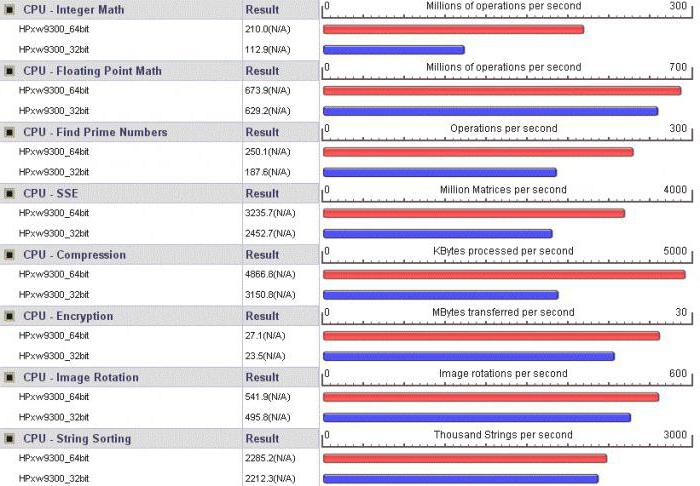
from points of system requirements.
But when using the x64 architecture, managing processors and their parameters is much more convenient. So, for example, you can easily use all the cores to speed up the processing of data and commands, or enable a virtual processing thread called Hyper Threading.
Maximum RAM
But here we come to one of the most sensitive issues regarding the volume of "RAM". The difference, for example, between Windows 7 32-bit and x64 version immediately manifests itself in the fact that 32-bit systems do not support with a capacity exceeding 4 GB.

In other words, how many bars do not put there, they will not even be determined at the level of "iron". And it is this limitation that creates a lot of problems in the development and correct operation of resource-intensive programs and applications, when increased efficiency is required.
In what cases is it worth installing a 64-bit OS?
The expediency of installing a 64-bit OS directly depends on the hardware configuration of the computer or laptop. Of course, you can put the same 64-bit “seven” on the terminals that meet the minimum requirements (the corresponding type of 2-core processor, at least 2 GB of RAM and free disk space, depending on the version you are installing).
Software Issues
If until recently, for systems 64 bits, in general. Few people released drivers, not to mention software products, today almost all leading software developers are focused primarily on these systems. "OSes" with 32-bit architecture are slowly but surely a thing of the past, although they are still quite popular (the same Windows XP SP3 or 32-bit "seven").
And if in the coming years 128 bit architecture appears, you can completely forget about systems and processors that have unfortunate 32 bits at their disposal. And these are not empty words, because, as you know, technological progress does not stand still, but moves, so to speak, by leaps and bounds.
Instead of an afterword
So we briefly reviewed the topic “64-bit system: what is it?”. Here, for a better understanding, the emphasis on computer vocabulary and terminology was not specifically made. However, based on the foregoing, everyone can draw certain conclusions for themselves, in particular, it is worth noting that the installation and use of a 64-bit system is not always justified on weak or minimal configurations.
Finally, it is worth noting that updating a 64-bit system, in fact, is no different from version 32 bits, only the service responsible for this process downloads and installs the necessary modules and components designed specifically for this architecture. And, as is already clear, there is no visual difference between different versions, they appear only at the software level.




