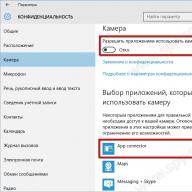Checking and cleaning cookies
In the previous article, we looked at the question of what cookies are and where they are located. Now I would like to cover the topic of deleting (cleaning) cookies. Usually many novice Internet users have problems with this.
How do I clear cookies in browsers?
Actually, it all depends on the browser itself.
At the Opera choose "Settings" => "General settings" or just press Ctrl + F12. Next, we see the menu (picture below). After clicking on the "Manage cookies ..." button, you can already view all cookies, clear them or delete all at once.
Here, by the way, you can configure the automatic deletion of cookies when you exit the browser (as in almost any other browser). This feature is especially useful if you are worried that someone from your computer will go to a site (eg Facebook) and end up in your account.

Cleaning cookies in Opera (click on the picture -> enlarge)
In Mozilla Firefox in the settings, select "Privacy" and in the "History" section we view, clear and delete cookies, and also make all the necessary settings (see the picture):

Cookies in Mozile
In Google Chrome to view cookies, in the settings (wrench in the upper right corner) select "Options" (for speed, you can enter chrome: // settings / browser), then (left) "Extended" and then "Content settings"(or immediately chrome: // settings / content) there we choose "All cookies and site data ..." and clean and delete the necessary cookies. To immediately get to the last item, in the address bar of Chrome, you can simply type chrome: // settings / cookies.

Cookies in Google Chrome
In Internet Explorer, everything is the same. Select "Service" (top right), then Internet Options => General and in the "History" section, click "Delete" and choose what to delete. It should be noted that in this browser, selective cleaning of individual cookies is not supported and it is impossible to view cookies (at least in the 7th and 8th versions for sure).
By the way, in Mozile, Chrome and Explorer you can call the menu for deleting cookies by pressing the keys Shift + Ctrl + Del.
In Safari(Windows version) everything is somewhat peculiar. There is no way to automatically delete cookies when you close your browser, unfortunately. But in general, everything is the same: in the settings, select "Confidentiality" and there we already look and clear the cookies.

Cookies in Safari
Deleting cookies using programs
Cookies can also be cleaned using special programs, for example CCleaner - http://www.piriform.com/ccleaner/download. Choose the free version, it's more than enough.



To access the Internet, the user uses a special browser (Chrome, Opera, Mozilla and others). Despite their huge number, they have common concepts and parameters. Some of these are cache files and cookies. With their help, interaction with sites is accelerated, but if they are not periodically deleted, the browser may, on the contrary, slow down. Let's take a closer look at what these concepts are, how and when to delete these files.
If we talk about the Internet browser, then the cache is a copy of the web pages that the user has viewed. If he re-enters the site, then it is downloaded not from the Internet, but from the hard drive where the information is stored.
The cache needs to be cleaned periodically. First, the design of the pages can change, so the pages are displayed incorrectly for the user. Secondly, the capacity of the hard disk is not unlimited, so it should be freed from unnecessary information.
A cookie is a small piece of data that a user sends to a website, while it is stored on your hard drive to speed up your work with frequently visited sites. Such data is used mainly for the following purposes:
- user authentication;
- storage of personal preferences (site version, interface language, etc.);
- keeping statistics;
- storing contact data (name, address, phone number, email, etc., for example, for purchases in online stores).
It is also recommended to delete these files from time to time. In addition, there is a possibility of interception of personal data through the use of extraneous and malicious programs. This can jeopardize the security of your accounts.
How to delete cookies and cache in Google Chrome browser
Google Chrome is one of the most popular browsers among internet users. To delete cookies and cache, you just need to follow a few simple steps.
- Open the Chrome browser.
- Open the "Configuration and Management" tab in the toolbar.
- Go to settings.
- Click on the "Clear history" button in the "Personal data" section.
- Check the corresponding boxes.

How to delete cookies and cache in Mozilla FireFox browser
Mozilla is another popular internet application. The principle of deleting cookies and cache is slightly different, but in general, it shouldn't take more than a few minutes for users. To do this, it is enough to complete a few points.
- Open up Mozilla.
- Select the "Tools" tab.
- Go to the "Settings" → "Privacy" section.
- We open "Clear your recent history". If necessary, you can uncheck some of the fields.

How to delete cookies and cache in the Opera browser
Among the popular programs for browsing sites, Opera cannot be ignored. This browser is as easy to use as the others, so clearing cookies and cache won't be a problem for the user.
- Open the Opera browser.
- Go to the "Settings" → "Privacy and Security" window.
- Next, you need to select the section for clearing the history of visits. A dialog box opens and put a checkmark in front of those files that we want to delete.

How to clear cookies and cache in Internet Explorer
Internet Explorer is one of the most hated browsers among internet users. However, some people use this program to browse websites because it is standard on most versions of Windows.
If you need to delete cookies and cache in Internet Explorer, then you should follow these steps:
- We open the browser.
- Press the button "Service".
- We select the item "Security".
- We delete the browser history by clicking on the corresponding button.
- Check the box next to the line "Cookies and website data".

How to clear cookies and cache in Yandex Browser
The most popular search engine in Russia invites users to use their program to browse websites. It also needs to periodically clear the cookies and cache to work properly. To remove them, you need to follow these steps.
- Open Yandex Browser.
- Go to the control panel on the toolbar, select the "Advanced" tab → "Clear history".
- Select which files to delete and the period.

Alternative way to delete cookies and cache
If the user uses different browsers to browse the Internet, then it can take a long time to clear the cache and cookies. To quickly get rid of unnecessary files, you can install CCleaner on your computer. It is provided to users free of charge.
It is important to note that the instructions for deleting cookies and cache may differ depending on the version of your browser. If you are using other file deletion helper programs, please share your feedback with other ProfitGid readers.
Using his computer to make money on the Internet, each user must keep the system in working order and periodically clean up unnecessary files.
Actively using your computer, you can accumulate a lot of various data that are not used, because of the large amount they can load your system.
In particular, I would like to talk about cookies (). This data gradually accumulates on your computer and over time can cause problems with insufficient disk space or slow PC performance. It is not difficult to clear them, on the machine you can quickly do a full cleaning using Ccleaner - a program for cleaning cookies.
How do I clear cookies in Ccleaner?
In addition to the load and extra space on the PC, clearing cookies may be required when performing tasks on mailers. We will now show you how to quickly and easily clean using the free Ccleaner program.
After installing and running the program, you can clean up various files:

The list includes temporary files, browser logs, autocomplete data, saved passwords, and more. We are interested in cookies, so check the box next to this value and click "Analyze". The program will automatically check what data is stored on the PC.
As you can see, I have a lot of cookies on my computer, the total size of which is 913 MB. This is a whole gigabyte of memory that can be cleared of unnecessary information. We press the "Cleanup" button and after a few seconds, your system will get rid of unnecessary files.
Also, after clearing the cookies, you can start performing the task on the box., in which clearing cookies is a mandatory requirement.
As you know, timely cleaning of Windows will guarantee high performance of your computer and multifunctionality of its software resources. We have reviewed the best programs that can fully clean the system. Which of the above utilities should you choose?
The undisputed leader among programs for cleaning the computer system is Computer Accelerator. This program has amazing features that are only partially available for other analogues. Manage the cleaning process, optimize the Windows registry as efficiently as possible, and get rid of any software glitches and problems that have been bothering your computer for a long time. Computer Accelerator is able to quickly raise the performance of all computer resources, ensuring reliable stability and versatility of the performance of all its important system resources!
System Mechanic can be recommended for both beginners and professionals, however, specialists will like the product more. Its reliability and quality conquer, only the English language in the menu interferes slightly. In the west, the package of utilities is widespread and popular, development has been going on for over 20 years, so all functions are perfected.
An inexpensive alternative is Wise Care 365. The software is distinguished by the most convenient controls in comparison with analogs, powerful means of getting rid of the system from computer garbage, as well as the optimal ratio of the cost of the license and the high quality of the productivity tools offered by the developer.
CCleaner is one of the most widely used computer junk and junk cleaning tools in the world. The utility has gained its popularity due to its user-friendly interface and rich built-in capabilities. Owners of CCleaner get virtually the entire list of most of the paid modern counterparts among the "cleaners" and "optimizers" of the operating system. Using Advanced SystemCare Free will help you not only clean up the platform, but also seriously overclock your computer's power readings. Thanks to the presence of a whole range of specialized tools, the program can increase the level of RAM and processor performance, which will have an excellent effect on the performance of the entire OS.
In addition to the common functions of cleaning the system from unnecessary and damaged files, Glary Utilities will provide you with proper protection of all sensitive data, increasing not only the performance, but also the level of security of the operating system. The program is able to correct even incorrectly entered links, as well as find any errors in the registry and correct them correctly. If you have to share your computer with several other users, Comodo System Cleaner will help get rid of even the slightest suspicion of stealing your information, the utility can delete any confidential data without the possibility of its subsequent recovery. Komodo System Cleaner has a simple interface and quickly removes all unnecessary files, in addition, analyzes the system for duplicate files.
Wise Registry Cleaner is one of the leading registry cleaning utilities. The program does not have such extensive functionality against the background of its main competitors, but it will perfectly cope with its direct responsibility. The application will empower you with both manual and automatic control modes. Do not worry that Weiss Register Cleaner will clean anything important in automatic mode, because the developer has implemented a convenient option to create a backup copy of the registry. With Wise Care 365 Free, you can quickly clear cache and cookies within web browsers. The utility is distinguished by a convenient possibility of customizing (and without that simple interface) according to your preference. Weiss Keir 365, will protect user personal data, defragment the required disks and clean the system of unnecessary garbage.