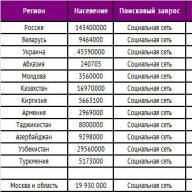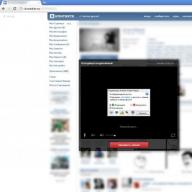20.03.2017
Simplicity of the interface and logically clear intuitive control are the main requirements when choosing a program for burning discs. It is a simple interface that will help you quickly prepare a disc for burning. Among the ten applications described here, not only the disc burning function is common here, but also the simplicity of the interface, of course.
Also remember to get an exact copy of the disc, you need to set the write speed to a minimum. For DVD it is 8x or 10.56 Mb/s and for CD less than 56x or less than 1.5 Mb/s. It is at low speed that the drive will make the least number of errors and as a result you will get a more accurate copy of the disk. After burning the disc, be sure to check it for errors in the application with which you recorded.
For burning discs, I chose ten programs, eight of which are completely free and two, CloneCD and UltraISO, are paid with a trial period. Choose what you need based on your needs. To copy a disk - any of the first eight programs, to burn an ISO image to a USB flash drive or disk - the last two will be ideal.
We will go down from simple programs to more complex ones. Let's start with a simple, feature-rich utility called CDBurnerXP.
Application Features
- Write data to disk;
- Copying discs;
- Creating and editing disk images;
- Burning a disk image to disk.
CDBurnerXP is a fairly popular disc burning program, its functionality for working with discs is not inferior to paid counterparts. In the presence of two drives, it is able to copy discs from one to another.
A simple and logical interface plays into the hands of the application, allows you to quickly get used to the program and start working with disks - copy them, create images, and so on.
Small CD-Writer - burning, copying and working with ISO images

Probably the oldest program from this review. The most recent version was released in 2006 (according to Wikipedia), but it does its job very well even in Windows 10. It is only 400 KB in size, almost the same functionality as CDBurnerXP. It can not only burn data discs and perform disc copying, but is able to work with ISO disc images, create them and even make Windows multi-boot discs from files and folders on the computer using .bin boot files.
Small size, very simple interface, the ability to copy discs and create ISO images are the main advantages of Small CD-Writer. If you need to quickly copy a disc or burn an ISO image to a disc, this utility will come in handy. Also, during operation, it does not create entries in the registry, does not leave behind any temporary files.
CloneCD - make copies of protected disks

Now I think it is difficult to surprise the user with the function of copying a disk and working with the ISO format. But CloneCD tries to do this in my opinion, and it does it very well. It has all the features of working with disks as Small CD-Writer and CDBurnerXP. The most interesting can copy copy-protected discs and create exact copies of any discs. Bypasses the data copy protection system. This is of course a big plus, but also controversial from some point of view. Piracy is bad, that's what you can say.
The program interface is extremely simple, divided into several windows and makes it easy to configure CloneCD to perform the necessary tasks. The license of the program is paid, there is a trial period for three weeks.
Ashampoo Burning Studio Free - many functions in one program
An ideal tool for working with multimedia information. All multimedia tasks related to writing to discs are solved here. Burning Studio Free can not only rip discs, but also create DVD video discs, Audio-CDs and work with disc images. Thanks to a clear interface, even a novice user can do everything he needs to burn discs.

However, along with such great opportunities, we get one unpleasant moment. The app requires free activation to work. At the time of writing, this was version 1.14.5. We will need an email address to receive an activation code. These actions are simple, of course, but a little annoying. Why was it necessary to perform a free activation?

ImgBurn - burn DVD video and work with any discs
Another program for working with storage media. Perhaps the most famous program for copying complete information from DVD video discs. On torrents and forums, all instructions for burning movies to DVD are described in ImgBurn. In addition to burning and copying movies, it can copy any discs and work with disc images. It performs its functions perfectly. And do not forget to get the most accurate copy of the disc without errors, set the write speed to a minimum. The disc copy time will increase, but the number of errors will be minimal.

To localize the program, you will need to download the localization file and copy it to the languages application folder.
BurnAware Free - data burning, copying and working with ISO
Another good program for burning and copying discs. Just like the analogous programs described above, it can copy discs, work with ISO images, burn video and audio discs.

Alcohol 120% Free Edition - working with ISO images
Universal program for working with disks and disk images. It is a stripped down version of Alcohol 120%. Allows you to burn files to discs, copy discs, create disc images, create up to two virtual drives on your computer.

To copy a disc, click on the appropriate button in the left toolbar and follow the wizard's instructions.
UltraISO - burning discs and creating ISO images

A well-known program for working with disk images. It can create any disk images, edit them and, of course, copy disks.
Features UltraISO
- Copying discs;
- Creation of multiboot disk images;
- Editing and converting disk images;
- Creating and writing to other media images of hard drives and flash drives.
Well, now it's the turn of the simplest applications for working with disk images. They perform only one function - writing a disk image to a USB flash drive or disk.
Windows 7 USB/DVD Download Tool - only burn ISO with Windows
Many users only need to burn an ISO image with the Windows operating system to disk. Moreover, you have to use the same drive only once - to install the operating system. Especially for them, these two simple utilities are suitable.
Windows 7 USB/DVD Download Tool burns Windows installation files to a disk or flash drive. Moreover, you can only burn ISO images of Windows here. Drivers and various system utilities cannot be written with this program. The developer is Microsoft itself.

Passcape ISO Burner - ISO burning only
Unlike Windows 7, USB / DVD Download Tool allows you to burn discs with any operating system and programs to a disk or flash drive. The rest of the applications are identical.

A utility with a very simple interface and not quite a rich set of functions. It is indispensable for writing images to a disk or flash drive. For everything else, install CDBurnerXP, Small CD-Writer and other applications.
Brief conclusion
On this I think we can end this and so not so short list. For any tasks related to burning discs, for example, the same Ashampoo Burning Studio Free or CDBurnerXP is more than enough. But it’s very nice to make a choice and customize everything to your liking. Therefore, choose exactly the application that you liked, judge here only by the screenshots and my description. In any case, no mistake can be made here. Discs record all programs. On this, I thank you, dear reader, for your attention and I hope that I could at least somehow help.
Download programs for burning discs in Russian for free.
The best free programs for burning mp3 music and images to disk.
Download CD ripping and burning software for Windows XP, 7, 8,10.
BurnAware Free Edition is a program for burning CD, DVD, Blu-Ray discs. You can also use it to create bootable and multi-session discs or ISO images.

We present you one of the best free disc burners - BurnAware Free. Its functionality serves one purpose - to quickly and accurately burn a disc. In this case, you will not encounter an overloaded interface with many additional options and settings, which is often found in popular counterparts.
version: 4.5.8.7042 dated March 28, 2019CDBurnerXP is a disc burning program that can be installed and used by users of any version of Windows. And don't let its name mislead you, so to speak - it performs well not only on XP, but also on versions 7, 8 and Vista.

It works great with CDs, HD-DVDs, DVDs, Blu-rays, and the recently popular dual-layer media, and it also allows you to create ISO images.
version: 2.0.0.205 from 27 August 2018A program for burning data media and boot disks for reinstalling the operating system. This application features a "light" interface with skin support.  Astroburn can be used to burn all types of optical containers - CD, Blu-Ray, DVD. The initial data can be ordinary files or images in CCD, NRG, ISO, IMG and other formats. The program allows you to erase writable "blanks" and can check the integrity of the information after the transfer of objects to disk. The utility supports all modern types of media - DVD, Blu-Ray, and CD.
Astroburn can be used to burn all types of optical containers - CD, Blu-Ray, DVD. The initial data can be ordinary files or images in CCD, NRG, ISO, IMG and other formats. The program allows you to erase writable "blanks" and can check the integrity of the information after the transfer of objects to disk. The utility supports all modern types of media - DVD, Blu-Ray, and CD.
A free disc management application that strips away the bells and whistles, but instead contains all the important and basic features such as burning at different speeds, creating an Audio CD and backing up the data on a disc.

Are you tired of convoluted and obscure disc burning applications? Download Ashampoo Burning Studio for free in Russian and forget about the problems of familiarization with the program forever. You do not need instructions for Ashampoo Burning Studio, since the interface is not only in Russian, but also intuitive. The application "leads" you to a successful burning, because the whole process is divided into successive steps: add files, set the burning speed, click "Start".
version: 9.4 from 18 April 2014Nero Free is a free version of the time-tested disk management software. Thanks to its lightweight functionality, it starts instantly and does not affect the operation of other applications.

The program allows you to burn any data to a disc, as well as copy information from CD, Blu-Ray or DVD. But creating a DVD-video or ISO image with it will no longer work. And if only standard features are enough for you, then you won’t find a better option.
version: 2.5.8.0 from 17 June 2013ImgBurn is a free disc burning program that supports a wide range of file images (BIN, CUE, DI, DVD, GI, IMG, ISO, MDS, NRG, PDI).

Can burn audio CDs from any file type supported by DirectShow / ACM (including AAC, APE, FLAC, M4A, MP3, MP4, MPC, OGG, PCM, WAV, WMA, WV). Also you can use ImgBurn to create DVD video discs (from VIDEO_TS folder), HD DVD video discs (from HVDVD_TS folder) and Blu-ray video discs (from BDAV/BDMV folder) with ease.
Burning discs is a popular procedure, as a result of which the user can burn any required information onto a CD or DVD media. Unfortunately or fortunately, today developers offer a lot of different solutions for these purposes. Today we will focus on the most popular ones so that you can choose exactly what suits you.
The main focus of programs for burning discs may differ: it can be a home tool with the ability to burn various types of optical drives, a professional productivity processor, a narrowly focused application, for example, only for burning DVDs, etc. That is why, choosing the right tool for burning, you need to proceed from your needs in this area.

Let's start with perhaps the most popular software solution for burning discs and working with images - this is UltraISO. The program may not have a modern stylish interface, however, all that fades in the light of its functionality and performance.
Here you can not only burn discs, but also work with flash drives, virtual drives, convert images and much more.
DAEMON Tools

UltraISO is followed by an equally popular tool for writing information to flash drives and disks, as well as working with images - DAEMON Tools. Unlike UltraISO, the developers of DAEMON Tools did not focus on functionality, but put a lot of extra effort into developing the interface.
Alcohol 120%

Alcohol has two versions, and specifically the 120% version is paid, but with a free trial period. Alcohol 120% is a powerful tool aimed not only at burning discs, but also creating a virtual drive, creating images, converting and much more.
Nero

Users whose activities are tied to burning optical drives are certainly aware of such a powerful tool as Nero. Unlike the three programs described above, this is not a combined tool, but a clearly directed solution for burning information to media.
It easily creates protected discs, allows you to work with video in the built-in editor and burn it to a drive, create full-fledged covers for both the disc itself and the box in which it will be saved, and much more. Nero is the ideal solution for users who, in the light of their duties, have to regularly write a variety of information to CD and DVD media.
ImgBurn

Unlike a combine like Nero, ImgBurn is a miniature and completely free tool for burning discs. It effectively copes with both creating (copying) images and recording them, and the constantly displayed progress of the work will always keep you up to date with the completed and current actions.
CDBurnerXP

Another completely free disc burning tool for Windows 10 and older versions of this OS, but unlike ImgBurn, it is equipped with a nicer interface.
Suitable for burning CDs and DVDs, can be used to burn images, establish a clear copy of information on drives using two drives. With all these features, CDBurnerXP is convenient and distributed free of charge, which means that it can be safely recommended for home use.
Ashampoo Burning Studio

Returning to the topic of professional software solutions for burning discs, it is necessary to mention Ashampoo Burning Studio.
This tool provides full-fledged opportunities for pre-working with images and discs: burning different types of laser storage devices, backing up files with the ability to recover, creating covers, creating and burning images, and much more. Of course, the tool is not free, but it fully justifies its price.
BurnAware

BurnAware is somewhat comparable to CDBurnerXP: they have similar functionality, but the interface is still better than BurnAware.
The application has a free version that will allow you to carry out complex work with burning discs, perform various tasks with image files, get detailed information about drives connected to your computer, and much more.
Astroburn

Astroburn is a simple disc burning tool for Windows 7 that isn't burdened with unnecessary features. The main focus of the developers is on simplicity and a modern interface. Allows you to record different types of lawsuits, set up copying, create image files and much more. The program is equipped with a free version, however, it will strongly encourage the user to purchase a paid one.
DVDFab

DVDFab is a popular video-to-disk burning software with advanced features.
Allows you to fully extract information from an optical drive, fully convert video files, perform cloning, burn information to DVD and much more. Equipped with an excellent interface with support for the Russian language, as well as a free 30-day version.
DVDStyler

And again we will talk about DVD. As with DVDFab, DVDStyler is a complete DVD burning software solution. Among the most noteworthy features, it is worth highlighting a tool for creating DVD menus, detailed video and sound settings, as well as streamlining the process. With all its capabilities, DVDStyler is distributed absolutely free of charge.
Xilisoft DVD Creator

The third tool from the "everything to work with DVD" category. Here the user expects a complete set of settings and tools that allow you to start with creating a menu for the future DVD and finish by burning the result to disk.
Despite the absence of the Russian language, the program is very easy to use, and a huge selection of video filters and cover options will give users room for imagination.
Small CD Writer

Small CD Writer is, again, a simple application for burning music to disc, movies and any folders with files, aimed at home use.
In addition to simply burning information, here you can create bootable media that will be used, for example, to install an operating system on a computer. In addition, there is one very important feature - you do not need to install this product on your computer.
InfraRecorder

InfraRecorder is a handy and full-featured disc burning tool.
In terms of functionality, it has a lot in common with BurnAware, it allows you to burn information to a drive, create an audio CD, DVD, set up copying using two drives, create an image, burn images, and more. There is support for the Russian language and is distributed free of charge - and this is a good reason to stop the choice of an ordinary user on it.
ISOburn

ISOburn is a very simple yet effective program for burning ISO images.
Indeed, all work with this tool is limited to burning images to disk with a minimum set of additional settings, but this is its main advantage. In addition, the program is distributed absolutely mediocre.
In conclusion. Today you have learned about a wide variety of programs for burning discs. Do not be afraid to try: they all have a trial version, and some of them are distributed completely mediocre, without any restrictions.
Today I will talk about free disc burning software, which is also the most compact data burning application. Their functionality includes a maximum of two or three tasks, but which applications perform with a bang! Such simplicity bribes potential users to choose such programs for burning discs, if recording combines are useless. Moreover, the weight of the presented programs for recording rarely exceeds 1 MB. A small size and minimal functionality - the key to stability.
The software listed below was selected based on its ease of use and the minimum number of features that are easy to understand. All applications run on Windows 7, 8 and 10 (32-bit) flawlessly.
A brief overview of mini-software for burning discs, read below.
UsefulUtils Discs Studio
Renaming UsefulUtils Discs Studio to aBurner did not bring new functionality to the utility, the application completely repeats the functionality of its predecessor. Maybe it's for the better, the aBurner disc burning program has not lost its main qualities - minimalism and stability.
 aBurner
aBurner
The main features of the aBurner utility are similar to UsefulUtils Discs Studio.
Free Disc Burner
Free Disc Burner is a comprehensive disc burning program that can burn any type of data to any disc.
 Free Disc Burner
Free Disc Burner
The utility's interface is designed to be as simple as possible, yet has unique burning capabilities that allow users to create their own discs quickly and easily.
Free Disc Burner Features:
- Supported media types: CD-R, CD-RW, DVD±R, DVD±RW, DVD-RAM, DVD±R DL, BD-R, BD-RE.
- Features of Free Disc Burner:
- Support for buffer protection technology (BurnProof, JustLink, etc.);
- Determination of disk speed;
- Selecting a disk file system;
- Erasing a disk;
- Multi-session or single-session recording on all supported disc types, including Blu-Ray (BD-R and BD-RE);
- Create ISO images for all supported media disc formats;
- Support for UNICODE file and folder names;
- Support the function Turn off the computer when the operation is completed;
- Support for DVD-Video format if VIDEO_TS and Audio_TS folders are added.
Free Disc Burner is a completely free disc burning utility.
Burn4Free
Free software for burning CDs and DVDs. The functionality of the Burn4Free application is generally similar to the Free Disc Burner. But there are also differences. So Burn4Free contains its own cover editor for discs.
 Burn4Free
Burn4Free
The main features of the Burn4Free utility:
- Copying data of various types (WAV, FLAC, WavPack, WMA, M3U (mp3 Winamp compilation), MP3, MP2, MP1 OGG and CDA, CD audio tracks);
- Nature SCSI, IDE/EIDE, SATA, USB;
- Interface in several languages;
- Cover printing on discs;
- Writing and saving .iso files;
- Support for dual-layer discs;
- Record MP3 collection.
Active ISO Burner
A very small program for burning disc images. It supports burning ISO images to the following types of discs: CD-R, DVD-R, DVD+R, CD-RW, DVD-RW, DL DVD+RW, HD DVD, Blu-ray.
 Active ISO Burner
Active ISO Burner
Key features of Active ISO Burner:
- Improved user interface;
- Compact app installer;
- Three independent interfaces SPTI, ASPI, SPTD;
- Runs under a user account (using SPTD);
- Represents information about an ISO file.
At the end of the burn, a complete log of the actions performed is displayed: errors and information about the progress of work.
Passcape ISO Burner
The Passcape ISO Burner utility is an excellent tool for burning ISO images. Passcape ISO Burner is compatible with most CD/DVD recorders and USB devices (including Memory Stick, Compact Flash, SmartMedia, Secure Digital, USB flash drives, USB ZIP drives, USB HDDs, etc.) The interface of the utility is minimalistic and very simple.
 Passcape ISO Burner
Passcape ISO Burner
Main features of the Passcape ISO Burner utility:
- Burn ISO image to CD/DVD or USB drives;
- Create bootable disks (including USB disks) from ISO images;
- Extract ISO images to disk;
- Simple user interface;
- Does not require installation.
Small CD Writer
The functionality of Small CD-Writer is largely similar to aBurner and UsefulUtils Discs Studio, which is wrapped in a different shell.
 Small CD Writer
Small CD Writer
For those who like the classic style of Windows 2000 or Windows XP, they will appreciate the Small CD-Writer interface, which is very reminiscent of Windows application interfaces of yesteryear. From here, an easy-to-use program that can create multi-session and bootable discs, burn ISO images, view all available sessions on the disc and save projects as ISO images.
I hope the above applications will find their users who appreciate the minimalism of applications for burning discs and do not require 10 functionality from such programs in one.
Today, to watch videos on the big screen, you do not even need to leave your home. If you have a home theatre, video projector or TV and DVD player, you can burn your favorite movie to DVD and watch it at home whenever you want! In addition, many people store their family video archives on disks in order to free up space on the computer. Indeed, we do not review these recordings so often, and they take up a lot of hard disk space.
There are many programs designed exclusively for burning discs. However, highly specialized products are not always convenient, because writing to disk is usually accompanied by other video processing tasks. For example, you may need to edit the video before recording or improve its quality. Also, sometimes it becomes necessary to rewrite video from VHS tapes to DVD or save a video clip from the Internet to disk. Now you do not need to look for separate programs to solve each of these tasks, because everything you need is in one universal software package - Movavi Video Suite.
This guide will show you how to quickly and easily burn video from your computer to disc using Movavi Video Suite.
Download and install Movavi Video Suite
Download the distribution package of the program to your computer. Run the downloaded file and follow the instructions that appear on the screen. Typically, the installation process takes only a few minutes.
Open disc burning software
After installation is complete, launch Movavi Video Suite. In the main program window, go to the tab Data and select the option Disc burning. Please note that the disc burner is not included in the Movavi Video Suite distribution and must be installed separately. If the module is not already installed on your computer, you will be prompted to download and install it. After the installation is complete, launch the program by selecting the option again Disc burning.
Add video to the program
In the window of the program for burning video to disk, go to the tab Video. Click the button Add files located in the lower left corner of the program window. In the window that opens, select the video file you want to burn to disk and click the button Add files. Once you have added all the required files, click close to return to the program interface.

If you want to add all files from one folder, use the button Add Folder Contents. Video files can also be transferred to the program directly from the Explorer window.
You can add recordings in any popular video formats: AVI, MP4, WMV, MKV, MOV, FLV and more.
Enter a name and select a disk type
First you need to give the disk a name. Enter the desired name in the field Drive name.
You can burn videos to DVD, CD or Blu-ray. There are two options for CD in the program: Video CD And Super Video CD. The Super Video CD standard allows for higher quality video than a Video CD, but an SVCD will hold less video than a VCD.

For DVDs, there are three options: DVD, DVD from VIDEO_TS And AVCHD DVD. AVCHD DVD is a more modern standard than DVD; it allows you to record higher quality videos. However, not all standard DVD drives will read AVCHD DVD discs.
Option DVD from VIDEO_TS designed to burn video to disk from the VIDEO_TS folder. This feature is useful if you previously saved a DVD video disc on your computer and now want to burn its contents to DVD. You can also use this option to copy video from one DVD video disc to another.
We will talk about burning video to disc using DVD as an example. To create a DVD video disc, under Mode you need to check the box DVD.
Specify Disk Settings
In chapter Options you can specify DVD settings. First you need to choose a standard - NTSC or PAL. The choice of standard depends on the geographic region in which you plan to use the disc. If the disc is intended for Russia and the CIS countries, select PAL.
Next, select from the list Quality: Low, Average, high or User Settings. To manually adjust the quality, click the button Tune and set the desired bitrate using the sliders. The higher the bitrate, the higher the video quality, but the more disk space it takes up.

From the list Aspect Ratio choose whether the aspect ratio of the video on the disc is 4:3 (standard video) or 16:9 (widescreen video). If you plan to watch the DVD on a wide screen device such as a Full HD (1920×1080) resolution TV, select 16:9.