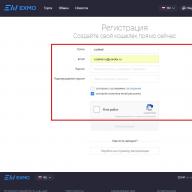A lot of time has passed since the release of Minecraft. The game has found its fans who regularly enjoy the gameplay. You can find thousands of Minecraft videos on Youtube, but these are mainly letplays and fan videos. But there are very few videos that explain how to solve the problem with the crash or launch of the game. But this is not a problem: today we will analyze the main bugs and how to deal with them.
Minimum system requirements:
- Processor 1.5 GHz (multi-core) or 2.2 GHz (single-core)
- 1 GB RAM
- Video card with OpenGL support 2.1+
- 120 Mb free space on hard disk
Everyone who has seen Minecraft at least once knows that the game does not have any resource-intensive special effects and cool graphics. If you have any problems with the game, then it is unlikely that this is due to technical characteristics your computer, since the game can be run even on Windows 98.
Minecraft crashes on startup
Most often, startup problems arise due to damaged files... How to solve this problem: delete the server folder located at the root of the game folder and replace it with a newer version.
Another option is to add the Launcher.jar file, which is located in the same root folder with the game, to the exceptions of your antivirus.
Lags and crashes during the game
The most popular option that may cause problems with Minecraft is outdated drivers or Java SDK. The solution is simple:
- Install the latest drivers for the video card and other computer components
- Install latest version Java SDK which can be found at https://www.oracle.com/technetwork/java/javase/downloads/index.html.
Most likely you have installed a new version of the game that requires a new version of Java and drivers, so this should help you fix the glitches.
If Minecraft starts, but it is impossible to play due to strong lags, then you should optimize graphic settings... Open "Settings", then go to the item "Graphics Settings" and set the following parameters:
- Graphics - "Fast"
- Soft lighting - "Off"
- 3D Anaglyph - Off
- Particles - "Minimum"
- Draw range - "Very close"
- Performance - "Maximum FPS"
- Clouds - "Off"
- Vertical sync - "Off"
These are, in fact, the "lightest" graphical settings, in which the game should not slow down in any way. If even with such settings nothing has changed, then the problem is 99% in the Java SDK (the solution is described above).
You can often hear from players that they have problems after installing some mods. There is nothing but to remove these mods, you will not advise. The reason is that the add-on either does not fit your version of the game, or simply has broken files. Accordingly, we read the requirements of the mod and update Minecraft to the required version or are looking for another version of this add-on.
Changing Java Runtime Parameters
Sometimes it happens that in the Java settings some kind of selection restriction is indicated random access memory for the game. It is very easy to check and fix it:
- Find on the Java taskbar
- Open and go to the Java tab
- Click View
- In the window that appears, double-click on the Runtime Parameters field
- We change everything that is written there to -Xms% MEMORY% m -Xmx% MEMORY% m, where% MEMORY% is the amount of minimum (Xms) and maximum (Xmx) RAM that you are ready to allocate for the game.
In conclusion, we remind you that in case of any specific problems, you can always leave them to us. detailed description in comments. We will try to help everyone! Have a good game!
Instruction video
Often, the pleasure of the game is spoiled by the arising bugs in minecraft especially if you don't know how to fix them. Below are the most common problem situations:
- error while connecting to server- it means that there are problems with connection to the server, it is observed when the launcher either starts for a long time, or does not start at all. In this case, you need to determine what kind of security program blocks Internet access for the launcher;
"Error-connect1" window - appears when Internet access is blocked. You should check which of the programs is running - antivirus, Firewall or firewall ( search - Start -> Control Panel -> Windows Defender);
The "Error-connect2" window is an error similar to the previous one. To fix it, you can recommend either turning off all protection (exclusively for the duration of the game), or adding the launcher to the list of exceptions, which is more acceptable. Do it like this: Windows Firewall -> Exceptions tab -> add -> launcher name... If you nevertheless chose the first path, it is worth checking the antivirus settings, since some programs are still active in the background when disabled, or, conversely, you can switch the program to play mode.
Why Minecraft crashes?
These were errors related to the launch of the game. However, there are also other errors that accompany Minecraft crash... For example, the message "Bad Video Card Drivers" reminds you that the installed drivers are outdated, you need to download new drivers for the existing video card. Message "Out of Memory" means that either RAM is low, or in currently Too many programs are running.
Black screen when launching Minecraft
Sometimes a black screen appears when launching a minecraft game- it signals that a mod has been installed that has not passed authentication control. To fix the error, you can simply delete the META-INF file folder (the root folder is minecraft.jar).
It's no secret what Minecraft is for recent times has become a very popular game that even some adults do not mind bombing.
However, due to the fact that this sandbox does not work like a game we are used to, but through Java, players sometimes have problems with it.
Minecraft Technical Issues FAQ
Various technical problems with Minecraft. If you have any problem - write in the comments, after finding a solution, it will be in this section.
Minecraft freezes
What to do if during the game Minecraft freezes?
This hang may be caused by a version of Java that is incompatible with the release. Somehow freezes in Minecraft were especially frequent on Java version 6.27 6.26
Download and install the following components:
Minecraft crashes
What to do if you have Minecraft won't start? Let's try to make out the most frequent problems because of what the game does not start.
To run Minecraft you need:
Also find a suitable desired version of the game, and then, actually play.
It is recommended to have a PC of a good configuration, despite the fact that the graphics in Minecraft are not multi-polygonal and it would seem that the game should be super light in terms of load on hardware, but there is no Java on which the engine is built is very gluttonous, mainly for RAM, so it is desirable to have 2 GB on board a computer, and of course, for processing both graphic and computing data, it is desirable to have a good CPU and video card.
If you still cannot install the game, update your video drivers.
Despite the fact that the game is made in Java, it is very resource-intensive, it is recommended to play with the latest version of the drivers for the video card installed. This will optimize the performance of the game.
Minecraft crashes
Departures to Minecraft a very rare occurrence. But at least they are, this topic is relevant and this section in this article exists.
If Minecraft did not crash before and suddenly started, analyze your last actions on the PC. What could lead to the breakdown of the game, maybe you installed, downloaded, launched, updated something. Try to get everything back as much as possible, checking the workability and stability of the game.
If there is nothing you can do to return the game to a previous state, it is recommended to use System Restore.
If Minecraft starts to crash from the very first installation and does not make you happy with its stability, try the following:
Install the latest versions:
Minecraft crashes
As mentioned above, in this material, Minecraft is a very "heavy" game in terms of load on hardware, so it slows down on many computers, let's look at ways to optimize performance in Minecraft.
How can you improve performance in Minecraft on low to medium computers?
1 ... Optimizing graphics settings
English version of the game:
Go to graphics settings, Options >> Video Settings
Graphics: Fancy
Smooth Lighting: OFF
3D Anaglyph: OFF
Particles: Minimal
Render Distance: Tiny
Performance: Max FPS
Advanced OpenGL: OFF
Clouds: OFF
Use VSync: OFF
Russian version of the game:
Go to graphics settings, Settings >> Graphics settings
Check that all items correspond to the settings below:
Graphic arts: Fast
Soft lighting: Off
3D anaglyph: Off
Particles: Minimum
Render distance: Very close
Performance: Maximum FPS
Advanced OpenGL: Off
Clouds: Off
Vertical sync: Off
2 ... Software Update
Game FAQ
Question: I can't craft anything, there is no 3 by 3 window
Answer: Make a workbench. The vast majority of things are crafted through the workbench
You no longer need to worry about client freezes when using multiple items on the server. A simple and quite useful mod Stackie, which removes lags in Minecraft 1.12.2-1.7.10, changes the physics of dropped items, forcing them to instantly stack. This helps to reduce the load on the server by reducing the number of objects displayed on the screen.

Popular mods usually contain tons of new blocks, mobs, items and more, but this addition turns out to be just as useful. It is enough to download a mod that removes lags on Minecraft 1.7.10, 1.8.9, 1.9.4, 1.10.2, 1.11 or 1.12.2 and make sure that a minor revision of the game can significantly affect the performance. Play on servers, blow up huge buildings and don't worry about freezing. A weak PC can handle the game easily thanks to the Stackie mod.
Video review
Installation
- Download and install Forge from the section.
- Download an anti-lag mod for Minecraft 1.12.2-1.7.10.
- Move the file "universal.jar" to the directory " % appdata% \\. minecraft \\ mods».
- Put LunatriusCore .
- Start the game with the Forge profile (selected in the launcher). All is ready!
Minecraft sandbox is known all over the world. Despite the simplicity of the graphics, its gameplay is more than serious. What can I say if real parks, squares and even entire settlements are being created according to the projects created in the game! The game continues to improve, but the release of mods and updates is not complete without errors and crashes. What to do if the game crashes on startup, or due to mods, causing messages like “Minecraft has crashed” ?
The game was created in the Java programming language, which is already interesting in itself. Departure from the game can provoke mods: their conflict, or incorrect installation. Do not forget just about broken files and dropped libraries. In general, there are many reasons. Most often these errors appear in versions 1.5.2 and 1.7.10. Let's proceed directly to solving the problem.
Crash error for the game “Minecraft has crashed!”
We fix crash errors in the game
The simplest and most effective method is uninstall games with mods and its subsequent reinstallation... But if you are not looking for easy ways, then let's try to restore what is.
We work with the system
- We start with reinstalling Java... We delete it after "Programs and Features", after which we must reboot. Download and install it from the official site. And again we reboot.
- Install the latest video card driver from the manufacturer's official website. All kinds of utilities do not always do it correctly, so we recommend that you perform the operation manually.
- Now let's move on to memory. First, in addition to RAM itself, you need a paging file. If you have at least 4 GB of RAM installed on your computer, then there is no particular need for it. However, if this parameter is lower, then increase the paging file by 1024-3072 MB. It is important that when manual setting, the parameters of the minimum and maximum sizes were the same. Secondly, when starting the launcher, you can change the amount of allocated memory. You can set this parameter by trial.
How to learn how to shoot CS GO correctly
Black screen crashes
If a black screen crashes when launching Minecraft, then the problem lies directly with the launcher.
- Go to the directory AppData -> Roaming ->. Minecraft-> bin... The destination folder may have a different name, namely - "Versions".
- We delete all files in this folder. They can be dragged into some folder, in case the procedure does not help.
- We start the game from the shortcut on the desktop.
At this point, the game detects the missing files and downloads them from the Internet. Of course, you need a network connection.
A black screen appears even if the version of the game and the mod do not match. Most often it pops up when using add-ons for a newer Minecraft versions... Accordingly, you need to remove the obstacle.
Mod problems
Was everything fine before installing the mods? Do not rush to erase the game, perhaps they only need to be configured correctly.
So, in case of a conflict between mods, a window with an error log appears in front of the user. We are interested in the bottom part, after the line "BEGIN ERROR REPORT ..."... In case of mod conflicts, find the line "... IllegalArgumentException Slot ..."- after "Slot" the block, which is claimed by 2 mods at the same time, is indicated. The line might look different: "... ArrayIndexOutOfBoundsException ...", followed by the slot numbers. If there are no such clarifications, then the error is in the Forge, or it doesn't match the game / mod version.

To change the slot, you need to go to the game folder and perform the following manipulations.
- Go to the directory "Config".
- Find a file or folder with the name of the mod. Please note that you need to fix the installed, and not previously installed mod. Otherwise, some of the items in the game will be replaced.
- Right-click on the file, select "To open with…", put Notepad.
- We find in the notebook the slot with the serial number of interest to us, and replace it with an arbitrary one. Important! The new number must consist of the same numbers, that is, we change the three-digit id to a three-digit one, and the four-digit one - to a four-digit one.
By the way, read this article too: How to uninstall the Elements Browser Setup program
Conclusion
These methods describe how to solve the main sources of problems in the game. Of course, it is impossible to take into account all the errors in one article, because there are a huge number of them. In any case, if your Minecraft crashes with a black screen error, or “Minecraft has crashed”, first of all we check these points. If all else fails, then we ransack further through the forums and video instructions. If you have any comments or tips, please write below in the comments.