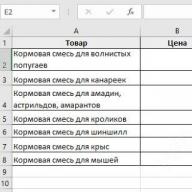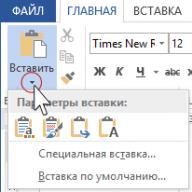Despite the high level of reliability of Android devices manufactured by Samsung, one of the leaders in the world market of smartphones and tablet computers, users are often puzzled by the possibility or need to flash the device. For Samsung Android devices, the best solution for software manipulation and recovery is the Odin program.
It does not matter for what purpose the procedure for flashing a Samsung Android device is carried out. Having resorted to using the powerful and functional Odin software, it turns out that working with a smartphone or tablet is not so difficult as it might seem at first glance. We will deal step by step with the procedure for installing various types of firmware and their components.
Important! The Odin application, if the user does it incorrectly, can damage the device! All actions in the program the user performs at his own peril and risk. The site administration and the author of the article are not responsible for the possible negative consequences of following the instructions below!
Drivers will need to be installed to enable Odin to communicate with the device. Fortunately, Samsung has taken care of its users and the installation process usually does not cause any problems. The only inconvenience is the fact that the drivers are included with Samsung's proprietary software for servicing mobile devices - Kies (for older models) or Smart Switch (for new models). It should be noted that when flashing through Odin with Kies simultaneously installed in the system, various failures and critical errors may occur. Therefore, after installing the drivers, Kies must be uninstalled.


Step 2: Put your device into download mode
The Odin program is able to interact with a Samsung device only if the latter is in a special Download mode.


Step 3: Firmware
Using the Odin program, it is possible to install single- and multi-file firmware (service), as well as individual software components.
Installing single-file firmware
- Download the ODIN program and firmware. Unpack everything into a separate folder on drive C.
- Run Odin as Administrator. The program does not require installation, so to run it, you need to right-click on the file Odin3.exe in the folder containing the application. Then select from the drop-down menu "Run as Administrator".
- We charge the battery of the device by at least 60%, put it into the mode Download and connect to the USB port located on the back of the PC, i.e. directly to the motherboard. When connecting, Odin should determine the device, as evidenced by the filling in the blue color of the field ID:COM, displaying the port number in the same field, as well as the inscription Added!! in the log field (tab log).
- To add a single-file firmware image to Odin, press the button "AP"(in versions Odyn up to 3.09 - the button PDA)
- Specify the path to the file for the program.
- After pressing the button "Open" in the Explorer window, Odin will start checking the MD5 amount of the proposed file. Upon completion of the hash sum check, the name of the image file is displayed in the field "AP (PDA)". Go to tab Options.
- When using a single-file firmware in the tab Options All checkboxes must be cleared except for F. Reset Time" and "Auto Reboot".
- Having defined the necessary parameters, press the button Start.
- The process of writing information to the device memory sections will begin, accompanied by displaying the names of the device memory sections being written in the upper right corner of the window and filling in the progress bar located above the field ID:COM. Also in the process, the log field is filled with inscriptions about ongoing procedures.
- Upon completion of the process, in the square in the upper left corner of the program, the inscription is displayed on a green background "PASS". This indicates the successful completion of the firmware. You can disconnect the device from the computer's USB port and start it by long pressing the power button. When installing a single-file firmware, user data, unless explicitly specified in the Odin settings, is not affected in most cases.

Necessarily! If installed, remove Samsung Kies! I'm on my way: "Control Panel" — "Programs and Features" — "Delete".










Installing a multi-file (service) firmware
When restoring a Samsung device after serious failures, installing modified software, and in some other cases, a so-called multi-file firmware will be required. In fact, this is a service solution, but the described method is widely used by ordinary users.
Multi-file firmware is called because it is a collection of several image files, and, in some cases, a PIT file.

Firmware with PIT file
The PIT file and its addition to ODIN are the tools used to repartition device memory. This method of carrying out the device recovery process can be used in conjunction with both single-file and multi-file firmware.
The use of a PIT file when flashing is permissible only in extreme cases, for example, if there are serious problems with the device's performance.


Installation of individual software components
In addition to installing the entire firmware, Odin makes it possible to write individual components of the software platform into the device - the kernel, modem, recovery, etc.
For example, consider installing TWRP custom recovery via ODIN.

It should be noted that the above methods of working with Odin are applicable to most Samsung devices. At the same time, they cannot claim to be absolutely universal instructions due to the presence of a wide variety of firmware, a large model range of devices, and small differences in the list of options used in specific applications.
How to flash Samsung GT?


Many phones can fail over time. The Samsung GT is no exception. In this article, we will look at how to flash this phone, and also talk about what is needed for this.
So, how to flash Samsung GT?
Preparing for the firmware
- In order to prepare for flashing the phone, we will need to check the connector and, if necessary, clean it of dust. If the phone has a broken connector, then it will be possible to flash it only with the help of a service center.
- The battery also needs to be fully charged.
- To flash the phone, you will need drivers from New PC Studio. This product contains all the necessary drivers and will help you save all the information from your phone. You can download it for free, for example, at Softonic.com.
Firmware Samsung GT using New PC Studio
After you install New PC Studio, you can proceed to flash your phone. The program will automatically install all the drivers, and after that you can close it. Do not forget to backup all photos, contacts and other valuable data before flashing.
We proceed directly to the firmware of the phone. Run the firmware, accept all the conditions, click next.
- A window will appear in front of you, in which you will need to click the apps button, then select the apps_compressed.bin file.
- Now press the rc1 button, select the Rsrc_S5230_Open_Europe_Slav_Red.rc1 file from the firmware folder.
- Now press the rc2 button, select the Rsrc2_S5230(Low)_SER.rc2 file from the firmware folder.
- Click the "Factory FS" button and select the FactoryFs_S5230_Open_Europe_Slav_RED_SER.ffs file from the firmware folder.
- Check the "Full DownLoad" box and click the "Boot" button.
- Select the BOOTFILES folder from the firmware folder.
- In the Control panel at the top select BRCM2133
- Put your phone in download mode. To do this, hold down the volume button + the home button + the power button.
- Next, connect your phone with a cable to your computer. Wait for the device to be detected.
- Press the "Port Search" button. Enable download mode by clicking "Download".
The firmware update will start automatically.
Firmware Samsung GT using Odin
Another way to flash a smartphone is to use the Odin program. In order to use it, you will first also need to do a number of preparatory steps:
- Download driver: SAMSUNG_USB_Driver_for_Mobile_Phones_v1.5.23
- Download the program: Odin3_v3.09
- Download firmware: I8552XXAND3 from 04/16/14
Before launching the Odin program, do the following:
- Uninstall Samsung Kies, as this program may cause a crash while the firmware is running.
- If you have an antivirus installed, disable it, as it can also affect the operation of the firmware and the Odin program.
- Download and install the drivers, unzip the archive with the program to any folder. In the same folder you will need to place the firmware files. Now put your phone into download mode. To do this, you can use the instructions above.
Firmware process
- Run the program and press the button labeled PDA.
- Specify the path to the downloaded firmware file, then the firmware check will begin. When finished, connect your phone to your computer with a USB cable.
- Press start. As soon as the phone firmware update process starts, you will see the history field of the update steps.
- You do not need to take part in the firmware update, just wait until the program fully updates your phone's firmware.
Please note that you must download the firmware that matches your phone model. In addition, do not forget that the firmware of the phone can harm the device and removes the responsibility from the manufacturer for further errors that may occur while working with the device.
Flashing Samsung is very easy, but without knowing certain rules, you can get a great nutcracker smartphone! To avoid this, this article is devoted to flashing the phone through odin!
Instructions on how to flash Samsung on Mac OS computers
Where to download Odin?
Odin firmware samsung - Rules
- First rule, flash only with a charged battery on the smartphone and uninterrupted power supply on the computer.
- Second rule, do not pull out the USB cable during Android flashing.
- Third rule, The USB cable must be original and undamaged. Recently, it is very important to use exactly the USB cable that came with the phone, since if you use non-original ones, it is possible to break the device!
- Fourth Rule, the path to the firmware should not contain Russian-language folders ( C:folderwrong, C: or C:samsung - right).
There are firmware
single file- consist of one firmware file;
Two-Three-Four-Five-file(multi-file) - consist of more than one file (firmware from service centers);
Firmware extension * . tar or * . tar.md5
Preparing for the firmware
- Download official Samsung firmware
- Install the driver on the PC
- Download and unzip the ODIN program
- One-piece, original USB cable
Where to download Samsung Firmware
Use a special utility that quickly downloads Samsung firmware to your computer - Samfirm instruction. Or download firmware from file hosting samfirmware.com.
Samsung Firmware Regions
- firmware SER - Russia and CIS
- firmware SEK - Ukraine and CIS
Other regions - CSC
Albania:
ALB
Algeria:
ALG
ALR
Argentina:
ANC
ARO
CTI
UFN
PSN
Aruba:
ARU
Australia:
OPP
OPS
VAU
XSA
TEL
HUT
Austria:
AOM
DRE
MAX
MOB
MOK
ONE
TRG
ATO
Baltic:
SEB
Belarus:
MTB
VEL
Belgium:
BAE
BSE
PRO
XEB
Bosnia-Herzegovina:
BHO
BHT
TEB
Brazil:
BTA
Btm
TMR
ZTA
ZVV
ZTO
ZTM
Bulgaria:
CMF
GBL
MTE
MTL
OMX
PLX
VVT
Canada:
RGS
BMC
TLS
Chile:
CHB
CH
CHL
CHT
China:
CUH
INT
TEC
TIY
CMC
CHN
M00
Colombia:
COB
COL
COM
COO
Cyprus:
CYV
Egypt:
EGY
Finland:
ELS
SAU
NEE
France:
OFR
AUC
B.O.G.
COR
DIX
FTM
NRJ
ORC
ORF
SFR
UNI
VGF
XEF
Germany:
DBT
DTM
DUT
EPL
MAN
MBC
VD2
VIA
XEG
Greece:
AOC
COS
EUR
GER
TGR
VGR
CYO
Romania:
PAN
VDH
WST
TMO
XEH
TMH
India:
HFC
HYA
INA
IND
INU
IMS
REL
TAT
INS
Israel:
cel
PCL
PTR
Italy:
GOM
HUI
ITV
OMN
TIM
VOM
WIN
XET
FWB
Kazakhstan:
EST
KCL
KMB
KZK
SKZ
Korea:
SKT
Kor
Mongolia:
MPC
Netherlands:
BEN
MMO
ONL
QIC
TFT
TNL
VDF
VDP
XEN
KPN
New Zealand:
VNZ
TNZ
NZC
Norway:
TEN
NEE
Pakistan:
WDC
PAK
Poland:
ERA
IDE
pls
PRT
XEO
Romania:
CNX
HAT
ORO
COA
Russia:
AZC
BLN
EMT
ERS
GEO
MTV
SER
SNT
Singapore:
BGD
XSO
XSP
Slovenia:
MOT
SIM
Slovakia:
GTL
IRD
TMS
ORS
South Africa:
XFA
XFC
XFM
XFV
XFE
Spain:
AMN
EUS
FOP
XEC
ATL
Sweden:
BAU
BCN
BME
BSG
BTH
COV
HTS
SEN
TET
TLA
XEE
VDS
TNO
Switzerland:
AUT
ORG
MOZ
SUN
SWC
Taiwan:
TWM
B.R.I.
TCC
TCI
CWT
Thailand:
CAT
THE
THL
THO
THS
Tanzania:
SOL
Tunisia:
ABS
RNG
Turkey:
BAS
KVK
TUR
TLP
TRC
Ukraine:
KVR
SEK
UMC
SOUTH AFRICA:
MID
ARB
XSG
AFR
IT
Great Britain:
BTC
O2I
O2U
ORA
TMU
TSC
VOD
XEU
VIR
H3G
CPW
USA:
AWS
DOB
TMB
CLW
Uzbekistan:
USD
Vinisuela:
VMT
Vietnam:
XXV
PHU
XEV
DNA
FPT
SPT
TLC
VTC
VTL
[hide]
After installing the drivers and downloading the firmware, you need to put Samsung into firmware mode (bootloader or download):
For flagship smartphones (S8, S9, S10)
To do this, turn off the device and perform the following steps:
For smartphones and tablets, it looks like this:
Turn off smartphone / tablet and hold down the buttons "Volume Down" + "Center Button" + "On / Off" button 
we get here such a menu, release the buttons and press the "Volume Up" button

For older smartphones (before mid-2011):
If you can't switch to Download mode

[hide]
2. Connect Android to PC and wait until the drivers are installed.
3. Run Odin, a window should appear in the upper left corner that the device is connected: 
4. Add firmware files to the Odin program
Now let's move on to the firmware process, more precisely, how to set everything up correctly so that it works!
When flashing, programs and their data may be lost (but not melodies, pictures, etc.)
Samsung Firmware in Odin
Samsung single-file firmware and multi-file firmware are flashed differently!
If the firmware is single file
Insert firmware into AP or PDA field (press the button)
If the firmware is multi-file

do not change anything and do not check the boxes in the left corner (if this is not required): 
5. After selecting the firmware files, press the button START, and Android which will last from 2 to 5 minutes. Then a message will appear PASS or RESET, the firmware is installed and the smartphone will reboot (you can disconnect samsung from the PC). 
This firmware is finished. Good luck with your flash!
Samsung won't boot after flashing?
Video Instructions for the firmware
Samsung smartphone via ODIN
Errors that may occur during the firmware process
During the process of flashing Samsung smartphones and tablets, various errors can occur:
- Can't see device
- Process hung
- Crash during firmware
- unexpected cliff
- Error starting device update
Firmware kernels (boot.img, zImage), recovery files and modems
How to flash a modem?
If you are told to flash the modem, then this means that you need modem file paste into field Phone and flash it.
How to flash the kernel or Recovery?
If you are flashing a third-party kernel or Recovery and you have Android 5.X.X and higher pre-installed, then you need to make certain changes to the Android settings:

Flashing the kernel, kernel or CWM means that you need to insert the file into the AP or PDA field and flash it.
Possible problems when installing Recovery
If suddenly, after flashing a custom recovery, you see that the recovery remains standard, then this instruction will come in handy:
- In ODIN uncheck AUTO REBOOT
- Flash custom Recovery
- Turn off Android device
- (if Samsung just started to boot, then repeat procedure 1-4)
- Apply patch (root rights)
- How to create a tar file with img
- to a Samsung smartphone
Read more articles and instructions in the section Articles and Android Hacks or Android Firmware. Stay with the site Android +1, then it will be even more interesting!
Flashing Samsung is very easy, but without knowing certain rules, you can get a great nutcracker smartphone! This article is dedicated to avoiding this.
Where to download Odin?
You can download the latest versions of the Odin firmware program on a special page of the site - Download Odin
Odin firmware samsung - Rules
First rule what you should know is that it is strongly not recommended to flash with Kies and here's why:

- Incompletely downloaded firmware from the Samsung server.
- Poor quality smartphone firmware, as a result of which the smartphone constantly reboots (the / data section is not erased).
Second rule what you need to know, flash only with Odin
Third rule, flash only with a charged battery on the smartphone and uninterrupted power supply on the computer.
Fourth Rule, do not pull out the USB cable during Android flashing.
Fifth Rule, The USB cable must be original and undamaged. Recently, it is very important to use exactly the USB cable that came with the phone, since when using non-original ones, it is possible not to flash or break the device!
sixth rule, the path to the firmware should not contain Russian-language folders (C: folder is not correct, C: or C: samsung is correct).
There are firmware
single file- consist of one firmware file
Two-Three-Four-Five-file(multi-file) - consist of more than one file
Firmware extensions are *.tar or *.tar.md5
Preparing for the firmware
1. Download the official firmware
Where to download firmware
Or use a special utility that quickly downloads Samsung firmware to your computer - instructions Samfirm.
firmware SER - Russia and CIS
firmware SEK - Ukraine and CIS
Other regions - CSC(click on spoiler)
Other regions - CSC >>>
Albania:
ALB
Algeria:
ALG
ALR
Argentina:
ANC
ARO
CTI
UFN
PSN
Aruba:
ARU
Australia:
OPP
OPS
VAU
XSA
TEL
HUT
Austria:
AOM
DRE
MAX
MOB
MOK
ONE
TRG
ATO
Baltic:
SEB
Belarus:
MTB
VEL
Belgium:
BAE
BSE
PRO
XEB
Bosnia-Herzegovina:
BHO
BHT
TEB
Brazil:
BTA
Btm
TMR
ZTA
ZVV
ZTO
ZTM
Bulgaria:
CMF
GBL
MTE
MTL
OMX
PLX
VVT
Canada:
RGS
BMC
TLS
Chile:
CHB
CH
CHL
CHT
China:
CUH
INT
TEC
TIY
CMC
CHN
M00
Colombia:
COB
COL
COM
COO
Cyprus:
CYV
Egypt:
EGY
Finland:
ELS
SAU
NEE
France:
OFR
AUC
B.O.G.
COR
DIX
FTM
NRJ
ORC
ORF
SFR
UNI
VGF
XEF
Germany:
DBT
DTM
DUT
EPL
MAN
MBC
VD2
VIA
XEG
Greece:
AOC
COS
EUR
GER
TGR
VGR
CYO
Romania:
PAN
VDH
WST
TMO
XEH
TMH
India:
HFC
HYA
INA
IND
INU
IMS
REL
TAT
INS
Israel:
cel
PCL
PTR
Italy:
GOM
HUI
ITV
OMN
TIM
VOM
WIN
XET
FWB
Kazakhstan:
EST
KCL
KMB
KZK
SKZ
Korea:
SKT
Kor
Mongolia:
MPC
Nedirladny:
BEN
MMO
ONL
QIC
TFT
TNL
VDF
VDP
XEN
KPN
New Zealand:
VNZ
TNZ
NZC
Norway:
TEN
NEE
Pakistan:
WDC
PAK
Poland:
ERA
IDE
pls
PRT
XEO
Romania:
CNX
HAT
ORO
COA
Russia:
AZC
BLN
EMT
ERS
GEO
MTV
SER
SNT
Singapore:
BGD
XSO
XSP
Slovenia:
MOT
SIM
Slovakia:
GTL
IRD
TMS
ORS
South Africa:
XFA
XFC
XFM
XFV
XFE
Spain:
AMN
EUS
FOP
XEC
ATL
Sweden:
BAU
BCN
BME
BSG
BTH
COV
HTS
SEN
TET
TLA
XEE
VDS
TNO
Switzerland:
AUT
ORG
MOZ
SUN
SWC
Taiwan:
TWM
B.R.I.
TCC
TCI
CWT
Thailand:
CAT
THE
THL
THO
THS
Tanzania:
SOL
Tunisia:
ABS
RNG
Turkey:
BAS
KVK
TUR
TLP
TRC
Ukraine:
KVR
SEK
UMC
SOUTH AFRICA:
MID
ARB
XSG
AFR
IT
Great Britain:
BTC
O2I
O2U
ORA
TMU
TSC
VOD
XEU
VIR
H3G
CPW
USA:
AWS
DOB
TMB
CLW
Uzbekistan:
USD
Vinisuela:
VMT
Vietnam:
XXV
PHU
XEV
DNA
FPT
SPT
TLC
VTC
VTL
Simplified way to find firmware
or if you do not know how to search for the firmware already on the sites presented. Download the console program - Samsung Firmware Linker. How to use the program?
For example, if you are looking for firmware for a smartphone GT I9500 (Samsung Galaxy S5)
1. Launch Samsung Firmware Linker
2. Select which group your smartphone or tablet belongs to ( EK, GT, SC, SCH, SGH, SHV, SHW, SM, SPH, YP) and press Enter
3. Write the model and press Enter
4. You will be redirected to the page with firmware for your device
That is, if you have a Samsung Galaxy S5 GT I9500 smartphone, write GT, press Enter and write I9500
Switching to firmware mode (bootloader)
When flashing, the loss of programs and their data is possible (but not melodies, pictures, etc., does not apply to Recovery)1. After installing the drivers and downloading the firmware, you need to put Samsung into firmware mode (bootloader or download):
For older smartphones, it looks like this (until mid-2011):
Turn off the smartphone / tablet and hold down the Volume down buttons plus the On / Off button

after which the following message will appear

If you can't switch to Download mode
For new smartphones it looks like this:
Turn off the smartphone / tablet and hold down the buttons Volume Down + Center Button + On/Off Button

we get this menu, release the buttons and press the Volume Up button

2. Connect Android to PC and wait until the drivers are installed.


3. Launch Odin, a window should appear in the upper left corner that the device is connected

4. Add firmware files to the Odin program
Now let's move on to the firmware process, more precisely, how to set everything up correctly so that it works!
Firmware. If the firmware is single file
We insert the firmware into the PDA field (press the PDA button)

If the firmware is multi-file
File PIT(if any) in the field PIT (press the PIT button)
File APBOOT_xxxxx.tar.md5 in field Bootloader (click on the Bootloader button)
File CODE_xxxxx.tar.md5 in field PDA (press PDA button)
File MODEM_xxxxx.tar.md5 in field PHONE (press Phone button)
File CSC_xxxxx.tar.md5 in field CSC (press CSC button)

do not change anything and do not check the boxes in the left corner (if this is not required)

5. After selecting the firmware files, press the button START and after that the Android firmware will start, which will last from 2 to 5 minutes. Then a message will appear PASS or RESET, the firmware is installed and the smartphone will reboot (you can disconnect samsung from the PC).

This firmware is finished. Good luck with your flash!
Samsung won't boot after flashing?
If after Samsung firmware you have an eternal download, then you need to perform a data reset or the so-called WIPE, if you have rooted or installed custom firmware, turned off the electricity or something went wrong - then you need an article after Root Samsung won't boot. .
Firmware kernels (boot.img, zImage), recovery files and modems
How to flash a modem?
If you are told to flash the modem, then this means that you need modem file paste into field Phone and flash it
How to flash the kernel or Recovery?
If you are flashing a third-party kernel or Recovery and you have Android 5.X.X and higher pre-installed, then you need to make certain changes to the Android settings:
1. Enable "USB Debugging "and there in the same settings enable" OEM Unlock»;

2. Disable " Remote control»Samsung;

Flashing the kernel, kernel or CWM means that you need to insert the file into the AP or PDA field and flash it.
(rutube)f130c31f77713a03cd992fe43526cd67(/rutube)
Possible problems when installing Recovery
If suddenly after you flashed a custom recovery. but you come in and see that recovery remains standard. Then this guide is for you!
1. In ODIN, uncheck AUTO REBOOT
2. Flash custom Recovery
3. Turn off your Android device
We continue the theme of experiments on my new phone. Based on the experience of using routers and other equipment, I developed a strong habit - the first thing to do is to update their “brains”. The thing is that from the moment the device leaves the factory until the time it falls into your hands, more than one month may pass, and during this time its firmware could undergo significant changes and open up more opportunities for the user to use. And today we will clearly check how to flash a Samsung phone on Android 4.4 and how safe is it to do it yourself?
Ways to flash a Samsung phone on Android 4.4
There are several ways to flash an Android phone. The first is directly from him through the system. My Samsung had a version of Android 4.4, in which if you go to the “Settings> About phone> Software update” section, you can set up automatic checking for new firmware for your model. To do this, check the box "Auto-update". I also recommend activating the “Wi-Fi only” item, in which case the presence of a new version will be checked only when the phone is connected to a wireless network, otherwise it will constantly spend your mobile traffic through a mobile operator, which is fraught with loss of money.
The check can be started manually by clicking on “Update”.
Flashing a Samsung phone on Android, like any other, can only be started with a 100% charged battery
However, this option for updating the Samsung Galaxy firmware is not very convenient and can fail in the middle, as happened with me. Therefore, I recommend performing this task using a special program installed on a computer and with a phone connected to it via a USB cable.
There are also variations here - you can do it using the official Samsung Kies program, you can use the popular Odin or its equivalent. In the latter case, it is possible to use both the official firmware for Samsung Android phones and third-party developers, which are often more convenient and open up more opportunities for the phone, but it will void the factory warranty. Therefore, it is recommended to install third-party firmware only after the warranty period has expired.
How to flash a Samsung phone on Android officially?
So, we are starting to figure out how to flash Android using the Samsung update as an example, and we turn to the Samsung Kies program, which can be downloaded here. By the way, it was created by analogy with Apple's iTunes and with its help you can completely synchronize your phone with your PC - contacts, files, music, etc.
Before you start updating the Samsung firmware to a new Android, it is recommended to make a backup copy using your phone or via Kies in order to avoid possible data loss.
First, install the program. At the same time, drivers for all kinds of devices from this company will be added to the computer, including yours. We launch it, connect the phone to the computer via USB and wait until it is recognized.
Further, after a window opens with all the basic data about your phone, select “Firmware update” and if it is available, this will be reported in an additional window that opens.

We press the “Update” button, we agree with the rules and confirm our desire. And we are waiting for the end .. Do not touch the phone at this time and in no case disconnect it from the cable from the computer. By the way, I don’t advise you to leave for a long time either, since your antivirus or firewall (firewall) may swear a couple of times, in which you will need to allow Kies to perform its functions. Also disable the antivirus on the mobile phone itself, otherwise it will not allow the system to update.

As a result, we get this and confirm the end of the software update.

Update Android firmware on Samsung phone via Odin
Now let's turn to the "gray" firmware. I suggest watching a step-by-step video first, and then we will continue.
First of all, you need to put the phone in downloading mode (“Downloading”), which is done by simultaneously pressing the key combination “Home”, “Power” and “Volume minus” (or “Volume plus” depending on the model). If done correctly, the Android logo and an inscription about the boot mode will appear on the screen.

Next, download and install the Odin MultiDownloader program (it’s easy to find it on any thematic site or google it in a search engine) - this is a professional program designed for service centers, so you don’t have to be scared if everything is done correctly in it, then nothing bad will happen to the phone.
And you will also need the firmware files that you downloaded from the official website or some third-party firmware support forum. As a rule, there are four of them - PDA, the main firmware file; PHONE, which is responsible for working with the cellular operator's network; CSC - phone settings; and PIT - service information storage. Make sure they are all included in the set. However, there are also single-file versions, in which case it will need to be imported in place of the main one - PDA.

If you are working on a computer that has Windows 7 or higher installed, then this will be enough. If XP, then you will also have to install the Kies program that we have already disassembled, which will install drivers for your Android phone on Windows, or separately the firewood itself - Samsung USB Driver for Mobile Phones. On the same site, you can also pick up firewood specifically for your model and version of the computer OS.
Now, first of all, you need to kill all Kies processes, if you installed and launched it. To do this, press the Ctrl + Alt + Del key combination on your computer and look for processes that have the word “Kies” in their names. And we complete them. Then we launch Odin - we already have a smartphone in download mode - we connect it via a USB cable and press the “Volume Up” button (in relation to the Samsung Galaxy S2).
Now you can start updating the software.
In the Odin program, one (first) ID: COM section should be displayed in yellow (there are several of them for simultaneous work with several phones). In the program, check the boxes for “Re-Partition”, “Autoreboot” and “F.Reset Time”.

Now we press the “Start” button and wait for the process to complete until the process graph reaches the end, turns green and the inscription “Pass” appears.

After that, the phone will reboot and start working on the new software version. Additionally, you can use the *#1234# command to check the current version. You can also do a complete clearing of all data using the service code *2767*3855#.
This completes the firmware of a Samsung phone based on Android OS, thank you all for your attention!