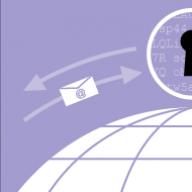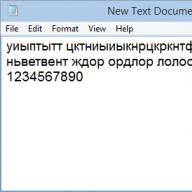In this article we will briefly look at the above utilities + the LibreOffice software package (a free analogue of Microsoft Office) and Google Docs.
Suitable if you just need to write down some information.

Here you can only change the font type and its size. In principle, you can type text and make headings.
By default, in Windows, notepad opens text files with (extension “.txt”). You can create it as follows.
In a folder, or on the desktop, right-click on an empty space and select “New” > “Text Document”.

You can immediately give the new file a name.

Now you can open the created file and print.
This is a more functional analogue of a notepad. The program is freely distributed and can be downloaded from the official website using the link below.
http://notepad-plus-plus.org/
There are few ways to format text, but with its help it is impossible to conveniently edit website pages.

In the figure above you can see the display of a simple HTML file. A simple text can be typed and printed.
You can open a document for editing in Notepad++ from the context menu.

Right-click on the file and select “Edit with Notepad++”.
WordPad
The next most functional program is WordPad. There are already significantly more options for text formatting and all these functions are located on the “Home” tab.

By default, WordPad opens files in the “.rtf” (Rich Text Format) format. You can create an rtf file in the same way as a txt file.
You can try to open Microsoft Office documents using WordPad. In most cases, you will be notified that all features are not supported and some content may not display correctly.

But you can create a new document, type some text, format it a little and print it.
LibreOffice
This is a freely distributed analogue of Microsoft Office. I don't know why everyone hasn't switched to LibreOffice (or OpenOffice) by now. Microsoft probably has something (attractive) :).
The LibreOffice package has a program that uses the “ODT” format by default. You can create a new document from the context menu.

This is a full-fledged text editor in which you can do, if not everything, then a lot.

Open it, type the text, format it as needed and print it.
I find it convenient to use LibreOffice for three reasons:
- This is free software;
- satisfies all my test formatting needs (which can be counted on one hand :));
- you can open a Microsoft Word document.
Moreover, you can not only open a Microsoft Word file, but also save an ODT file in DOC and/or DOCX format.
Google Docs
Now almost all computers are connected to the network and it would be a sin not to use this technology. You need a Google account and that's it.
The advantage over offline programs is colossal:
- automatic saving;
- several people can work with one document at once.
Automatic saving allows you not to worry about your files if the lights suddenly turn off or the hard drive with one copy of the document fails.
Editing a single document with two or three people can greatly improve your efficiency.
Let's go to the address:
http://www.google.ru/intl/ru/docs/about/
Click “Start”

All files uploaded to Google Drive will be displayed. Click on “+” at the bottom right and create a new one.

We type the text, format it and you can print it.

To give access to another user, click access settings (blue button at the top right) and give permissions.
This is probably an ideal option for working with text.
You can also edit Microsoft Word files using Google Docs. To do this, you need to install the extension from the link below.
https://chrome.google.com/webstore/detail/office-editing-for-docs-s/gbkeegbaiigmenfmjfclcdgdpimamgkj
Adding an extension to Google Chrome.
Right-click on the file and select “Open with…”. 


The document can now be edited.
Have fun typing.
Working with documents takes a lot of time from users, especially office workers. But there are many programs that can significantly optimize manual labor when working with documents by automating some processes. Many of these solutions are easy to use, very convenient and inexpensive, and therefore available to a wide range of users. Such programs will be discussed in this article.
Document organization
Users who have to deal with a large number of electronic documents are well aware of the situation when, even despite a strict system of catalogs and subdirectories, it takes a lot of time to find the right document. One of the options for solving this problem is to use a special cataloging program, the main task of which is to organize and sort data, which ultimately ensures a quick search for the necessary information. There are a huge variety of such catalogers on the market, and all of them are focused on cataloging either disks, folders and files, or some highly specialized information (movies, coins, stamps, etc.). Any universal cataloger that allows you to catalog folders and files of different types is suitable for cataloging documents. The best among such solutions is the WhereIsIt package (http://www.whereisit-soft.com/), but it is quite expensive, and its capabilities are clearly redundant for many users. For most people, using the WinCatalog Standard package will be sufficient.
Another way is to combine related documents into complex hierarchically structured documents stored inside data files corresponding to these structures. In such structured documents, it is much more convenient to navigate and find the information you need thanks to both structuring and advanced search capabilities within the document. In addition, such structuring allows you to perform external searches and search for documents based on fragments of the text included in them. For example, the Maple package is designed for creating hierarchically structured documents.
WinCatalog Standard
Developer: WinCatalog.com
Distribution size: 1.62 MB
Work under control: Windows 95/98/2000/Me/NT 4.0/XP
Distribution method: http://www.wincatalog.com/ru/download/wincatalogs10ru.exe)
Price: 200 rub.
WinCatalog Standard is an easy-to-use multifunctional cataloger with a clear Russian-language interface (Fig. 1). The package allows you to catalog data from any storage media that can be connected to a computer: floppy disks, hard and network drives, regular CDs and audio disks, Zip disks, etc. With its help, you can sort and organize any folders and files, regardless of their location. You can enter data into the catalog either manually (directly into virtual folders) or by scanning disks (including Zip archives located there) - in this case, for ease of orientation, folders and files extracted from disks are better then sorted into virtual folders, which, thanks to the support drag & drop operations will not take much time.
Rice. 1. WinCatalog Standard interface
General catalog management is easy and convenient. Dividing the data into thematic folders greatly simplifies orientation, and the placement of folders and their nested elements can be easily changed by simply dragging and dropping. Advanced search (by name, comment, size and modification date; Fig. 2), supporting Boolean operations and the ability to select a specific folder for search, and also taking into account keywords (they can be prudently added to individual directory elements), allows you to quickly find the desired document , and find duplicates - remove duplicate elements from the collection. Exporting all or part of the documentation catalog to a CVS file makes it possible to process the data in another application (for example, MS Excel), and exporting to an HTML file is convenient for printing the catalog.

Rice. 2. Search documents in WinCatalog Standard
Maple 6.25
Developer: Crystal Office Systems
Distribution size: Maple - 5.3 MB, Maple Professional - 5.89 MB
Work under control: Windows (all versions)
Distribution method: shareware (30-day demo version: Maple - http://www.crystaloffice.com/maple.exe, Maple Professional - http://www.crystaloffice.com/maplepro.exe)
Price: Maple - $21.95, Maple Professional - $30.95
Maple is an easy-to-use document manager that allows you to combine diverse materials into hierarchical structures and ultimately obtain structured documents: business plans, reports, analytical notes, brochures, etc. In such hierarchical document trees, diverse information is presented more clearly, and finding any document is much easier than with standard cataloging. To view documents created in Maple, you need a special viewer, Maple Reader, which can be downloaded for free at: http://www.crystaloffice.com/mreader.exe (2.51 MB). The package has a user-friendly interface (Fig. 3) and is so easy to learn that even the lack of Russian localization of the program will not be an obstacle for most users, and therefore this solution can be recommended to the widest audience.

Rice. 3. Maple program interface
The manager is available in two versions: basic Maple and extended Maple Professional. Among the fundamental differences of the extended version is the presence of such additional functions as document search, grammar checking, file encryption and backup of hierarchical structures.
The basis of any document in Maple is a hierarchical tree of nodes, the level of nesting of subnodes in which, as well as their number, is unlimited. Each node is a separate document containing not only text (typed directly, pasted from the clipboard or imported from documents in RTF, DOC, WRI and HTML formats), but also tabular material, graphs, links to basic fragments of the final document or files, and etc. When preparing documents, it is possible to use a standard set of functions for working with text: changing the font type and size, creating lists, formatting paragraphs, using styles, etc. Integration with MS Word allows you to use the spell checker built into MS Word to check grammar and search for synonyms not only on English, but also in Russian. The built-in backup system provides the ability to create compressed backup copies of hierarchical documents (in ZIP and CAB formats). The built-in encryption wizard helps you encrypt sensitive documents using the Blowfish cryptographic algorithm. And the Finder search module allows you to quickly find the necessary documents by name fragment, author, comments, content (Fig. 4), etc.

Rice. 4. Search documents by content
in them the text in Maple
Quick access to documents
The technology of computer preparation of documents assumes that the created documents are subsequently used repeatedly. For example, when developing a new document, you may need one or two paragraphs from yesterday’s document, or the new document is generally a copy of the old one, but with changed variable information, etc.
Unfortunately, the user cannot always remember the name of an important document created the day before yesterday, and sometimes does not have the slightest idea of where to look for it. Of course, you need to give documents meaningful names and save them, adhering to clear cataloging, but, alas, it happens otherwise, due to haste, distracting calls, etc. As a result, searching for the required document can take a lot of precious time - after all, it is not at all a fact that you will be able to open it through the Windows list of links to the latest documents accessible through the Start menu. The fact is that this list:
- limited to 15 documents - this means that the probability of including documents, for example, a week ago is practically zero;
- does not allow you to locate a document if you remember part of the text, but forgot the file name;
- does not include documents of the same name (but at the same time different) saved under the same name, but in different folders, which is important, for example, when working together on a document with the formation of several of its versions.
There is another problem - the list of recent documents provided in Windows is one of the channels for leaking confidential data, since any user (including an attacker) can use it to find out about the nature of the owner’s computer activity. Therefore, it is recommended to clean this list regularly, for example, using utilities for removing “junk” data from the disk. As a result, a seemingly paradoxical situation arises: if a user regularly destroys information about recently used documents for security purposes, then he is deprived of quick access to them, and otherwise he risks becoming a victim of attackers. However, there is a way out - you can use the specialized utility ActualDoc, which expands the capabilities of Windows in terms of working with the latest documents.
If the required document was created a long time ago and therefore cannot appear in the list of recently opened documents (both built into Windows and in the ActualDoc list), then you will have to resort to searching for it. Another problem arises here - as a rule, the user does not remember the name of the document (as well as the date of its creation), but he knows which keywords appear in the text. This means that you need to search for a document by fragments of the text included in it - alas, although this task can be solved using the built-in tools of Windows or, for example, Word, it is very mediocre. And the point is not only that such a search is not entirely obvious and is performed slowly - sometimes you can live with this. What is more important is that not all files will be found - the morphological features of the Russian language will not be taken into account during the search, so files in which the searched words have a different case ending will remain unfound. At the same time, specialized search utilities such as “Snoop” (http://www.isleuthhound.com/ru/), Superior Search (http://superiorsearch.ru/), “Archivarius 3000” and Phoenix Search (http ://indexlab.net/), can quickly find the necessary documents regardless of their location. The most attractive among the mentioned solutions in terms of price/quality ratio seems to us to be the Archivarius 3000 package.
ActualDoc 3.5
Developer: Flexigen Software
Distribution size: Standard - 4.1 MB, Professional - 3.6 MB
Work under control: Windows 2000/XP/2003/Vista
Distribution method: Standard - freeware (http://www.flexigensoft.com/files/download/actualdoc-standard.exe), Professional - shareware (14-day demo version - http://www.flexigensoft.com/files/download/ actualdoc.exe)
Price: Standard - free, Professional - $19.95
ActualDoc is a recent document manager that remembers used documents and provides quick and secure access to them. The program is simple and intuitive, has a user-friendly interface with support for the Russian language (Fig. 5) and requires virtually no time to master, especially since it is accompanied by a comprehensive help system, and therefore can become an indispensable tool for both professionals and home users.

Rice. 5. ActualDoc program interface
ActualDoc keeps track of the download of an unlimited number of documents within a user-specified period (60 days by default), supports more than 40 file formats (text and graphic files, MS Office documents and HTML documents, PDF files, etc.) and allows you to quickly download any of them. Finding the required document in the program environment is not a problem. If the scroll of documents she has memorized is relatively small, then you can select the document directly from the list. Otherwise, it would be wiser to first limit the list of possible candidates by filtering it (filtering by time is possible). O interval, by extension and category) or search by document name (in general) or by a fragment of the text included in it (however, searching in Russian text is not always successful). There is another way to quickly open the desired document - through built-in bookmarks (the same as in Internet Explorer; Fig. 6), which can be assigned to individual frequently used documents and significantly speed up access to them, since there is no need to search. The selected document is available in the built-in viewer - for viewing, searching and copying, as well as in an external application - for editing and can be used for complete processing, selective copying of information from it, or for sending the document by e-mail. At the same time, the list of documents itself can be hidden from prying eyes and protected by a password - in this case, recently used files will not be displayed in the menu Start -> Documents.

Rice. 6. Opening a document via a bookmark
in ActualDoc
The package comes in two versions: the free basic Standard and the paid Professional. The free version does not allow you to view documents in built-in viewers, use the search function (as a result, you can only search for documents visually, viewing the full or filtered list), create custom categories and edit bookmarks.
Archivist 3000 (3.82)
Developer: Likasoft
Distribution size: 3 MB
Work under control: Windows 95/98/Me/NT/2000/XP/2003/Vista
Distribution method: shareware (30-day demo version - http://www.likasoft.com/download/arch3000-ru.exe)
Price: student license - 195 rubles, personal license - 295 rubles, commercial license - 900 rubles.
« Archivist 3000 is the optimal solution for quickly searching documents in 18 different languages (including Russian, English, German and French), aimed at a wide range of users. The program provides instant access to documents located on your hard drive, network and removable drives (CD, DVD, ZIP, etc.), and can work with all popular document types (PDF files, MS Office documents, text files, etc. .). It can search in archives (ZIP, RAR, etc.), in email messages (Outlook, Outlook Express, The Bat!, etc.) and files attached to them. In addition, searching in the Lotus Notes and Lotus Domino databases and in the ICQ, Odigo IM and Miranda IM message databases is supported.
Along with regular search by keyword or set of keywords, the program supports an advanced search mode using logical functions and can search for documents not only by content, but also by file name, modification date, size, document type, encoding, etc. ( Fig. 7). Thanks to full Unicode support, searches are performed correctly not only in documents in one language, but also in multilingual ones (for example, with text in Russian and German simultaneously). It is possible to remotely search for documents via the Internet with subsequent access to the found documents through any Internet browser, for example, Internet Explorer. Search results can be presented in excerpt mode, when the most significant (relevant) fragments of selected documents are displayed with highlighting of the found words, and in table mode, when brief information about the documents is displayed (Fig. 8), by which they can be sorted.

Rice. 7. Search for documents in the Archivist 3000 environment

Rice. 8. Options for presenting search results
in "Archivarius 3000"
Filling out standard documents
Preparation of standard documents takes up a significant part of the time of those users who, as part of their duties, are involved in the preparation of various documentation in insurance companies, banks, notary offices, companies providing various types of services, etc. As a rule, such documents are created in the Word text editor based on initially developed basic documents, in which some variable information is simply replaced. There is nothing complicated about this, but with large volumes of documentation, errors are inevitable - you can, for example, accidentally enter data in the wrong place where it is supposed to be, or erase several words of the document, etc. Therefore, it is desirable that only those fields in which data must be entered are open for input, and all other text is blocked. The developers have provided the ability to create such documents in Word. It is enough to develop a series of templates for all standard documents used in the organization, for each template to prohibit changing permanent data (command Tools -> Set protection -> Prohibit any changes except entering data into form fields) and train users to create documents using templates. For standard documents, where there is relatively little variable information, such templates will be quite sufficient to significantly speed up the process of preparing documents and reduce the risk of errors.
However, in practice, many standard documents are used in which variable information takes up up to half the volume, and some of the variable data is repeated several times in one form or another (Fig. 9) - for example, full name. in different cases, words for entered dates or amounts, etc. In this case, using Word templates does not help much, since filling out documents even using templates will take a lot of time, because all variable data will have to be entered manually.

Rice. 9. Example of a document with a large volume
variable information
There is one more feature of the preparation of standard documents - often it is necessary to prepare not one document, but several at once (for example, to draw up a bank agreement on opening a depositary, three or four types of agreements are needed for signature). Thus, the same information has to be entered into different documents, which also takes a lot of time, and the likelihood of making an error increases accordingly. You can prepare such documents much faster using specialized applications designed to automate the process of preparing standard documents, such as AutoDoc or Blitz Document. These applications are also based on the use of templates, which, unlike ordinary Word templates, not only allow you to enter data into the fields provided for this (for which the user needs to fill out a set of forms with data), but are also able to transform the entered data in a programmed way, for example can replace numbers in words, declension of words and phrases according to grammatical cases, etc. As a result, the necessary documents are filled out quickly, and the number of errors that can be made is an order of magnitude less than when preparing them traditionally in Word. In addition, creating standard documents through specialized solutions is also attractive because all created documents are automatically cataloged and finding any of them in the future is not a problem, and the user is not required to know the intricacies of document preparation, because all legal nuances are already taken into account in the templates.
AutoDoc 1.2
Developer: EleWise
Distribution size: 6 MB
Work under control: Windows 2000/XP/2003
Distribution method: shareware (functionally limited demo version - http://www.auto-doc.ru/download/autodoc/AutoDoc_Demo.exe)
Price:"AvtoDoc-Personal" - 1980 rubles, "AvtoDoc-Server" - 2980 rubles, "AvtoDoc-Client" - 1490 rubles.
"AutoDoc" is a program that allows you to automate and speed up the process of filling out standard documents using templates created using MS Word and maintaining an archive of documents and records made using these templates. The process of generating new documents in it is extremely automated - just select the desired business scenario from the general list of scenarios (a business scenario means a customized template) and fill out the input form with the required data (Fig. 10). The created document can be viewed, saved, printed, or opened in Word for further editing.

Rice. 10. Creating a document using the “AutoDoc” script
The number of built-in scripts is small (Fig. 11), but can be expanded with custom scripts, the creation process of which is presented in detail and clearly in the help and is fully controlled by the wizard, and therefore is accessible to most users. Developing a new script involves performing five steps: entering the name of the script, creating a template, defining variables, setting up and testing the script and saving it for further editing (Fig. 12). At first glance, preparing a template may cause some difficulties, since it must be created manually in Word, and this requires knowledge of a scripting language. But in practice, everything is much simpler - it is enough to understand that variables are entered in curly brackets, and the $ sign is placed in front of them; all other text is printed in the usual way (Fig. 13). New templates can be created not only from scratch, but also based on existing templates or ready-made documents - in the first case, you just need to change the script settings and test it with the changed settings, and in the second, open a ready-made document, replace changing information with variables and specify it program as a template. Variables can be of several types, including those that allow:
- enter data into several fields at once: full name, passport data, organization details, etc.;
- select a variable value from a set of values;
- perform various operations and transformations: calculate the percentage of a number or VAT of an amount, convert a number into a string, enter the current date, etc.;
- indicate a word or phrase in a certain case, etc.
Documents created according to AutoDoc business scenarios are saved in the form of clearly structured records, and therefore at any time you can find the desired document by filtering or searching, view it, print it, regenerate or delete it.

Rice. 11. “AutoDoc” window with a list of built-in groups
business scenarios

Rice. 12. Development of a new script in AutoDoc

Rice. 13. Example of template text in “AutoDoc”,
in which four variables appear: “number”,
“month”, “organization” and “full name”
The program is supplied in two versions: single-user - "AvtoDoc-Personal" and multi-user (network), represented by two modules - "AvtoDoc-Server" and "AvtoDoc-Client". In the single-user version, all components of the system are located on the local computer, and in the multi-user version, the database of scripts, templates and records is installed on the server, and on user computers only the client part is installed, which allows the use of all AutoDoc materials stored on the server.
Blitz Document 3.4.1
Developer: BlitzSoft
Distribution size: 991 KB
Work under control: Windows NT/2000/XP/2003/Vista
Distribution method: shareware (functionally limited demo version - http://blitz-doc.ru/insblitz.exe)
Price: 500 rub.
Blitz Document is a compact program for automatically creating standard documents using script templates. It allows you to quickly generate documents based on built-in templates, the number of which is more than 30 (Fig. 14), or custom scripts that can be developed based on built-in templates or empty layouts. Creating a document using a ready-made script is extremely simple - just select the type of script and follow the instructions of the wizard, who will conscientiously guide the user through all stages of document preparation (Fig. 15). The finished document can be viewed, printed, edited in the built-in text editor (both variable and constant data can be corrected) or opened for editing in Word.

Rice. 14. List of built-in Blitz Document scripts

Rice. 15. Creating a scripted document
Blitz Document
The development of created templates is somewhat more complicated, but will also be within the capabilities of most users. True, mastering this feature will take some time, since, unfortunately, the reference information included with the program is designed for sufficiently trained users (it is very sparse and does not contain any illustrations or examples). Technically, creating a new template consists of two stages: selecting a built-in template or layout on the basis of which a new template will be developed, and sequential adjustment of the constant and variable data included in it (Fig. 16). Constant data is entered in its real form, but not directly into the text, but through dialog boxes. Variable information is also adjusted during the dialogue and is no longer entered directly, but is replaced by variables with wildcard labels, designed taking into account the scripting language used in the program. Scripts can not only display the text entered during document generation, but also change it using a system of data substitution or transformation commands. For example, it is provided:

Rice. 16. Development of a new template based on the layout
in Blitz Document
- Declension of words and phrases according to grammatical cases;
- converting numbers to strings;
- converting calendar dates into strings;
- carrying out any calculations used in legal and business documents;
- changing the text depending on the value of the entered data, etc.
Documents created using Blitz Document are saved in structured journals - this allows you to quickly navigate through the documentation and almost instantly gain access to the necessary materials, for example, in order to print them. In addition, documents can be grouped into virtual files, which is convenient for quick access to materials related to a specific subject or object appearing in the database.
OCR text in scanned documents
Users who often have to convert paper documents (pages of a book, newspaper, magazine or fax) into an electronic editable format cannot do without a character recognition system, or OCR (Optical Character Recognition) system, designed to automatically enter text from paper documents into a computer. Theoretically, you can use the FineReader program from ABBYY or CuneiForm from Cognitive Technologies - both are reliable in operation and have high recognition accuracy. But the FineReader package has a simplified and affordable version for home users, ABBYY FineReader 8.0 Home Edition, which makes it more attractive to a wider audience.
ABBYY FineReader 8.0
Developer: ABBYY Software
Distribution size: 40.5 MB
Work under control: Windows 98/Me/NT 4.0/2000/XP
Distribution method: shareware (there is no demo version of FineReader Home Edition, a functionally limited demo version of FineReader Professional Edition - http://www.abbyy.ru/download/?param=45793)
Price: FineReader Home Edition - 990 RUR, FineReader Professional Edition - 3750 RUR.
ABBYY FineReader is an ideal solution for recognizing documents in which not only the text, but also the design is recognized, which ensures accurate transmission of tables, pictures and text division into columns (Fig. 17). The program is easy to use, can recognize multilingual (179 languages are supported) and multi-page documents. It is possible to recognize the entire document or its individual pages. The result can be saved in one of the common formats: RTF, DOC, XLS, HTML, TXT or PDF. It is possible to save recognition results step by step to eliminate errors. Export of recognition results directly to Microsoft Word, Excel, Lotus Word Pro, Corel WordPerect and Adobe Acrobat has been implemented. The built-in spell checker (for 36 languages) will help speed up checking the result, and integration with Microsoft Word allows you to call the program directly from Word, without being distracted from working with the text.

Rice. 17. Result of document recognition
in ABBYY FineReader Home Edition
The program is presented in two versions: FineReader Home Edition, designed for beginners, and FineReader Professional Edition, aimed at professionals. The professional version allows you to manage recognition parameters (change the mode, perform recognition with training) and has a richer set of recognition functions (recognition of PDF files, texts captured with a digital camera, etc.). In addition, the Professional Edition provides more different saving formats, added the ability to recognize barcodes and quickly recognize screenshots using the Screenshot Reader utility.
Converting documents from PDF format
All technical documentation is supplied today in PDF format, in which the free Adobe Acrobat Reader utility is used to view documents. But quite often there is a need to use fragments of PDF files when preparing your own documents or editing materials in PDF format (for example, an article, contract, report, etc.). In the first case, you will need to extract fragments of text and/or images from PDF files (theoretically, this can be done using the built-in tools of Acrobat Reader, but with very mediocre results). In the second case, you will have to convert PDF documents into an editable format (for example, into Word format) while maintaining the design of the original document, which is not even provided for in Acrobat Reader. In such cases, special utilities will come to the rescue, of which the most attractive packages are ABBYY PDF Transformer and PDF2Word (http://www.toppdf.com/pdf2word/index.html). We will look at the first of them - although it is more expensive, it has a Russian-language interface and allows you to convert PDF files into several editable formats, and can correctly recognize not only English, but also Russian text.
ABBYY PDF Transformer 2.0
Developer: ABBYY Software
Distribution size: 52 MB
Work under control: Windows 2000 (SP2 or higher)/XP/Server 2003
Distribution method: shareware (15-day demo version - http://www.abbyy.ru/pdftransformer/?param=35957)
Price: 1490 rub.
ABBYY PDF Transformer is a utility for converting PDF documents into Microsoft Word document formats (Fig. 18), Excel, as well as HTML and TXT files. The package has an intuitive interface and is very easy to use, so even novice users will be able to master it.
ABBYY PDF Transformer can convert any PDF files, including files without a text layer (such files are most often obtained from scanned documents and represent an image of text), and correctly processes PDF files containing any combination of supported languages (including Russian and English). The utility accurately preserves the design of the source document (pictures, tables, column layout, links) and allows you to manage conversion and saving options. For example, you can clearly define areas that should be perceived by the program as text or as an image (which is important for PDF files with complex design), save the finished document with the same design as in the original, or as a column of text (with or without pictures - optional) etc. If necessary, it is possible to selectively convert individual pages or even their fragments. In addition, ABBYY PDF Transformer can also perform reverse conversion, allowing you to create PDF files from Microsoft Word documents, Excel tables, PowerPoint presentations, Visio diagrams and HTML files, as well as from almost any application that supports printing a document (this is implemented via virtual printer PDF-XChange for ABBYY PDF Transformer 2.0).
It may seem that printing documents is a simple process that does not require additional programs, because everything necessary for printing is available in any text editor. In fact, the possibilities of transferring text to paper can be significantly expanded with the help of additional software. This article will describe 10 such programs.

FinePrint is a small program that is installed on your computer as a printer driver. You can use it to print a document in the form of a book, booklet, or brochure. Its settings allow you to slightly reduce ink consumption when printing and set a custom paper size. The only drawback is that FinePrint is distributed for a fee.

pdfFactory Pro

pdfFactory Pro is also integrated into the system under the guise of a printer driver, the main task of which is to quickly convert a text file into PDF format. It allows you to set a password on a document and protect it from copying or editing. pdfFactory Pro is distributed for a fee and to obtain a full list of features you will have to purchase a product key.

Print Conductor

Print Conductor is a separate program that solves the problem of simultaneously printing a large number of different documents. Its main function is the ability to create a print queue, while it is capable of transferring absolutely any text or graphic file to paper. This makes Print Conductor stand out from the rest as it supports 50 different formats. Another feature is that the version for personal use is completely free.

GreenCloud Printer

GreenCloud Printer is an ideal option for those who are trying their best to save on consumables. There is everything here to reduce the consumption of ink and paper when printing. In addition to this, the program keeps statistics of saved materials, provides the ability to save a document in PDF or export to and. The only drawback is the paid license.

priPrinter

priPrinter is an excellent program for those who need to print an image in color. It contains a huge number of tools for working with pictures and a built-in printer driver, with which the user can see what printing on paper will look like. priPrinter has one drawback that it has in common with the programs described above - it is a paid license, and the free version has significantly limited functionality.

CanoScan Toolbox

CanoScan Toolbox is a program that is specially designed for Canon CanoScan and CanoScan LiDE series scanners. With its help, the functionality of such devices is greatly increased. There are two templates for scanning documents, the ability to convert to PDF format, scanning with text recognition, quick copying and printing, and much more.

PRINTING BY BOOK

PRINT BY BOOK is an unofficial plugin that installs directly into . It allows you to quickly create a book version from a document created in a text editor and print it. Compared to other programs of this type, PRINT BY BOOK is the most convenient to use. In addition, it has additional settings for headers and chapters. Distributed completely free of charge.

Book Printer

Book Printer is another program that allows you to print a book version of a text document. If we compare it with other similar programs, it is worth noting that it only prints on A5 sheets. She creates books that are convenient to take with you on trips.

SSC Service Utility

SSC Service Utility can be called one of the best programs that is designed exclusively for Epson inkjet printers. It is compatible with a huge list of such devices and allows you to constantly monitor the condition of cartridges, configure them, clean the PG, perform automatic actions to safely replace cartridges, and much more.

WordPage

WordPage is an easy-to-use utility that is designed to quickly calculate the print queue of sheets for the purpose of creating a book. She can also split one text into several books if necessary. If you compare it with other similar software, WordPage provides the least number of options for printing books.

This article describes programs that can greatly expand the printing capabilities of text editors. Each of them is created for a specific purpose or for specific devices, so it would be useful to combine their work. This will make it possible to overcome the disadvantage of one program with the advantage of another, which will significantly improve print quality and save on consumables.
Microsoft Word is a program designed for creating, editing and processing text documents. This program is equipped with many tools and panels that provide fast data processing and text printing. Microsoft Word ranks first among programs for this purpose, because it has no equal in functionality and practicality. If necessary, you can download a free program for creating Word documents using the link below.
Microsoft Word is a text editor created by Microsoft developers. This program is used in any office, company and enterprise. Creating and printing text documents has long been used when drawing up contracts and concluding transactions between companies.
The Microsoft Word text editor allows you to create large documents. In the program you can create a report, note, abstract or multi-level text work using links and tables of contents.
Screenshots
 |
 |
The user can insert images, tables and other files into any part of the document and create frames in the document. Microsoft Word supports the creation of charts and complex formulas that are used to calculate analytical data.
In the program, you can encrypt a document by setting a password. Microsoft Word is equipped with tools for creating lists, numbered pages, automatic tables of contents, hyperlinks and other elements that make it easier to work with a large text document.
The user can format the finished text and add elements that make text data easier to view. In Microsoft Word, you can change the font style, specify the size, create an underlined font, highlight any text fragments in bold, and much more.
Video review of Word 2016
This text editor is designed simply and conveniently. Word does not require special skills or additional training to create a document and process it. All controls and tools are displayed on the panel; if necessary, the user can customize the display of icons and add additional functions.
When a problem arises when processing text or it is not clear how to perform an operation or add an element, you can use the built-in help. Microsoft Word Help is very convenient and contains chapters to quickly jump to the desired topic.
Microsoft Word 2007 is redesigned. All panels and tools are placed on a separate subwindow, which simplifies the selection of an element. This approach to redesigning the design was not liked by many users who were accustomed to earlier versions of the program.
For a certain number of users, the updated program interface became something new, and fans of the old design expressed negative feedback. Microsoft Word is created using tabs on which objects and tools are located for a specific item in the program's main menu. Not everyone likes this transition from classic menus and lists to tabbed layout, but there are many advantages to such an interface. Now all the functions of one menu are on one tab, which is very convenient when you often need to access tools.
This program works even on weak computers. The text editor allows you to process texts and add new elements to them. Microsoft Word 2007 has no differences in functionality from previous versions of the program. The program works stably on new generation operating systems.
Microsoft Word allows you to create templates, business cards, test papers with a large number of pages, and other text documents with a multi-level structure. In a text editor you can create macros and scripts that automate the user's work.
Software packages for working with text, spreadsheets, presentations and databases, integrated into a single complex.
Today, most PC users have at their disposal a printer that can be used to print not only text, but also a variety of booklets, brochures, and illustrations. And this is exactly what printing programs are designed for. This category of software is divided into two groups: design packages and printer utilities. Design packages allow the user to quickly and easily create a variety of projects, ranging from ordinary calendars and postcards to impressively designed brochures. Typically, such programs contain a wide range of templates that allow you to solve the above problems. But if the built-in tools are not enough for the user, he can easily create his own template. Printer utilities are used by users who are satisfied with the capabilities of the standard application where they are used to working. Software products in this category work as virtual printer drivers, intercepting pages sent for printing, which it rebuilds in accordance with the settings made. As a result, the processed data is not printed in the usual way, but in the form of brochures, double-sided booklets, postcards or some other product.
Many programs have been developed that work with the PDF format. The simplest of these programs view and create new PDF documents, and can also convert document content to another format or vice versa. There are programs that allow you to edit and add text, objects, images, seals, and links to a PDF document. Some programs have the ability to separate and merge documents of a given format, and extract individual pages and objects from it. Using more professional programs, you can add watermarks, logos and footers. Many have the ability to batch process large numbers of documents. Professional PDF programs allow you to create forms. After this, you can provide them to clients to fill out. Many programs have digital rights management features. Digital rights in such programs allow you to prohibit the extraction of text and pictures from a PDF document, as well as prohibit printing. Server programs are also available for the PDF format. In such applications, you can create documents on the server side. Moreover, you can view this document even from a client machine that does not have the full version of the Acrobat application.