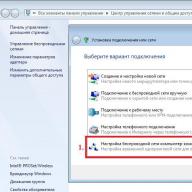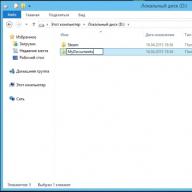If you have stumbled upon this guide, then most likely you have a problem running GTA V.
To begin with, I will say that this problem appears mainly only among the Russian audience of players, since this arises due to the use of special characters (Russian alphabet) in the document directory on your PC.
In this guide, I will tell you step by step how to deal with this problem in the fastest and easiest way, which will only take you a couple of minutes compared to other methods. At the moment you have the following loading window, if it takes more than 7-10 minutes to load, then you have this problem and you have found the right guide to solve it:
Step 1
First you need to create an English folder on your C drive (D,E, etc.)
To do this, go to the folder with your hard drive and create a folder with a name containing only English letters.

Step 2
If you can't find this folder, here is its path: C:\Users
Then, you need to go to the folder with your user.

Step 3

After this, do not close this window for now, we will need it later.
Step 4
After that, go to this empty folder and copy its address, as shown in the picture:

Step 5
 Then click the “Apply” button and wait for the copying to complete.
Then click the “Apply” button and wait for the copying to complete.
Let's launch the game!
Problem solved.
So, all this was needed in order to move your “My Documents” folder to another directory that does not have special characters in the address bar.
Optimizing GTA5 performance
In order for the game to use the maximum resources of your machine, you need to have a minimum of programs running, my minimum is Steam and Skype. Nothing extra. Let me remind you that browsers eat up a lot of RAM, especially Google Chrome. As soon as the game starts, in the task manager, set the gta5.exe process to high priority, and all processes associated with social club and GTAVLauncher.exe to low priority. Priorities must be applied on every run.
Nvidia users
For NVIDIA users, I suggest doing the following:
- Open your GTA 5 profile in the Nvidia Panel and force vertical
- Enable triple buffering there
- Disable vertical sync in game settings
You can also roll back the driver version and try these steps:
- Close wmpnetwork in task manager
- Stop “NvStreamSvc” service (We can disable this service through the service manager. In the start menu in the search bar, enter “services”, open the service manager, find Nvidia Streaming Servise and disable it)
- In the start panel write “command prompt”
- Run as administrator
- In it, enter: sc stop “NvStreamSvc”
- Next enter: sc config “NvStreamSvc” start=disabled
- Press exit and you're done!
If you have an HDD hard drive
Many users experienced low performance due to the fact that they used the HDD as a storage location for the game. There is no such problem on SSD drives. I offer you a method that helped me personally. We do defragmentation using Auslogics Disk Defrag. I’ll explain why to do defragmentation, firstly, it helps to process information from the disk more quickly. If you have a hard drive indicator light, try to start driving a car quickly in the game and see what happens to the indicator. I also want to say that the default windows defragmenter does not cope with its task, which is why I advise you to use Auslogics Disk Defrag.
Then download from the official Microsoft Windows Sysinternals Contig website, install it, transfer the exe program to the root folder with the game, make a shortcut to the exe program, open the properties of the shortcut and in the object line, after the quotes, write -s separated by a space, as shown in the screenshot. Launch the shortcut, wait until the process is completed, you can play.
Also download Cache Boost Server Edition, the program is easy to use and allows you to eliminate RAM leaks.
Solving the problem with running GTA V on laptops
Go to the my documents folder, look for the “Rockstar Games” folder. There is already “GTA V” in it. An “XML” Format Document called “settings”, right-click on it and click edit, change the line
Launching GTA 5 on PC was not without problems. Now on Steam, the 5th part of the reviews is negative.
Let me remind you that if you could not find a solution to your problem, use the GTA 5 support service link.
Let's look at the problems in which the GTA 5 game does not work, lags or does not start.
These solutions are mainly suitable for LICENSED GAMES.
If you have PIRATE- look for a solution to errors where you downloaded!!!
If you haven't found a solution
If you have not found a solution to the problem with launching GTA 5 or if the code has already been used, CONTACT ROCKSTAR SUPPORT! — Link .
Only for owners of a licensed copy, for pirates, once again, look for a solution where you downloaded the game.
Update your drivers
First of all, update the drivers for GTA 5. Nvidia and AMD before the release of the game released new drivers specifically for GTA 5, to download click on the links below:
- Nvidia GeForce Game Ready 350.12 for GTA 5
- AMD Catalyst 15.4 Beta for GTA 5
Infinite loading or Launcher freezes
The problem mainly occurs among Windows 8 users.
- On the system drive “C:\” create a folder “ My Documents"(the path to it will be as follows - C:\My Documents)
- Open the folder properties " My Documents"(one of the address options is C:\(username)\Administrator\My Documents), select the "Location" tab in the properties
- Replace the location of the “My Documents” folder with a new address - C:\My Documents
Some wrote that the download ended after 1.5 hours. If the tips did not help, wait for the patch, or install Windows 7.
Problem with Cyrillic
Error - " The Rockstar update service is unavailable (code 1)" Or GTA 5 does not start or load.
The launcher does not launch for users with Windows accounts containing Cyrillic alphabet, as well as other invalid characters (-,+,@,” etc.).
- Open “Start” - “Run”
- Enter in the field - lusrmgr.msc
- Go to “Users”
- Right-click on the profile and select “Rename”, then click “Properties” and also change the name.
If renaming the account did not help, check if the path to the game contains Cyrillic characters.
More details about renaming for different versions of Windows OS:
- Windows 8: http://windows.microsoft.com/ru-ru/windows/create-user-account#create-user-account=windows-8
- Windows 7: http://windows.microsoft.com/ru-ru/windows/create-user-account#create-user-account=windows-7
- Windows Vista: http://windows.microsoft.com/ru-ru/windows/create-user-account#create-user-account=windows-vista
Error "GTA5.exe has stopped working"
The error appears due to malfunctions in the game's DLL files.
- Open the folder Steamapps and look for the file error.log. Open it with notepad.
- The log file will indicate the problematic DLL file, for example, “The application caused access violation module in ZZZZZ.dll«
- We remember the name of the DLL file specified in the error log.
- Need to download the program Dll-Files Fixer.
- After downloading, open the program and go to the “ Install Dll Files«
- Enter the name of the DLL file from the error.log and click install
- The program itself will install our DLL file in the right place. We try to start the game (and better yet, restart the computer).
This solution will also help with the problem with " Error: Msvcp120.dll or other DLL file is missing«.
Another solution to the error “GTA5.exe has stopped working”
This option is not for everyone!
- Click " Start» — « Execute" and enter the command msconfig and press " Extra options…«
- Check the box next to “Number of processors” and select 12
- Save and restart your computer
Problems with Rockstar Social Club
There may be one of the following errors:
- Social Club failed to initialize. Social Club Initialization Error.
- Social Club failed to load due to an incomplete installation. Please exit the game and re-install the latest version of the Social Club. Social Club could not load due to incomplete installation. Exit the game and reinstall the latest version of Social Club.
- A newer version of Social Club is required. The updater may have failed. Please exit the game and install the latest version of the Social Club. Requires a new version of Social Club. The update might not have happened. Quit the game and install the latest version of Social Club
You need to reinstall Social Club. In this case, the game should be unloaded, go to the task manager and close GTA5.exe, PlayGTAV.exe and GTAVLauncher.exe.
You need to install it in the default folder (Program Files\Rockstar Games\Social Club).
Connection to Download server lost
This problem is solved as follows:
- Go to the directory with the downloaded GTA 5 game
- Look for the file x64( * ).rpf.par (instead of * Can be any Latin letter)
- Make a backup copy of the file and delete the found file
- Restart GTA 5 launcher and start the download process
Unable to detect Windows media player
An error " Please install Windows Media Player and try again»
You need to install Windows Media Player:
- Opening the control panel
- Select the “Programs” menu
- Next “Turn Windows features on or off”
- In the window that appears, look for the item “Components for working with multimedia” - “Windows Media Player”. Select the item and install it.
Many players were stunned by the news from Microsoft that a new operating system called Windows 10 would be released in 2015. The question immediately arose whether games that ran on previous OSes would run on it. And whoever installed this operating system on their PC and encountered a problem with the game GTA 5. Here we will discuss with you what to do if GTA 5 does not start on Windows 10 and other versions of Windows.
There are several options for why this error occurs and their solutions:
The error lies in the files that are installed with the game and have a DLL extension.
Here you will need to find a folder called SteamApps, it is located on the disk where the game is installed and its path (your disk) is \Steam\SteamApps. In it we look for a file called error.log, right-click on it and “Open as...” select notepad. Here is the first reason why the game does not start, look for the line “Application coused...NAME.dll.
It is precisely because of this file that problems arise, but it is not known what this file will be called, since it is different for everyone. To fix this error you will need a program that specifically works with DLLs - DllFilesFixer. Finding it on the Internet is not difficult. How do you download it and, of course, install it, launch it and look for the button “ Install File", after that, in the status bar, look for the same file called error.log, select it and press start. Once the program processes the data and adds the corrected dll file to your GTA 5, you will need to restart the operating system and start the game.
The second option that could cause this error is that the problem lies in SocialClub. Here you don’t have to search for anything on the Internet, and everything can be resolved very quickly. It may be that you don’t have SocialClub at all. To resolve this, go to Steam, in the left column where your games installed on Steam are displayed, find GTA5, right-click, select “Property”.
A window will appear in which you select the “Local Files” tab, then click on the “View Local Files...” button, Explorer will open with the GTA folder, select the “InstallerS” folder, there the SocialClub file click on it. Go through the normal installation process and your game will no longer show this error.
If these options do not help you, then in this case you will have to spend more time solving this problem.
Click on the Start menu, there we look for the (built-in) program “Search for files and programs”, after launching in this line we write msconfig in Latin letters. A window with tabs appears in front of us, we need a tab called “Download”, there we open Additional parameters and check the box opposite the text -> Number of processors, after which it will be possible to select the number, select the maximum number. Save and be sure to restart the operating system.
Sometimes you will have to install additional library packages from Microsoft called SDK. You can either go to the official website and download there or on any mirrors that are on the Internet, but keep in mind that you should only download the latest update.
It happens that you have a laptop with two video cards installed; one will need to be disabled while playing. To do this you need to: go to the device manager, to do this, right-click on “My Computer” and you will find it there. After that, select the “Video adapters” tab, our video cards will appear in it, select the one you want to disable, and at the top there is an “Disable this device” icon
Also check that you are an administrator, then look at all your free usb ports - this does not mean a connected mouse and keyboard, but flash drives and game joysticks.
Try updating your video driver, if you don’t know how, then you need to take several steps: go to the manufacturer’s website, there will be brief instructions on how to do this.
Disable all background applications and close all programs. It also doesn’t hurt to try disabling your antivirus while playing.
Error "GTA5 launcher stopped working with the BEX64 event"
To do this, you need to go to the Windows registry. There we go to the search and find this parameter - Applnit DLL, and delete everything that is in this registry, but do not forget to make a backup copy of the files that you will delete. Under no circumstances should Applnit itself be deleted.
Solving the problem with the “err no launcher” error in GTA 5
 This error is very common among users, there are a number of possibilities to fix it:
This error is very common among users, there are a number of possibilities to fix it:
- You need to find the root folder with the game, where it is located you can find out by right-clicking on the shortcut and selecting “File location”. Next, find the “Update” folder, copy it to the desktop, uninstall GTA 5 and install it again. Again, we find where the root folder is and return the “Update” folder there from the desktop. After launch, the game will download the missing files for it and then launch on Windows;
- If you downloaded the game from the official Rockstar website, then it was downloaded in chunks of 5 gigabytes, which means that there could be an Internet outage or the files could be damaged. To prevent this from happening again, download the game using the Torrent program;
- The error may be due to missing or damaged files of libraries such as: Net.Framework, Microsoft Visual C++, then delete them, download the latest versions again and install. It still wouldn't hurt to reinstall DirectX;
- There are Russian letters in the path to the game, change the folder, and if you have an account in Cyrillic, then either rename it or create a new one without Russian letters;
- Check if there is a file called 3Dmgame.dll in the game folder, if not, disable the firewall and antivirus, then download this file and place it in its original place in the root folder of the game.
Problems with launching pirate GTA 5 from Mechanics
As a pirate, the problem is almost always the same: you can’t pass SocialClub authorization. Now we’ll discuss how you can bypass authorization and play GTA 5.
To begin with, you don’t need to install, the first step is to go to the “Start” menu, then to “Control Panel” and to “User Accounts”, there is “manage another account”. Create a new account only on the English keyboard and be sure to select it with administrator rights. We go into your account and install the game there. Then you launch the game from the same account and EVERYTHING will work.
To avoid problems and errors in the future, here is a small list of tips on installing the game itself.
- If you use the Steam version, be sure to run it only as an administrator. To do this, right-click on the shortcut and you will see there;
- If you have a pirated version (Repack), then the launcher must also be run as administrator;
- If the game still does not start, then when the Rockstar logo appears, immediately minimize the game and call up the task manager, in it click on the “Processes” tab and look for the process under the name of our game (usually gta_5). Right-click and select “High” in the priority tab.
If our tips didn’t help, then watch the video tutorial on how to launch GTA 5 on your computer.
In contact with
After starting the game, the error pops up: Grand Theft Auto V has stopped working
Solution.
There is already a whole set of solutions to this problem. To start the game, try one of the following:
1. One of the reasons may be the absence of one of the dll files, as well as their incorrect operation. Open the SteamApps directory and run error.log using any text editor. Next, find the bug code:
The application caused access violation module in NAME.dll.
Instead of NAME there will be the name of the dll that is causing the problem. Next you need to download Dll-Files-Fixer and run it by clicking the “Install Dll Files” button. In the line you need to write the name of the dll in error.log. Then click Install and restart your computer. The game is ready to launch!
2. If the game stops working due to , simply call the application installation process again. Social Club reinstallation video:
3. You can try changing the “Boot” registry settings. Open Start and in the “Search programs and files” line, enter: msconfig, and press Enter. Next, click on the “Download” and “Advanced options” tab. Check “Number of processors” and select the maximum number. Save the changes and restart the computer.
4. Try disabling the "Load startup items" option in msconfig. Step-by-step video on how to do this:
5. Installing Microsoft SDK libraries helped some players. Download from the official website and start the installation. The application itself will find the right path.
6. On laptops with two video cards, it will help to disable one and restart the game. More details:
Found a typo? Select the text and press Ctrl + Enter
We tried to summarize all known error messages and solutions. But before you find a solution for yourself in this list, we ask you to carefully read and check the following:
- Does your PC meet the minimum system requirements for GTA 5;
- Are the video card drivers updated (in particular, AMD and NVidia released drivers specifically for the launch of GTA 5 that optimize the operation of the graphics adapter for the game);
- Check if the latest versions of DirectX, Visual C++, .NET Framework are installed. Make sure Windows Media Player is installed.
If you have completed these three simple procedures and your system fully meets the minimum system requirements, you have the latest drivers for your video card and the latest updates to the necessary libraries installed, but errors still prevent you from enjoying the gameplay - check out the list of problems and their solutions below
Let's look at everything in more detail in this guide!
Solution to problem #1
In fact, everything may be simpler than you think. And the problem is not so difficult to solve!
So let's get started!
- Check for Cyrillic characters in the Windows user name;
- If the username is written in Russian, create a new Windows user or rename an existing one using the Latin alphabet;
- Then launch the game through the launcher again.
Your account is written in Cyrillic and you don’t want (or can’t) change it to another, there is a solution:
As a result, you should get something like this: runas /user:Andrei /savecred G:\GTAV\PlayGTAV.exe after which a black window should appear where you must enter the password for the account you created, if there is no password, just click Enter. The password is entered “blindly”, i.e. Even the stars are not displayed.
Some players have encountered a problem launching GTA 5 on PC, which is not related to the Windows user account name in Cyrillic. Specifically, Steam displays a window labeled “Installing” for a few seconds, and then the window closes. After this the game will not load. Fortunately, a possible fix for this problem has been found.
If you do everything correctly, GTA 5 should load. In addition, this error may also appear if there are connection problems in the Rockstar Social Club program itself.
Solution to problem #2
Another solution to the problem. For those who have a problem with GTA V
________________________________________________________________________________After installing GTA V on PC, a window appears with endless loading and nothing happens.
- On Disk:C. Create a folder in advance, for example “My Documents”, it will turn out to be Drive: C\My Documents
- Find the folder my documents on drive C
- Right-click on my documents, select properties, there select the “Location” tab
- We see the location of your documents, erase everything and write there the folder that you created on Disk:C, it turns out like this: “C:\My Documents”
- Click apply and agree with what the computer suggests.
- Let's try to launch GTA V!
- The most important thing is REJOICE, everything worked!
_______________________________________________________________________________
P.S. I read on the forums that if there is an endless download, then you just need to wait, within an hour and a half. (depends on the case).
P.S.S. If this doesn't help you, uninstall win8 and install win7. Or wait for the developers to correct their mistakes! I did everything I could..
Solution to problem #3
Another common problem that has been actively discussed is the Rockstar Social Club. The system may generate various errors caused by the same problem, including:
Social Club failed to initialize – Social Club Initialization Error
- Social Club failed to load due to an incomplete installation. Please exit the game and re-install the latest version of the Social Club – Social Club could not load due to incomplete installation. Quit the game and reinstall the latest version of Social Club
- A newer version of Social Club is required. The updater may have failed. Please exit the game and install the latest version of the Social Club – A new version of the Social Club is required. The update might not have happened. Quit the game and install the latest version of Social Club
- If you experience such problems, then you need to manually reinstall Social Club. Make sure GTA 5 is not running when doing this. Check in the task manager that GTA5.exe, PlayGTAV.exe and GTAVLauncher.exe are NOT working.
If that doesn't help, try the following:
Solution to problem #4
ATTENTION! This method only works for laptop owners!
Anyone who gets the error “Grand Theft Auto V Launcher is not working” on their laptop needs to do the following:
If you are playing GTA 5 on a laptop and you are experiencing problems with the game crashing to the desktop, and your problem is not related to any of the errors, examples of which are given on this page, then it is safe to say that the problem is that the game is launching on discrete video card rather than using an integrated one. There is a flaw here from Rockstar themselves, who did not bother to check the compatibility of discrete video adapters of laptops with GTA 5. In the case when you press play and GTA 5 does not start, take a couple of steps (this problem is exclusively in laptops, if you also have an integrated chip in processor, this solution will also suit you):
- Disable your discrete video card in Device Manager.
- Click play.
- After launching the launcher, launch the game.
- As soon as the game starts, turn off the game through the task manager.
- You will see a window that an error has occurred, so you reconnect the video card and start the game by clicking “Retry”.
- The game works. This must be done every time you start it, or until an official solution to this problem appears.
Solution to problem #5
If you encounter error 0xc00007b when running GTA 5 on a PC, then know that the problem is most likely in the .Net Framework.
You need to install the latest version of the Framework from the Microsoft website, and if you already have the latest version installed, reinstall it. Some users find it helpful to run the game as an administrator. Also, if you have any Windows updates pending, make sure to install them.
_________________________________________________________________________
Fixing GTA V error on PC - ERR_GEN_ZLIB_2 failed zlib call. Please reboot or reinstall the game
The essence of the error (ERR_GEN_ZLIB_2 failed zlib call. Please reboot or reinstall the game) is that some installation files are damaged. Of course, restarting your computer won't fix anything. There is an official response from Rockstar representatives on this matter:
- If you are using a physical version of the game, you can try restoring GTA 5 files using discs.
- If you are using the Steam version, then check the integrity of the game cache (go to the Steam game library, then right-click on the game, open properties, select the “Local Files” tab and click the “Check Cache Integrity” button).
- If after this the error does not disappear, or in the case when you are using a digital version of the game downloaded from Social Club, uninstall GTA V using the Windows Programs and Features Panel.
- Then reinstall the game directly from the disk, or by downloading the files from the Social Club activation page.
Solving problem #6
If you are running GTA 5 on PC or GTA Online and nothing happens, this error is likely related to discrete graphics adapters. I haven't tested this fix myself yet, but Reddit users suggested the following solution:
Solution to Problem #7
Many users are complaining about this startup error “Grand Theft Auto exited unexpectedly” in GTA 5 on PC. However, there are several possibilities to fix it.
First, make sure you have installed all Windows updates and that all media players are up to date. You can try downloading the media pack from here if you want to fix the error manually.Secondly, you must install the latest drivers for your video card. This error can also be caused by memory problems.
Question: Where can I download the latest version of drivers for video cards, and what version of drivers is needed to comfortably play GTA 5 on PC?
Answer: I always recommend installing the latest drivers for your video cards. As of the launch of GTA 5 on PC, April 14, 2015, the latest versions of supported drivers are: NVIDIA version 350.12 AMD version 15.4 Beta Latest drivers for NVIDIA graphics cards located and latest beta drivers for AMD graphics cards available
Solution to problem #8
The solution to the error err_gfx_d3d_init is a crash from GTA 5 to the desktop, after which you can enter the game only after restarting the computer.
This error is related to the operation of NVidia video cards, but unlike other errors where it is necessary to carry out a number of manipulations with disabling and enabling the NVidia graphics adapter, this one is treated somewhat differently. Follow these steps:
- Find and download the NVidia Inspector utility (for example) to your computer
- Open the program before you launch GTA 5;
- Find the “Show Overclocking” button at the bottom, click on it and confirm that you understand the risks (we will be informed that if the settings are incorrect, the operation of the entire system may be unstable);
- Find the lines with the names Base Clock and Offset Memory Clock Offset, under them click on “-20”;
- Below, agree to the changes by clicking on Apply Clocks & Voltage, however, we recommend that you do not close the utility, but simply minimize it. If the system really behaves strangely, you can quickly return the default settings;
- Now launch GTA 5 and start playing.
This method really works and has been tested by several foreign players. If you want to return the settings to default, then expand the application and click Apply Defaults. The settings will return to their previous settings, and you will be able to change them to those necessary for a comfortable game only when you decide to launch GTA 5.