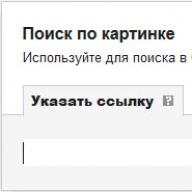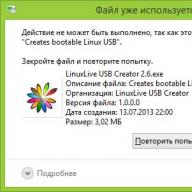Image search will help you find similar or identical images on the Internet. To search for similar images, online services are used that have large databases of indexed images.
To successfully search for an image on the Internet, it is necessary that a similar image has previously been uploaded to some site on the Internet. Therefore, if you, at a given moment in time, take a photo and try to find it, then with a high degree of probability the search results will not satisfy you. Of course, this does not apply to photographs of landmarks and other famous places.
Image search by image is present in the search engines Google, Yandex, and some online services. In this article, we'll look at image search when there is a sample image, rather than searching for images that match the search query entered into the search bar.
Let's see how you can find similar images on the Internet using Google image search, image search in Yandex, image search using the TinEye online service. Using these services, you can find similar photographs, pictures, images on the Internet.
Google image search
To search by image using the Google search engine, you need to go to images.google.ru. Next, click on the camera image “Search by image”.
In the “Search by Image” window you will need to provide a link to the image, or upload a file from your computer.
In the first case, in the “Specify link” tab you need to enter the URL address of the image. You can get the address in this way: right-click on the image on the site, and in the context menu select the item: “Copy link to image”, “Copy URL of image” (the context menu items differ in different browsers, but I think the meaning of the action is clear) .
In the second case, you need to upload the image from your computer. Click the Upload File tab and then select an image from your computer.
In the third case, you can simply drag the image into the “Search by Image” window.
After adding an image, click on the “Search by Image” button.

Based on the search results, you will see the found image, other image size options (if there are other sizes), similar images, pages with matching images.
This way you will select the desired image option.
Search by image Yandex
Using Yandex technology, images that completely match the original picture, or similar images, will be found. Go to the page yandex.ru/images, and then click on the camera image.
The Yandex Images service will search for images on the Internet. As a result, you will see that you have found: the original picture, this picture in other sizes, similar pictures, sites where the picture is found.

Now you can select the appropriate image option for further use.
Search by images TinEye.com
The online service TinEye com has a very large database of images (millions of pictures on the Internet are indexed).
Log on to www.tineye.com to search for an image.
In the “Upload or enter image URL” field, enter the address of the image on the Internet, or click on the button with the arrow located next to the search field to upload the image from your computer.


Conclusions of the article
To search by images on the Internet, you can use: the Google Images service in the Google search engine, the Yandex Images service in the Yandex search engine, the TinEye image search service. After uploading an image, or entering its URL from the Internet, search engines will show you all the images found that are similar to the original picture.
Let's look at how to find a photo on the Internet using a photograph.
Thanks to a few simple search techniques, you can always find the item of interest in the picture, the site or forum where it is posted.
Contents:
The function of analyzing similar or identical images can be useful in completely different situations.
Cases when you may need it:
Analysis of primary sources
Since the original source of the image is indexed by the system before the pages with the copied one, you can find it in Google and Yandex.
In the results, you should pay attention not to the “Similar Photos” category, but to the section "Mentions on the Internet".
Thanks to the ranking of pages in Google, you can easily find the real source of any picture, regardless of the social network or forum on which it is located.
Despite the huge number of banks and search engines for graphic content, we recommend choosing standard Google and . These systems implement the most accurate algorithms known today. In addition, they search for graphics not only in their own database, but also check all sites indexed in the system.
To use Google for this, just follow a few simple steps:
- In the field, select the camera icon and provide a direct link to it or select it from the memory of your device;
- Click on "Search";

- The Google search result will show similar photos, mentions on other sites and forums (here you can find the original source). If it depicted a public person, in 99% of cases he will recognize the correct first and last name, and will also offer to read short information;

To narrow the scope, you can set additional parameters. To do this, in the displayed results, click on the “Tools” button.
It is located at the top of the page, immediately below the text line.
Then select the period of mention of the picture on other sites and the preferred option (only similar images or a certain size of the graphic object).
It works the same way system from Yandex:
The updated Yandex algorithm offers the user several options for what is shown in the desired picture.
Also, you will be able to access all possible extensions of the object. Like Google, users have the opportunity to look at sites where the image appears.
Search for an item by photo
On the World Wide Web we often come across images of interesting gadgets and objects, however, it is not always possible to remember the name of the object.
To quickly find out the name of the item on it, just use the systems described above from or Yandex.
The image below shows a clear example of searching for an item using just one picture.
Google immediately identified the topic to which the object belonged and found an online store where you can buy such a product. The exact name of the item is also indicated on the results page.

If you find an unknown object not in the form, but in real life, you can simply photograph it and then analyze it based on the image.
Are you looking for pictures on a specific topic? Or do you want to find out if the image you are interested in is found somewhere on the global network?
If so, Google image search will help you.
An intelligent image search service based on “computer vision” can find photos even from a small fragment.
How Google searches for images
Google can search not only for exactly matching illustrations, but also for similar ones. For example, he can find one object taken from different angles.
The result will depend on the number of similar images already indexed by the search engine.
Thus, the probability of finding an object that is on the Internet is much higher than that of something just made.
The best results for Google photo searches come when you search for well-known objects and people, such as world landmarks or actors.
And if you upload a little-known photo of, for example, your dog, the service will return images of many similar animals.
And whether the desired dog will be among them is unknown.
How to use the Google.Images service
Search by image
- Open Google's home page and click the "Images" button in the top right corner.
- Click on the icon "camera" in the search stock.

- Enter the Internet URL of the illustration and click "Search by Image" or upload the file from your computer.

This is what the result of a search for the famous “cat in a hat” collage on the Internet produced:


But the search results included photographs of cats of similar colors.
- Go to your browser settings, click the “Additional tools” and “Extensions” menu items.

- In the extensions section, click the “Go to Chrome Web Store” button.

- In the search options menu, specify “search by image”, check “Extensions” and check the boxes next to the features you are interested in. You can also specify a category - search tools, and a user rating - from five to two stars.
- Once you have made your selection, click Install.

Let's take an example of the capabilities of three Google Chrome extensions to search for the necessary photos.
Search by Image

The Search by Image extension from Google was released at the same time that the Google.Images service was launched.
It is designed to upload custom images to Google servers for further analysis and indexing in one click.
The extension adds the “Search Google With Image” item to the context menu of all images opened in the browser.

Search by image for Yandex

Image search for Yandex works in a similar way. Here are the features the developers promise us:
- finding clones and fake pages on social networks based on photos;
- finding free images that photo banks offer to purchase for money;
- finding those who illegally copy content from your site;
- searching for personal contacts of artists and photographers who sell their work on the Internet.
The extension for Google Chrome “Search by image from Yandex” adds the “Find a similar picture” item to the context menu of images.

Click on the search bar at the top of the screen, select one of the faces in the row that appears and click on the inscription “Who is this?” next to the photo. Enter the person's name and you can easily find all the images you have of them. If you give each person discovered by Google a name, then searching for friends and family in the album becomes very simple.
2. Search by location
Photos are distributed according to the location in which they were taken if geotagging is activated on the camera. The service allows you to refine your search queries. For example, you can specify “Russia” in the request, or you can limit the search to Moscow or Tverskaya Street.
3. Search by time

In this case, there are also several ways to search for photos or videos in an album. You can enter an exact date or limit it to a month or even a year. Search tools work well with context and show content from “last April” or “last week.”
4. Search by file type

Google Photos can automatically stitch together pictures into panoramas, and also turn similar photos into GIFs. You may find a file of one type or another, be it an animated image, video, screenshot, or selfie.
5. Search by event

The service also detects events in photographs. It allows you to find images taken at a picnic, someone's birthday, or a wedding. The same applies to sporting events: football, basketball, tennis. However, the technology is imperfect and associates all pictures with cakes with a birthday.
6. Search by objects, objects and things

You can find photos by specific objects: animals, things, and so on. Try typing "water", "sky", "cake", "flower", "tree" or "monument". Each of the queries gives fairly accurate results; minor errors are made only occasionally.
7. Search by scanned photos

In November last year, Google released a smart application "" for digitizing old photographs. If the program is installed on a smartphone, then you can open it through Google Photos - the link is in the menu on the left. And all scanned photos can be searched in the service by request.
8. Combining queries

Everything listed above can be combined. To refine your query as much as possible, enter two words at once: for example, “panorama morning.” Google Photos will show all panoramic photos taken in the morning. A combination with a friend's name and month also works. There are many options - try it.
Yandex and Google allow you to search by faces and also find similar images.
Why is this necessary?
For example, this will help find other photos of a person from an existing photo.
I think the simplest thing is to find copies of the image in various formats, with additional elements, etc.
Let's take a photo of the famous actress Monica Bellucci and use it to test Yandex and Google.
Search engines have special operators that allow you to search by person.
Now we take a photo of a person from social networks, the result: 
Obviously, there are no other photos of this particular lady here, but there are plenty of relatively similar ones.
More nuances of Yandex image search are in the following video:
conclusions
| NEW: based on photos and other information. |
Finding copies of images is not difficult for search engines. However, if we are talking about searching by face for other photos of this person, for now such a search is more relevant for people who have a lot of photos on the Internet in open access for indexing.
Explore the article— here you can also find information about photo storage services, which can also be used to search for similar faces or specific people.