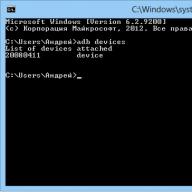If it happens that your Samsung Galaxy S3 turned off and now if it turns on, it’s only until the splash screen and that’s it, don’t rush to get upset. There are several reasons for this behavior of the phone and all of them can be solved.
Reasons why Samsung Galaxy S3 may not turn on
- The phone may not turn on if you used the Internet and did not install an antivirus on your phone.
- The problem could also arise due to installed applications from the Google Play Market. Despite the fact that applications there are checked and tested, a program is a program and no one is immune from failure.
- Insufficient memory. Many people forget to monitor the free memory on their phone, and it is very important for its correct operation. This does not mean that you should always delete all photos after viewing or songs after listening, but it is worth leaving 200-300 MB for the needs of the OS.
- The rarest, but also the most difficult reason for a phone not to turn on is a problem with the firmware. It happens that errors that occur during operation disable the firmware, and then there is nothing left to do but change the software.
- The last reason is mechanical damage. If the phone fell or got wet, this could cause it to stop turning on. Even if the smartphone looks intact on the outside, this does not mean that a crack could not form inside or a solder could break off. You won’t be able to do anything on your own; you need to contact a service center.
Solution
There are several ways to turn on your smartphone:
- Perform a factory reset. If the phone does not turn on due to some error or installed application, this method will help you turn it on. In order to perform a reset, you need to hold down the “Home”, “Power” and “Volume +” buttons simultaneously with the phone turned off. After a few seconds, the phone will enter the so-called “engineering menu”. You should find the Wipe data/factory reset item, and then confirm “Yes - delete all user data”. You can navigate through the menu using the volume buttons and select with the Home button.
- Flashing. If resetting the settings did not help you, then you need to reflash your smartphone. If you've already done this before, it won't be too difficult. If not, we recommend contacting a service center.
It is worth remembering that in both the first case and the second, you will lose all the personal data that was on the phone. Therefore, it is always worth doing backups and synchronization to restore data.
Video: What to do if Samsung Galaxy S3 does not turn on

Don’t know what to do if your Samsung phone freezes and won’t turn on? Then we recommend that you read a few simple tips that will help you return your smartphone to working condition. In addition, they can help if the screen image freezes on the screensaver or when launching applications. The tips are suitable for all Android models, such as Samsung Galaxy A5, A3, S6, etc.
1. Connect your phone to the charger
There is a possibility that your phone has run out of battery. Connect it to the charger and let it charge for a few minutes. If this does not help, move on to the next step.
2. Turn off the power
If the image on the screen or screensaver is frozen, press and hold the " On off"until the menu appears" Nutrition" Click “ Switch off”, and after the phone turns off, press the power button again to turn it on. If, upon startup, the phone again freezes at the “Samsung” inscription, see the following point:

3. Force reboot
If your Samsung A5 or S6 phone is so frozen that it does not respond to the power button, then you need to use a forced reboot. To implement this, you must simultaneously hold down the " On off" And " Increase volume "for 10 seconds. If this combination does not work, then you need to hold the power and volume down button for 10 seconds.

Didn't it work out? Then:
4. Remove the battery
Not all Samsung models can remove the battery, but if you can do this on your smartphone, simply open the cover, take out the battery, wait about 10 seconds, and then insert it back. After this, you can try to turn on the phone.
In addition, removing the battery can help if its indicator freezes (shows the same charge value).
5. Uninstall apps
If your Samsung freezes when using or launching applications, then simply stop using the application and uninstall it. Most likely, there is some kind of error in its code that leads to freezing. But basically this only applies to little-known and dubious programs.
6. Perform a factory reset
If none of the above methods help and the phone freezes periodically, then you will have to do this. However, this method has a big disadvantage - all your files, applications and games will be deleted. You can only restore them if you have a backup copy. This is why making periodic backups is very important. Make it a rule!
You can reset your Samsung phone to factory settings as follows:
- Turn off your phone (how to do this is indicated above)
- Hold down the “ buttons at the same time Increase volume ”, “On off" And " Home” until the Android boot menu appears on the screen.

To navigate the menu, use the volume up and down keys.
- Find the “Recovery” item in the menu and click the “ button On off” to select it. Once the restoration is complete, your phone will return to its original state (as when purchased).
We hope our tips for fixing your Samsung smartphone freezing have helped you. If you have any questions or something doesn’t work out, write about it in the comments or
In our world, people can no longer imagine life without a smartphone. He became an extension of our hand. For most people, the breakdown of their favorite gadget will cause panic and hysteria. This, of course, is not very good, but you have to put up with it. Modern mobile devices are very capricious things. Sometimes they behave unpredictably. In order not to be left without communication, you need to know what to do with the device if it suddenly “kicks up” and does not react in any way to the user’s actions. The most common problem with gadgets is that the phone does not turn on beyond the splash screen. What can you do to revive your “pet”? Let's try to answer this.
Possible causes of failure
There are several reasons for this behavior of the smartphone. And depending on them, the decision on repairs will be made. The first (and most common) reason that the phone does not turn on beyond the Android screensaver is a failure during the installation of an operating system update. This happens because the Android OS is not very stable. That's not so bad. However, the same result can occur after the device is dropped from a considerable height. This is much worse.

Also common reasons may be a malfunction of the battery, charger, or the gadget charging connector itself. Now let's look at the screensaver. In most cases, you can fix everything yourself. Fatal breakdowns are extremely rare. But at the initial stage, the main thing is to correctly diagnose the problem in order to avoid making mistakes in the future.
System failure
This is the safest thing ever. If the operating system crashes, you need to go into recovery mode and reset the factory settings with clearing the cache. Be careful! After this procedure, there will be no third-party applications installed by the user. You can enter recovery by simultaneously pressing the volume up button and the power button. True, there may be different combinations for different models of devices. Then you need to go to the point Wipe data and factory reset and confirm your choice. Then you need to check the box Reboot system now. after this the phone will reboot. If everything is fine, then the reason that the phone does not turn on beyond the Lenovo screensaver was precisely a system failure.

Sometimes resetting to factory settings doesn't help. Then there is another option. You just need to reflash the phone. It's not that hard to do. The Internet is full of instructions for each specific smartphone. And at any adequate forum they will be happy to help you implement your plans. Don't lose heart.
If the reason is the battery and charging
You can check this very simply. It is enough to find a similar battery and a similar charger somewhere. If, after replacing all the components, you do not see any changes, then the reason that the HTC phone does not turn on beyond the splash screen is much deeper than you thought. There are only two options: damage to the charging socket or the board itself.
Dealing with a faulty battery or a “glitched” charger is easy. These are not particularly expensive smartphone components. They can simply be replaced with new ones. The problem with the hardware board will be much more noticeable. Here (in most cases) you can’t do without a visit to the workshop. Sometimes you have to pay a very significant amount for repairs.
If the reason is in the board and hardware
It is very difficult to do something about this on your own. You need to have some knowledge of radio electronics and own the appropriate tools. If you have all this, then you can easily solve the problem. But if the phone does not turn on beyond the screensaver due to a faulty board, and you do not understand anything about this matter, then it is better to take the gadget to a service center. Because by arranging repairs on your own, you risk turning your device into a dead brick.
You can try to find a familiar specialist who repairs smartphone hardware and save on repairs. But it is unlikely that he will resuscitate your device for free. Only if this is a very good friend. But, in any case, you will have to spend money on the Magarych. And it is unknown how much this will cost.

Summary
Now you know the main reasons behind the screen saver. There are ways to combat this unpleasant phenomenon. Unless it's a hardware problem. But, as statistics show, in most cases this problem is caused by a failure of the operating system. And eliminating this annoying misunderstanding is very simple with the help of a few buttons.
It so happens that I spend quite a lot of time on the Internet using a smartphone. At work, in the car, and at home, it’s often easier for me to use a smartphone than to turn on a laptop. Accordingly, the load on it is constantly high. At the same time, new versions of software appear periodically and I flash the smartphone myself, not that this was dictated by necessity, but our hands are not for boredom.
The other day I decided to upgrade to the official Samsung build of Android 4.3, before that it was 4.2.2, the phone worked normally. I flashed it from above, without resetting to factory settings, wipes, etc. As a result, after a short time (an hour or two), the phone started reboot on its own and hang on the Samsung Galaxy S3 GT-I9300 sign, the inscription simply blinked at intervals of approximately 3 seconds. It was difficult to turn on the phone, after repeatedly pressing the Power button for different durations, often turning off the battery did not help, and it was also possible to enter recovery mode after repeated attempts. I tried resetting to factory settings, wipes before and after firmware, installed different versions of official firmware, service, 4-file, hit the table, cursed and even almost broke it against the wall, turned to forums and Google, nothing helped... Solutions I didn’t find it on the net. I thought it was all “sudden death syndrome.”
As a result, at the moment the phone works normally for about 10 hours, I think the problem has been solved. So what was done:
1. CWM – wipes (cache and formatting)
2. Firmware with 4-file service assembly GT-I9300XXEMG4_SER_MULTI_FACTORY, sewed using Odin 1.85 (recommended on the net, I’m not sure if this version is any better, but I sewed it with it).
3. CWM again – wipes (cache and formatting)
4. Installed CaynogenMod in the manner described. I installed it this way because everything is simple, you don’t have to rack your brains and read a lot of unnecessary information. The installer did everything himself, selected the appropriate firmware, rekavery and kernel, and I just followed the simple instructions on the screen. I took this firmware simply because I had never tried it before, and there was nothing to lose, but I installed the Samsung firmware ten times before.
5. CWM again - wipes (cache and formatting)
6. I liked the new firmware (CaynogenMod 11.0, Android 4.4.2), but the phone still continued to glitch as before. While I was studying the firmware, I was struggling with turning it on, etc. The phone was discharged to zero and turned off.
7. Fully charged the phone and voila! The problem is gone.
To sum it up, I can advise the following: be sure to follow steps 1,2,3, then in step 4 install the firmware you need (I think that if I had installed the latest official Samsung firmware, the result would have been the same), after that wipe again - point 5, then we discharge the phone until it turns off INDEPENDENTLY, wait 10 minutes and put it on charge - step 7.
If this scheme does not work with Samsung firmware, try installing CaynogenMod.
Or, for starters, just discharge the phone to zero until it turns off INDEPENDENTLY. :)
In addition, I was advised the following:
“...you can also try downloading and running the kernel cleaning script in recovery. You can try formatting the system partition in recovery, going into firmware mode and flashing it again. You can try installing other kernels. Hey, maybe this will help. Try to install a recovery that has a file manager, in the root directory there is a data folder, in it there is a log folder, system logs are stored there, you can look for lines with errors in them and at least roughly understand where to dig.”
Today it is no longer possible to imagine how you can live without a mobile device, especially if it is a fashionable Samsung Galaxy. If the word Samsung is flashing on your phone and the phone does not turn on, don’t worry, this can be solved. In any case, do not panic, but rather read the instructions to solve the problem!
The first thing you need to know is that the causes of this problem are different and, accordingly, their resolution is different. Let's consider them further.
Reason 1
- If before turning off the phone the battery was discharged, and now it does not recharge while charging. Solution: Look at the charger itself, as it may have a loose contact or a damaged wire. Then you can recharge the battery using a universal frog battery.
- The phone socket is faulty. Solution: in this case, insert a working charger and hold it with your hand until the “battery” picture appears, which is charging. If it doesn't work, take it in for repair.
Reason 2
The reason for the Samsung screensaver blinking and not turning on may be a faulty on/off button. And this could happen due to an impact (if it ever fell), due to moisture ingress.
Solution: take it to a specialist who will perform the following procedures:
Will replace your keyboard membrane and keyboard controller. It will completely clean the device and remove any trapped moisture.
Reason 3
A flash drive may be one of the reasons why the device freezes. Solution: Just buy a new flash drive from a well-known brand store. It’s easy to check the quality of a flash drive - by inserting it into the phone, if it doesn’t see it, or even worse, it hangs or turns off - don’t take it. So, after taking out your flash drive, if the phone still hangs, the problem is different.
Reason 4
The installation of the update could lead to a failure, in this case it was due to the mobile phone's memory being full, but it is worth noting that problems appear immediately after installing the updates.
Solution: Then just reboot your device. Or take out the battery and put it back in, this is not allowed to be done often.
When installing major updates, you should reset the settings via hard reset using hardware. So, the system information will be cleared, but the downside is that all messages and contacts will be deleted.
Now you know what to do if the Samsung sign is on. Be careful with your favorite Samsung Galaxy so that you don’t have to change the internals and the device to a push-button analogue!