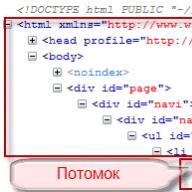- Selectel Blog
- tutorial
In the previous article, we already talked about managing the load of dedicated servers and promised to show something even more interesting. We are glad to present a fully automatic installation of the operating system on dedicated servers.
For many of our clients, installing an OS on a server seems to be a troublesome task and not very interesting at the same time. This was usually done by our engineers, spending more and more time as the number of servers and clients grew. Therefore, it was decided to fully automate this process, while making it as flexible and simple as possible for the client.
It was also decided to slightly diversify the format of the articles and show the whole process in the form of a screencast (at the end of the article) using the example of installing the recently released CentOS 6.4.
Perhaps the easiest howto to install the OS
Let's start naturally with the server profile - open the list of servers, find the desired server and go to it. Be sure to assign an IPv4 address to the server if it has not been done before.
- Hostname of the server, by default, a unique server number of the form csNNNN;
- We choose an OS distribution kit in accordance with your requirements and personal preferences;
- Architecture (bitness) of the OS, we recommend x86_64 if you do not have special requirements;
- OS version, we recommend the latest release (for Ubuntu, the latest LTS release).

Let's take a closer look at choosing the type of software RAID. Most of our dedicated servers have two or more hard drives, but no hardware RAID controller. Therefore, we strongly recommend that our customers use software RAID1 (mirroring) or RAID10 (mirroring plus striping, but such a raid requires 4+ disks) to improve data storage reliability. For the same reason, we refused to add the RAID0 option (striping), since when using it and one of the HDDs fails, all information stored on the server will be lost. Total currently available:
- Without RAID, recommended when the server has only one disk or when using a hardware RAID controller. Installation will be performed on the first disk, the rest will be left unallocated;
- RAID1 will form an array of the first 2 disks, the rest of the disks will be left unallocated;
- RAID10 uses the first 4 disks, the rest will be left unallocated.
Please note that you should not try to build RAID10 on a server with 1 disk, the OS installer most likely will not understand this joke. It is not possible to take into account all possible combinations of servers, especially considering servers of arbitrary configuration. Therefore, in this matter, we rely on your discretion.
Next, the last, but very important step is the choice of disk layout. Required partitions: /boot (1 GB), / (at least 5 GB), swap (at least 4 GB). You can add any number of sections and remove them. Each partition has a size in GB, and one of the partitions must be checked to fill the space. As a file system, we recommend using ext4 by default, also note that some operating systems impose certain restrictions on the choice of FS.

After selecting and checking all the settings, click “Start reinstallation” and confirm in the dialog box. Once again, we pay attention to the fact that during reinstallation, all data from all disks is deleted. Even if you select “No RAID” on a server with 4 disks, all 4 disks will be overwritten. This is necessary because most installers are paralyzed by finding leftover RAID/LVM metadata on disks during partitioning.

Once confirmed, the server will reboot via IPMI and start downloading the appropriate OS installer over the network. The reinstallation page will be blocked during the installation of the OS, and a corresponding message will be displayed in its place. If you understand that you have made a mistake with the server, you can interrupt the installation at any time by clicking the “Cancel reinstallation” button. This will immediately restart the server and switch the network boot to boot from the first hard drive. The installation process can be monitored through the KVM console, a link to which is located on the same page.

Server installation takes 5-10 minutes, depending on server performance and OS distribution. To reduce installation time and improve reliability, our mirror mirror.selectel.ru is used. If any error occurred during the installation of the server, for example, Internet access was interrupted, then first try restarting the server, the installation will start again. If this does not help, then contact technical support through the ticket system, they will definitely help you.
So, the server has booted up and is ready for further configuration and operation.

All systems are installed in the minimum possible default configuration, no system settings are changed unless absolutely necessary. On all systems, only the ssh server is automatically installed and enabled. The password during installation can be viewed after installation on the server reinstallation page, a new password is generated with each reinstallation. When installing the Ubuntu OS, the root user is disabled, a user with the login 'user' is created, in all other systems there is only one user - 'root'. We also always recommend changing the password yourself after installing the server, creating a new user and disabling root user access via ssh.

Screencast
Technical FAQ
How are disks partitioned? When partitioning disks, LVM and mdraid are used:
- Without RAID
- sda1 /boot 1GB;
- sda2 PV for LVM;
- all other partitions as LV inside vg0;
- RAID1
- sda1, sdb1-md0 RAID1 /boot 1GB;
- sda2, sdb2-md1 RAID1 PV for LVM;
- all other LV sections inside vg0;
- RAID10
- sda1-sdd1- RAID1 /boot 1GB;
- sda2-sdd2-RAID10 PV for LVM;
- all other partitions as LV inside vg0.
Why LVM? Using LVM adds flexibility when editing partitions, making it relatively easy to resize partitions, merge, add, and delete partitions. Also, the use of LVM made it possible to unify installation templates and bypass some problems when partitioning disks (there was no need to use extended partitions and their numbering).
Why is /boot separate and so big? Most operating systems recommend moving the /boot partition separately when using LVM or RAID for the root partition. 1GB is not much at all - it's ~0.2% of a 500GB disk (the minimum non-SSD disk available for our servers). At the same time, this is enough to store several dozen ordinary kernels with initrd or several dev kernels, the size of which can exceed 200MB. Considering that resizing the /boot partition is extremely troublesome, we decided not to be greedy.
I want to leave free disk space, but I can’t uncheck the “fill up space” checkbox. Is this a bug? No, this is not a bug, most installers require you to stretch one of the partitions to fill all the free space. As a solution to the problem, we recommend creating a dummy partition, marking it with the “fill up space” checkbox and deleting it after installing the system.
How it works? All systems are installed by their own installers using preseed, kickstart or autoyast depending on the distribution. Currently available:
- Debian 6, 7;
- Ubuntu from 12.04 to 13.04;
- CentOS current versions from branches 5.* and 6.*;
- RedHat Enterprise Linux 6.4 without license (purchased separately);
- openSUSE 12.3.
COMPUTER SERVICES
Computer service center. Repair and maintenance of computers.
A computer service center is a good choice for a person who takes care of his computer or laptop, seeks to extend its life and optimize its performance.
The extensive experience of our company and each individual master allows us to solve even the most complex and unusual problems.
We only work with licensed software, the license of which allows you to install it (freeware, shareware, etc.).
Today we can confidently say that we provide the most complete list of services for the repair and tuning of computer equipment, both in terms of software and hardware. Here you will find any service related to computer equipment.
Computer help. Computer master at home.
Our specialist will come to your home or office at a convenient time for you and promptly eliminate the problem.
We offer professional computer assistance and computer repair services.
Our specialists are highly qualified and have great practical knowledge, they will quickly fix the malfunction of computer equipment at home or in the client's office.
System Administrator. Remote administration.
A system administrator is a specialist who maintains the correct operation of computer equipment and office equipment, software and hardware, and is also responsible for the information security of the organization, access to the local network and the Internet.
For reliable operation of the server, it is necessary, its professional support and administration. Administration and support of the server must be ongoing and timely to prevent or correct problems and ensure the smooth operation of the server.
Computer support in the office. IT Specialist. Incoming system administrator.
We provide support to users in the operation of computer equipment and assistance in case of problems with the hardware of the computer or problems with the software.
Subscriber maintenance of computers is the best alternative to a full-time specialist. The incoming system administrator takes care of the health of the computer infrastructure just as well as the regular one, while the costs are much less.
Maintenance of computer equipment. Repair of computer equipment.
Services for the maintenance of computers, office equipment, workstations and servers. The smooth operation of a computer and related software is the key to the success of any organization. That is why computer maintenance becomes a priority that should be included in the business strategy of any commercial organization.
Fast and high-quality repair of computer equipment, performed by highly qualified experts of our service, will minimize the cost of acquiring new equipment and ensure the efficient operation of your company.
Installing and updating operating systems.
The masters of our center will help you install and configure it qualitatively, as well as help in choosing the operating system.
Comprehensive operating system installation: BIOS setup, data backup, HDD/SDD preparation, operating system installation, driver installation, operating system activation and configuration, additional software installation.
Windows installation (Windows XP, Windows 7, Windows 8.1, Windows 10).
Installing and configuring Windows Server (2003, 2008, 2012, 2016).
Linux installation (SUSE Linux Enterprise Desktop, Red Hat Enterprise Linux Desktop/Workstation, Ubuntu, CentOS, Slackware, Debian, Mageia).
Installing and configuring Linux Server (SUSE Linux Enterprise Server, Ubuntu Server, Red Hat Enterprise Linux, Oracle Linux, ClearOS, Arch Linux).
Installing and configuring MacOS (Mac OS X).
Finding and installing device drivers. Ensure that the driver is compatible with the current version of the operating system.
Individual operating system settings.
Operating system update.
Installing and updating software.
Our specialists have extensive experience in installing and configuring various software. They will quickly and professionally install and configure any programs you need for comfortable and productive work.
Installing and configuring professional programs requires certain knowledge and not every experienced user is able to perform this installation correctly.
Our wizard will help you choose the best software, considering the possibility of buying paid licensed programs and the technical data of your computer.
Our specialists perform both the installation of licensed software and the installation of free software.
We will advise you on how to save on installing free software or help you buy licensed software.
Setting up audio, video equipment and installing the necessary codecs.
Installation and configuration of office programs.
Installation of translators and dictionaries.
Installation of programs of converters and archivers.
Installation and configuration of graphic programs.
Installation of multimedia programs.
Installation of programs for burning CD/DVD/Blu-Ray.
Installing and configuring utility programs and drivers.
Installation of any programs according to your requirement.
Software update.
Information recovery. Operating system recovery.
Information recovery is a job that requires high qualifications and experience, as well as the availability of the necessary technical means.
Recovery of information on hard drives.
Recovery of deleted files.
Restoring information after formatting.
Recovery of data from media.
Hard disk hardware recovery (repair).
Recovery and repair of external drives, drives.
Restoring and configuring the operating system.
Create backup images for data recovery.
Saving and transferring data to another medium.
Removal of computer viruses. Installation of antivirus programs.
We are ready to take on even the most complex malware and will help in cases where manual removal of the virus is not possible.
Our experts will install an anti-virus program that will protect your computer from viruses in the future.
Eliminate the effects of viruses, restore the operating system.
Antivirus installation and prevention.
Removal of Trojans, malware, viruses.
Firewall installation and configuration.
Cleaning the system of unnecessary files.
Protection of mail programs from viruses.
Protection against SMS banners and ransomware.
Computer diagnostics and optimization. Computer upgrade.
All owners of personal computers should remember: computer diagnostics should be carried out regularly, without waiting for the equipment to fail. In this case, your PC will serve you for a long time.
If you are faced with the fact that your PC has stopped working for any reason, or is unstable and incorrect - contact us and we will solve any of your problems!
Upgrading your computer is one way to keep your computer performance at a high level and keep up with technological advances. New versions of software, modern games require more and more resources from the computer and respond to this with fast work, new functionality and ease of use.
Repair of computers and laptops. Repair of computers at home or in the office.
We provide computer repair services of various levels. The ability to perform repairs both in the office and at home.
To meet the needs of our customers, we organized round-the-clock computer repair. This is a real emergency computer help - no matter what happens to your PC, our specialist will arrive immediately after your call.
If necessary, we purchase the necessary equipment and components. If the cause of the breakdown cannot be eliminated on the spot, we will deliver your equipment to our service center.
You can also configure computer hardware, install software on a computer. At the final stage of the work, the configuration and performance check of the entire system as a whole is carried out.
Full diagnostics of devices, repair of PC hardware.
Replacement of spare parts and installation of components.
Replacing the power supply, Blu-Ray drives, SSD / CD / DVD.
HDD (hard disk) repair and replacement.
Replacing the processor, video card and RAM.
Replacement and installation of the cooling system.
Cleaning the computer from dust.
Computer assembly to order. Server assembly on a turnkey basis.
The specialists of our service will help you organize the assembly of the computer and translate your wishes into specific components.
After assembling the computer, we conduct a complete testing of the reliability and performance of the computer.
Purchase of original components.
Assembling a new computer "turnkey".
Assembly of servers and workstations.
Installation and configuration of workstations.
A workstation is a full-fledged computer or computer terminal, a set of necessary software and hardware, supplemented if necessary with auxiliary equipment: printer, scanner, data storage device on magnetic or optical media, and other specialized computer equipment.
Organization of the workplace, installation of workstations and setting up office equipment.
Installation and configuration of servers.
We offer services for installing and configuring servers in networks of any configuration, we will help you make the best choice of hardware and software.
We recommend our customers to build the following types of servers based on the Linux operating system: gateway, proxy, DNS name server, media server, file server, web server, mail server, database server. And the domain controller and a terminal server - on Windows Server.
Connecting and configuring various server services and daemons: software and services administration (e-mail, terminal access, virtualization, backup, database server, file server, proxy server, web server, etc.).
Installation and configuration of office equipment. Maintenance of office equipment.
Installation and configuration of office equipment at home or in the office (MFP - multifunction device, printers, scanners and other office equipment).
Our masters will install, connect office equipment to any computer device, regardless of its type and operating system, install drivers, make all the necessary settings, install cartridges, test the device in working mode, demonstrate the process to the customer, and give recommendations on operation.
You can order the setup of office equipment as a one-time service or sign a subscription service agreement. In any case, we guarantee the flawless operation of office equipment.
Computer networks. Setting up network equipment. Installation of computer networks.
A wireless Wi-Fi network for home or office is a modern, convenient and effective solution for organizing Wi-Fi zones for connecting various devices that support Wi-Fi technology.
A Wi-Fi network in the office will allow you to organize workplaces in a way that is convenient for you and will not require the organization of a new network every time you move or change the number of workplaces. In addition, most office equipment can also be connected via Wi-Fi.
General Internet access. Internet control and restriction. Protection against hacker attacks.
Configuring and connecting LAN, VLAN, VPN, Ethernet.
Setting up 3G, 4G(LTE), GPRS, Wi-Max, ADSL modem.
Installing and configuring routers.
Installation and configuration of switches.
Installation and configuration of IP - telephony.
Installation of Wi-Fi, LAN networks (cabling).
Computer service. Subscriber service of computers.
Subscription service of computers of your organization. We provide comprehensive services for the maintenance of computer equipment in the offices of organizations and enterprises, including support for customer information systems, including the local network and the Internet, corporate systems, office and accounting applications, ensuring the reliable operation of computers and peripherals.
Server maintenance. Server administration and support.
Installation and administration of server software and services (e-mail, ip-telephony, virtualization system, data backup, database server, file server, proxy server, web server, etc.).
The most radical way to get rid of "garbage" in the operating system is its "clean" reinstallation. Which is a fairly simple task, if you have physical access to the server (computer). However, most WEB servers are located at a distance of many, many kilometers from their hosts. In this article, I will describe in detail how to install CentOS remotely using only access to the server console via SSH.
The need to reinstall the operating system
There may be several reasons. Problems in operation, when the system slows down, or lose performance for no reason. From time to time, some software may “bug out” or refuse to work at all. If you need to change the bit depth, for example from 32 bits to 64 or vice versa. When a clean OS is needed, for example, to install the hosting control panel ISPmanager or Vesta Panel.
Three ways to install an operating system on a server
- Come to the DATA center and install the OS;
- Pay for administration services and DATA center employees will install your operating system;
- Use VNC and install the OS remotely.
I like the third option.
Fuck goat button accordion? Or why it is better to install the OS yourself.
For myself, I see several reasons to reinstall the operating system on my own:
- Expensive administration services. If you have a budget server and the administration service is paid separately.
- Lack of control over the actions of the administrator. The server, like my wife, I will not trust anyone 🙂
- Waste of time, the administrator of the hosting provider can have a lot of things to do with other clients and their servers.
- Images of operating systems of unknown origin. As a rule, no one will install you an operating system from scratch from the distribution kit, but will upload a pre-prepared image to the disk. Which can be far from ideal.
Three ingredients for success
- Access to the server via SSH with ROOT rights.
- "Live" CentOS server with Internet access.
- Remote desktop access software such as TightVNC
INSTRUCTIONS for remote installation of CentOS
Foreplay or where to start
I wrote, I write and I will write: do not forget about the backup! And although the article is not about this, backup copies must be made, because after reinstalling the operating system, your server will be clean as a white sheet.
You need to define the network settings of your server. We are interested in the following values:
Network interface (MAS address or name);
IP address of the server network interface;
Netmask;
IP address of the default gateway;
IP address of available DNS server, as a rule you can use public DNS from Google 8.8.8.8 and 8.8.4.4
To determine the required parameters, run several commands in the console:
ifconfig ip route show cat /etc/sysconfig/network-scripts/ifcfg-eth0 cat /etc/sysconfig/network cat /etc/resolv.conf
I got the following values:
//Ip 193.170.128.128 //Gateway 193.170.128.1 //DNS 193.170.128.2 //MASK 255.255.252.0 //MAC 12:14:01:4a:25:b5
Download images to get started
It is necessary to select the images to be loaded depending on the version of the operating system and its bitness. For example, for CentOS 64 bit version 6.4 run the following commands:
wget -O /boot/vmlinuz_remote http://mirror.centos.org/centos/6.4/os/x86_64/isolinux/vmlinuz wget -O /boot/initrd_remote.img http://mirror.centos.org/centos/6.4 /os/x86_64/isolinux/initrd.img
If you need to install a 32-bit operating system, then change the addresses x86_64 on i386:
wget -O /boot/vmlinuz_remote http://mirror.centos.org/centos/6.4/os/i386/isolinux/vmlinuz wget -O /boot/initrd_remote.img http://mirror.centos.org/centos/6.4 /os/i386/isolinux/initrd.img
I draw your attention to the fact that the download will be made from the official CentOS servers. First check the correctness of the paths by opening the addresses in the browser.
GRUB bootloader configuration for remote installation of CentOS
Let's move on to the most important point - configuring the GRUB bootloader. In a nutshell, we will write in the settings an alternative download using a freshly downloaded distribution. And tell grub to try loading it once. And if something goes wrong, then we will automatically return to the previously installed distribution kit after a reboot in 120 seconds (in some cases, you may need the help of DATA center specialists to reboot).
Open the grub.conf file (usually /boot/grub/grub.conf) and add the following lines to it:
Title Remote Install root (hd0,0) kernel /boot/vmlinuz_remote lang=en_US keymap=us method=http://mirror.centos.org/centos/6.4/os/x86_64/ vnc vncpassword=123456 ip=193.170.128.128 netmask =255.255.252.0 gateway=193.170.128.1 dns=193.170.128.2 noselinux ksdevice=eth0 headless xfs panic=120 initrd /boot/initrd_remote.img
Where, root(hd0,0)- location / BOOT partition, vncpassword- password for accessing the remote desktop VNC server (create your own), ip- ip address of your server, netmask- network mask, gateway- ip address of the default gateway, dns- ip address of the DNS server (you can use public ones from Google 8.8.8.8 or 8.8.4.4), ksdevice— name of the network interface or its MAC address, panic- reboot time if something goes wrong.
In addition, check the download addresses for availability and file names that we downloaded in the previous step.
For a 32-bit operating system, the changes will look like this (as always, we change x86_64 to i386 in the address):
Title Remote Install root (hd0,0) kernel /boot/vmlinuz_remote lang=en_US keymap=us method=http://mirror.centos.org/centos/6.4/os/i386/ vnc vncpassword=123456 ip=193.170.128.128 netmask =255.255.252.0 gateway=193.170.128.1 dns=193.170.128.2 noselinux ksdevice=eth0 headless xfs panic=120 initrd /boot/initrd_remote.img
Now the most important thing is where to insert all this 🙂
My grub.conf file looks like this:
# grub.conf generated by anaconda # # Note that you do not have to rerun grub after making changes to this file # NOTICE: You have a /boot partition. This means that # all kernel and initrd paths are relative to /boot/, eg. # root (hd0,0) # kernel /vmlinuz-version ro root=/dev/mapper/VolGroup-lv_root # initrd /initrd-version.img #boot=/dev/sda default=0 timeout=5 splashimage=(hd0, 0)/grub/splash.xpm.gz hiddenmenu title root=/dev/mapper/VolGroup-lv_root rd_NO_LUKS LANG=en_US.UTF-8 rd_NO_MD rd_LVM_LV=VolGroup/lv_swap SYSFONT=latarcyrheb-sun16 crashkernel=auto rd_LVM_LV=VolGroup/lv_root KEYBOARDTYPE=pc KEYTABLE=us rd_NO_DM rh gb quiet initrd /boot/ initramfs-2.6.32-358.2.1.el6.i686.img title CentOS (2.6.32-358.el6.i686) root (hd0,0) kernel /boot/vmlinuz-2.6.32-358.el6.i686 ro root=/dev/mapper/VolGroup-lv_root rd_NO_LUKS LANG=en_US.UTF-8 rd_NO_MD rd_LVM_LV=VolGroup/lv_swap SYSFONT=latarcyrheb-sun16 crashkernel=auto rd_LVM_LV=VolGroup/lv_root KEYBOARDTYPE=pc KEYTABLE=us rd_NO_DM rh gb quiet initrd /boot/ initramfs-2.6.32-358.el6.i686.img
As you can see, the system has two options in the boot list. And we have to add ours. Let's add it to the very end:
# grub.conf generated by anaconda # # Note that you do not have to rerun grub after making changes to this file # NOTICE: You have a /boot partition. This means that # all kernel and initrd paths are relative to /boot/, eg. # root (hd0,0) # kernel /vmlinuz-version ro root=/dev/mapper/VolGroup-lv_root # initrd /initrd-version.img #boot=/dev/sda default=0 timeout=5 splashimage=(hd0, 0)/grub/splash.xpm.gz hiddenmenu title root=/dev/mapper/VolGroup-lv_root rd_NO_LUKS LANG=en_US.UTF-8 rd_NO_MD rd_LVM_LV=VolGroup/lv_swap SYSFONT=latarcyrheb-sun16 crashkernel=auto rd_LVM_LV=VolGroup/lv_root KEYBOARDTYPE=pc KEYTABLE=us rd_NO_DM rh gb quiet initrd /boot/ initramfs-2.6.32-358.2.1.el6.i686.img title CentOS (2.6.32-358.el6.i686) root (hd0,0) kernel /boot/vmlinuz-2.6.32-358.el6.i686 ro root=/dev/mapper/VolGroup-lv_root rd_NO_LUKS LANG=en_US.UTF-8 rd_NO_MD rd_LVM_LV=VolGroup/lv_swap SYSFONT=latarcyrheb-sun16 crashkernel=auto rd_LVM_LV=VolGroup/lv_root KEYBOARDTYPE=pc KEYTABLE=us rd_NO_DM rh gb quiet initrd /boot/ initramfs-2.6.32-358.el6.i686.img title Remote Install root (hd0,0) kernel /boot/vmlinuz_remote lang=en_US keymap=us method=http://mirror.centos.org/centos/6.4/os /i386/ vnc vncpassword=123456 ip=193.170.128.128 netmask=255.255.252.0 gateway=193.170.128.1 dns=193.170.128.2 noselinux ksdevice=eth0 headless xfs panic=120 initrd /boot/initrd_remote .img
Our CentOS boot configuration comes third. Tell grub to try loading it once:
Grub grub> savedefault --default=2 --once savedefault --default=2 --once grub> quit
Then you can reboot the server:
We are waiting for the server to start pinging and try to connect via VNC at 193.170.128.128:1 (our server address, VNC port=1). Depending on the capacity of the server and the speed of the channel, this can take up to half an hour. During this time, all the necessary packages will be downloaded and installed.
After that, the screen will display a standard CentOS installer desktop with a graphical interface. Well, the installation of the operating system on the server itself is a completely different story.
CentOS remote installation notes
VNC does not support Keepalives and may crash if idle for a long time. Therefore, if you have connected a VNC client, then you need to get down to business immediately, or forcibly disconnect from the server.
If you do not have a grub.conf file on your server, then this means that you have a virtual server based on OpenVZ and this instruction does not suit you. This is another reason to use hardware virtualization methods, such as VmWare, as done by Adman.
The article provides a safe boot method, with the ability to return to the existing operating system. But you can write the new configuration to the first place and then there will be no need for the command savedefault --default=2 --once. Grub will use the first one in the list.
Sources for inspiration when writing this article
As the name already implies, it is the main shell for the connecting link between the central software or firmware part of the local or global network and child client terminals. The understanding of this term has a broader interpretation, so it is worth dwelling on some theoretical and practical issues. At the very least, you need to find out the purpose of the server operating system, as well as some aspects of its installation and practical application. Users who believe that this issue belongs exclusively to the prerogative of system administrators should immediately be given a little advice: do not be alarmed, you can do the installation and configuration yourself. These processes are not as complicated as it might seem at first glance. But first, some theoretical information should be taken into account.
Server operating system: what is it?
Let's start with the very essence of this software. Actually, the operating systems of this type are used exclusively in local or virtual networks, when there is a certain number of child terminals.
The server room can be installed in two ways, but its functional purpose is the same - ensuring the operation of common applications on the network and the interaction of connected terminals with each other. Accordingly, we are talking about user groups that have access rights to a particular tool, resource or document.
Features of building server operating systems
In terms of installing a server-type OS, one should take into account the scheme for combining computers into a single network. This is the so-called network topology.
The best option is the "star" scheme and derivatives based on it. Here, the thick technology can be used and when the installation of the server operating system will be carried out exclusively on the central computer, which ensures the operability of all other machines and the corresponding software when the OS is loaded over the network, or there is a partial installation of the child OS components on network terminals. The point is not that.
The main and most basic purpose of the server operating system is precisely to ensure maximum performance of all machines on the network and installed software, plus full control in terms of administering local terminals and the entire network as a whole.
Even the use of modern online games involves installing the OS on a central server. Many may disagree with this statement, believing that from the home terminal you can go to the game site and use all the features. This is wrong. The fact is that the home computer still connects to the game server, and the load in terms of using the computing capabilities of the local computer falls on it only partially (the main operations are still performed on the central server, and the game client can be partially downloaded to the machine, from which access is being attempted).
Conditional rating
The rating of server operating systems given below should not be considered absolutely accurate. The problem is that some operating systems are already outdated and used very infrequently, others are difficult to configure. In general, there are a huge number of criteria by which the priorities in the list can be easily changed
However, among all existing operating systems, the most popular are the following:
- FreeBSD.
- Windows Server (Windows server operating system families based on NT, 2003, 2008 R2, 2012 and higher).
- CentOS.
- Debian.
- Red Hat Enterprise Linux.
- ubuntu server.
- Gentoo.
- Fedora.
- OSX Server.
- OpebBSD.
- solaris.
- HP-UX;.
- AIX (IBM).
- NetWare (Novel).
It goes without saying that the first and last places are not set here, but only a list of the most popular server systems is given. Further, some of them will be considered in a brief description of their capabilities, advantages and disadvantages.
FreeBSD
Although this OS is a fairly popular system, it is nevertheless hopelessly outdated and losing world ratings in terms of use and performance.

The main problem is that too few software products have been developed for this OS in the form of commercial applications that could function on the basis of its platform. But the undoubted advantage is the ability to fine-tune the kernel and the availability of sufficiently powerful tools for working with memory, not to mention the I / O system.
CentOS
This server operating system is almost a complete analogue of Red Hat, but it has enhanced support capabilities.

Its advantage is that the system has a fairly fast package manager, as well as almost all hosting control panels.
Debian
This system is one of the offshoots of Linux. It is this OS that has become very widespread due to its versatility.

It is considered to be the most stable of all existing systems and in the installation package, along with KDE and GNOME, it also contains the LibreOffice office distribution. In addition, when installing this OS, you do not need to worry about installing additional audio and video codecs and decoders, since they are included in the package itself.
Red Hat Enterprise Linux
The popularity of this system is clearly not denied. It can be used as a reliable corporate operating system with all the ensuing consequences.
Not surprisingly, even most of the world's exchanges use this particular system to organize their applications. Here you can also mention financial structures, and telecommunications companies, and animation studios. The only negative with all the pluses is the rather high cost.
ubuntu
Another variety of Linux (or rather, UNIX-like systems), which has firmly established itself in the ranking.

Although its use is mainly associated with home computers, nevertheless, it is believed that for installing a home server (if the user is limited in financial capabilities), this OS is best suited. In principle, this system is very similar to Debian, although, unlike its progenitor, the source code in this system has been somewhat redesigned.
Gentoo
Before us is another modification of Linux. This platform is interesting because it is based on the GNU license.

There are no problems with stability. But here, as noted by many experts, in terms of security, the system suffers a little. Even with the use of the LAMP bundle, security holes are found in the system.
Solaris
Solaris is considered to be one of the highest performing server-type operating systems ever developed.

Yes, what to say? One has only to look at its possibilities. This OS supports about 576 GB of physical "RAM", about 4 billion network connections, can serve one million simultaneously running services and processes, and also has an open network environment. And that's not all...
OpenBSD
This system, according to most experts, is the most secure. Perhaps its speed is not as high as that of other Linux or UNIX modifications, but if you learn how to use it, many will find it a very interesting solution even compared to the most popular Windows systems.
Installation looks a little complicated, use and setup - too. But as long as the user is at least somewhat familiar with this type of operating system, using the command line should not be particularly difficult.
Windows Server (2008 R2)
Finally, consider the Windows server operating systems. Oddly enough, despite the popularity of desktop versions, these solutions have not received much distribution in the world. The most basic problem is that Windows server operating systems, since the modification of NT, do not have the necessary security features.

And this is recognized by all experts in the field of administration of systems of this type. So, for example, an antivirus for the Windows 7 server operating system must be installed without fail. In connection with the latest hacker attacks, which were mainly directed specifically at computers running the seventh version of Windows (not to mention how long it took to install various updates that were supposed to prevent the virus from working), the same built-in Defender service (or Microsoft Essentials) simply does not cope with its duties.
The administration of Windows server operating systems is, of course, terribly simplified. For example, one does not need to be an omniscient system administrator to reassign an IP, change or proxy, establish a connection with a child terminal based on network boot or using activity tracking through an RDP client. Sometimes it is enough even to launch the built-in network connection diagnostic tool, after which a notification will be issued about a problem or error, if any, in the system.
For the rest of the troubleshooting tools, say, on the server itself, you can use the command console to clear the DNS cache or reset the general IP configuration settings.
For example, commands entered in the console might look like this:
- ipconfig /flushdns
- ipconfig /registerdns
- ipconfig /renew
- ipconfig /release.
Note that a command line with commands of this type is equally good at troubleshooting both child user PCs and servers.
What is the result?
As the main conclusion, we can only note that, alas, Windows systems and most of the developments created by Microsoft, in comparison with UNIX systems and Linux variations that are based on them, clearly lose. The same FreeBSD OS is much more flexible in both installation and configuration, not to mention the fact that it is protected most fully in the form of an open source modification that anyone can change or modify. Actually, the question itself arises: “What to prefer?”. I don’t want to give any advice, but it’s fundamentally for the organization of local networks using a central server that it is better to give preference to an OS based on UNIX (Linux) rather than Windows. It's cheaper, easier, and safer. True, users accustomed to the interface and this shell may seem, to put it mildly, not entirely clear. Nevertheless, it will not be difficult to deal with the interface. But with the setting you will have to tinker a little (and how without it?).
In turn, it should be noted that not all modern operating systems meet the requirements of today, although they have a fairly good potential for development and modernization. This primarily concerns FreeBSD, which, unfortunately, is not destined to develop, despite all the advantages. The developers just put an end to it. But other systems are not far behind. So, in the near future we can even expect an updated version of Windows 10, which already combines the functionality of both the stationary and server models (after a standard installation, the server can be configured quite simply). Even additional clients do not have to be installed. It is enough to use one of the components in the OS itself and in the BIOS settings (the same Hyper-V module for creating a virtual machine). With it, in terms of resource distribution between connected terminals, the server OS generally just “flies”.