What is the best internet browser?
Every day we use the Internet. It is so wonderful, simple and easy. We turn on the computer, open our familiar browser, click on the saved tabs or drive the question we need into the search engine. That's all. Further, getting to any site, we read information, watch movies, play toys or simply download the information we need. We do this all online using our very best browser.
Why do I say: The best, familiar, convenient? Because there is still a debate about which Internet browser is the best?
Let's take a closer look at this issue. I am sure that many people have two, or even three, Internet browsers on a computer, but preference is still given to one.
Personally, I myself entered into disputes about. Each of the disputants tried to impose their point of view on the issue by the other parties to the dispute, the air was heating up, the tension was growing, but each remained his own opinion.
From this debate, when the passions had already subsided, and one could think calmly and adequately, I made this conclusion. This conclusion shocked and reassured me at the same time. No matter how we argue, trying to win over more people to our side, we must understand the main thing: we are all different and unique in our thinking.
So I will not impose my point of view on this controversial issue about the best Internet browser, but just try to tell in detail about each of the most used popular Internet browsers. I will try to analyze their pros and cons, and let the choice be yours. Great, however, when there is a choice.
So, let's proceed to the most ambitious review of all the characteristics of Internet browsers.
But first, don’t you want to know what a Browser is from a technical point of view?

The browser is a special software for querying and processing data, as well as displaying the requested web pages. The browser helps to navigate from page to page, upload various files, and even provide maximum convenience when traveling through numerous sites for its visitors.
Currently, users of the entire planet use for their convenience several dozen Internet browsers.
But in terms of popularity, especially for us, residents of Russia and neighboring countries, there are only a few browsers.
As we know, these are free programs that can be easily downloaded from the Internet from official sites and then installed on your computer or smartphone, PDA or tablet.
Never be fooled by when you will be required to send any amount of money to download a browser from you, via SMS or otherwise. This is an online scam fraud. Remember, these programs are distributed completely free of charge and you need to download them either from official sites, or from those sites that you already trust. After downloading, be sure to check with your antivirus before installation to be 100% calm.
When choosing an Internet browser, the user is first guided by his own considerations, which are almost the same for everyone.
We wish to satisfy a few of the most important points:
1. The speed of the browser;
2. Its safety in use;
3. Convenient and high-quality interface;
4. Various useful extensions;
5.All additional functionality.
To date, the following Internet browsers are considered leaders in the world:
Consider the first browser in terms of popularity statistics in our country - Google Chrome.
Its performance is very high, page loading is quite fast. Google Chrome is well protected, there are a lot of expansion modules and additional features. The Yandex browser, which is gaining popularity in Russia, was also made on the Chrome engine. Interesting enough product.
In second place, according to popularity statistics, we have an Internet browser - Mozilla Firefox.
Very convenient interface, fairly simple tab opening, easy navigation through sites. There is a large library of add-ons, as well as excellent high-speed graphics processing.
Previously, the browser from Microsoft Internet Explorer held a very high position among users. Probably because there was not much choice. At the moment, it is still very popular.
And each time the developers improve its functionality, so in the world it still holds quite high positions in terms of popularity. But, in Russia, he does not quite maintain leadership in the ratings of popular and favorite Internet browsers.
Well, who does not know this very beautiful Internet browser? He nevertheless received for some reason not very high user ratings.
Probably because it is mainly installed on computers, laptops (Macbooks and other products) from Apple, which is not affordable for every Internet user.
5.Opera.Opera has always been thought to be a very fast browser. In fact, this browser has the fastest cache: with repeated downloads, the pages open almost instantly. But the first page opening in Oper is still slower than the same Google Chrome browser. The Opera browser is excellently used in the mobile version. The functionality of the Opera browser is slightly behind other browsers.
Consider the advantages and disadvantages of each browser:
Pros: Google Chrome is the youngest browser, but it is gaining our attention with great speed. In it there are a lot of necessary and useful functions in which he overtook his rivals.
The browser is easy to use, it has numerous expansion modules and add-ons that even demanding users will like, and the built-in web store helps in finding and installing add-ons.
Google Chrome protects your computer from malware. No need to "restart" the browser to close the hung pages - a window appears with the inscription: "wait."
A built-in function that can translate pages into any language? For me personally, this is a huge plus !!! Even though the translation is not entirely correct. And where else is the notepad function for voice input? And there are many useful utilities.
The development speed of plugins for it is simply surprisingly fast, as it develops at lightning speed. Even a video clip was made on the subject of its performance:
Pros: High performance HTML processing, as well as many add-ons available.
Mozilla Firefox is considered one of the best browsers. Currently, a huge number of plugins have been written for him that will satisfy the needs of even the most demanding Internet user.
The browser is actively updated and developed so far. Firefox does a pretty good job of HTML and JavaScript.
Cons: Slow loading of pages, since an excessive number of add-ons slows down this browser and gives an unbearable load on the entire system, not just the browser. As a result, Pages in Firefox sometimes load twice as long as in Chrome or Opera browsers.
Pros: Fast HTML processing and good security features.
In the latest versions, you can move tabs between different browser windows, the transition to settings is much easier, quick search for tabs.
Cons: For some reason, Microsoft decided that their browser should process HTML tags as they want, and not in accordance with the standards, as a result, sometimes we get a strange result - crooked display of pages, everything constantly floats somewhere, at random .
I personally do not like how my site looks or displays in this browser - it seems to be not bad, but some text runs into each other closely, which does not look very nice.
Lack of themes and automatic bookmark synchronization, difficulties in managing tabs.
Also, pages on the screen are also displayed slowly. The browser does not have spell checking, which adds another minus, as well as the lack of themes.
Pros: The browser is stable in terms of security, that is, security in Safari is at a high level. There is also mobile synchronization for users of iOS devices.
Cons: Too slow opening pages based on HTML or JavaScript.
Safari is a simple and intuitive browser, but it is in many ways inferior to the rest. Apple never liked pop-ups, which is why Safari blocks them.
Pros: Opera is a good browser in the past, we all at the very beginning of our wanderings around the Internet used almost this browser.
Opera was the first to apply many new features and come forward. This browser now has fast page loading.
There are opportunities to expand the functionality of the browser using widgets.
Opera's interface is very similar to that of other browsers. At the very top of the window are tabs, and bookmarks are hidden in a drop-down menu.
There is an Opera Turbo tool. It allows you to compress web pages, which makes it easier to view them on computers with a slow Internet connection, but when a fast connection appears, this feature is automatically turned off.
Cons: The security system is slightly worse than other browsers.
But the widgets themselves are tested for security and their range is very diverse: from the most ordinary games to RSS feeds.
Also in the Opera browser there is a warning about dangerous sites and support for private browsing.
To summarize:
Our reality is that all the same, the Google Chrome browser continues to strengthen its position in the market of Internet browsers.
It should be admitted that almost all Internet browsers that are in the top five are not bad, as they have many of their fans.
Each browser has its pros and cons, but as they say, each has its own ideal Internet browser that would be liked by almost all Internet users.
So, let everyone read the characteristics, analyze, try each of them in action and then make their decisive choice and decide:
I wish you a successful, convenient and safe trip on the best Internet browser across the vast expanses of the Internet !!!
For many people, the Internet has already become an integral part of life: it is both a source of information needed every day, a means of communication with friends and acquaintances, and an indispensable tool for working. Everyone is looking on the global network for what he needs, but everyone needs browsers for this. Of course, I would like to use the most secure browser. But which one is worthy of this high rank?
Browsers “grow”, develop - they become more reliable, easier and more convenient to use, they work faster. At the same time, they transmit certain information to the developers' servers, maybe necessary to improve the program, or maybe excessive and simply personal, not intended for prying eyes. Therefore, the safest browser should be not only the least vulnerable, but also spy on the user as little as possible.
Internet Explorer is one of the least vulnerable browsers. But even at the installation stage, he sends information on its use to the corporation server, and then data on how many times the program starts. And this is nothing, but also the creators of IE are interested in information about the processor, hard disk and RAM of the computer, the extension of programs, as well as encrypted code to identify the PC. And even if you know that the browser has this “statistics function” enabled by default, you cannot disable it.
Google Chrome is a browser that does not lag behind and also informs its creators about a lot. He is “interested” in the addresses of web pages, the version number of the browser, search queries, addresses not found, as well as the version of DirectX and the Windows operating system installed on the PC, and other Google programs available on it, and IP addresses can be stored on its servers users. That is, the company has everything from a classified information on the VKontakte page to Internet banking data. This is hardly the safest browser. He “calls home” constantly, and you can only partially disable the transfer of personal data. 
Mozilla Firefox also broadcasts information to developers, but in small quantities. When this program crashes, it collects the necessary information for the company about the problems and compiles a Crash Report, which indicates the website with which the failure was associated, and a number that identifies the computer. Crash Report describes the PC and also reports which version of Windows is installed on it. All this does not happen “behind the back” of the user, but rather: in order for the Crash Report created by the program to go to the developers, you need to express your consent with a mouse click, or you can refuse and not send it. You can also view it before sending it, although its content is clear and useful only for an experienced user. So this is perhaps the safest browser of safety. On the other hand, from the point of view of vulnerability, it is one of the most “leaky”. 
Of course, even a secure browser cannot completely protect your computer from viruses, attacks and all kinds of unwanted injections: only a reliable and uninterruptedly working antivirus saves them.
After Edward Snowden's shocking statements by the public, people not only began to massively seal the built-in cameras on laptops, but also to figure out which browsers are safer for Internet surfing.
What does the idea of \u200b\u200ba secure browser consist of? Which browser is safer than the rest? Popular security features such as Chrome, IE, and Firefox have inherited a number of security features, such as URL filtering, ad blockers, and the ban on tracking. In a sense, all browsers can now claim to be "safe."
If so, then what happened to those products that once considered themselves to be one of the few representatives and embodiments of secure browsers? The world has become more complicated than it was in 2010. Now these are highly specialized products, more focused on the problem of user privacy.
It is possible to configure Chrome, Firefox, or IE to safely and privately surf if necessary. Everyone now has a "private mode". But it is rather aimed at protecting the user "from external influences" (well, you understand, haha). The philosophy of a true secure web browser is to abandon the concepts of “platform” and “plugins”, and to be in its structure the most minimalistic and “lean”, protecting its user.
The following 5 browsers achieve this philosophy in different ways. This list is not exhaustive, it is only those products that have attracted our attention. Confidentiality usually requires compromises, so these surfing tools are not suitable for everyone. We offer you an overview of the best secure browsers:
Epic Privacy Browser
It is based on the Chromium engine. EPB is a great example of a web browser that has removed all unnecessary features to maximize personalization of privacy. It looks like a lean Google Chrome. Cookies and other traces are eliminated after each session. To organize a fully encrypted connection, the browser included a session function. All your online activity will be disguised. Despite the desire to abandon the plugins, a handful of them are still available to make life a little easier.
However, there are also disadvantages - bandwidth limitation, but this can hardly be avoided if you use built-in proxies / VPNs.
Comodo Dragon / Ice Dragon
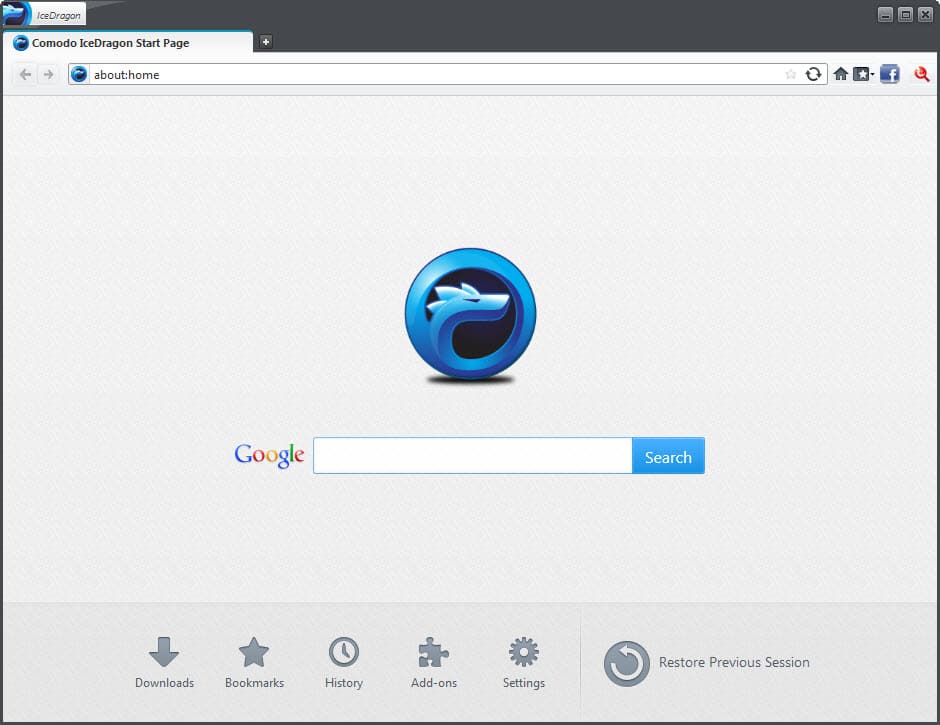
Comodo continues to improve its secure Dragon product, branching it into two versions based on Chrome (Dragon) and Firefox (Ice Dragon). These products are a kind of remix of standard browser versions that add some features and remove potentially unwanted ones.
Which one you choose will depend on your likes of Chrome and Firefox. Each of them strives to maintain compatibility with such things as plugins and, despite this, they try to make their software the most reliable and “dry”.
Features? Probably the first one is the ability to choose whether to use Comodo's SecureDNS servers, which offer their domain filtering system at your service to achieve privacy and protect users from phishing and malicious sites.
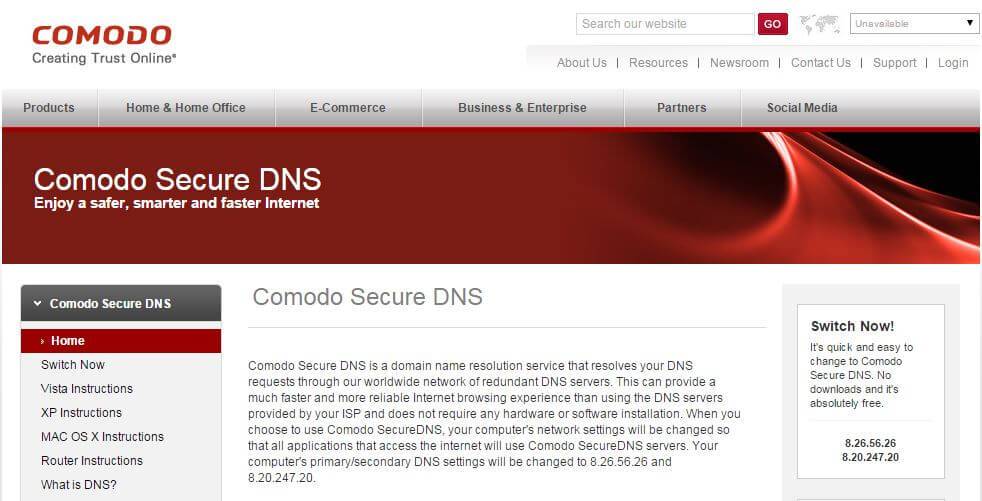
Perhaps the most interesting feature is the "virtualized mode", which isolates it from the host system. This is a free feature, but requires the user to install Comodo Internet Security (CIS), a free version of the company's antivirus software. Not everyone wants to do this, but the extra security with this approach is worth considering.
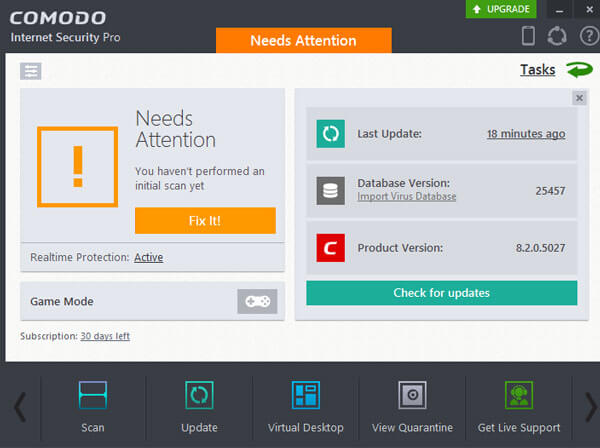
Comodo also includes SiteInspector, a suspicious URL filtering system.
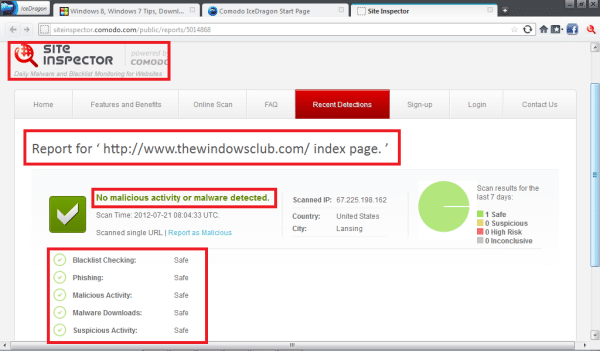
Tor
This product has an anti-tracking function that blocks access to companies such as Facebook and Twitter to control your history and traffic. This is also one of several browsers that does not collect data about its users.
Which browser is safer?
All these browsers to one degree or another provide security on the network and rightfully deserve the prefix "best secure", and from them it is hardly possible to accurately answer the question "which browser is safer." However, of all the listed applications, Tor stands out most, since it is not just a browser - it is a whole relay network with multi-level encryption.
5 /5 (12 )Did you know that your browser is spying on you?
German colleagues at ComputerBild, the largest European magazine on computers and digital technology, interviewed senior officials from Microsoft (developer of Internet Explorer), Mozilla Foundation (developer of Firefox), Google (developer of Chrome), Apple (developer Safari) and Opera Software (developer Opera).
They were asked to provide information on where and what data their browsers transmit, when and how often. To get the most complete and most useful information, special questionnaires have been developed. It is understandable that the respondents did not express much desire to answer.
Answers were received only from the head of Microsoft, the Mozilla Foundation and Google. Of course, every developer claimed that he did not abuse the data. However, it is not possible to verify whether this is true.
Apple and Opera chose not to participate in the survey at all. They did not even respond to a request from the popular ComputerBild magazine. Of course, both of these companies do not occupy leading positions in the browser market, but is it possible to trust their products if they ignore such an important topic as information security.
Security in Internet Explorer 8
The questions on the ComputerBild questionnaire were answered by Craig Spiesle, Head of Microsoft Internet Security Technology and Recommendations. In particular, he considered those items that relate to the browser version - Beta 2, which at the time of the survey was the newest.This version of Internet Explorer sends “browser usage data” to the corporation’s servers during the installation. Mr. Spiesle argues that this is done in order to know what functions users use.
Internet Explorer also transmits data on how many times the program has been launched. For the trial version, this is probably normal. But it is absolutely not clear for what purposes this program sends data about the processor, hard disk, RAM, as well as the computer identification code in encrypted form.
Now about how to increase privacy in Internet Explorer 8
Launch Internet Explorer, select the "Service" item in the main menu, select "Internet Options" and go to the "Privacy" tab. Make sure that in the checkbox window opposite the “Enable recommended nodes” item there is no check mark.If the check box is selected, Internet Explorer transmits information about the pages you visit to Microsoft.
After you have done this, go to the "General" tab and check the box next to "Delete browser history on exit."
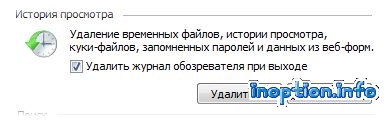
Now, when you exit the Internet, the list of visited sites will be cleared. After that, you can again go to "Internet Options" select the tab "Privacy" ---\u003e "Advanced". There, check the box "Override automatic processing of cookies" and activate the radio buttons "Block".
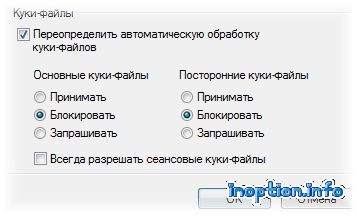
Save your settings. After that, Internet Explorer will only save data about pages visited for the time they are viewed.
Can this function be disabled at all? Mr. Spils says about this that in the preliminary version this "statistics function" is activated by default and there is no possibility to disable it. The final version of Internet Explorer 8 should be able to activate this feature only at the request of the user.
Internet Explorer 11 is already available, but Windows 7 Service Pack 1 (SP1) or Server 2008 R2 Service Pack 1 (SP1) is required to install this version.
Internet Explorer 8 is currently the most popular browser compared to other versions. Many managed to fall in love with the new features that Internet Explorer 8 provides users with. At first glance, it seems that everything has been done just for the convenience of users.
But at the same time, it is with these functions that Internet Explorer 8 transfers information to its owners.
Namely:
Information about the hardware configuration of your computer.
Information about what sites you visit and what you search on the net.
Perhaps those who work with Internet Explorer 8 noticed that there is a featured "Recommended Sites" feature. When you open a page, you will be offered a list of other pages that are similar in theme to the one you opened. In order for this feature to work, Internet Explorer 8 sends the address lists you enter to Microsoft.
When loading Internet Explorer 8 by default, the check box is checked in the check box opposite “Select the default search engine“ Live Search. ”If you did not clear this check box and set the search engine to Live Search, then all information about your search queries will be automatically sent to Microsoft company.
If Live Search you had a search engine in the previous version of the browser, then when upgrading to Internet Explorer 8, this version will inherit all previous settings. Even if you install a different search engine, Internet Explorer 8 will still send information about search queries if the Recommended Sites feature is enabled in the browser.
The SmartScreen function at first glance seems only very useful. After all, when you have this feature turned on, the browser warns you about malware and protects you from phishing. But at the same time, if you activated this function, the browser will send information about which sites you visit and how much time you spend there. In addition, according to Craig Spiesle, even data entered into web forms, such as passwords, can be delivered, albeit in encrypted form.
So is it worth exposing yourself to such a risk? In any case, ComputerBild magazine advises better not to enable this feature. And to protect against phishing, use a protection program with filters against phishing.
Security in Chrome Browser
The Google Chrome browser is by far the most popular not only in Russia, but throughout the world. Google’s vice president, Sundar Pichai, who runs the Chrome development team, arrived in America to answer questions from ComputerBild’s reporters. We must pay tribute to the fact that the company has already drawn conclusions from the criticism of ComputerBild and reputable experts in the field of information security. In particular, in the latest version, all privacy settings are collected in one menu. But at the same time, it cannot be said that all problems have been resolved on this.The Chrome browser conveys the following information:
- Version information of the browser you are using.
- Searches.
- Addresses of sites that you enter.
- Information about the version of Windows and DirectX that are installed on the user's computer.
- Information about Google programs installed on the user's computer.
- The ability to store the IP addresses of a user on Google’s servers, which is essentially your email address on the Internet. Many lawyers consider the IP address as an element of the user's personal information.
- If you have Google installed as the default search engine in your Chrome browser, then all search queries that you enter directly go to Google. Of course, search queries are not regarded as personal information, but they can tell you a lot about you. Therefore, is it not better to choose another search service.
- The Chrome browser has the Google Suggest feature, which works on the same basis as the Recommended Sites feature in Internet Explorer. Although Google claims that only 2% of all data is stored, even these 2% become anonymous after 24 hours, but it is impossible to verify how true these allegations are.
Increase privacy in Google Chrome
Launch the Google Chrome browser. Chrome settings are located in the upper right corner of the browser, where there are three parallel features. Click on this icon and select "Settings"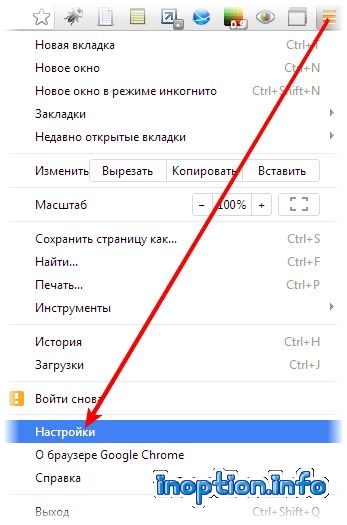
There we select "Show advanced settings"
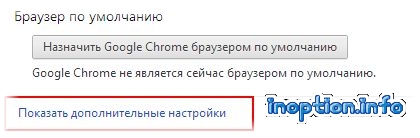
In the settings for personal data, remove all the checkboxes from the checkboxes. We leave only the opposite "Enable protection against phishing and malware."
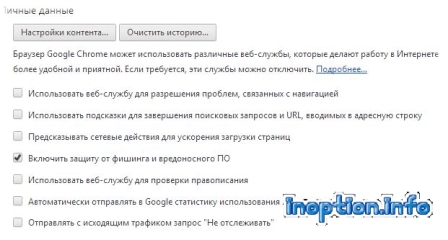
Additionally, we block all cookies from third-party developers. This will protect against advertising banners and pop-ups.
To do this, go to the tab "Content Settings" and in the window that opens, select the option "Block data and cookies of third-party sites." And click on the "Finish" button.
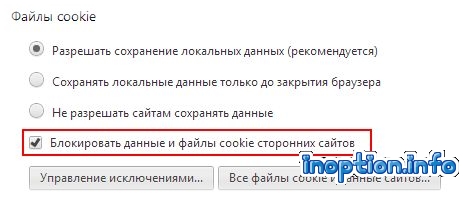
And in the end, before you finish working on the Internet and turn off the computer, we notice all traces of being on the Internet. Unfortunately in Google Chrome there is no way to delete all cookies automatically when you exit the Internet, so if you want to maintain confidentiality as much as possible, then this procedure will need to be done each time yourself. (By the way, this is very useful for those who sometimes use a working computer for their personal purposes and do not want the employer to find out what he was doing during working hours) For this, again go to "Settings" and select "History".
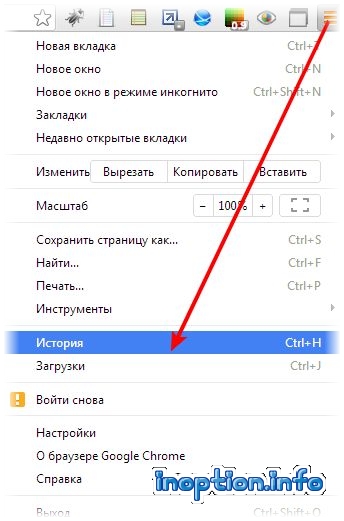
In the window that opens, click on the "Clear History" tab.
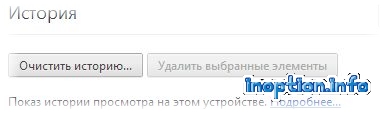
Another window will open where you need to check the boxes in all the checkboxes and select “delete for the entire period” from the drop-down list.
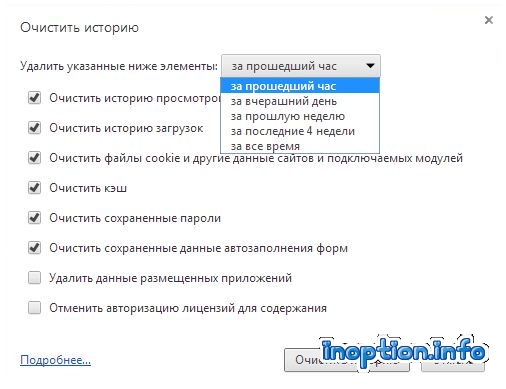
The Chrome browser is too curious and you cannot ignore security settings here.
Security in Firefox
The president of the European branch of the Mozilla Foundation, Tristan Nito, personally answered questions from the Computer Bild magazine questionnaire. A pleasant surprise was that, without the knowledge of the user, the Firefox browser does not send any personal information to the Mozilla Foundation.But at the same time, here it is not complete without data transfer. Information is transmitted to browser developers in small doses in the event of a system crash (Crash Report).
The message contains information about the web resource that you visited, a special numerical code by which your computer is identified. The developer called it potential personal data.
Also, the Firefox browser transmits data about the computer hardware and which version of Windows you are using. But, if in the case of Internet Explorer 8 the user may not even guess that his data is going somewhere, then the Mozilla Firefox browser sends information only with the consent of the user.
To do this, the user with a mouse click must confirm "Yes, send a problem report." The user can even get acquainted with the information contained in the Crash Report before sending the information to the developer's server. But this information will be understood only by experienced users.
We can conclude with confidence that in terms of privacy, Firefox is the most reliable browser.
Now about how to further increase privacy in Firefox. Launch in Firefox and select the "Tools" item in the main menu and select the "Settings" item in the drop-down menu. There, select the "Privacy" tab. Make sure that the radio button "Tell sites that I don’t want to be tracked" is activated.
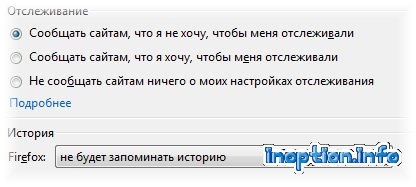
In the "History" menu, it is better to choose Firefox will not remember the history. Or you can choose Firefox to use your default storage settings. At the same time, if the checkbox "Accept cookies from sites" is checked, then select "Never" from the drop-down list.
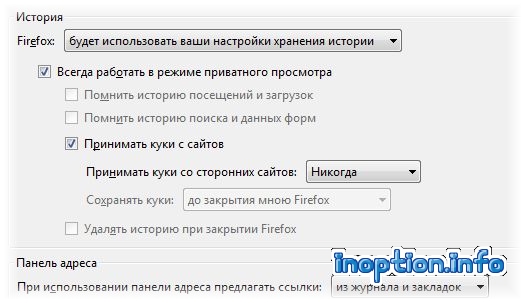
In the "Protection" tab, check the boxes in the first three checkboxes. But this already applies to security settings, not privacy.
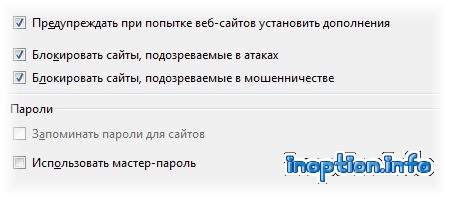
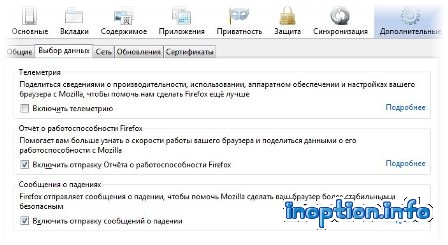
Confirm the changes by clicking on the OK button.
Conclusion: For those concerned about online privacy, Firefox is the most reliable browser of all. But, right away, I’ll make a reservation that not everyone is anxious to maintain confidentiality. Some say: "I have nothing to hide, let them watch." This is a personal matter for everyone.
And it’s not at all necessary to do something shameful on the Internet to worry about your privacy. Some business owners, for example, are concerned that company confidential information does not reach competitors.
And finally, returning to the Chrome browser, I want to say that I have recently liked this browser less and less, despite its convenience and speed.
For example, I recently found out that Chrome records a user's speech through a microphone or a webcam (almost all built-in webcams have a built-in microphone).
But that’s not all the charm of Chrome. It turns out that just giving Google permission once to turn on the camera or microphone and the next time this function will be activated automatically and the browser will start background listening. This permission is retained forever. Moreover, you will not even guess that they are listening to you.
For those who want to maintain confidentiality on the network and prefer not to spy on him, instructions on how to disable wiretapping through the camera and microphone in Google Chrome browser. To do this, in the address bar of the Google Chrome browser, enter the query:
chrome: // settings / contentExceptions # media-stream
The window that opens will list all the sites that you once gave permission to connect a camera or microphone. If any sites make you suspicious or even unfamiliar to you, delete them. Or delete all addresses.
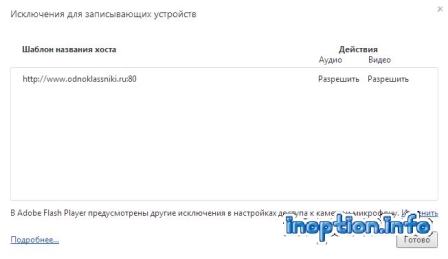
Now enter the following query:
chrome: // settings / content There we find the item "Multimedia", it is almost at the very end.
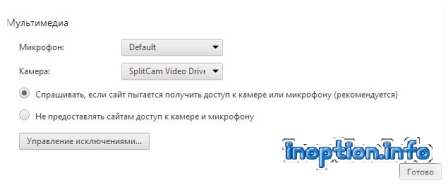
If you plan to continue to use the camera and microphone, then activate the first radio box. Well, if you want to keep confidentiality on the network as much as possible and completely exclude the possibility of listening, then activate the second radio box.
It’s possible that after you learn that the Chrome browser not only spies on users, but also distributes





