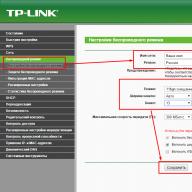A situation often arises when a household appliance stops working due to a small, insignificant part that has failed. Therefore, many novice radio amateurs would like to know the answer to the question of how to ring a board with a multimeter. The main thing in this matter is to quickly discover the cause of the breakdown.
Before performing an instrumental test, it is necessary to inspect the board for damage. The electrical circuit of the board must be without damage to the bridges, the parts must not be swollen or black. Here are the rules for checking some elements, including the motherboard.
Checking individual parts
Let's look at a few parts, if they break, the circuit breaks down, and along with it all the equipment.
Resistor
This part is used quite often on various boards. And just as often, when they break down, the device malfunctions. It is easy to check resistors for functionality with a multimeter. To do this, it is necessary to measure the resistance. If the value tends to infinity, the part should be replaced. Part malfunction can be determined visually. As a rule, they turn black due to overheating. If the value changes by more than 5%, the resistor requires replacement.

Diode
Checking the diode for malfunction will not take much time. Turn on the multimeter to measure resistance. Red probe for the anode of the part, black for the cathode - the reading on the scale should be from 10 to 100 Ohms. We rearrange, now the minus (black probe) on the anode is a reading tending to infinity. These values indicate the health of the diode.

Inductor
The board rarely fails due to the fault of this part. As a rule, breakdown occurs for two reasons:
- turn short circuit;
- circuit break.

Having checked the coil resistance value with a multimeter, if the value is less than infinity, the circuit is not broken. Most often, the inductance resistance is several tens of ohms.
Determining a turn short is a little more difficult. To do this, we transfer the device to the circuit voltage measurement sector. It is necessary to determine the magnitude of the self-induction voltage. We apply a small voltage current to the winding (most often they use a crown), we close it with a light bulb. The light blinked - there was no circuit.
Plume
In this case, you should ring the input contacts on the board and on the cable itself. We insert the multimeter probe into one of the contacts and start ringing. If there is a sound signal, it means that these contacts are working. If there is a malfunction, one of the holes will not find a “pair”. If one of the contacts rings with several at once, it means it’s time to change the cable, since there is a short circuit on the old one.

Chip
A wide variety of these parts are produced. It is quite difficult to measure and determine the malfunction of a microcircuit using a multimeter; pci testers are most often used. A multimeter does not allow you to take measurements, because one small part contains several dozen transistors and other radio elements. And some of the latest developments contain billions of components.

The problem can only be determined by visual inspection (damage to the housing, discoloration, broken leads, strong heating). If a part is damaged, it must be replaced. Often, when a microcircuit breaks down, the computer and other devices stop working, so the search for a breakdown should begin with examining the microcircuit.
A motherboard tester is the best option for determining the failure of an individual part or assembly. By connecting the POST card to the motherboard and starting the testing mode, we receive information about the failure node on the device screen. Even a beginner without any special skills can perform an examination with a pci tester.
Stabilizers
 Every radio technician knows the answer to this question, how to check a zener diode. To do this, move the multimeter to the diode measurement position. Then we touch the probes to the outputs of the part and take readings. We swap the probes and take measurements and write down the numbers on the screen.
Every radio technician knows the answer to this question, how to check a zener diode. To do this, move the multimeter to the diode measurement position. Then we touch the probes to the outputs of the part and take readings. We swap the probes and take measurements and write down the numbers on the screen.
With one value of the order of 500 Ohms, and in the second measurement the resistance value tends to infinity - this part is serviceable and suitable for further use. On a faulty one, the value in two dimensions will be equal to infinity - with an internal break. With a resistance value of up to 500-hundred ohms, a semi-breakdown occurred.
But most often the bridges on the motherboard chip burn out - the north and south. These are power supply stabilizers for the circuits that supply voltage to the motherboard. This “trouble” is identified quite easily. We turn on the power supply on the computer and raise our hand to the motherboard. It will become very hot at the site of the injury. One of the reasons for such a breakdown may be the field-effect transistor of the bridge. Then we carry out a continuity test on their terminals and, if necessary, replace the faulty part. The resistance in a working area should be no more than 600 Ohms.
Using the method of detecting a heating device, a short circuit (short circuit) is determined on some parts of the board. When power is applied and a heating area is detected, use a brush to lubricate the heating area. Based on the evaporation of alcohol, a part with a short circuit is determined.
If you turn on the computer and it does not want to work adequately, that is, it throws blue screens, or constantly reboots, then you have a reason to check the functionality of your motherboard. But how to do that? There are two options:
1) take the computer to a service center and pay for diagnostics;
2) check the motherboard for functionality yourself.
The advantage of the first option is that the service will tell you exactly what the problem is (perhaps not even in the motherboard or not only in it). There are two disadvantages: firstly, you will pay money for diagnostics, and secondly, you will never learn to solve computer problems on your own. Therefore, we will consider the second option for solving the problem, that is, self-diagnosis of the motherboard. So!
To determine whether the motherboard, and not some other component, is really to blame for a computer breakdown, you need to do the following manipulations:
1) disconnect the computer from the network. Then, disconnect the following cables from the motherboard: mouse, speakers, keyboard and, if available, LPT cable. We leave only the network cable and the monitor cable (for dummies: a network cable is not an Internet cable, but a cable that supplies power to the computer. It is black and connects to the power supply through a connector on the back wall of the system unit);
2) now remember this detail: how long ago did you change the battery on the motherboard? If your computer is a couple of years old and you have never changed the battery, then be sure to replace it (the fact is that the voltage in the battery must be at least 2.9 V);
3) You should now CLEAR CMOS. To do this, remove the battery from the socket, wait a couple of minutes and insert it back;
4) now we remove all the boards from the slots, leaving only the processor and speaker on the motherboard;
5) start the computer and listen: if after the start the speaker makes a characteristic squeak, then you can breathe a sigh of relief: the motherboard is alive and well, if not, then... well, you understand;
6) but that’s not all: if the motherboard is alive, then you now need to find out which node is faulty. To do this, start inserting the boards into place one by one. The order is:
6.1. RAM (if the speaker has changed the squeak, it means that the RAM is seen by the system and this is very good);
6.2. video card;
6.3. and so on until the fault is identified. As a rule, when a node is faulty, the speaker emits a drawn-out squeak.
It only seems at first glance that everything described in the article is intended for more experienced users. Believe me, friends, this is not so! Everything is very simple, the main thing is to carefully carry out the algorithm.
With this I say goodbye to you. See you in new articles!
from 270 rub. RUB
The motherboard is the foundation on which the computer operates. This is the basis for the construction of its entire computing system, and only if the basis is in good working order and works perfectly, the computer will delight you with functioning without failures, program errors and brakes. 
If you follow the development and evolution of computer hardware, you will notice that the PCs themselves and their components are becoming smaller over the years, and the electronics in them are becoming more and more complex.
The further you go, the more complex the diagnostics of computer equipment becomes, and it is better for a person who does not have experience in this not to undertake it. Professionals at a computer service center will handle this much faster and better.
If diagnostics of the motherboard reveals problems, the repair involves either replacing the motherboard itself or its individual components that have become unusable. 
If some part of the microcircuit is burned out, then even after resoldering it will not work as well as it did before. Of course, if the long (and possibly meaningless and result-less) repairing and soldering of electronics excites you, then you can try it.
This will make it easier to replace the motherboard - this solution will bring the best results. But in order to make repairs or replacements, we need to have an accurate understanding of which components are faulty, and that is why we need to have an understanding of the diagnostic process.
Checking and troubleshooting the motherboard
Motherboard diagnostics are carried out using special equipment, which is rarely available to the average user. Even for an experienced specialist, such a check can be a very difficult task: there are many causes of breakdowns that need to be analyzed, and the analysis does not always give the correct results.
Repair work on the motherboard, as well as correct diagnostics, is best left to the professionals.

But if you are an enthusiast, here are some common motherboard problems that you encounter most often.

Most likely, after all this you will still have to contact a service center.
Visually, a burnt capacitor can be identified by a “swollen” surface and electrolyte leaks. In the worst case scenario, a burnt capacitor may even explode if it burns out. 
Diagnostics using POST BIOS
BIOS beeps can also help diagnose problems with individual components. Sound signals when the system boots indicate that somewhere in the depths of your PC there is some kind of problem. A complete list of these sound signals with a clear description of what each of them means is available on specialized websites.
So, you are faced with the question: “How to check the computer motherboard?”
In order to check the functionality of the motherboard, you must first have a known-good power supply and processor. The processor rarely fails, but it is better to temporarily connect a 100% working power supply.
1) First of all, checking the motherboard should begin with inspection and search for visible defects (cracks, carbon deposits). Visually check all capacitors on the motherboard for swelling. Exploded and swollen capacitors are often the cause of motherboard inoperability. If you find swollen capacitors, the motherboard will need to be replaced. It definitely won't work stably.

2) Reset CMOS settings. The BIOS reset jumper is usually located near the battery on the motherboard and is marked CLR_CMOS or CCMOS. This is a jumper with 3 contacts. Contacts 1 and 2 are closed in normal mode.

To reset to factory settings, you need to close contacts 2 and 3 for 20 seconds, and then return the jumper to its original position.
3) Disconnect the power supply from the network. Disconnect all cables (except for power) and devices (hard drive, floppy drive, etc.) from the motherboard, remove all cards from the slots (video card, etc.), remove the RAM. Only the processor should remain installed in the motherboard, the processor fan and the speaker (internal speaker) should be connected. Plug in the power supply.
We start the computer by closing the corresponding contacts of the front panel connector on the motherboard (PWR).
The speaker should start beeping for a RAM fault. It may be different on different motherboard models. This is usually a continuous beep.
If the speaker emits a signal, then all is not lost and the motherboard is most likely working. If there is no sound, the motherboard is faulty and needs to be replaced.
4) Disconnect the power supply from the network. Install a working RAM module in the first slot. Turn on the power supply and start the computer as in step 2. The speaker should start beeping for a video card error (checking a motherboard without a built-in video adapter is described here). Usually this is one long signal and three short ones. If this happens, then the motherboard is operational in 98% of cases.
If there is no sound, try replacing the RAM module or installing it in another slot and perform step 3 from the beginning.
Do not forget to disconnect the power supply from the network before removing or inserting a memory module or expansion card (video card, etc.)
5) Install the video card. If it has an additional power connector, be sure to connect it. Connect your monitor and start your computer. The speaker should emit one short beep and the BIOS splash screen should appear on the screen.
If this does not happen, then the video card is most likely faulty.
If steps 1-4 are completed successfully, the motherboard is most likely working and another device is to blame for the fact that the computer does not turn on. For example, a video card or hard drive.