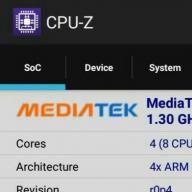Anastasia Sergeeva
How to properly charge your laptop to extend battery life
When purchasing a laptop, owners of a portable device are faced with one of the hottest topics of debate - how to properly charge the laptop. Some say that the battery lasts longer if you remove it from the computer while it is running on mains power, or advise discharging and charging the battery to the end, while others prove the opposite. The question is really interesting and important, so we tried to figure out how to properly charge a laptop in reality.
Do I need to remove the battery from my laptop?
All laptop batteries are designed for a certain number of charging cycles - we will not give numbers, they can vary greatly. Each such cycle is equal to one complete discharge of the battery to zero and a further charge to one hundred percent. A discharge to 50% and a further charge to 100% is equal to half a cycle. Over time, each such cycle reduces the battery capacity.
There used to be a problem called “battery memory effect” that plagued nickel-metal hybrid and nickel-cadmium batteries. When discharging and charging incompletely (from 0 to 100%), they “forgot” their capacity and began to charge worse and hold a charge worse. However, now this problem of capacity loss no longer exists, since modern devices use completely different batteries, namely lithium-ion and lithium-polymer.
Also, modern batteries are not overcharged, since when the charge reaches 100%, the power controller turns off the current supply. But debate about how to properly charge a laptop still remains.
- So, the answer is: there is no need to remove the battery from the laptop while working from the network! Or rather, it is necessary, but in some cases: for example, if you are going to work at the computer for a long time. This is due to the fact that, being constantly charged, the battery is under high voltage, which “ages” the battery. It is also better to remove the battery if the room is hot and it gets very hot - this also leads to loss of capacity and wear out of the battery. For example, temperatures above 45 degrees generally contribute to battery degradation. Computer games and working with videos also often lead to overheating of the laptop.
If you work with text, watch pictures or movies on the Internet for a short period of time, then it is not necessary to remove the battery, since the built-in controller will automatically limit the current supply.

Another option when you need to remove the battery is when you send it to the “closet” for long-term storage, for example, when going on vacation. It is important to do this correctly: charge the battery to 40-50% and put it in a cool, dark place - this will help protect the lithium battery chemistry from destruction. But inactivity should not be too long - depending on the remaining charge, from 5 months to six months (with a loss of approximately 8% of the charge per month). After this period, the battery must be properly charged.
How to charge the battery correctly
We have already found out that training modern batteries by repeating the full charging cycle is useless and even harmful, since deep discharge wears out the battery, and modern batteries do not have the effect of losing capacity. Experts have empirically come to the conclusion (although the debate is still raging) that the most correct way to charge a laptop is to partially charge it, that is, without falling below 20% and not exceeding 85%.

It is worth noting that although high temperatures contribute to battery wear, low temperatures also reduce the capacity of the device. The ideal option is to keep the laptop warm, around 21-25 degrees Celsius. This is true not only for laptops, but also for smartphones - after a long stay in the cold, they lose battery capacity and performance, so it is better to put them in a bag or in the inside pocket of a jacket.
And, of course, you should not allow physical damage to the battery in order for it to serve you for a long time, so try not to drop the laptop or the battery separately on the floor.
How to save battery power
We've covered how to properly charge a laptop, but it's also a good idea to learn how to extend the life of your laptop battery by reducing charge power consumption. There are several ways:

If you are interested in understanding how modern lithium batteries are designed, which your laptop is equipped with, and learn more about how it is charged, we recommend watching this video, where the author explains technical information about the structure of Li-Ion batteries in simple and understandable language:
Take it for yourself and tell your friends!
Read also on our website:
show more
Instructions
Make sure yours has a lithium-ion battery. Look for this characteristic in the user manual or on the computer box. The manufacturer designates the battery type with the letter combination Li-Ion.
A new laptop usually has an uncharged battery or a partially charged one. The Li-Ion system does not have the “memory effect” characteristic of earlier manufactured devices. Also, the next generation of batteries - lithium-polymer (Li-Poly) - are not subject to this effect. But in order not to disrupt the system, you need to charge the laptop correctly the first time.
Without turning on the computer, connect the charger to it and leave it to charge overnight for the first time. This way you are guaranteed to get a maximally charged battery. If you couldn’t resist and turned on the laptop, after 10-20 minutes when charging for the first time, the battery icon may show 100% readiness. Turn off the computer, remove the battery, wait a few seconds. Reinsert the battery. Connect your laptop to the charger. The battery may become very hot when charging.
In order for the battery of a new laptop to reach its maximum capacity, it must be “trained”. After overnight charging, unplug the power supply and work on the computer in standalone mode until the battery is completely discharged. Reconnect your computer to the network overnight. Perform these manipulations several times (3–5) to properly develop the battery.
Keep in mind that a new battery is faster and will drain. The actual battery life on your computer may not initially correspond to the specifications specified by the manufacturer. Don't rush to the store: after a few full charges, the battery can easily withstand the specified time.
note
To extend the life of the battery, discharge it not to 0, but until it reaches 20% of the total charge.
Helpful advice
To increase battery life, use the “energy saver” function.
When the power is turned off, the laptop needs to be charged after a while. The battery charge lasts for 4-12 hours on average, it all depends on the laptop model and the quality of the installed battery.
Instructions
After you have inserted the wire into the socket, plug the charger plug into the outlet, the voltage of which should be 220 W.
As soon as the battery starts charging, the indicator will light up red, and after the battery is fully charged, it will change its color to blue. After this, disconnect the cable from the laptop and remove the plug from the outlet.
Helpful advice
If the battery does not charge, turn off the computer. On some laptop models, the battery is charged only in off mode, otherwise the computer simply works directly through the network.
Sources:
- Laptop battery does not charge
A laptop differs from a desktop computer not only in its appearance, ease of transportation and built-in uninterruptible power supply - it can be turned off differently than a regular computer!

Instructions
No, of course, you should not turn it off by simply pressing the power button (although in some cases this helps to cope with freezing), but you can easily set it up when closing the lid. In addition, it is also convenient: work - the lid is turned off. And there is no need to click on the “Start” button and select the “Shut down” command.
In order for the operating system to receive a command to shut down when closing the lid, you need to make some settings. To do this, right-click on your desktop and select Personalize (Windows Vista and 7) or Properties (Windows XP). In the dialog box, click the Screen Saver icon (Windows Vista and 7) or go to the Screen Saver tab (Windows XP). Click on the active link “Change power settings”, open the “Action when closing the lid” section and set the “Shutdown” value for the “On battery” and “On mains” operating modes. Click "OK" for the changes to take effect.
In addition, here you can configure another way to turn off the laptop. To avoid searching for the Shutdown button in the Start menu, you can turn off the laptop by pressing the power button. To do this, set Shut Down as the command to do when you press the Power button. Click OK. Now you can turn off your laptop differently than a regular computer!
Sources:
- shutting down laptop
Some people believe that one of the most important parts of a small mobile computer is its battery. It must be properly cared for to avoid premature deterioration.

Instructions
Check the battery when purchasing a netbook. This opportunity is available to all customers, except for the situation when you purchase a mobile computer in an online store. Connect your netbook to AC power and turn it on. Wait a while to allow the battery to fully charge. Now look at the indicator located in the system tray.
If the charge level does not rise above 98%, then it is better to abandon this mobile computer. Most likely, its battery is not of very high quality. Now learn how to properly charge your netbook battery.
Turn off your mobile computer and connect it to a power outlet. If there is an indicator on the device body that shows the battery charge level or simply changes color if it is fully charged, then monitor its readings. Unplug your netbook from AC power, making sure that the battery charge level is at maximum.
Turn on your mobile computer. Leave it on until the battery is completely drained. Repeat this cycle several times. If you want to extend battery life, try not to use it in applications where you can connect the equipment to AC power.
Never store a completely discharged battery separately from the netbook. It is recommended to charge the battery 40-60% before removing it. Even in a situation where you use a mobile computer at home most of the time, try to connect the battery to it once every 2-3 months. This will prevent damage to the battery.
Make sure to purchase an additional battery in advance. This will save you from unpleasant searches for a similar model in the future. And you can go quite a long time without having to charge your netbook.
Repairing laptops is much more difficult and expensive than desktop computers. To increase the service life of a mobile PC, it is necessary to observe certain nuances related to the features of its operation.

Instructions
Do not connect the power supply to the mobile computer while it is on. First connect these devices, and then insert the unit's plug into the outlet. Use a surge protector to protect against voltage surges. Constant surges negatively affect battery performance.
Never place your laptop on soft surfaces such as carpets or mattresses. Do not block the ventilation openings of the mobile computer. Buy a plastic stand.
When opening the laptop lid, hold the center part. Bending the housing will lead to breakage of the guides or damage to the matrix.
Do not use the mobile computer on surfaces where the device will be subject to vibration. This applies, first of all, by car and public transport. Strong vibration can damage the hard drive.
During cold seasons, allow the laptop to naturally warm up to room temperature. After a sudden change in the environment, condensation may form inside the case, which can cause a short circuit.
Purchase an uninterruptible power supply if your home has old wiring. Its cost is incomparable to the costs that you will incur when repairing power controllers and purchasing a new battery. A UPS is especially relevant if you prefer to work with a laptop without using a battery.
Before disconnecting the battery, charge it 30-40%. This will allow the battery to remain operational for a long time. Turn off your laptop during transport. This will not only protect your hard drive, but also prevent your mobile computer from overheating.
Clean your laptop's vents regularly to remove dust. If possible, connect an additional keyboard to your mobile PC. This method will extend the life of the built-in input device. In addition, a spilled cup of coffee will cost you 300, not 3 thousand rubles.
Video on the topic
Low battery charge extends battery life
If you plan to leave the laptop unused for a long time, it is recommended to reduce its battery charge to 45 - 70%, since with such a charge the battery is stored better and longer. It is even better to remove the battery altogether, but this cannot be done in all-in-one PCs or netbooks.
When using a laptop, do not allow the battery to constantly drain completely. It is recommended to discharge the battery to 15-20%, and then connect it to the power supply until its capacity is fully loaded. A full battery discharge cycle should be performed no more than once a month, since modern lithium-ion batteries do not need to be completely discharged.
These batteries can be recharged without harm when discharged to 45-75%.
Do not store discharged batteries for a long time. Such storage may result in loss of battery capacity. In order to keep the battery in working condition, it must be charged within 12–20 hours from the moment it is completely discharged, but if the battery is a spare one or remains, for example, from a previous PC, but is not used now, place it in a special container that will help maintain the correct working charge. These devices are very expensive and it is not easy to find them in a store, but you can order them online, for example, on an analogue of the e-bay site.
Temperature is harmful to the battery
We must also remember that heating during charging is extremely undesirable; accordingly, the connection to the network should be in places where there are no heating devices and direct sunlight. Also, when charging, you should not place the laptop on the surface of the sofa or on the carpet. This is due to the fact that when charging the battery heats up slightly, it requires natural cooling: for this, the laptop has legs, due to which a distance is created for ventilation between the base and the surface on which it is installed, and the fan also works. Lint and fibers from the cases will prevent the systems from working properly. You can also purchase special stands with an additional fan; such devices will not only save the battery, but also make working on the PC more comfortable.
Do not allow operating batteries to overheat; remember that for Li-Ion, operating temperatures range from 5 to 45 degrees.
Excessive heating of the battery, as well as its rapid discharge, are signs that the battery is failing. Recently, many different programs have appeared with which you can control the charging/discharging process of the battery. These programs, including free ones, are available on the Internet. Download one that will notify you when you need to connect your computer to the network with a sound signal; this is very convenient, because it can be difficult to keep track of the small icon in the corner of the monitor.
--
batter 9. battare 10.
Its service life largely depends on proper use of the laptop. In this article we will tell you how to charge a laptop, because it is the capacity and charge of the battery that determine the battery life of the device.
Modern laptops are supplied with lithium-ion batteries. The advantage of batteries of this type is the ability to recharge them without waiting for the charge to be completely depleted.
First, you need to tell us how to charge a laptop for the first time after purchase. Recommended discharge the battery completely, that is, until the indicator shows a minimum reading or a warning about a very low charge is displayed on the screen. This procedure is best repeated 3-4 times. This will allow "develop" a new battery so that in the future it can be charged to full capacity.
It is best to charge the battery when the laptop is turned off., especially if you need to do it urgently.
It should be remembered that the battery in a laptop does not last forever. Lithium-ion batteries are designed for approximately 500-1000 cycles of complete discharge and subsequent charging. In the future, such batteries begin to discharge much faster. This leads to the need to replace the old battery with a new one.
Every modern laptop has battery charge indicator. When purchasing, be sure to ask the seller where it is located and what its signals indicate. If, when you connect the laptop to electrical power, after 5-6 minutes the indicator indicates that the battery is low, it means that the battery of your mobile computer is faulty.
Also indicates a battery failure indicator signal about full charge, at which the laptop turns off after 15-20 minutes. Also, if the laptop battery does not charge within 24 hours, we recommend replacing the battery as it is faulty.
It’s also worth giving a few tips that will help you charge your laptop much less often. If possible work with reduced screen brightness, since it is the display that consumes the most significant part of the energy. Also, while the device is running offline, it is not recommended to watch movies from discs using an optical drive. It is better to copy the film to your hard drive and only then start watching.
remember, that Wi-Fi and Bluetooth adapters also spend a certain amount of energy while searching for a signal. It wouldn’t hurt to check while working on your laptop CPU load by launching the task manager. This must be done in order to make sure that you need all the running programs at the moment.
During short breaks from work put the laptop into sleep mode. Once enabled, it will automatically restore all the latest data. You can set the option to automatically switch the computer to “sleep mode” in case of prolonged non-use. It is best to run computer games when the computer is in stationary mode and connected to the mains.
As a rule, charging a modern laptop takes from 30 to 40 minutes, and such a device can work in autonomous mode under low load for up to 4 hours. A laptop is a mobile computer that requires operation away from electrical outlets. This is why it is very important to charge your laptop properly.

Do you know how to properly handle your laptop battery? Shouldn't you keep it plugged in all the time? Let the battery discharge to the “red” mark and fully charge it again? The bottom line is that such strategies are actually harmful to your laptop battery. It's time to learn how to charge your mobile friend correctly.
Isidore Buchmann is the Chief Executive Officer of Cadex Electronics. This company develops and produces chargers, as well as tools for express testing and diagnostics of batteries, including for industrial needs. In addition, the company supports research by Battery University, an educational web project designed to make information about the correct and most effective use of batteries more accessible.
In his interview with Wired, Isidore Buchmann spoke about the main and widespread mistake that laptop computer users make.
You cannot charge a laptop battery to 100% of its maximum capacity. Ideally, battery charging should begin when the charge level is 40%, and stop when the charge level reaches 80%.
This significantly increases battery life - in some cases by more than 4 times. The reason for this is the operating principle of lithium polymer batteries: the voltage in each cell is proportional to the charge level. A voltage level close to the maximum standard value wears out the battery faster, which ultimately leads to a reduction in the number of charging cycles and an accelerated decline in battery capacity.
Battery University research clearly demonstrates the veracity of the statement: when charged to 100%, the battery regularly produces 300-500 cycles, while when charged to 70%, the number of cycles increases to 1200-2000.
Unfortunately, maintaining the correct amplitude of battery charge can be extremely difficult. You cannot constantly monitor the battery indicator while working. The search for appropriate applications for OS X and Windows did not give a positive result. Some manufacturers provide laptops with special software that limits the charging level, but not all do this. The only optimal solution here may be to measure the time required to charge and discharge the battery to the desired level. In the future, time periods can be monitored quite easily using any timer with notifications.
Nowadays you can hear different opinions about how properly charge the battery on a laptop to extend its service life. Some believe that the battery must be completely discharged before charging, others believe that it is better to maintain the battery charge at 30-80% and constantly recharge it to the end. All this confusion comes from the time when laptops used Nickel-Cadmium batteries. All modern laptops are equipped with Lithium-Ion batteries, which are quite finicky to operating conditions, but if handled correctly they can last quite a long time without noticeable loss of their nominal capacity. So, what should you pay attention to?
I would like to immediately note that you need to adhere to the operating instructions for the laptop that comes with it when sold. It describes in some detail the modes in which the device must be used for its uninterrupted operation, the correct storage and transportation conditions, loads, etc. And yet there are factors that are the same for all Li-Ion laptop batteries from all manufacturers:
- Laptop battery operating temperature should not go beyond +5 to +45 degrees Celsius. The optimal mode is an ambient temperature of 15-25º. Overheating a laptop battery is very dangerous - this can lead to a rapid loss of power supply, even to the point of its explosion. The battery also heats up, so you need to provide air access to the bottom of the laptop. Of course, it is possible that the laptop may be exposed to sub-zero temperatures for some time, for example during transportation - in this case, after placing it in a warm place, you need to wait a while before turning on the laptop and it is even better to leave it in the bag for this time.
- Number of battery charge-discharge cycles- usually equals about 1000 cycles if the battery is used correctly and all storage conditions are observed. But again, it is worth noting that lithium batteries do not like to be completely discharged, so it is recommended to regularly recharge starting even with 80% charge, which will increase the number of battery charging cycles.
- Also, do not overload the laptop while working. offline, for example, play resource-intensive games, because at this moment the battery quickly runs out, and lithium-ion batteries really don’t like this.
It is worth noting that lithium-ion batteries quickly degrade when stored in a discharged state, so if you are going to not use the laptop for a long time, we recommend charging the battery to 40-60% (at the same time, its self-discharge is minimal) and disconnecting it from the laptop.
There is also an opinion that with prolonged using a laptop from the network It is better to remove the battery from the device. But then its meaning is lost - after all, when the power goes out, the laptop will simply turn off and all data will be lost. Modern laptop batteries are equipped with adapted charging controllers that are correctly programmed to operate from the network and this will not cause any harm to the battery.
If you frequently operate your laptop on battery power, many manufacturers strongly recommend regularly calibrate the battery. Calibration allows you to correct errors that occur between the battery and its charging controller. Technically, this could be a separate program or settings in the BIOS, but in fact it is simply a complete discharge-charge cycle of the battery. Therefore, in order not to rack your brain too much, we recommend that once every three months you completely discharge the battery on the laptop until it is completely turned off, and then put it on charge while it is turned off and leave it like that until the battery is charged to 100%.
By following these simple operating conditions for a laptop battery, you can significantly increase the life of the battery and save yourself from the need to buy a new battery, even for a couple of years.