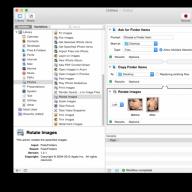Hello friends.
Your hardware refuses to start by pressing Power, but you urgently need access to its contents? Or do you just want to know the cause of the breakdown? Then this little article is for you. I will tell you how to turn on the computer without a button.
Before I start, I want to make a disclaimer:
All actions you perform at your own peril and risk, I am not responsible!
I hope, you understood me. So let's go.
Action algorithm
First of all, you need to disassemble the system unit and find certain wires:
- Disconnect the computer from the power supply.
- Unscrew the left panel of the case and look at the motherboard, because it is the “think tank” of your hardware.

- You need to find wires of different colors going from the front of the case to the motherboard.
- Each is usually written for what he is responsible for. You need Power. As a rule, these are two interlaced wires.


In most computers, connectors include 9 pins. Of these, the last two, consisting of 4 contacts and located in a short row, are responsible for switching on. They can be signed as Power Switch (PW Switch), Power ON, On-Off. This is what we need.

Now let's get into action:

- The computer should start. If this does not happen, try again - you may not have clamped enough.
If the power button is out of order, as a temporary measure, you can rearrange the reset button (the chip from the Reset button) in its place.
Notebook owners
Attention! Do everything as carefully as possible. If you doubt yourself, then it is better to delegate this matter to a more competent person.
Disassembling the laptop case is somewhat more difficult. In order not to make trouble, look at the instructions specifically for your model. After you get to the power button on the back, follow these two simple steps:
- Disconnect it from the cable or wire going to it.

- Using a screwdriver, close the contacts on it, while holding on to the insulated end.

If the problem was in the button, then the laptop should start. That did not happen? Most likely, the matter is in the cable: maybe there are kinks or damage on it. In this case, you have no choice but to change the entire node completely.
Whatever it was, if the button does not work, you need to put a new one as soon as possible. You will not start the computer every time with a pen or a screwdriver :).
By the way, if you are not sure that you can do it in the ways described above, it’s better not to try; especially when the hardware is still under warranty. After all, after you disassemble it, the coupon is canceled, and under the guarantee there is a chance to fix the breakdown for free.
Check out my blog more often. I'll find something to interest you.
The case of the system unit is an important component of the entire computer. It is in the case that the “production shop” of the entire computer is located, so to speak. It is in the case that the motherboard is installed, and the RAM, video card, processor and all kinds of wires and cables are already “hung” on it. Moreover, the power supply is located in a separate place inside the case, however, as well as the hard drive and drive.Modern cases look quite attractive, menacing, aggressive, unusual ... The developers have enough imagination, which means that ordinary buyers can choose from a huge assortment. But not only do the current cases have an attractive appearance, they also have "working" pluses. Such pluses are USB connectors, as well as microphone and headphone jacks on the front of the case, and this in turn means that every time we need to connect a USB flash drive, we need to climb under the table and get to the back of the case. I think everyone agrees that these are, in principle, trifles, but still, it’s more pleasant to just insert a USB flash drive in front and start working.
But, unfortunately, there are cases when some parts of the computer case fail. It's about the famous POWER button, which is absolutely on every case. In the process of long operation, this button can simply fail, for example, stop being pressed or vice versa, it will fall deep into the case, and no matter how you “conjure”, you won’t be able to turn on the computer. What to do in such situations? If you don’t really need a computer, then it’s better to call the master and wait with peace of mind until he repairs everything, paying him a certain amount of money for this.
If you need to use the computer urgently enough, then perhaps you should use the following advice.
First you need to find a flat surface and carefully place the system unit so that the left cover looks at you, while you should not disconnect all the wires in order to complete everything faster, but you should make sure that these wires are not stretched. In addition, a prerequisite should be that the computer is disconnected from the power supply, as they say, you never know. The next thing to do is remove the left case cover. In modern cases, this usually does not require any great effort, so this should not be a problem.
After removing the cover, an amazing picture will appear in front of you. You will see everything for which you once gave a round sum, and which usually works peacefully, making an innocent noise, and what now does not want to “start up”. Our focus should be primarily on the multi-colored wires that run from the front of the case to the motherboard. There can be many such wires, and it is not surprising, because there are connected and POWER buttons And RESET button, and USB ports, together as audio outputs. So, at the next step, we may need a little knowledge of English, which many received at school, because on the wiring itself, as well as on the motherboard, near the connection of these wiring, it should be written what they mean. Take the USB ports as an example. On the motherboard itself, near the connection, there should be an inscription USB1, USB2, etc. This means that the wires connected to these connectors are nothing but USB connection ports.
But do not forget about our problem, which means that we need to look for posting POWER(usually these are two wires woven together). Typically, the connectors to which the power or reset buttons are connected are located on the lower right side of the motherboard:
On most motherboards, these connectors are the same and consist of 9 pins arranged in two rows. The last two contacts in a short row of 4 plugs are responsible for turning on / off the computer.
Here are the connector diagrams for the most popular motherboard manufacturers.
MSI
AsRock
Asus
Biostar
Epox
foxconn
gigabyte
Intel
When these two wires are found, you should find where they are connected to the motherboard. After the connection point has been found, it is worth carefully disconnecting these wires, so that the small plugs are exposed.
That's it, now we're almost done. The final step is only turning on the computer, for this we need an ordinary stationery pen, preferably one that writes in bold. After finding such a pen, you can connect the computer to the power supply, and then gently run the tip of the rod over these bare needles. Or in other words, you just need to close these contacts. After these steps, the computer should come to life, and the download will begin. If nothing happened, then it is worth repeating the procedure, but close these needles quickly enough.
Thanks to such simple steps, you can start the computer without any problems, but this should not be neglected, and it is better to fix the start button on the case as soon as possible in order to avoid unnecessary problems.
Attention: Neither the author of this article, nor the administration of this site, bears any responsibility for possible problems that may arise in the process of turning on the computer in this way. You will perform all of the above actions at your own peril and risk, and will be solely responsible for possible problems that are not described in this article.
Even yesterday the computer was working properly, but today when you press the power button, it does not show any signs of life. What could be the problem? Can I fix it myself or can I do without the help of a wizard? Let's figure it out.
As practice shows, in most cases, the power button of the system unit "Power" stops starting the computer for the following reasons:
- lack of voltage in the mains 220 V;
- malfunction of the surge protector or uninterruptible power supply through which the PC receives power;
- damage to the network cable or lack of contact at the points of its connection;
- malfunctions of the power supply unit (PSU);
- lack of contact in the block through which the PSU is connected to the motherboard;
- failure (lack of charge) of the BIOS memory battery;
- sticking or failure of the "Start" button on the system unit;
- The system unit button does not work due to blocking by static charge.
If the computer does not respond to pressing the power button, the first thing to start with is to check the reliability of connecting the system unit to the network.
- Make sure that the power supply button (on the back of the system unit) is in the "ON" position.
- For a while, try connecting your computer to a power outlet directly, without a surge protector.
- Check if the outlet itself is working by connecting any other serviceable electrical appliance to it.
- Next, check the power cord for damage (especially if there are toothy animals at home). Make sure the plug is firmly seated in the socket, and there are no traces of heat at the contact point.
- It will not be superfluous to check/replace the CMOS memory battery, which stores the PC configuration parameters. If the computer is more than 5 years old, then it is recommended to replace the battery even as a preventive measure.
If all of the above measures did not work, you will have to open the system unit for a more detailed inspection and diagnosis.
- Remove the case cover, check if the LED indicator on the motherboard is on.
- The indicator is lit - it means that power is supplied to the system unit.
- If there is an LED, but it does not light up, check the contacts in the connectors, make sure there are no wire breaks.
The next step is to diagnose start buttons.
How to check that the Power button on the system unit is in working order
The task of the Start button of the system unit is to start the power switch. After that, the PSU conducts self-diagnostics, and if all network parameters are normal, the power supply unit sends an appropriate signal to the processor - the computer starts loading. All pre-launch events take a fraction of a second.
If the Power button closes the contacts poorly, then the computer will not start.
To check if the start button works, you need to:
- Check the wires from the button to the motherboard. The connection is made by means of a chip, which is put on the contacts of the system board.
- Make sure the chip fits snugly and is well fixed on the contacts.
To do this, carefully remove and reattach the connector;
- Disconnect the computer from the network, disconnect the wires of the Power button;
- Turn on the power of the system unit again and short-circuit the PowerSwitch (PowerSW) contacts with a screwdriver. If the computer starts up, the cause of the problem is a non-working button.
Unfortunately, in most cases, it will not be possible to purchase the Start button separately; you will have to change the entire case. However, there is an alternative solution to the problem.
The simplest solution in this case would be to transfer the functions of the Power button to the Reset button, which is used very rarely.
To do this, just swap the two-pin connectors "power sw" and "reset sw".
How to turn on a computer without a power button?
To turn on the computer without the Power button, do the following:
- Remove the cover of the system unit case;
- Find among the wires going from the front panel of the system unit to the motherboard, a pair with an inscription on the Power Switch (PW Switch) connector;
- Disconnect the specified connector;
- Using a screwdriver, connect the 2 exposed contacts with a screwdriver or the tip of a ballpoint pen. The closure of contacts should be fast, literally with one touch.
VIDEO INSTRUCTION
It would seem that what could be easier on a computer than the power button? The era of using mechanical switches used in computers is almost irrevocably a thing of the past.
If you pay attention to how a cell phone turns on, then almost no one is surprised by the fact that there is no switch as such. An ordinary button from a number of the same and with multiple functions, turns on the cell phone. If you press and hold such a button for a long time, it does not actually turn on, but “awakens” the phone from the “sleep” mode.
Now such traditional switches, as used in everyday life to turn off lighting, where there are mechanical parts and contacts, are becoming less and less common in household appliances. So in computers, their use has also been abandoned.
Everyone now has a cell phone, paying attention to how the power button works sometimes does not even generate curiosity. The main thing is that it works, but how it works is not so important. And the essence, which is non-trivial, lies behind this very button. And what's especially interesting is how it works.
So modern computers have switches like a simple button, which in fact does not switch the power network at all. The computer is connected to the network through power electronic semiconductor elements. And the button itself only controls the inclusion.
When you press the computer's power button, what actually happens is a signal is being sent to the computer's motherboard. And from there comes the signal to control the power supply. The computer, so it turns out, is constantly included in the power network. The power button does not turn on the computer, but starts or, in other words, goes into operating mode.

If there is no mains filter or other switching element on the power supply path, then the supply of voltage to the power supply occurs constantly. And accordingly, the operation of computer control circuits is in the on, so-called standby state.
If the cell phone is turned off, then in fact it continues to be powered by the battery and is in sleep mode. Based on the analogy, it can be noted that the computer receives constant recharge from the power network. Is it good?
In terms of efficiency and the ability to quickly turn on the computer, or rather, switch it to the main operating mode, this is convenient. But the flip side of such perfection is the perniciousness of the constant connection of the computer to the power network.
When you are not near a computer at home or in the office, the risk of fire due to power surges is likely to occur. To protect yourself and your computer from accidental damage due to interference on the network, when a puncher or welding machine is connected nearby, it is better to mechanically disconnect the computer from the mains.

You can completely disconnect the computer from the power network by turning off the surge protector, which has already become a de facto accessory - a mandatory application that is purchased with the purchase of a computer. And most often, the surge protector is considered more as a supplier of additional power outlets, not paying much attention to the protective and filtering properties of this device.
However, a surge protector cannot provide exceptional surge protection for a computer, although it is designed to do so. So it is better to disconnect the computer from the network than to keep it powered.
Another thing to consider is that the computer in standby mode consumes electrical energy. For a year of constant connection of a computer, about a hundred kilowatts of electricity consumed will run up. The computer didn't seem to work at the time though.

With the minimum load that the computer creates while in the standby state, it cannot provide the proper design mode of the surge protector. The mains filter provides smoothing of emissions in the power network, only at rated load. And this means that when the power supply is applied to the computer, when it is considered to be turned off, interference and overvoltage surges from the power network will penetrate.
How to deal with connecting a computer is up to you. But by learning a little more about how a computer's smart switch works and that it doesn't actually turn off completely, you can start thinking about how to proceed.
My professional duties include digging with computer components. For technical reasons - the cabinet is rather long than wide green - the operating table is located behind the monitor. And if this is normal for digging with hardware, then when it comes to running software, then some inconvenience begins. I brought a mouse-keyboard-monitor to my desktop next to the main workplace, but, for example, to turn on the operated computer, I have to get up and go around the table. This is useful for sedentary work, but still lazy.
I somehow caught a remote control to turn on the computer, thought a little, but decided that I didn’t need a radio. As a result, among the analogs, I chose a simple wired button with a one and a half meter cable - it should have been enough.
Appearance and equipment
The kit includes the button itself in a plastic case, the diameter is about 70 mm, the height in the center is about 30 mm.The length of the cable from the button body to the connectors is 160 cm.

At the end of the cable there are four connectors with embossed signatures - the power button, the reset button, the hard drive activity indicator, the power indicator. The power supply has separate contacts so that it can be plugged into any motherboard.

The kit also includes a plug with a slot so that the cable can be passed inside the case and a piece of double-sided tape.

The cable has a thickening for fixing in the plug. It is located at a distance of 40 cm from the end of the cable and, accordingly, 120 cm from the button.

That is, you will have 40 centimeters from the back wall to the contacts on the motherboard, and outside the button will have to be placed at a distance of 120 cm from the rear wall of the case. Usually it is enough to bring it from under the table to the countertop, but cases, of course, are different.

Usage
The workplace where it is intended to be used. The console of the second computer on the left is a keyboard, mouse (more precisely, a touchpad, it is more convenient for the left hand) and a button.
An operating table and a collective farm stand for testing motherboards. The button is connected, glows blue to the right of the speaker under the right monitor.

Power indication - blue. The buttons themselves (power and reset) are pressed clearly, with a rather loud click. The reset is recessed into the case, you can’t accidentally press it with your finger - it’s pressed with a fingernail.

Hard drive activity - the red LED turns on and it turns out something like purple.

Connection to the motherboard. For their purposes, a small upgrade was made. This button replaces the regular buttons of the system unit - there is nowhere to connect them. I don’t like it, because contacts were simply attached for parallel connection of the case buttons (well, or a stand, in this case).

I didn’t parallelize the power indicator, anyway, I didn’t put a separate LED under it at the stand, I decided that voltmeters would be enough for me. Oops, I forgot to shrink the heat shrink at the reset.

Verdict
Works. Eliminates the need to get up.Of course, it would be nice to have a USB port here too, so as not to go to stick flash drives - there are buttons with such a function. But, if I feel like it, I can just attach a usb extension cable.
Of course, it was possible initially just to make a button out of improvised means - take a couple of simple buttons with light bulbs (I'm lying around), a piece of twisted pair of the required length (there are just four pairs of wires), an ethernet socket as a case and connectors from light bulb buttons pick up from some old building. But paying 4 bucks was easier than doing a collective farm. Moreover, if we take into account the cost of buttons with light bulbs, then there would not be much savings, and I would have to solder more, despite the fact that my hands are not completely sharpened for soldering, electrical tape is our everything. :)
I plan to buy +27 Add to favorites Liked the review +44 +65