The information that is stored on your computer — music, pictures, photos, videos, any documents — these are files. They are indicated by various icons.
Each file has a name and extension. The name is spelled in Russian or in Latin. And the extension is a few letters or numbers in the file name after the period. It is necessary for the computer to understand in which program it is necessary to open this file.
Just as books in a library are located on bookshelves or shelves, so are files in folders. If you have few files, then you can leave them like that. But if there are a lot of them, it will be better if you put them in folders, giving a common name. This, by the way, will allow.
Now we’ll talk directly about downloading files.
Has it happened that you downloaded or saved a file for a long time, spending a lot of time on these searches? And in order to prevent this from happening, you need to make some settings.
- IN google Chrome browser we find the "Settings" icon in the upper right corner. We click on it once with the left mouse button and we have a drop-down menu. Find the “Settings” tab and click on it.
- In the newly opened window, you need to scroll to the bottom of the slider on the right. There we find the line “Show advanced settings” and click on it.
- And again, the slider on the right, scroll to the bottom. In the "Downloads" section, next to the line "Request a place to save each file before downloading", check the box.
That's it, the setup is done.
Now how to do the same in mozilla Firefox browser.
Open this browser. The top panel has a tabbed menu. We find the tab “Tools” and click on it. Next, in the drop-down window we find the “Settings” tab, click on it. The settings window appears. In the “General” section, find “Downloads” and put a check mark next to the line “Always issue a request to save files”. Then click “OK”.
Setup completed.

Work with the basket
It so happens that you accidentally or in a hurry deleted the desired file. And in the event that your basket is not configured, this file will be deleted immediately and irrevocably. How to make a setup?
Hover over the trash can icon and right-click. A context menu appears in which you need to select "properties" and click on it. A new window "Properties: Trash" opens. Here we are interested in two points. These are: “Set size” and “Request confirmation for deletion”. You need to check the check boxes both there and there. Putting the first checkmark, thereby activating the basket, putting the second - you guarantee that the deleted file will go to the basket, which makes it possible to restore it at any time. Next, click OK. That's it, the basket setup is complete.
Now let's look at how to recover an accidentally deleted file.
To do this, hover over the basket and double-click the left mouse button. Cart opens. In it you find the file or folder you need and, hovering over it, click once with the right mouse button. In the context menu that appears, select "Restore."
Have you ever wondered where the browser saves your downloads when downloading from the Internet? Where to find the download folder? And also how to see downloads? Help with the answers to these and other questions will help this article. I chose the most common ones, if you are still using Internet Explorer to surf and download on the Internet, I highly recommend changing it.
To begin, we will understand and answer questions how to see the list of downloads and how to clear downloads in the browser.
The list of downloads can be viewed by pressing the key combination. ctrl + j , after this combination you will see all the downloads that you can delete by clicking the corresponding item (it is present in all of the listed browsers).
How to change the download folder in a Chrome browser (this includes not only the famous and popular Google Chrome, but also browsers based on the Chromium engine, which first started using Google, such as: SRWare Iron, Comodo Dragon, CoolNovo and others. More about them).
Click on the settings icon in the upper right, it may differ. For example, in Google Chrome, it looks like this:
in SRWare Iron:
comodo Dragon can be accessed through the top menu by clicking on the icon in the upper left:
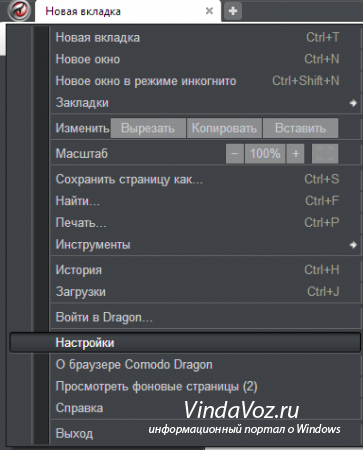
Click the link Additional settings at the bottom:
To change the default Chrome download folder, click the Change button and select the desired folder.
By the way, if you want to choose a separate location for each download, check the box "Ask for a place to save each file before downloading."
If you have not changed the settings before, then the default downloads in Chrome are saved along the path:
Windows XP: \\ Documents and Settings \\\\ My Documents \\ Downloads
Windows Vista, Windows 7, Windows 8: \\ Users \\\\ Downloads
One more remark and answer to the question How to open the download folder after graduation, as well as immediately open the file after downloading.
After the file is downloaded, you can see the download progress by pressing the hot keys that I wrote above and from there open the folder and file. Or you can click on the arrow at the bottom of the download and select Show in Folder

How to change the download folder in Opera.
Click on the Opera icon in the upper right corner and select Settings -\u003e General settings (or a combination of keys ctrl + f12).

Select tab Extended and left Downloads. Push button Overview... and select the folder for downloads.
change boot folder mozilla firefox
That's all, now you know how to change the download folder, as well as how to open the download folder.
Instruction manual
Depending on which browser you use, your actions in determining the path downloads may look different. Consider ways to change paths downloads files of internet for example, the three most popular browsers: Firefox, Opera, Google Chrome.
If you use the opera (Opera), to change the path downloads you need to follow these steps. Run browser , after why, press the "Menu" button (this button located at the top right of the browser). Next, you need to select the “Settings” item, where you need to go to the “General Settings” section. In the window that opens, switch to the "Advanced" tab and click on the "Downloads" item. Here you can set the desired folder for saving files.
If you need to change way downloads in chrome (Google Chrome), your actions will be as follows. By running reviewer click on the icon the key located on the right side browser . In the menu that opens, select the "Options" item, then switch to the "Advanced" section. Here you can set the necessary way downloads. In order not to burden yourself with switching settings, after opening the browser, enter in the address bar: chrome: // settings / advanced - the desired settings section will open automatically.
To set the path downloads in Firefox do the following. Click on the “Tools” menu and go to the “Options” section. On the “General” tab, you can set the necessary parameters for saving files.
Environment variables are used to configure many operating system parameters. Thus, the path variable tells the system the path to search for executable files.
Instruction manual
Right-click on the “My Computer” icon located on the desktop or in the Start menu. In the context menu that appears, select the bottom line “Properties” - a new window “System Properties” will open. You can also call up the "System Properties" window by pressing the keyboard shortcut Windows + Pause Break. If you use the Windows 7 operating system, then right-click on the “My Computer” icon, select “Properties”, then select “Advanced System Settings” in the left part of the properties window.
In the "System Properties" window, go to the "Advanced" tab, left-clicking on it - you will see three sections of additional system settings. Under them will be two more buttons - "Environment Variables" and "Error Report". You need environment variables - click on the appropriate button.
The "Environment Variables" window contains two categories of variables, one of which is user environment variables, and the other is system requirements . Locate the path variable in the list of system variables and select it by clicking the left mouse button.
Now, with the path variable selected, click on the “Change” button located under the list box - a small window “Change the system variable” will open, where two input lines will be located - “Variable name” and “Variable value”. Change the value of the path variable to the one you want.
The path variable can be changed in another way as follows: in the "Environment Variables" window, click on the "Create" button, then in the opened window in the "Variable Name" field, enter "path" and in the "Variable Value" field enter the desired value. In this case, the current value of the path variable will change to the one you just entered.




