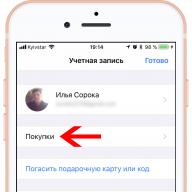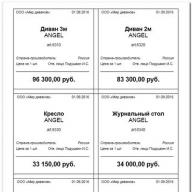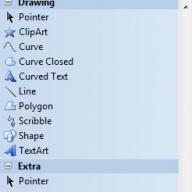NeonHTML - Free HTML and CSS editor with visual tools. Differs in the functionality of the tools. Supports XHTML. Allows you to edit quickly and comfortably: syntax highlighting, visual creation of tags in dialogs. Most tools have a preview; changing the parameters immediately affects the display in the preview. There is a built-in browser that simulates different resolutions and scales. Search engine optimization (SEO) tool and site ranking checker. The text variation tool will help with promotion. Very good work with colors - a specially created palette like in graphic editors, a list of recent colors, a list of page colors, quick color editing with one click, instant creation of style parameters with color selection, color docker. The tools interact with each other, this ensures quick adaptation to the interface, convenience and high speed of work. Does not replace the keyboard where it is not needed. Does not contain junk menus.
________________________________________________________________________________
Supports major file formats - html, css, js, php, shtml, txt and any simple text files
Standardized for the ability to edit XHTML
Support for Windows-1251, UTF-8, KOI8-R, KOI8-U encodings. Converting a page to another encoding with meta tag transformation
Opening multiple documents in one program
Search and contextual optimization. The tool will show how the page will look in the search engine’s response, what the search engine will see during indexing, word frequency rating, editing the title, description and keywords, quick transition to various Google and Yandex services, quick check of TCI and PR, text variation tool, etc.
Visual table creation tool allows you to select the number of cells and quickly merge cells with the mouse
Convenient built-in browser based on Internet Explorer with additional features for debugging pages
The text editor allows you to select color, style, and font size visually. Without thinking about tags, you will get the HTML code of the text (for beginners, does not replace manual editing)
A quick paste of CSS options in the form of a menu and pop-up list will insert various options into the style. Moreover, if the parameter involves choosing a color, or a font, or a file path, the corresponding tools and dialogs are automatically called
The visual font creation tool offers many style options and instant preview of the result. Selecting a viewing background, supporting classes, saving settings as font templates, entering text to view the result. The tool generates a shortened or full style and the necessary tags
Working with color on pages has become more convenient. Thanks to the lists of the latest colors and all the colors of the document, you can easily keep the page in one color. The color menu is built into all tools that require working with color. Improved (non-standard) palette specially created for ease of color selection
Conveniently view page resources with one click on a link - be it an image, a Flash movie, an external CSS table or another page. In addition, the CSS and pages are opened for editing in a new editor. And support for drag-and-drop technology allows you to insert a picture as a tag or background by simply dropping it from a folder into the editor
Navigating through the document in the form of a hierarchical tree of tags will help you move to the desired tag. It can be used to identify errors in the logical structure of a document.
Automatic collection of page classes and external CSS from links. In any tool or code where a class is needed - just select it from the drop-down list
The message log will help you find out and remember to use the tools in the appropriate situation.
Export the page and CSS in a compressed form while maintaining the same functionality. In this case, the document is cleared of unnecessary spaces, indents, line breaks, etc.
Using code templates. Now the blank can be created from the selected fragment. Blanks are especially in demand when editing an entire website and when finding useful codes, when these codes need to be remembered urgently
Checking the code for gross errors - unknown and unclosed tags, broken and empty links, errors in table construction. Even if you are confident in your knowledge of HTML, the page may simply not work due to a typo, and it can be quite difficult to find it yourself
File panel on the left for selecting files in the current folder
Create links with style selection or class creation for four states (general, simple, used, cursor over).
There are many ways to create your own website - from using ready-made templates on Narod.ru to applying for an ad like “website creation in two days from 300 rubles.” Even a child can create his own blog or simple home page. That is why almost everyone can boast of having their own website on the Internet. Various services provide anyone with website builders that can create a simple personal user page in a matter of seconds. There are hundreds and hundreds of thousands of such pages on the Internet. As a rule, they are similar to each other and are not remembered. For those who use free online tools to create a personal Internet page, owning a website is most often a joke; people create a page and forget about it. The content on it in most cases boils down to publishing photographs of your dog and a few information “about yourself”.
It’s another matter if a person perceives his own website as a method of communication, such as telephone or mail. Having your own website is useful for any entrepreneur who wants to present his business, a practicing doctor, a lawyer opening his own consultation, a training center, etc. In this case, the page must be original and meaningful, providing useful information for visitors. To get a website that meets these requirements, you can’t get by with free home page generators alone. However, mastering the basics of web programming can take a long time. You can, of course, hire a professional who will make any page according to your wishes, but this option has a very obvious drawback, so for many it is unacceptable.
Visual web editors are a good way to save time on learning web programming and quickly create a website, filling it with all the necessary information. On the one hand, to create a web project using such a program you do not need to have special knowledge or be a programmer. On the other hand, these types of applications allow room for creativity and ensure that the site does not look exactly the same as thousands of others. The work of visual web editors is based on the WYSIWYG property - What You See Is What You Get (what you see is what you get). In other words, during the editing process, web pages look approximately the same as they will be displayed in a browser.
⇡ WYSIWYG Web Builder 7.1.0
- developer: Pablo Software Solutions
- distribution size: 5.5 MB
- distribution: shareware
- Russian interface: no
Web pages created using WYSIWYG Web Builder and other visual editors consist of separate blocks. This can be text, graphics, flash videos, etc. All the user needs to do is select the necessary blocks and place them in suitable places on the page, and the code will be generated automatically by the program.
If you have no experience in web design, you should start creating your first project in the program with a ready-made template. By default, WYSIWYG Web Builder has about ten templates of different types, and several dozen more can be downloaded for free from the program’s official website. After downloading the template, you will be able to edit any element of it.
To do this, you can use numerous tools located on the vertical panel. For convenience, they are divided into categories: navigation (site tree, navigation menu), drawing (line, curve, polygon), multimedia tools (Flash player, YouTube player, Java, OLE object), tools for working with web forms ( a field for inserting a CAPTCHA code, a checkbox, a button for downloading a file, a field for entering text), Paypal (various buttons for working with this electronic payment system), etc. If you do not need any category of tools in your work, you can minimize it, to free up screen space for more in-demand tools.

It is worth paying attention to the Extra category. It contains tools for creating a photo gallery, adding a subscription to news in RSS format, slide shows, and searching the site. Here you can find a whole collection of ready-made Javascript code elements. These include a variety of visual effects and such useful tools as determining the current version of the browser, displaying information about the last time a web page was modified, and placing a link to bookmark the page.

Despite the fact that when working in WYSIWYG Web Builder the user sees ready-made page elements, in the browser the site may still look a little different than in the editor's working window. To quickly view the appearance of the page in the browser, just press the F5 key. WYSIWYG Web Builder will open the project in the system's default browser. If you need to view pages in several browsers at once, you can add them to the list.
Typically, a website template consists of several pages. For convenient project management, the program window has a special Site Manager panel, which displays a tree of site pages. Using the tools of this panel, you can create new pages based on templates, add pages previously saved on your hard drive, copy existing pages, view their properties, etc.

When working on a resource consisting of a large number of pages, program tools such as checking links for functionality, estimating page size, and a site map generator in the form of an XML file that will be placed in the root directory of the site may also be useful. In addition, WYSIWYG Web Builder can help you collect all the images and other media files that are used on web pages in one place.
Despite the fact that WYSIWYG Web Builder itself is a fairly functional editor, you may not find any tools in it. In this case, it’s worth taking a look at the extensions gallery - perhaps the tool you need is available as a plugin. There are more than 250 extensions for the program, and their number is constantly growing. Extensions are written by active users of the editor and posted on the official forum. It is worth keeping in mind that you cannot connect extensions to the trial version of WYSIWYG Web Builder; for this you need to register the program.
⇡ Web Page Maker 3.21
- developer: www.webpage-maker.com
- distribution size: 3.66 MB
- distribution: shareware
- Russian interface: no
Web Page Maker is a fairly simple visual editor that is suitable for creating a small website that includes several pages. With its help, you can add text, vector elements, graphic files, videos in different formats, tables, web forms and other familiar page elements to the page.

The program also has ready-made options for such an important element of any website as the navigation menu. Web Page Maker contains various menu options. Having selected the appropriate one, you can immediately edit it by specifying the orientation (horizontal or vertical), the distance between elements, text and link parameters.

Some elements (for example, the same navigation menu) should be located on all pages of the site. When editing any block, you can quickly place it on all pages of the current project or specify those pages where it should be present.
The main part of the program window is occupied by the work area, and on the right is the Site Contents panel. Using this panel, it is convenient to manage site pages, as well as individual page elements. The Elements tab displays all the blocks on the page, and when you click on each one, you can immediately see where it is located. In addition, you can immediately call up the properties window for each element or delete unnecessary blocks. As for the set of tools for creating a site structure, it is worth noting the possibility of creating a new page based on an existing resource on the Internet. You just need to specify its address, and Web Page Maker will load the page, break it into blocks and make them available for editing.

To make your site more lively, you can use animation effects. Examples of ready-made Javascript code can be found in the Web Page Maker library. Using them, you can change the window scroll color, place a clock in the corner of the screen showing the current time, add a slide show, etc.
When work on the site is completed, the project can be saved to your hard drive or immediately uploaded to an FTP server. Moreover, an additional client is not needed for this - Web Page Maker has built-in tools for working with FTP.
⇡ CoffeeCup Visual Site Designer 6.06
- developer: CoffeeCup Software
- distribution size: 17.6 MB
- distribution: shareware
- Russian interface: no
The developers of CoffeeCup Visual Site Designer probably live by the slogan “make money on everything you can make money on.” Therefore, you need to keep in mind that if you buy this visual editor for $49, you will not get all the features that you can expect from purchasing most other similar programs.

Thus, the program comes with ten templates, and to download the rest you are asked to go to the developer’s website. When you open the appropriate page, you will find that additional templates are paid and sold for $9 each. Similar “surprises” await the user while working with the application. Click the web form builder tool and you'll find that you have to pay another $39 to use it; try adding a photo gallery to your site and you'll see that that feature comes at an additional cost, too.
The standard version of the program allows you to work with text, vector elements, and graphics. After selecting a tool, a floating palette with its settings appears on the vertical panel. It remains on the screen until the user changes tools. Thanks to this approach, the maximum amount of space is allocated to the work area.

Common web page elements such as counters and web forms can only be created in the program using a tool for inserting custom HTML code.
When working with vector elements (arrows, polygons, stars, callouts, etc.), you can use numerous tools to change their appearance. For example, it is possible to change transparency, add a shadow, make an object three-dimensional, make it glow, or change shapes when hovering the mouse cursor. In addition, you can adjust the fill of each object and add texture.
CoffeeCup Visual Site Designer has a built-in FTP client with which you can upload a site to a remote server. If, after loading the site, you decide to make changes to some of its pages, you can use the data synchronization function. In this case, the program will load those pages that have been changed. If necessary, without leaving CoffeeCup Visual Site Designer, you can even completely delete the site from the server.
⇡ WebSite X5 Evolution 8
- developer: Incomedia
- distribution size: 15.3 MB
- distribution: shareware
- Russian interface: yes
Most visual editors are similar to each other. This has its advantages, because once you understand one of these programs, you will already feel confident if you decide to try another later. However, if you have never created websites before, even the simplest visual editor can initially raise many questions, such as: “what should you do first?”, “which program tools are the main ones and which are auxiliary?” etc.
The WebSite X5 Evolution program implements a slightly different approach to creating a website, thanks to which many questions disappear by themselves. The application is built on the principle of a step-by-step wizard, so a novice user can be sure that he has not missed anything important.

Despite the fact that the wizard guides you through all stages of creating a project, the user can, if desired, “jump” through some stages, selecting from the side menu those actions that he wants to perform at the moment. There are five stages in total.
The first one contains general settings. So, here the site name, author and language are entered, keywords are selected, the Favicon is loaded, the menu type is selected (horizontal or vertical), a suitable template is selected (there are more than a hundred design options in the program library), and the appearance of the top and bottom of the site pages is set.
At the second stage, it is proposed to create a site map, that is, think through its structure. Using the "copy" and "paste" buttons on the toolbar, you can create new pages based on existing ones. Here you can determine which resource pages will be hidden and specify the update frequency for each page.

Double-clicking on the page title will take you to the next stage of work on the site, and here you can start working directly on its content. By default, the page is divided into four blocks, into each of which you can add an object: text, graphic file, slide show, table, flash animation, multimedia file, etc. If desired, the number of blocks on the page can be increased or decreased. Having placed an object on the page, you need to determine its settings, for example, specify the path to the graphic file, type text, etc. All these operations will need to be done for each page.

At the fourth stage, WebSite X5 Evolution will offer to specify some additional settings, for example, determine the appearance of the introductory page, set parameters for displaying flash advertising, add a blog and an RSS news feed to the site.

Among the offered features there is also such an element as “E-commerce shopping cart”. Using it, you can quickly create your own online store. By going to its settings, you can quickly create product categories, define delivery terms, select payment options, insert a license agreement, and customize the appearance of store elements.
Finally, the last step is to export the project. The finished website can be saved to your hard drive or immediately uploaded to an FTP server. In addition, the program allows you to save project files in order to transfer them to another computer. Note that the created project can be saved at any stage in the program’s own format.

Perhaps the only inconvenience when working with WebSite X5 Evolution is the inability to preview pages in the browser. If you want to see what the site will look like, you can use the Test function, but it takes some time to generate the project. In addition, the program generates pages in its own viewer, created on the Internet Explorer engine.
⇡ KompoZer 0.7.10
- developer: Fabien Cazenave
- distribution size: 7.9 MB
- distribution: free
- Russian interface: yes
KompoZer is a free open source visual web editor. The program is available not only for Windows, but also for Mac, as well as for Linux. The editor is created on the Gecko engine, which runs the well-known Firefox browser. This provides a number of advantages: firstly, the engine perfectly supports modern web standards such as XML, CSS and JavaScript. Secondly, the capabilities of the editor based on Gecko can be expanded through plug-ins.
Perhaps the first add-on you want to install will be a localization package for Russian. It is installed in much the same way as plugins for Firefox are installed: in the Tools menu, you need to select the Extensions command, and then specify the path to the downloaded localization file with the .xpi extension. After installing the plugin, you will need to restart the program, after which the interface will become Russian.

The program has an integrated FTP client, and it can be used not only to upload a finished project, but also to quickly edit pages of a site already hosted on the server. By specifying your server login information, you can navigate the directory tree and select pages to edit. Their contents will be loaded in the KompoZer window, and they can be edited on the fly.
KompoZer makes it possible to work with several pages simultaneously. Each of them opens in a separate tab, between which you can quickly switch. Each page has its own history of canceling and returning actions. By looking at the icon in the tab header, you can immediately determine if changes have been made to the content of the page that have not yet been saved.

Although KompoZer automatically generates the code for web pages, you can review it and make some changes if necessary. At the bottom of each page there are tabs that allow you to switch between visually displaying the page and showing code.
By default, the most frequently used tools are displayed on the program toolbar: adding a hyperlink, inserting an image, tables, tools for creating web forms, etc. If you wish, you can change the appearance of this panel (for example, by making the icons smaller), and also add some other tools to it.

In general, despite the fact that KompoZer is a visual web editor, it is designed for users who already have some experience in creating websites. You will not find ready-made templates and examples of navigation menus in it, but a powerful CSS editor is integrated into the program, there are tools for checking HTML code and for spell checking.
⇡ BestAddress HTML Editor 17
- developer: Multimedia Australia
- distribution size: 7.1 MB
- distribution: shareware
- Russian interface: no
When a user decides to study some area, for example, computer graphics, video editing or programming, he often asks more experienced comrades what program is best to start learning a new craft with. In some cases, it is indeed better to use simple tools in the beginning, and then, having understood their capabilities, move on to more advanced editors. As for BestAddress HTML Editor 2010 Professional, we can say that this program has every chance of becoming the first and last tool for a novice web developer.
Working in the visual construction mode of a web page is reminiscent of working with a designer - you can independently set the sizes and colors of elements, place buttons, graphics, menus and other website components at your discretion. Convenient formatting, almost like a text editor, can be used to control the position of any page elements. You will not find templates in BestAddress HTML Editor 2010 Professional, but you can download a web page located at the specified address. Once you open the page in the program, you can then edit it.

The editor can automatically upload a project to the server - for this, the program uses the Digital FTP Access FTP client that comes with it.

BestAddress HTML Editor 2010 Professional also includes professional tools for writing code. Beginners who want to understand how HTML, CSS, Java and PHP code work and write can refer to the documentation. It outlines the most important rules for writing code, such as the purpose of tags, examples of simple operations, etc. Simple and understandable lessons give a brief idea of the structure of HTML and bring the beginner up to speed.
⇡ Conclusion
The programs discussed in this review allow you to quickly create your own website and place it on the Internet. It should be remembered that all these applications are just tools in the hands of the user. Whether the site will attract the attention of visitors, whether it will become an additional component of business success, depends solely on the imagination of the author and on his desire to improve what he has started. And, of course, in order for the site to live up to your expectations, your endeavor must be successful, which is what we wish for everyone!
With the development of computer programming languages in a qualitative and quantitative sense, the need began to arise to systematize visual code data on information output devices in order to increase the productivity and efficiency of developers.
The history of the development of software development tools goes back decades. Humanity has come a long way from presenting information on paper and punched tapes, to presenting it using modern developer tools that present code on a monitor and graphical representations of how the code works, with the ability to manipulate it.
Modern program code editors have borrowed their functionality from visual text editors, as well as from specialized text development tools included with various compilers. From text editors and office suites, modern means of developing Internet pages have absorbed all the best in the field of presenting text and graphic information on a computer screen. From specialized editors included with program compilers, such as those in Pascal or C, code editors for Internet pages have absorbed the ability to highlight syntax and substitute code elements.
Borrowing features from both ancestors, Web page editors began to evolve along with their parents. Some editors have absorbed more capabilities regarding graphical display of information on the screen and manipulation of already executed code. The other part has absorbed a large number of possibilities for syntax highlighting and substitution of program code in different languages in the form of raw text. Some applications combine features of both predecessors harmoniously.
Text editors for Web development are usually called those programs that have absorbed the best qualities of working with code and syntax highlighting in various languages. To program applications on the Internet, special developer tools are used that can work with HTML, CSS, PHP, and JavaScript data.
Personally, I don’t like all this dancing with a tambourine. I would prefer to use a ready-made programming product rather than build it myself. But, this is my opinion. Perhaps on the Internet you will find ready-made special assemblies of vim and linux, created just for you, with add-ons already included, but the official version of Vim is not a special tool for developing applications for the Internet, IMHO.
Gedit (Windows, Mac, Linux)
Gedit is a more advanced editor compared to Vim, created specifically for the Gnome window manager on Linux, and later migrated to other operating systems. As a Linux user, I gave up using this product in favor of other applications due to the need to dance over encodings that are not supported in this editor on Linux. A normal person simply does not have time to waste. All Linux applications have this problem, for which there is no universal solution.
Out of the box there are features for Web developers:
Red line
Syntax highlighting
Additional plugins that can be found on the Internet:
Closing tags automatically.
HTML Code Inspector
Body Text Generator
Regular expressions for search and autocorrect
Browser code passing integration
For Windows users, this is a somewhat unusual solution, but for Linux OS lovers, this is a familiar tool.
Fraise (Mac)
Easy to use and not overloaded with functionality, the editor for Mac Fraise contains the necessary tools for simple development of applications for the Web without additional plugins:
Syntax highlighting
Convenient work with blocks
Search and replace
Blocks for quickly entering HTML and CSS tags
Built-in browser with automatic update function when replacing styles
Closing tags with the click of a button.
HTML Inspector
This editor is designed specifically for Mac and is a good replacement for a standard text editor. It is a Smultron application, for this reason it only works on later versions of Mac OS, or with Smultron installed.
TextWrangler (Mac)
Professional development environments and their branches
Komodo Edit (Windows, Linux, Mac)
The functionality of this program is borrowed from a parallel commercial project and is expanded with additional plugins, making it almost unlimited. But what do we need from an ideal editor for developing Web applications? It has everything you need for comfortable work with any program code. What doesn't let me relax is that the manufacturers did not provide the ability to view the code in two windows at once. This makes working with the code not so comfortable. Personally, I don’t like reinventing wheels, and it’s easier for me when I already have some source code in front of me that can be improved in a parallel window.
The capabilities of Komodo Edit are limited in the free version, with rather modest functionality compared to the Komodo IDE, but what specific Komodo Edit can offer us:
Support for syntax highlighting in most web programming languages
Autocomplete and closing tags
File manager and project manager.
FTP is a client that works using different protocols.
Built-in browser for viewing work results.
Find and replace functions with regular expressions.
Multi-window interface with tabs
Checking html code tidy
The functionality is far from limited to this, so it satisfies any need. Although, the program itself may seem a little cumbersome for Linux users. The fact is that a built-in browser and ftp client are not exactly what is required from a text editor. There are programs that cope with these tasks much better than integrated solutions. Why do I need a refrigerator if I don't smoke? This maximalism in the implementation of the ideal text editor, in my opinion, signals a crisis in the growth of Komodo's capabilities.
Bluefish Editor (Windows, Linux)
Bluefish Editor - there may also be an analogue for Mac. Perhaps the only solution for Linux in terms of development that is suitable for solving any problem, but in my case, the blue fish turned out to be very cumbersome and slow when working with search and substitution, and in all other cases. In general, the functionality of the program is similar to the functions of Aptana Studio. This program is for professionals. It’s impossible to list all its functionality. Therefore, setting it up requires certain skills, which I apparently don’t have enough to make working with it comfortable. The main disadvantage of this editor, in my opinion, is its slowness and clumsiness, which is something I should dwell on.
Aptana Studio (Windows, Linux, Mac)
Aptana Studio is an even more clumsy universal monster that has proven itself in working with code for the Internet. Among other things, this program provides a full range of services for development in general. The complex implementation, according to some users, makes this program intimidating for non-professionals and somewhat slow. An additional advantage of using this monster is the presence of a built-in Web server, which allows you to view dynamic pages with code running on the server side. This will appeal to programmers writing PHP and other similar server-side languages. Personally, I'm a little tired of the constant need to keep a full-fledged server on my computer and constantly move php files into its directory. In this regard, Aptana offers very pleasant development conditions. How is this product positioned on the official website?
Support for HTML, CSS, JavaScript in the form of highlighting, insertion of ready-made structures and substitution.
Project manager with a client for working via ftp protocols.
Built-in debugger for inspecting html, JavaScript, Rubby&Rails code
Git (distributed version control) support that professional programmers may need.
Built-in terminal supported.
It is possible to control the interface, which greatly simplifies the task of finding the necessary controls, because unused elements can be hidden. Later they will be accessible through the menu.
Visual editors for WEB developers
Macromedia Dreamweaver MX.
Macromedia Dreamweaver MX - the full functionality of this program is probably not known even to the developers themselves. It is not for nothing that so much is said about this in the books that you can find on the shelves of bookstores about this program. It works with almost any multimedia data.
AdobeGolive and Adobe LiveMotion.
Unlimited functionality for developing, layout, and cutting pages. Many consider AdobeGolive's functionality to be insufficient, but the comprehensive use of Adobe software is unbeatable. This topic is not for a short article, but for multi-volume works on Adobe.
Microsoft Front Page
It is a convenient, easy to use, visual development environment. The output code is not clean. (In particular, he loves to “saw” into the layout
for their own evil purposes). But at the same time, it allows you to work with various multimedia data and does not require knowledge of special skills other than knowledge of Ms Word. Almost every student can handle it without difficulty. It can download ready-made pages via ftp, but as always with MS - through one place. At the moment, Front Page in Microsoft Office packages has been replaced by Microsoft Expression Web and Microsoft Office SharePoint Designer.
There is an ancient (1997) and even seemingly free version of FrontPage Express, which produces fairly clean code, which, however, no longer meets HTML standards. But if you need to whip up a complex table, this is exactly what you need. FrontPage Express does not have a distribution kit; it works without installation.
COFFECUP HTML Editor
A fairly good visual editor, equipped with the simplest functions for working with visual information. In addition to a simple visual presentation, Coffecup Html Editor is capable of working with raw code.
The program contains many ready-made blocks with html code that you can use at your discretion, as well as several code templates for CSS into which you can substitute your own parameters. There are quite a lot of templates.
There is a project manager out of the box
You can work with sites via ftp
Full functionality of regular text editors for internet development
The ability to view code fragments in parallel with displaying the result of the work of this segment.
In general, the implementation is not bad, there is a built-in browser. What I didn’t like about this program is that Coffecup shamelessly rapes the output code and is not very stable. As an alternative, I chose NVU for myself. In fact, neither program is suitable for full-fledged layout, but is suitable for solving the problems of filling sites with information, without the need to embed texts and pictures manually through text editors.
COFFECUP Visual Site Designer
A similar application only without the ability to edit the code. A purely visual editor with very modest functionality that is not suitable for full-fledged programming.
Nvu
NVU - there will be no unnecessary words here regarding the special functionality of the program. I'll get straight to the point. Why did I like this editor? I like the fact that it is completely user controlled. Everything is the same in CoffeCup, but I liked Nvu more. In addition, it works more stable and faster. There are slightly fewer code fragments in Nvu, so it will contain some special effects or CSS scripts. But who needs this squalor? Personally, I, like most simple programmers, need a free visual editor only to solve simple problems related to filling static sites with information, without the need to delve into the page code. There is also the ability to edit files on ftp, which is also very useful when working with static files. As a visual editor for creating Web pages, Nvu is quite limited.
WYSIWYG WEB Builder
We build websites quickly and fun.
WYSIWYG WEB Builder is a shareware program that provides users with a full range of capabilities for building websites, without knowledge of special languages and codes. You can, as they say, sketch out a finished website in a matter of minutes, simply by clicking on the elements you like and dragging them to the site page. However, the program also contains tools for creating complex forms, styles and introducing various objects from the Internet and website project.
A program for developing websites using WYSIWYG technology has already been released. WYSIWYG WEB Builder 8.5.1 The program is delivered in shareware mode. This version, compared to the previous release, introduces 50 additions and 150 new functions declared by the manufacturer. In total, this release contains about 250 ready-made solutions, many ready-made templates and even its own CMS, which works from the network. To test the site, you don’t need anything other than the editor itself; everything you need is built into this product from Pablo Software Solutions.
Announced new items in version 8.5.1
HTML5/CSS3 support
Built-in content management system (CMS)
Carousel
Theme manager with jQuery support
New navigation features, etc.
Main functions.
WYSIWYG, DRAG&DROP (Visual editor, dragging objects onto the project page from a special menu)
No knowledge of page markup language required
Output formats: HTML4, HTML5, XHTML, CSS3, PHP
Style manager with support for standard tags
Flash, HTML5 multimedia, Youtube, Video Flash, etc.
Slideshows, scrolling menus, and other elements.
Convenient navigation.
Content management system
The CMS from this package includes many features, which we will describe briefly:
Administrator panel.
Built-in support for popular text editors for CMS
Support for additional plug-ins
Separate menu for different objects in the project
Built-in search functions for searching online content
The CMS works using AJAX technology. This makes it easier to navigate within the project
CMS contains the ability to present pages as thumbnails
Ability to embed external pages into the project
HTML5/CSS3 support
Support for modern standards allows you to implement projects at a high level, without the use of cumbersome complex solutions. CSS3 and HTML5 will lighten the site and make it fully functional without the use of third-party applications other than the browser. According to the WYSIWYG concept, the user does not need to know markup languages and cascading tables. All you need to create an HTML5 object or apply a CSS3 effect is to click on the example of an object or effect you like in the application menu. Manufacturers announced the following ready-made solutions for websites:
More than 250 ready-made solutions for your website that are easy to apply to your project.
Web Page Maker
At the moment, 3.21 is the latest shareware version of one of the well-known WYSIWYG Web editors, which has fairly simple functionality for creating simple websites. However, this tool allows you to quickly and without special knowledge implement a template for a future website template or even create entire projects that can be immediately sent to hosting via the built-in FTP client.
This version has one important drawback: it is implemented in English, which makes working with essentially simple code quite confusing, since editing graphic elements through the built-in window interface seemed absolutely incomprehensible to me. However, if you understand the control system of this program, you will find it quite comfortable to work with. In appearance, the program looks quite simple, the menu is not overloaded, but the interface cannot be called intuitive. But the manufacturer also makes rather modest claims about its product.
Product Description
WEB Page Maker is an easy-to-use web editor that will allow you to create and upload web pages to your hosting in a matter of minutes, without knowledge of HTML. Just select the element you like from the menu and drag it to the desired location on the page. This is true. You can place elements anywhere on the page. The main package includes several templates, with the help of which you can figure out how to configure this or that object by poking your mouse a little on the page and playing with the values. The package includes a color picker, a library of JavaScript solutions, an image library and an FTP client.
Main functions
Conclusion
This is an adequate description of what this little editor is capable of. For 15 days you can try it completely free. If you purchase the paid version, then you will be offered a number of additional templates, effects and forms, but this will not provide support for HTML5 and complex CSS gradients.
However, some functions and effects can be very useful when working on finished pages. You can create a menu, add highlight effects when hovering over some elements, create a form, or a PayPal payment button. But, in general, to fully create complex projects, this software will still need to grow and modernize its functionality in accordance with more modern HTML5 and CSS3 standards. The latest version of Web Page Maker looks a bit outdated.
Let's conclude
We looked at the most famous free applications for working with code in text format, we looked at some visual editors and delved into the essence of the available paid applications. What can we conclude about Web developer software today?
Universal, cumbersome programs for developers are too slow and clumsy, and they are full of errors. Therefore, users prefer small programs that perform their functions well.
Not a single program is capable of creating a high-quality new application for the Internet on its own, without modification. Perfect layout is only possible when the programmer uses his knowledge and does not trust programs.
Professional programmers, using simple tools available to everyone, will be able to create a full-fledged Internet application, without the use of proprietary software.
You can speed up the process of filling static sites with information by using simple visual editors like Nvu, which are freely available.
For professional designers, a solution from Adobe in combination with other programs from this manufacturer is suitable.
Dreamweaver is well suited for solving quick layout tasks. But the code will need to be modified independently, using the simplest programs - text editors.
Epilogue
In conclusion, I want to say a few more words about software for Web programmers. Only some programs that are suitable for working with code have been discussed here.
They differ in purpose and functionality. They do not solve one single problem, so in each specific case, one of the programs will not end up in the place that I assigned it.
What am I going to talk about here? This article is not a review of various editors; it is intended for people with a lower level of training in website creation. Therefore, three questions will be considered here:
1. What is a code editor?
2. Types of code editors.
3. Which type is better to use.
The last question is a more reasonable one, since it will reveal to beginners a number of reasons why they should not use an editor that greatly facilitates the work of creating a website.
Why do you need a code editor?
So what is a code editor? A code editor is a program designed specifically for writing code in any programming language. The essence of such a program is to make the life of a webmaster as easy as possible. Such programs, as a rule, greatly help in writing code with their convenience.
Convenience may include:
1. Code highlighting, which greatly facilitates navigation in the code itself, since sometimes the code can be very large.
2. Special buttons, when clicked, a function is automatically assigned, or, in the case of HTML, a tag is inserted.
However, if I begin to list, even in general terms, all the amenities, the result will be a book no less than “War and Peace.” There can be a lot of them.
More about types
Now let's move on to the second question and find out what types of code editors are divided into. There are only two of them - a regular code editor and a visual one. How are these two types different? The difference is that in a regular code editor you make all changes by entering the code itself, and you can see the consequences of these changes only by running the file that you edited. In a visual code editor, a person can not know HTML and CSS at all, and still create a beautiful page for the site.
Are code editors really that important?
It seems that it could be better? You don’t need to know either CSS or HTML, you can say - you work like in Microsoft Word, write your own text, insert pictures, tables, links - and the program automatically encodes them into HTML format and creates a working website page, moreover, you can immediately see what the website you created will look like with the click of a button.
In reality, if you know how to use such a program (visual code editor), you don’t need to know HTML and CSS. And everything seems to be fine, but these editors have their own, I must say, big disadvantages.
Now we smoothly move on to the third question of this article: what type of code editor is better to use.
It seems that all the cards are in the hands of the visual editor; you don’t need to know either HTML or CSS - just write the necessary text and insert the necessary images. But there are disadvantages!
Cons of editors
The first such disadvantage- this is a fee. Such editors cost several hundred killed raccoons (cu). Agree - not everyone can afford this! But this minus quickly turns into a plus, since on our Internet you can find any program, download it and use it for free (illegally). The main thing is to know what to look for. But this is a monetary disadvantage that can be easily solved - you skimped on expenses and purchased it.
Second minus, and I must say very significant - every visual editor that automatically generates code for a page creates more of this code than necessary.
Typically, this code is 20 percent larger. If the traffic to your resource is small, there is nothing to worry about, but if you have several hundred people a day, your pages will create an extra load on the hosting company’s servers, and the load will increase by 20 percent. And this will not really please the company representatives.
This issue can be solved in two ways - either you optimize the pages in order to reduce the code, but for this you need to understand the code - know CSS and HTML. Or you pay extra with your own money.
Third minus, no matter how “cool” the editor is, it will not be able to create a website for you with various programming functions. Let's say - this is sending a letter, page numbering, comment forms, ratings, polls and many other interesting things that will make your site modern.
Is it possible to create a website using a code editor?
To create modern websites, there are special solutions that create a website for you with everything ready in 5 minutes, and you can easily use ready-made options in programming languages without understanding them at all. These solutions are called content management systems - CMS.
But this also leads to another significant disadvantage, which is that each CMS comes with several standard website templates - in other words, the design of your website. And these templates are ugly, not unique and only scare away visitors. And the visual editor will not be able to create a template for the CMS! Since it uses its own built-in styles and options. You need to edit such templates manually, and this again requires knowledge of CSS and HTML.
Hence the conclusion - if you want a beautiful modern website- you have two options - either order this website from professionals, which costs from one hundred dollars and more, or make a template for the content management system yourself. And for this you need to understand CSS and HTML - a prerequisite! Well, you need to know a little PHP, but you can do without it!
And in order to learn HTML and CSS, you need to take tutorials and try them in practice, and not in a visual editor, since you won’t remember anything by simply pressing buttons, but in a regular one, entering each function on the keyboard.
Where to download HTML and CSS editors for free
Personally, I don’t use visual editors, but if you really like this way of creating code, and you want to learn CSS and HTML, first enter the code manually until you learn at least the most common elements of creating web pages, and only then, with peace of mind use the visual editor with conscience.
Brackets editor Russian version, the best and most understandable for beginners:
SublimeText 3 editor, fast and reliable, is used by many pros (though only in English):
Your opinion?
Every web designer and coder needs a good web page editor to create and edit HTML, CSS and JavaScript code. Notepad (Windows) and TextEdit (Mac) are great tools to start with, but as you gain more experience, you'll want to use a more robust and user-friendly tool.
There are hundreds of excellent editors from which you can choose the right one, but many of them are paid. What if you don’t want to violate copyright, but your budget doesn’t have the funds to purchase a commercial product? This article looks at some great free editors.
- WYSIWYG editors. These are graphic editors that allow you to build a page layout and set styles visually, as in the well-known word processor MS Word. They are a convenient tool for building a page design, although, as every experienced web designer knows, the code still has to be tweaked to achieve a great result.
- Text editors. This is a tool for directly editing HTML and CSS code. Some editors are general purpose and do not have special options for web code support. Others are specialized for using web languages such as HTML, CSS, JavaScript and PHP, and have built-in properties for quickly entering HTML tags, CSS properties, and so on. Many of these editors allow you to view a web page in a separate window.
KompoZer (Windows, Mac, Linux)
KompoZer is a great choice if you need a visual editor on a budget
Komodo Edit is a good editor, easy to learn but powerful and extensible
Although it is a general purpose editor, it supports HTML and CSS, and has contextual autocomplete for HTML tags and CSS properties, as well as a collection of code inserts for various HTML elements. To get the most out of Komodo, you need to install the HTML Toolkit extension, which contains such wonderful features as auto-close tags, CSS appearance preview, and a temporary text generator.
Komodo Edit allows you to view the pages you are editing in any installed browser, or use the built-in browser in a separate window, so you can edit and see the results of your changes at the same time.
The editor has a built-in function for uploading files to the site (FTP, FTPS, SFTP, or SCP), and you can also neatly group your files using the project manager option.
Very useful feature Code > Select Block. It highlights the current main HTML block, such as the currently closed div or ul element. A very convenient function when you need to select an entire section on a page for copying or moving.
Komodo Edit has a lot of powerful and useful features, such as using regular expressions for find/replace, the ability to execute external commands, and so on. Luckily, the editor also has a good help system that makes it easy to learn the power of Komodo Edit.
Aptana Studio (Windows, Mac, Linux)
Aptana Studio is a complete integrated web application development environment with a large set of plugins. Although you can only use it as an HTML/CSS/JavaScript code editor
Notepad++ is a great replacement for Notepad on Windows. Although it doesn't have as many options as other editors, it's great for editing HTML, CSS, JavaScript, and other code files
PSPad is another general purpose editor for Windows with a wide range of features useful for HTML and CSS coders
jEdit is a cross-platform text editor with powerful macro command and plugin features. Install the XML plugin if you need to edit web pages
TextWrangler is a lightweight general purpose editor. Despite the lack of special functions for web development, it can be used to work with web pages.
Vim is definitely hard to learn, but once you get past the challenges, you'll never want to go back!
The granddaddy of text editors for programmers, Vim (a direct descendant of the vi editor) is an open-source console text editor. It is the default editor on almost all flavors of Unix, including Linux and Mac OS X. It is also available for use on Windows and many other systems.
Vim is not a system that you can install and start using right away without ever having worked with it before. Most editing commands include weird combinations like :wq and / . It also has three editing modes: mode inserts, in which text is entered; visual mode for selecting text; And command mode for entering commands. This functionality is a legacy of Unix from the days when there were no windows and no mouse.
Why was he on the list? If you master it, you will be convinced of its speed and power. With a few commands, you can do in a few seconds what might take minutes in other editors.
There are a large number of macros and plugins for Vim that make working with HTML, CSS, and JavaScript code easier, including syntax highlighting, autocompletion, HTML Tidy, and browser viewing. Here is a large list of useful links:
- Vim Omni autocompletion
- HTML/XHTML editing in Vim
- home page
Fraise (Mac)
Fraise is an intuitive editor for Mac, with a set of features sufficient for web editing
Like TextWrangler and gedit, Fraise is a wonderful, lightweight editor that's a pleasure to use. It is a fork from the editor. It is relatively new and does not have a proper web server. It is currently only supported on Mac OS X 10.6 (Snow Leopard), meaning if you are running version 10.5 you will have to download Smultron.
Fraise has some great options for web editing:
- Code highlighting for HTML, CSS, JavaScript, PHP and several other programming languages.
- Command Close Tag(Command-T) to close the current tag. This really saves time when entering lists.
- Convenient preview in the built-in browser (using WebKit), with a very convenient Live Update option? which updates the browser as soon as the markup and CSS on the page being edited has changed.
- Advanced Find option, which supports search/replace using regular expressions.
- Support for blocks to quickly enter HTML tags and CSS properties.
- Some handy commands for manipulating text, such as HTML validation and converting characters to HTML elements.
Fraise is worth exploring if you use a Mac and want a user-friendly editor with more capabilities than the built-in TextEdit.