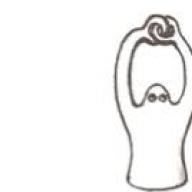Let's take a closer look at how to set up a smart TV on an LG TV if this is your first time using a TV from this company.
LG is one of the largest manufacturers of equipment, including modern televisions with the ability to connect smart TV.
First, make sure you have a special splitter for twisted pair wire. It is necessary when a cable is already connected to one of the computers in the house.
After purchasing a splitter (switch), connect the main wire to it. Then connect LAN1 output to your PC and LAN2 to your TV.
The location of the twisted pair cable connector is shown in the figure. On some models it may have a different location.
After connecting the wire, turn on the TV and using the remote control, perform all the actions specified in the instructions:
- Go to the main menu of the TV. Then click on the Home button to open the main menu bar;

- In the device settings window that opens, select the networks tab and click on the network connection settings item, as shown in the figure below;

- This tab shows two options for connecting the TV to the Internet. Click on the red connection settings button;

- In the settings window, you can see the status of connecting the Internet cable or router to the TV. Click on the Network List button;

- If you are connecting your smart TV via cable, select Wired network. If you are using a router, select one of the wireless network profiles. Now click the Update button and wait a few minutes;
Advice! If your router has an access password, you must enter it in the pop-up window and only then click on the update button.

- Next, the software preinstalled in the TV’s operating system will independently carry out the necessary configuration of the new equipment. After a few minutes, you will see a dialog box indicating that the connection to the Internet was successful.
For correct operation of the device and its further configuration, you should restart the router and TV.
If you are using a cable, you do not need to unplug it; this will disrupt your Internet connection setup.
Registering a user account
To start making full use of smart TV technology, simply setting up an Internet connection is not enough.
The next step is to register a personal user account in the manufacturer’s application store.
Without registering a profile, you will not be able to use all the functions of smart television technology: you will not be able to install applications and widgets that make it easier to switch between channels and select available programs and movies.
The registration process is very simple and will take you a few minutes.
After creating your personal profile, you will be able to find out about all the latest new applications for your TV model.
Follow the instructions to register on the LG website:
- Go to the main menu of the device;
- In the upper right corner of the TV screen, find the account login key;
- Enter your login information or click on the register button to create a new profile in LG Apps;

- Review the user attitude and proceed to the next registration window using the “Agree” button;
- In the new window, enter your address. After that, click on the special key to authenticate. This is necessary to check whether such mail has been registered in the system previously.
Indicate only your real email address that you regularly use. You will soon receive an email with a special link to confirm your registration. Also in the future, mail may be useful for resetting and changing the user profile password;

- Enter the password twice. You can also enable the function of sending current news to your email from the company;
- Click on the “Register” button and check your email using your PC or smartphone. Find your registration confirmation email in your inbox. Follow the action confirmation link.
If the email does not appear in your inbox, go to the Spam tab; it may have been automatically moved. Follow the link provided in the letter. Successful registration is accompanied by the following letter on the page;

Entering data and getting started
To log in to your page, use the Login button in the upper corner of the main screen. Enter your email address and password.
To avoid having to log in every time, check the “Keep logged in” box.
Click "No" in the pop-up dialog asking you to enter additional information.

Happy owners of LG TVs with the smart TV function can, without any additional equipment, view channel packages via the Internet; of course, this will require a wireless connection, but otherwise the TV itself is quite sufficient. All that is needed for this is proper configuration of the equipment itself and installation of the necessary programs that are already stored in the memory of the device itself. In this review, we will look step by step at how to independently carry out all the necessary manipulations.
LG Smart TV
What do you need to do to start using smart TV?
- The first thing you need to do is connect your equipment to the Internet;
- After this, you need to open the menu by pressing the corresponding button on the remote control;
- Next, go through the menu sections in the following order: settings - network - the name of your connection - update;
In essence, the answer to the main question of how to set up smart TV on a TV on LG has been received; only a few simple manipulations remain, which are all accessible from the same control panel.
- Register;
- Install the necessary programs and widgets;
- Enjoy watching;
Now let's look at each stage in more detail and thoroughly to avoid possible errors during the setup and connection process.
LG TV, how to set up smart TV?
Connection

Setting up an Internet connection
A wireless connection implies the presence of an access point; usually this role is played by a router, a wi-fi router, which will actually transmit the signal to the smart TV, providing it with the same connection to the Internet.
In addition, a laptop or laptop would be an excellent replacement for a router; such electronics are usually equipped with a built-in adapter, that is, it can serve as an access point.
Registration
Once the Internet connection is established, you will need to go through a simple registration, which will only take a few minutes of your time. Enter your existing data, especially for your email address, as you will receive a confirmation email from the service. During the registration process, do not forget to accept the terms of the user agreement, as this is a mandatory item.
How to set up smart TV on LG, that is, the channels themselves?
- First of all, you need to log into your personal account using your username and password that you specified during the registration process;
- If you have previously used LG Apps, then there should be no difficulties with the interface, otherwise you can read the manual;
- From a huge assortment of applications and widgets, you can choose those that you need. By clicking on the appropriate icon, you can begin the installation, it will not take much time.
- Now the desired application has appeared in the list of installed ones and you can use it
Thus, you can install packages of TV channels, video hosting, weather and currency widgets, and much, much more that can make your TV an excellent replacement for a laptop or tablet computer.
If, when trying to set up a smart TV, you were unable to cope with one of the tasks or are simply accustomed to entrusting such work to professionals, contact the LG service center, competent specialists will cope with the task as quickly as possible. You may also need their services if the TV software starts to crash and become unstable.
SmartShare feature on TV LG
You can collect all the devices on your TV using a very convenient function called SmartShare. More precisely, this is software that will allow you to view and listen to files in any format, and they can be installed on any electronic device, provided that it is also connected to a wireless network. Previously, it was difficult to even imagine such technologies, but now it is a reality accessible to everyone.
SS IPTV software for smart TV
Hundreds of entertainment content operators are collected in one single application that combines all possible areas: cinema, talk shows and music, all in one place. Such extensive opportunities can be obtained by a user of a smart TV from lg if they install SS IPTV on their device. In essence, the installation is not much different from other programs and widgets, but if you are encountering it for the first time and are having difficulties, use the step-by-step instructions below.
- On the remote control, select the Smart button and navigate to the menu in the following order: Smart World, in the line that appears, enter SS IPTV, click “search”, after which a list will appear from which you need to click on “install” and wait for the program initialization process to complete.
- As soon as the program is adapted for TV, you will be asked to read the user agreement, which of course you will need to accept.
- After that, you can safely click on “launch” and start getting acquainted with the huge list of proposed channels and programs.
- In order to start watching, just select one of the channels and click “ok”, that’s basically all the nuances with setup and installation.
Only proper setup according to the instructions will allow you to fully use your smart TV.
The Smart TV function on TVs from the Korean company LG appeared almost simultaneously with its introduction by its main competitor, the Korean giant Samsung. At the moment, in terms of its level of development, these two “Koreans” share this niche, and meanwhile the technology is becoming more and more popular. We dedicate this post to connecting LG TVs to the Internet via cable or WiFi and setting up such a wonderful feature as Smart TV. We will also look at how to take advantage of all the benefits of this technology.
Internet connection
The first condition for Smart TV to work is the presence of Internet in your home. Moreover, the Internet must be wired, or the method of connecting it must include a WiFi router. Thus, simple USB modems from cellular operators will not work here, so the first thing you need to do is bring the Internet into the house.
There are 2 ways to connect your TV to the Internet to use the technology:
- Via cable - if it is convenient for you to connect the wire to the TV, and you either do not have a home WiFi network and do not have the desire/ability to set it up, or your TV does not have a built-in WiFi adapter and there is no desire/ability to buy an external one.
- Via wireless WiFi network.
Which method to use is up to you, TV works fine in both options, the difference in setup will only be in the first and last step.
If via cable
In this case, you need to connect the Internet network cable to the LAN connector on the back of the TV. If you have only one computer connected to the Internet in your house, then in order for the Internet and TV to work on it simultaneously, you need to buy a special splitter (it’s called a switch or hub) and connect the Internet cable to it. Then connect one of its outputs, LAN 1, to the computer with a network cable, and connect the second LAN 2 to the TV.
Go to the menu by pressing the Home button on the remote control.
Select the “Settings” menu item and go to the “Network” section, in it select the “Network connection” element.
Select the “Set up connection” button, then – List of networks.
On the next screen, to connect the Internet via cable, go to the “Wired Network” item, if via WiFi, select the name of your WiFi wireless network from the list. Next, click “Update” and wait. If you have a password set for your WiFi network, you will also need to enter it in the window that appears.
After a short wait, you will see a message indicating that the device has successfully connected to the network, click “Finish”. Congratulations! You have just successfully configured your TV to connect to the Internet.
What's next?
LG TVs do not allow you to fully use the Smart TV function without registration. Therefore, in order to fully use it, for example, install various applications and widgets from Smart World, you need to register on the LG website. The process is not complicated, but if you are not at all confident in your abilities, it is better to ask someone who has a better understanding of technology to register yourself. To register you need to complete the following steps:
Go to the main menu using the Home button on the remote control. In the upper right corner, select Login.
Most likely you have not previously registered on LG Apps, so select “Registration”. If you have an account, then enter the data, click Login and proceed to the last step.
We pretend that we have read the user agreement, and then the privacy policy, and click agree :)
Fill out the email fields and click on the “Authentication” button, which will check whether you have previously registered. If you don’t have an email address at all, then look for information on how to create an Email in Yandex or Google, or ask someone to help create a mailbox.
Attention, your email address must be real, as you will receive an email with a link to confirm your registration.
We come up with and enter a password 2 times, agree to receive messages by email if desired, and click the “Register” button. Of course, we don’t forget the password, but it’s better to write it down somewhere.
Now you have to take a break from the TV and pay attention to your computer, tablet or smartphone. No, you can, of course, click the “Yes” button and try to complete the next step using the TV’s built-in browser, but we don’t advise you to do this, at least not yet. It will take up a lot of your time.
Therefore, click the “No” button and go check your email, where in the new letter from LG Apps we click on the “Complete registration” link. You will be redirected to the LG website, where you will receive a successful registration message.
That's it, you're done, your registration in LG Apps is complete. There are only a few steps left to fully set up your TV.

Create/Manage an Account
Creating an LG Account
You must be logged in to download apps from LG Content Store. On the menu Account Management You can use your email address. mail for creating a new LG account.2. Select General Account Management.
3. Select CREATE AN ACCOUNT. Read and accept the Terms of Service.
4. Enter your username and password. Your login must be your email address.
5. Enter your date of birth.
6. Select OK . Visit your email to confirm
Registration address before the specified time expires.
7. Sign in with your new account to start using the service.
An Internet connection is required to create an account. The information required may vary depending on the country. Existing logins that do not use an email address can be converted to an email address. You can also sign in using your Facebook or Google account. (All functions except login may not be available.) Use of the Service may be limited depending on your age. LG Account Management You can manage your LG account information.1. Press the button on the remote control and select in the upper right corner.
2. Go to sections Are common Account Management For
Login.
Personal data You can view or change your current account information. You can change the password, or click CHANGE to edit personal information.
Payment Details You can add or remove payment methods.
To access paid or adult content, you must
Add a payment method. ClickADD PAYMENT INFORMATION,
To add a payment method.
Request for paymentIn this section you can view your purchase history and payment information. You can delete your purchase history. You can also enable/disable auto payment for
Any content.
Options may vary depending on your country.
Keywords: registration on the LG website, lg account, you need to register on lg smart tv,
Just a few years ago, many homes had a TV set snugly located with a box in the back. They were massive and heavy. The size of their screen could not boast of its scale. The image quality left much to be desired. Gradually they were replaced by new developments. The box on the back disappeared, and instead of the convex screen, a smooth plasma panel appeared. The abundance of functions made it possible to quickly forget about difficult to configure “boxes”. World-famous companies are racing to offer users new products with LED and LCD displays. The picture quality was amazing. However, over time, these “subtle things” became commonplace. It's the turn of “smart” TVs, which can be controlled by claps, clicks and finger movements. One of these is the mind-blowing LG Smart TV series. What is special about the South Korean manufacturers in their new creation? How to set up How to register and download applications? You can find out about this and much more below.
Gaining user sympathy
Only a couple of years ago, two Asian companies began supplying the world market with the first models of televisions, which were called Smart TVs. LG and another Korean giant called Samsung account for most of the market for this product. It’s safe to say that they are a kind of monopolist in this niche. At the moment, these two companies are comfortably located in the market, displacing smaller competitors from it. At the same time, they pretentiously compete with each other, monthly offering their potential consumers improved models of “smart” TVs. We are interested in the brainchild of the giant LG.
Required condition: Internet access
The operation of LG Smart TV is based on connecting to the Internet. That is why the main condition for the subsequent process of enjoying the functional advantages of the new “resident” of the apartment is the presence of the Internet in the room. However, that's not all. No newfangled modems offered by cellular operators are used here. A full-fledged Internet is required. As a last resort, it is possible to connect to a TV using a wireless Wi-Fi connection.

With or without cable - the user decides
If you already have Internet in your home, you can proceed to directly setting up Smart TV. For LG TVs of this model range, two connection options are provided. The first is connecting using a cable. This method is used when it is very convenient to connect LG Smart TV using a wire: close placement of the modem, easy connection to an Internet point. Connecting with a cable is also an excellent option if you do not have a Wi-Fi network or if you are unwilling/unable to set up one. In addition, some LG Smart TV models do not have a built-in wireless adapter. Then an external analogue of the necessary equipment or, again, a cable can come to the rescue.

The second method helps you connect your LG Smart TV to the Internet using Wi-Fi. It should be noted that with any of the selected options the device works perfectly. The only difference will be when setting up.
Joining the global network
In order to connect LG using a cable, you need to perform a series of sequential steps. The Internet power cord should be connected to the back of the device. For this, a special socket called LAN is used. It should be remembered that when connecting more than one device to the modem using a cord, the latter must be branched. This is done using a switch or, as it is also called, a hub. It is a small device, an Internet cable is connected to one side, and several cords come out on the other. Those, in turn, are connected to separately located computers, and in our case, also to a TV.
Contacting the access point
Now let's see how to establish an Internet connection on LG Smart TV. To do this, you must use the remote control. Go to the main menu. To do this, press the key on it called “Home” or Home. In the window that appears, select the Settings sub-item, which means “Settings”. Another additional menu pops up. There you should select the “Network” line. Next, click on the new option that appears - “Network connection”.

Differences in settings
After these steps, the “Set up connection” icon should appear. She is exactly what we need. Click on the button you are looking for and select “List of networks” in the window that appears. A submenu will then pop up. To use, select the name of your wireless access point. To connect using a cable, you need to click on the “Wired network” line. Having selected the desired parameter, you must click “Update”. It is noteworthy that for many wireless Wi-Fi networks, owners set passwords. Therefore, when connecting an LG Smart TV to one of these points, a window may “pop up” on the screen in which you need to enter encrypted data. After some time, a window will appear in which you will be informed that you have successfully connected to the Internet. After that, click “Finish”.

Why is it necessary to enter product information?

Registration process
Otherwise, you need to perform a series of sequential actions:
- Using the “smart” control panel, go to the menu. Press the “Home” or Home button. A “Login” or “Login” button will appear in the upper right corner. She is exactly what is needed. Click on the button you are looking for. If you already have a personal account, then enter the necessary data and click “Login”.
- For many consumers, using LG Apps is their primary use, so the first thing you need to do is create your account. To do this, click on the “Registration” button.
- The first item that appears is “User Agreement”. Read the certificate and agree to the terms.
- Next, a document called “Privacy Policy” pops up. We accept all the rules and proceed to the next point.
- Now you need to enter some The first step is to type your email address. This is required to determine the probability of previous registration. It is worth paying attention that the address entered during the process must be real. In addition, you must have access to it, because a registration confirmation letter will be sent to the specified mailbox.
- Once your email is authenticated, you must enter your password. The cipher can be anything. In this case, only Latin letters are used. The created code must be entered twice: in the “Password” field and in the next “Password Confirmation” field.
- If desired, the user can check the box “Receive news”, and then letters about the company’s work and new products will be sent to his email address.
- Click the “Registration” button.

Before downloading applications
Then a window pops up asking you to start working with applications in LG Apps, but before that you should take your mind off the TV and turn your gaze towards your tablet, smartphone, laptop or computer. One step before you start downloading applications to your LG Smart TV, you need to complete the registration process. That is why in the pop-up window we select the “No” button and open our email on the additional device. An email from LG Apps should be sent to the address specified during the registration process. Let's open it. Then click on the “Complete registration” link inside. The system will automatically redirect you to the company’s website, where it will be reported that your LG Smart TV has been successfully activated. Widgets, applications and games can now be downloaded and installed without problems.

We update the system and enter data
The registration process is complete. There are still a few steps left to complete until the device is fully configured. Now you need to go back to the TV and enter some data. On the remote control, press the “Exit” or Exit button. Next, the user needs to go to the main menu of the smart TV. To do this, press the Home button. In the upper right corner you must click “Login”.
In the new window that appears, you must enter the data you provided during registration. This includes your email address and password. For ease of management, it is better to write down the code word somewhere. Enter the required parameters. In order not to repeat the login procedure every time you turn on the TV, check the box called “Remain logged in.” Then click the “Login” button. After this, a window appears asking if the user wants to enter additional data. This information in no way affects the subsequent process of using the TV’s capabilities, so you can safely click “No”. Now you can safely use all the options included in your LG Smart TV. Applications for enjoying music, various games, radio and online cinemas, as well as various widgets for weather, time and currency conversion - all this is now available on TV. A new “friend” can easily replace your laptop.

All devices on one display
The most important feature for a smart TV user is the built-in feature called SmartShare. There is a separate line for this option in the main menu window. In the submenu to the function in question, you can find all kinds of devices connected to the TV: memory cards, players, record players, etc. Using SmartShare, you can enjoy watching your favorite movies in any format, as well as listen to music and remember the bright moments depicted in photographs. It is noteworthy that the function in question supports the DivX codec and allows you to “read” files that have
What's more interesting is the built-in Smart TV standard called DLNA. With this feature, the user can search for files and folders, documents and various multimedia data on devices that, like the TV, are connected to a wireless network.
Downloading applications
In order to enjoy your favorite TV shows and broadcast programs, you need to install an application called SS IPTV. This process is practically no different from downloading programs onto a smartphone. However, those who are faced with such an operation for the first time may encounter some problems. So, in order to install the necessary application on your smart TV, you must go through the following steps:

You can install any other application or widget in the same way.
New formats
It is noteworthy that LG did not stop only at TV. Currently, there are more advanced versions of smart TVs on the open market. These primarily include LG Cinema Smart TV. This South Korean invention allows its owners to enjoy watching movies and images in 3D. However, this is not all. The most amazing thing is the ability to convert any video to this format. All kinds of games, various applications, broadcast television - now all this can be “painted” in a new color.