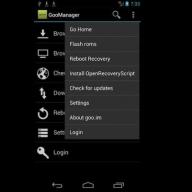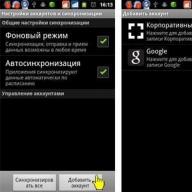Articles and Life Hacks
This particular mobile device, powered by an 8-core processor, was one of the most anticipated new products of the past year. Among the questions that worried its owners, one can single out the Samsung Galaxy S4 hard reset procedure.
Let's start with why it might be needed. It often happens that the user encounters problems during the operation of his device - for example, after he decided to change the firmware on his own or install any updates.
In most cases like this, a hard reset helps. Well, since not everyone knows what it is and how to do it, let's try to understand this issue in more detail.
What is this procedure and what is it for?
- Translated into Russian, "hard reset" means "hard reset". It is sometimes also called "factory reset", "master reset", etc.
- In fact, this is a reboot of the device with a hard reset, which results in a rollback to the factory settings.
- This removes all installed applications, contacts, messages, system information and more. All this data will be impossible to recover.
- Only information is saved on the SIM-card and memory card (and then on condition that they are previously extracted).
- Sometimes it happens that a mobile device independently performs a hard reset. This cannot be called a normal phenomenon. This could be due to a system crash or a conflict between incompatible software that the user installed.
- Each Android smartphone has a separate area where all system information is stored. It often happens that the system itself crashes, or the user wants to reset the settings because he himself did something wrong.
- Especially for this, the manufacturer has provided such a function as hard reset. The owner of the device will only need to perform some manipulations, and the system will roll back to its original state.
Sequencing
The described steps will help you to reset the device to factory settings. They are often used, for example, when they forget the pattern, and the device is locked, or the software crashes.
- Let's start by synchronizing the address book and all applications with your Google account so as not to lose the necessary data. You can also try back-up information using a program like Titanum Backup.
- We turn off the mobile device, remove the back cover, take out the memory card and SIM card. We also remove the battery for a few seconds, after which we install it back.
- We hold down three buttons at the same time ("Home", "Power" and the volume up key). We are waiting for the appearance of the Android system logo, and then release them.
- Using the volume keys, select "wipe data / factory reset". Press "Power" (or "Home"), select "Yes" (again, using the keys to adjust the volume level) and press "Power" again.
- Then choose "Reboot"> "Power". The device starts to reboot. Don't be surprised if it takes enough time, as this is completely normal.
- As a result of the manipulations performed, the settings are completely reset and all data is deleted from the internal memory of the smartphone.
Resetting to factory settings, or hard reset, entails deleting from the device's memory all data entered into it after purchase: these are all photos, passwords, contacts, all installed applications, video files, correspondence, e-mails, music, and so on. After the procedure reset hard, Samsung Galaxy S4 will return to the state it had immediately after leaving the factory.
As a rule, users carry out a hard reset in the following cases:
- When they are going to sell their smartphone so that personal data, passwords and other settings are not available to new owners of a mobile device.
- When the smartphone starts to slow down, there are software problems and the problems cannot be fixed.
- If an update was installed that rendered the device inoperative, or third-party firmware does not allow rolling back the installation of the application.
Samsung Galaxy S4 hard reset: phone preparation

If the phone is still working, back up all important data and settings, contacts, and so on. After a full reset, lost data cannot be recovered. It is advisable to delete your Google account from your smartphone, having previously memorized your login and password data. The fact is that since the fifth version of Android, Google has made some changes. After the reset, the device will request exactly the account that was on the smartphone before the hard reset.
There is an option to unlock the phone, if you forgot your password, at the nearest Samsung branded service. But there you need documents from the device, and all confirmations of purchase, without them, your smartphone will not be unlocked. So, how to do a hard reset on Samsung Galaxy S4 by yourself without contacting a service center?

Hard reset Samsung Galaxy S4: method one
- The included, charged smartphone. We go to the device menu in the settings section.
- Next, we are looking for the general settings item, or the reset item with preliminary archiving will be immediately visible.
- In this subsection, select reset data, then delete everything.
- Click on this item, and after a while the smartphone will reboot pristine.
Immediately after tapping on the reset point, nothing may happen for a couple of minutes, do not panic, do not turn off the smartphone. The device simply scans all of its insides and deletes data in the background. After the reboot, you can start setting up your phone from scratch, come up with a new password, set up contacts, and more.
Samsung Galaxy S4 hard reset: the hard way

The phone does not turn on, it does not respond to buttons as standard. Or you have forgotten all the passwords once again, and you can't go beyond the unlock screen.
- We turn off the phone.
- We press three keys simultaneously: the volume rocker to increase the volume + the power button + the main home button.
- If there is no last button on your device, then press only two buttons.
- When the company logo appears, release the power button, wait a few more seconds until the Recovery program menu appears on the screen. Remember that this menu should appear in any case, if the expected did not happen, then we repeat again, holding the buttons a little longer.
- To navigate the menu, use the volume rocker and select factory reset.
- We press the power button to confirm the choice, then we agree with the proposal to delete everything.
- After clearing the device from all data, the menu will return, select Reboot system there.
- The smartphone will restart completely clean.
Reminder
As noted above, if you have Android version 5.1 or higher, then be sure to delete your Google account before resetting (of course, if you do not plan to use it further). The phone may not turn on without this, requiring the previous account. This is Google's new FRP security service.
With active use of the smartphone, over time, it can start to malfunction and slow down. And if cleaning the RAM and internal memory using Clean Master, Battery Doctor or other programs did not bring a positive result, the only way out is to perform the procedure on the mobile device. Let's take a look at how to format a Samsung phone yourself.
Ways to Completely Clean Samsung
In all phones of the Samsung Galaxy line, the procedure for resetting the system to the factory parameters is provided by the developers, so you do not have to look for and install additional software on the gadget to perform formatting.
There are several ways to format Samsung Galaxy S3, S4 or another smartphone model:
- Through device settings. It is the easiest and fastest cleaning method. It is used when the mobile device is turned on (in working order) and the user has the opportunity to use its menu.
- By service combination. Used when the operating system on the Galaxy starts up, however you only have access to the numeric keypad.
- By using . Allows you to restore the phone's performance and return to its original settings, even if it is impossible to load the operating system (for example, Samsung hangs on the welcome screen).
It should be noted that a hard reset involves removing all installed applications, notes, text messages, contacts and other user data from the smartphone. Therefore, before starting formatting, it is recommended to make a backup of the Samsung Galaxy. You can create a backup copy of Android through the Samsung Kies program, Google cloud storage, the Titanium Backup program, or in another way.
If the purpose of completely cleaning the phone is to sell it, then before a hard reset you will additionally need to unlink the mobile device from your Google account. If this is not done, then the formatted gadget, when first turned on, will ask for a username and password from the account to which it was previously linked.
To sign out of your Google account, you need to:

After completing all the preparatory activities, you can proceed directly to formatting.
Performing a hard reset through the Samsung settings
The process of formatting a Samsung Galaxy S4 phone or any other model from the Galaxy line will look like this:
- Open the device settings through the standard menu by clicking on the gear icon.


- Enter the "General Settings" tab. If your gadget does not have such an item, select "Back up and reset" or "Privacy". The name of the required section depends on the model of the mobile device.


- Go to "Data reset", and then activate the cleaning procedure by tapping "Delete all" or "Reset".


After restarting the smartphone, only those programs and data that were preinstalled by the manufacturer will remain on it.
Samsung cleaning with service combination
Any smartphone based on Android OS has a special digital-symphonic combination, thanks to which the user can restore the factory settings on the device in a few clicks.
To format your Samsung Galaxy using the touch keyboard, you need to:
- Enter screen unlock or dialing mode.
- Enter the sequence * 2767 * 2878 # or * 2767 * 3855 #.
The first combination allows you to clear the phone without deleting numbers from the phone book and user files. The second set completely erases all data and programs from the smartphone.
Alexander Grishin

A Samsung smartphone, like any other smart technology, can start to perform worse over time. This manifests itself in slow operation, freezes, application glitches, or the inability to turn the phone on or off. Such problems are unpleasant, but, in most cases, they can be solved by formatting.
Important! Before formatting, save all data to another medium in case the process goes wrong and the information will be deleted. Also, back up the system with the appropriate phone function and charge your device to 100%.
During formatting, it is forbidden to press any buttons on the phone, so as not to disrupt the process. After it ends, your Samsung Galaxy may freeze for several minutes until it completely stabilizes its work.
There are three main ways to format your Samsung phone:
Formatting via the Settings menu
We go into the settings, select the item "Confidentiality", in the menu that appears, click on "Reset", then in the window that appears, we confirm the start of the process. During the uninstallation, all phone memory will be cleared, except for the operating system files.
Formatting from the boot menu
This method is a solution to the issue of not turning on / freezing the Samsung phone.
In the phone off mode, hold down the power button simultaneously with the volume up button and hold it until vibration appears. Thus, we will get to the system menu of the device. Using the volume control to move between items, stop at "Wipe data / factory reset", press the "Power" button to confirm the start of the formatting process.
Formatting by entering code
The Samsung Galaxy phone, like all other models of this brand, has a built-in function to start formatting by entering the code * 2767 * 3855 #. An alternative option is to hold down the volume, menu and off buttons, and enter the password 12345 in the window that appears. After these steps, the process of clearing all data to the state of factory settings will be launched.
If you have any questions about formatting Sams phones, please ask them in the comment.
It happens that you sit in your smartphone - you play, listen to music or watch a video, and he took it and shut it down. So much so that neither reboot, nor uninstalling programs, nor cleaning from viruses helps. “Well, hard reset is a salvation from all troubles,” an experienced user says in such situations and solves the problem by pressing a couple of buttons. After this simple procedure, the memory of the smartphone becomes pristine, as if it had just come from the store, and the glitches were gone. So, let's talk about how to reset a Samsung mobile device to factory settings.
What is a factory reset and when to apply it
Factory reset or hard reset of any mobile gadget on Android (not only Samsung Galaxy) is to clear its permanent memory from all applications, settings and files, except for those installed by the manufacturer.
The reset function is intended for:
- Restoring the device to operability in the event of software problems and malware infection, when the failure cannot be eliminated using milder methods.
- Preparing a gadget for sale or transfer to another user.
- Optimizations after firmware update.
After a hard reset, no user data remains on the smartphone, except for those stored on the removable memory card and SIM (contacts). However, in some cases, the changes made by the user are still saved. Namely:
- If, before the rollback, the device was root. Preinstalled applications that were removed as superuser are not restored after a reset.
- When FRP (Factory Reset Protection) is activated - enhanced protection of the owner's data in case of loss or theft of the phone.
A device with FRP enabled, even after a hard reset, will ask for a user account password, without which access to the system is impossible. Therefore, it is completely pointless to rollback on such a device in order to remove a forgotten password.
Preparing for a hard reset
Before proceeding with restoring a mobile gadget to factory settings, if the situation permits, copy all important information from it to external media, for example, to a computer hard drive or to the cloud.
It is convenient to save contacts on the Google service of the same name. To do this, copy them from SIM cards to the phone memory and log in to the device under the Google account to which you want to transfer them. Synchronization will take place automatically.
Simply transfer videos, pictures, music and other user files from folder to folder by connecting the phone to a PC with a USB cable.

If this is not possible, install a cloud service client on your mobile device, for example, Google Drive or Yandex.Disk, enter the "Files" section, click "Upload to disk" and select the data to save.
It is not necessary to make backups of installed programs, as you can easily find them in the Google Play store under "My Apps & Games". It makes sense to reserve only what is installed from third-party sources or has already been removed from the market. Samsung recommends using the proprietary Smart Switch utility for this, which, in addition to applications, saves user files and some settings.
So that when you start the device after a reset, you do not have to enter the owner's login and password,.
Immediately before restoring, charge the device to at least 25-30% or connect it to a power source, and remove the memory card and SIM from it.
3 Ways to Factory Reset Samsung Phone and Tablet
Via the system menu
This method is preferable when the device boots up and works more or less normally, that is, you have access to the system menu and all the on-screen buttons.
- Open the system settings utility and go to the "General" section. On some Samsung models, there is no such section. If this is your case, proceed to the next step.

- Tap the "Reset" button or its equivalent - "Privacy", "Archiving (archiving) and reset".

- Go to the "Reset device (data)" section.

- Click "Delete All" or "Reset".

After a few seconds, the device will restart in a zeroed state.
By dialing code
This option is applicable under the same conditions as the previous one. In addition, he can help you out in case of problems in the operation of the system menu, if you still have access to the application for calls.
To activate the factory reset procedure, dial one of the following codes on the Samsung phone keypad:
- *2767*3855#
- *#*#7780#*#
- *#*#7378423#*#*

After pressing the call button, the device will reboot and all data from it will be deleted.
Physical buttons
This method is used for the most serious problems. He is the only salvation when the device does not load the operating system or insurmountable problems arise during its launch. For example, blocking by a ransomware virus.
Fortunately, for such a case, Android devices, including Samsung, have a Recovery menu with a hard reset function. This menu can be accessed even when the main system has completely lost its functionality.
To enter Recovery, turn off your phone or tablet by long pressing the power button. Then press one of the following key combinations:
- Home + Power + Volume up.
- Bixby (Voice Assistant Activation Button) + Power + Volume Up.
- Power + Volume up (on devices with a touch Home button).

After the manufacturer's splash screen appears on the screen, release the power button. Continue to hold the rest until the inscription "Samsung Galaxy" changes to the "Android Recovery" menu.
- Using the volume keys to navigate, highlight the "Wipe Data \ Factory Reset" item. Press the power button once to confirm your selection.
- Confirm your choice again by pressing "Yes" or "Yes, delete all user data". This will start the process of zeroing user data.

- When you return to the Recovery menu screen, select the "Reboot system now" command. The machine will restart.
If the reset and restore is successful, after a few seconds you will see the desktop, which will look the same when you pick up the phone for the first time.