Have you ever double-clicked on an icon on the Desktop so that the mouse cursor instantly turns into a small spinning circle, then turns back into an arrow, and no new application opens? This is what usually happens when a program does not start, and this is not necessarily Windows' fault.
Listed below are four common reasons for not launching programs (or
Installer) in Windows 7:
User account control
User Account Control is designed to prevent malware or bad applications from harming your computer. Unfortunately, programs that are not written specifically for Vista or Windows 7 do not know what it is, and as a result, they close when User Account Control prevents them from performing certain actions, for example, writing something to their own folder in Program Files. If their updates are not available, it is usually possible to run programs in administrator mode.
Written for an older version of Windows
Some programs - especially those that interact with the operating system or rely on features that are only available on certain versions of Windows - will not load unless your version of Windows is on their pre-approved list. To deal with this, right-click on any .exe file, select Properties and then the Compatibility tab. Enable the Run this program in compatibility mode for option, and then select the Windows version your software supports. Click OK and try running the program again.
Missing file or setting
Most applications require launching a list of various supporting files in order for them to function. If the program worked before but no longer works, it might need to be reinstalled.
Software codecs, hardware drivers
Does the application communicate with the hardware device? If so, you will need native Windows 7 or Vista drivers before the application works. Likewise, if there is a problem with starting a video editing program or with the video player itself, one of the installed codecs may be corrupted or incompatible with Windows 7.
Just mistakes
Do not exclude the possibility that there is an error in the software that prevents the program from starting. Check the website of the manufacturer of the software for updates, fixes, or other workarounds.
The software is constantly updated, so do not be surprised if you have to say goodbye to old software, as it is already "worn out". Of course, you can search the Internet to see if someone with the same software knows how to start it up again.
What to do if the application is not completely uninstalled
It is not very pleasant when the application is not completely removed from the computer and cannot be reinstalled, because the remnants of the previous installation have been preserved.
The most common problem is a broken connection. Each entry corresponds to a subkey from the HKEY_LOCAL_MACHINE \ SOFTWARE \ Microsoft \ Windows \ CurrentVersion \ Uninstall registry key.
If all you want to do is delete the entry, just delete the corresponding subkeys in the system registry. But if you want to run the uninstaller and remove the software from your computer, then do not delete the partition.
At the top of the Uninstall section, you will see several subsections named like class ID. If one of the sections is a program that you want to completely remove from the system, open the Start menu and enter the following command in the Search block:
rasiexec / x / q,
where is the ID of the program to be removed.
If starting the msiexec.exe process manually does not work, then a bad installation may be the culprit. This is such a common Windows installer problem that Microsoft released a tool that fixes the problem. Download the Windows Installer CleanUp utility from http: support. microsoft.com/kb/290301. Then launch the program, select the application that you want to remove from the list, and click the Remove button.
If the Windows Installer CleanUp utility does not show your application, and the registry key is not the same as shown above, it means that it is using a third-party or proprietary installer. In this case, you need to contact the manufacturer for instructions on how to remove the program.
You have a smartphone or tablet with an android operating system and some applications do not work or none at all.
Yes, this happens and most often Sberbank does not work online, phone, camera, gallery, VK (VKontakte), music, play market, Internet, yota, SMS, none, Avito, aliexpress, classmates, as well as those working in the background.
This can happen after the system is updated, and this is not surprising, because if it was developed for android 6, and you upgraded to android 7, then this system may simply not support it.
What to do then? The solution is simple, more precisely two: either return to the old android 6.0, or wait until the author does not update it - he will not make adjustments to fix it.
However, most of these annoying problems can be fixed on your own - one of the existing ways to uninstall and reinstall.
If the app doesn't work on your device, here are some solutions.
How to fix broken apps in android
Force stop: Settings> Applications> Application manager> select the non-working one and click on it> click "Stop", then restart it.
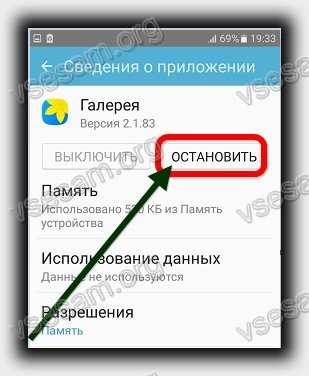
Another option to delete data and clear cache: Settings> Applications> Application manager> select the required> Memory> Clear cache and

The application does not work in android - restart and update will help
If the options above have not brought a positive result, then the installed programs may simply be outdated.
Then, first of all, restart your phone or tablet by pressing the power button for about half a minute.
Check for updates: Settings -> About phone -> System update -> Follow the instructions on the screen.
Also see if there are any new versions: Play market -> Menu> My applications -> update everything.
Didn't solve the problem? Dont be upset. The article contains only basic recommendations that must be followed first.
Write the name in the comments and describe the error - we will find an individual solution. Good luck.
Have you ever double-clicked on an icon on the Desktop so that the mouse cursor instantly turns into a small spinning circle, then turns back into an arrow, and no new application opens? This is what usually happens when a program does not start, and this is not necessarily Windows' fault.
The following are four common reasons for not launching programs (or the software installer) in Windows 7:
About User Account Control
As described in Chapter 7, User Account Control is designed to prevent malware or bad applications from harming your computer. Unfortunately, programs that are not written specifically for Vista or Windows 7 do not know what it is, and as a result, they close when User Account Control prevents them from performing certain actions, for example, writing something to their own folder in Program Files. If their updates are not available, it is usually possible to run programs in administrator mode О Written for an older version of Windows
Some programs - especially those that interact with the operating system or rely on features that are only available on certain versions of Windows - will not load unless your version of Windows is on their pre-approved list. (The same for installers.) To work around this, right-click any .exe file (or a shortcut to any .exe file), select Properties, and then the Compatibility tab. Enable the Run this program in compatibility mode for option, and then select the Windows version your software supports. Click OK and try running the program again.
Now the program thinks that it is currently running, say, on a Windows XP system with the second service pack, but this does not mean that it will work correctly in Windows 7. If this application works correctly, only
* but in Windows XP, you can use a special version of the Virtual Computer: Windows XP mode, which was discussed in chapter 1.
Missing file or setting
Most applications require launching a list of various supporting files for their functioning (and this is not to mention several dozen System Registry parameters). If the program worked before but no longer works, it might need to be reinstalled. (This is especially true for those programs that were installed in a previous version of Windows and were not rearranged after the system was upgraded to Windows 7.)
About Software Codecs, Hardware Drivers
Does the application communicate with the hardware device? If so, you will need native Windows 7 or Vista drivers before the application works. Likewise, if there is a problem with starting a video editing program or with the video player itself, one of the installed codecs may be corrupted or incompatible with Windows 7.
Oh Just mistakes
Do not exclude the possibility that there is a bug in the software that prevents the program from running. Check the website of the manufacturer of the software for updates, fixes, or other workarounds.
In this article, we will discuss a popular problem with non-working shortcuts. After reading it, you will learn why the shortcuts do not work correctly and what needs to be done to correct this situation.
And at the end, it will be possible to consolidate the theory by watching a video instruction with a practical example. So good luck to everyone, friends, do not be afraid to correct mistakes yourself.
Introduction
So, friends, if you have not yet found yourself in a situation where suddenly all the shortcuts on your computer start to freak out. Really weird, let's say you start the music player, and the Word opens. You are trying to launch the browser, and notepad opens. Situations are varied, but the essence always remains the same, when you try to launch a shortcut of interest, the "left" program comes off or nothing opens at all.
This always happens due to a failure in the settings of your operating system, as a result of which it does not work correctly and does not perform the tasks you set. Those guys who were already interested in this or went through a similar case know that this situation is called a failure of file associations, shortcuts.
My shortcuts stopped working, why?
For those who are not in the know, every file on your computer is opened with a specific program, and if you try to open it with an incorrect program that is not intended for this, most likely you will see a pop-up error or incomprehensible scribbles on the monitor.
This happens due to the fact that each file has its own format, they call it an extension. For example, you have probably heard more than once that songs are recorded in mp3 format, pictures in jpeg format, and movies in avi. All these extensions allow the user and the operating system to understand what kind of file is in front of them and what program it needs to open.
I am leading all this to the fact that shortcuts also have their own lnk extension. And if the operating system receives a command to open the lnk extension using notepad, then all shortcuts on your computer will automatically open through notepad. As a result of changing the settings, shortcuts can be opened by any program on your computer, but they will not serve their purpose.
Most people, once in this situation, immediately start looking for a solution to the problem, this is certainly good. But I would first recommend looking into the causes of the failure. After all, if you do not understand what is happening, then in the future you can "stumble" over this situation ad infinitum.
So sit down first, take it easy, think for a minute about what you were doing before the shortcuts stopped working. I think you will almost immediately determine the reason and remember forever that you do not need to do this. And I'll give you a little hint. Most often, shortcuts are opened by the same program due to your negligence, you yourself, by accident, and specifically set a program to open by default to some unknown file.
To do this, just click on the file with the right mouse button and select the pod "Open with" in the drop-down menu, while choosing the program and forget to uncheck the setting options: "Use the selected program for all files of the selected type"
This is how shortcuts and programs “break”.
Of course, in addition to this, there is still a high probability of catching a virus that, without your intervention, will make all the necessary settings, and the shortcuts will also stop opening as expected.
How do I restore shortcuts to work? How do I restore shortcut associations?
There are several ways to get your system back on track and not torture your brain. All tasks are reduced to changing the settings that are registered in the registry.
Therefore, if you are an excellent programmer, then it will not be difficult for you to go into the registry and manually edit it to a working state. But, most likely, it is impossible for an ordinary user to do this.
To automatically enter the necessary settings into the registry, anyone, even a user who does not understand anything, should download a ready-made registry file and run it on his computer.
After you have downloaded the archive to your computer, you should find the registry file you need, namely, select which operating system you are recovering for. Have you decided? Now just double-click on it and confirm the changes in the system, after which we must reboot the system.
You can see it clearly at the end of the article, there is a video instruction with a practical example for this.
If there is such a situation that after the automatic modification of the registry the shortcuts still do not work, then we are preparing for a little adventure, but we don’t worry. You just need to manually start the registry and delete the extra partition from there.
To start the registry, press the keys on the keyboard at the same time WIN + R(the WIN key is a button with a Windows checkbox) a command input panel will open in front of you, where you must enter the word "Regedit"
After entering the command, click "ok" and a window with the computer's registry opens in front of us
Now we need to find the section that made the changes to the registry and delete it, for this we are looking for a section with the name UserChoice
It is located at:
HKEY_CURRENT_USER \ Software \ Microsoft \ Windows \ CurrentVersion \ Explorer \ FileExts \ .lnk
Once found, just delete and restart the computer.
Shortcuts don't work, what should I do if shortcuts don't open?
Write in the comments if the article helped fix the situation with non-working shortcuts.
There are often times when you try to play an old game and it won't start. Or, on the contrary, you want to try out new software, download and install the latest version, and in response there is silence or an error.
And it also happens that a completely working application stops working out of the blue, although nothing boded trouble.
Why Windows 10 won't launch programs and how to fix it
If you start listing all the possible reasons why this or that application does not start or gives an error, then a day will not be enough to disassemble everything. It just so happened that the more complex the system, the more it contains additional components for the operation of applications, the more errors can occur during the operation of programs.
In any case, if one or another problem occurs on the computer, it is necessary to start "prevention" by scanning for viruses in the file system. For greater productivity, use not one antivirus, but two or three defender programs: it will be very unpleasant if you miss a modern analogue of the Jerusalem virus or something worse. If threats to the computer have been detected, and the infected files are cleaned, the applications must be installed anew.
Windows 10 may give an error when trying to access certain files and folders. For example, if there are two accounts on one computer, and when installing an application (some have such a setting) it was indicated that it is available only to one of them, then the program will not be available to another user.
During installation, some applications provide a choice of who will have access to the program after installation
Also, some applications may well run with administrator rights. To do this, select the "Run as administrator" item in the context menu.
In the context menu, select "Run as administrator"
What to do when apps from the Store do not start
Often, programs installed from the Store stop launching. The exact cause of this problem is unknown, but the solution is always the same. You need to clear the cache of the "Store" and the application itself:
Reinstalling and re-registering Store applications
You can solve the problem with the application, the installation of which went wrong, by removing it and then installing it from scratch:
You can also solve the problem by re-registering applications, created in order to fix possible problems with the rights of interaction between the program and the OS. This method re-writes data about applications to the registry.
Why games won't start and how to fix it
Often times, games won't launch on Windows 10 for the same reasons that programs won't launch. At their core, games are the next stage in the development of applications - they are still a collection of numbers and commands, but with a more advanced graphical interface.
Installer damage
One of the most common causes is file corruption during game installation on the console. For example, if the installation comes from a disk, it is quite possible that it is scratched, and this makes some sectors unreadable. If the installation is performed virtually from a disk image, there may be two reasons:
- damage to files that are written to the disk image;
- installation of game files on broken sectors of the hard drive.
In the first case, you can only be helped by another version of the game, recorded on a different media or disk image.
You will have to tinker with the second one, since the hard drive needs to be treated:
Incompatibility with Windows 10
Despite the fact that the system adopted most of its operating parameters from Windows 8, compatibility problems (especially in the early stages of release) arise very often. To solve the problem, programmers added a separate item to the standard context menu that launches the compatibility troubleshooter:
Video: How to Run a Program in Compatibility Mode in Windows 10
Blocking the launch of the installer or the installed program by the antivirus
Often, when using "pirated" versions of games, their download is blocked by antivirus.
Often the reason for this is the lack of a license and the strange, according to the antivirus, interference of the game files into the operation of the operating system. It should be noted that in this case, the possibility of a virus infection is small, but not excluded. Therefore, think twice before solving this problem, it may be worth contacting a more certified source of the game you like.
To solve the problem, you need to add the game folder to the trusted environment for the antivirus (or disable it when starting the game), and during the scan, the defender will bypass the folder you specified, and all files that are inside will not be "searched" and treatment.
Outdated or corrupted drivers
Constantly monitor the relevance and performance of your drivers (primarily video controllers and video adapters):
Automatic driver installation requires Windows Update to be enabled. To do this, open the "Run" window by pressing Win + R. Enter the command services.msc. Find Windows Update in the list and double-click it. In the window that opens, click the "Run" button.
Video: How to enable and disable Windows Update in Windows 10
Lack of administrator rights
Rarely, but still there are times when you need administrator rights to run the game. Most often, such a need arises in working with those applications that use some of the system files.
Video: how to create an administrator account in Windows 10
DirectX problems
Problems with DirectX rarely occur in Windows 10, but if they do, they are usually caused by damaged DLLs. Also, your hardware with this driver may not support updating DirectX to version 12. First of all, you need to use the DirectX online installer:
- Find the DirectX installer on the Microsoft website and download it.
- Run the downloaded file and using the prompts of the Library Installation Wizard (you must click the "Next" buttons) install the available version of DirectX.
To install the latest version of DirectX, make sure your graphics card driver does not need to be updated.
Video: how to find out the DirectX version and update it
Lack of required version of Microsoft Visual C ++ and .NetFramtwork
DirectX is not the only problem with insufficient software hardware.
Microsoft Visual C ++ and .NetFramtwork products are a kind of plug-in base for applications and games. The main environment for their application is the development of program code, but at the same time they act as a debugger between the application (game) and the OS, which makes these services necessary for the functioning of graphic games.
Similarly, with DirectX, these components are either downloaded automatically during the OS update, or from the Microsoft website. Installation takes place in automatic mode: you just need to run the downloaded files and click "Next".
Invalid path to executable file
One of the simplest problems. The shortcut that ended up on the desktop as a result of the installation has the wrong path to the file that launches the game. The problem could have arisen due to a software error or due to the fact that you yourself changed the letter of the hard disk name. In this case, all paths of the shortcuts will be "broken", because there will be no directories with the paths specified in the shortcuts. The solution is simple:
Insufficiently powerful iron
The end consumer cannot keep up with all the gaming innovations in terms of the power of their computer. The graphical characteristics of games, internal physics and the abundance of elements grow literally by the hour. With each new game, the graphics transfer capabilities improve exponentially. Accordingly, computers and laptops, which for several years have not been able to realize themselves when running some extremely complex games. In order not to get into a similar situation, you should familiarize yourself with the technical requirements before downloading. Knowing if the game will start on your device will save you time and energy.
If you don't launch any application, don't panic. It is possible that this misunderstanding can be resolved with the help of the above instructions and tips, after which you can safely continue using the program or game.




