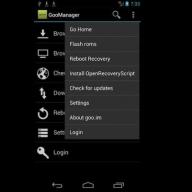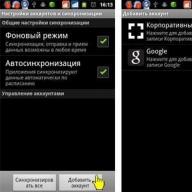(1
estimates)
On a purchased mobile device only battery life is significantly higher than after a few months. The problem suggests a poor-quality battery and the need to replace it. However, do not rush and spend money on purchasing a new component. In most cases you can deal with the problem by studying the instructions below. Let's consider how to calibrate the battery on Android using a manual or software method.
Determining the value of "calibrating" the battery
Calibration is understood as the adjustment of the operation of a certain component, as a result of which it is brought to an optimal state. In the case of a battery, calibration helps to establish the correct value for its volume, to prevent premature power outages and rapid discharge.
Signs of the need for a procedure
Before proceeding with the recommendations below, you should make sure that the battery really needs to be calibrated. The main signs of the need for tuning include:
- Spontaneous shutdown of a smartphone or tablet in the presence of a residual amount of charge. For example, the device is forcibly turned off when the indicator shows another 5% charge. In a normal situation, the device should continue to work even at a rate of 1%.
- Decreased battery life. If initially the smartphone could function without additional recharging, for example, 3 days, and then this period was reduced to one day - this is clearly indicates the need to calibrate the Android battery.
- Inability to get 100% charge. The problem is rare, but its essence lies in the fact that during the replenishment of the battery capacity, it is not possible to reach the maximum indicator indicator.
note
If at least one of the indicated signs was noticed on the mobile device, you should calibrate using one of the methods presented below.
Manual Battery Calibration Android
The method involves performing settings using a certain sequence of actions for charging and discharging the battery without the use of software. For the procedure, you only need a charger that came with your phone or tablet. Instructions:
- Required completely charge the battery, then disconnect the charging and. Then the smartphone is put on charge again, but in the off state. Immediately after connecting the charger, the phone screen will light up and display the current state of charge. Wait for 100% again.
- The next step requires turning on the machine and changing its settings. You must turn off automatic sleep mode after a certain amount of inactivity and set the brightness to the maximum level. This will help speed up the discharge. You can use other methods - include a movie in high quality using a Wi-Fi channel. The main goal is to discharge the battery until it is completely disconnected.
- The final stage will be recharging to the maximum value. When the full capacity is filled up, you can return the settings to their original position.
It's important to know
After performing these manipulations, calibration will occur and troubles with a rapid power consumption should stop.
Calibrating Android Battery Via Apps
An alternative calibration option can be use of special programs. Let's look at the process using two of the most popular apps in this category as an example.
Battery Calibration
The application is available for download in the Play Market and, according to the assurances of the developers, may come in handy in the following cases:
- done ;
- produced;
- custom firmware installed;
- the battery has been replaced;
- the charge level is displayed incorrectly on a numeric or graphical indicator.
The software is used for:
- battery calibration;
- obtaining detailed information about the battery: temperature, condition, manufacturing technology;
- determination of the current and maximum allowable voltage level;
- sound notification of the end of the charging process.
You can calibrate the battery on Android using "Battery Calibration" as follows:

Will be useful
As noted by users, the application has helped to significantly increase the battery life of mobile devices and eliminate fast discharge.
The essence of this program for calibrating the Android battery is to display the amount of charge. Hence, knowing the battery capacity, you can bring the indicator to the correct value. Before you start installing and using the application, you need to see the battery capacity. This is done in one of the following ways:

When the necessary information is obtained, you can launch the application and proceed with the calibration. To complete the procedure, you must:

Problems with your smartphone's battery are probably one of the most common occurrences and therefore we are looking for new ideas and suggestions on how best to deal with this problem. Battery consumption may not be uniform and you need to understand where the problem is. You can also try calibrating your Android's battery, which can significantly increase performance, if that's possible with your phone.
In this article, we'll take a closer look at how you can calibrate your phone's battery.
Our first suggestion for improving power consumption will be our article "Saving the Battery on Various Smartphones". Even after these tips, the problem still persists and then it's time to calibrate the battery. The biggest battery problem is when it runs out very quickly or the phone just won't turn on.
Try to calibrate the battery before replacing it. This may be the only way that is used in most cases!
Every Android phone has a battery app that displays all the battery statistics you need for your phone. The app is very informative as it shows the battery percentage, battery life and consumption from various applications using your battery life.
In some cases, when your battery is not calibrated, this application can give errors in statistics. Calibrating the battery can correct this problem and hopefully improve performance.
Calibrating Your Android Battery - On Non-Rooted Phones
First, be sure to check the battery capacity. If you're unsure, check your phone's battery specifications online. You can find detailed specifications for your phone model on your phone manufacturer's website.
After that, look for an app called "Battery Monitor". You can find the app to download on the Google Play store.
A unique feature of this app is that it will show you the charging parameter in milliamperes (MA). Of course, this is a big help when you need to charge the battery to a certain level indicated by the battery capacity. When you reach the required level, just turn off your phone, turn it off and turn it on again. If everything is done in the same way, your phone battery will be charged to 100%
A selection of powerful PowerBanks in online stores:
Alternative way to calibrate your Android battery:
fully charge your battery and once that's done, just turn off your phone.
After shutting down, plug it back into the charger and charge your phone to 100 percent again. You will know that your phone is 100 percent charged when you see a green light on your phone.
Now turn the phone back on. Go to the display settings tab and select the option - do not turn off the screen backlight. Now connect your phone to charging and charge to 100% full again.
Finally after that, unplug the phone and let the battery drain to 0% and the phone will shut off by itself. This is a long process, but it must be done this way for the calibration process to work properly.
What can drain your phone battery
It should be noted that modern phone firmwares are full-fledged mobile operating systems. This means that while the phone is running, "background" processes are required, such as: SMS messaging service, Text input service, Antiviruses, etc.
Accordingly, for the background processes to work, it is also necessary to spend on them both the power of the central processor, RAM and, of course, the battery charge.
When using the phone "actively" (for example, launching various programs: Internet Explorer, Games, Programs for accessing bank accounts, Mail programs, etc.), we recommend that you restart your mobile phone. To do this, press and hold the "Power" button of your phone and select the "Restart" item.
If all else fails
After a long service life of your phone, the battery eventually deteriorates. But even this situation has a way out, for example:
- Battery for charging the phone(PowerBank) solar powered
Pros: Low cost and solar and car charger. The disadvantages are obvious - it will increase the weight of your bag by about 200 grams. There are many Chinese versions of such devices on the market, but we stopped at this one:.
Video review of POWER BANK 20000 mAh
Let's take a look at how to calibrate a battery on an Android phone or tablet to get it back in capacity and it's wrong.
This article is suitable for all brands that produce phones on Android 10/9/8/7: Samsung, HTC, Lenovo, LG, Sony, ZTE, Huawei, Meizu, Fly, Alcatel, Xiaomi, Nokia and others. We are not responsible for your actions.
Attention! You can ask your question to a specialist at the end of the article.
What is Battery Calibration?
Batteries of modern tablets and smartphones on Android have sufficient capacity so that a mobile gadget can work for more than a day without recharging at an average load. The ability to hold a charge weakens over time, and the device has to be charged more often.
In battery performance, the first serious problems often begin after a full 500 discharge / charge cycles. In some situations, already after 100-200 cycles, a decrease in the duration of the device's operation can be observed, and if taken in time, then after a few months.
For the average user, the first thing that comes to mind is replacing the battery. This is an extreme measure, it is worth resorting to it when the battery has physically exhausted itself. Better not to rush, but first to calibrate the battery.
Calibrating the battery is about bringing the battery to optimal condition. Such optimization is necessary when problems arise in the operation of the device that are not caused by the physical wear of its components.
The reason for the calibration can be:
- after the battery has been fully charged.
- Disconnecting the device from autonomous power supply when reaching 50 percent or less.
- Rapid discharge of a battery that has not served its life.
- Stop charging progress at less than 100 percent.
Battery Calibration Methods for Android
There is nothing special or difficult in the calibration procedure. You must follow the instructions that we will discuss below in the article.
Practical calibration can be done in the following ways:
- With root access
- No root.
Still the work to be done can be classified as follows:
- Working with the engineering menu ().
- Application of additional applications.
- Manual calibration.
Often the success of the calibration process depends on the method chosen. With the correct actions in practice, all of the listed options give a good and quick result.
Hard reset
You can calibrate the battery using the following instructions:
- We charge and discharge the gadget completely 5 times.
- We turn off the tablet or phone after the last charge, wait a few seconds.
- We carry out a Hard Reset. For this . Each gadget has its own method of action. Often it is enough to hold down the volume and power buttons for a few seconds. Then we select the appropriate operation.
The performed manipulations will allow the gadget to perceive the resulting charge level as one hundred percent. This will allow the battery to function properly.
No attachments
This method allows you to calibrate the battery on an Android device without additional software and root access. You only need to work with the battery and charger, no further action is required.
We follow the steps:
- We fully charge the battery of the device. After that, we disconnect the device from the network and turn it off.
- We connect the charger cable to the disconnected gadget and charge it until the indicator shows 100% charging and turns green.
- We turn on the device and refuse the function of automatically turning off the display. We do this in the settings of the menu "Display settings" and "Sleep mode".
- We charge the device again with the screen on to 100%.
- Now you can activate "sleep mode" and work with the device.
Battery Calibration
This is one of the easiest ways to tidy up the charge readings that the power controller takes. We carry out the following algorithm of actions:
This solution is not a panacea. In some situations, the application may turn out to be inoperable and harmful, which the developers warn about.
CurrentWidget: Battery Monitor
This method is more complicated, since you need to know in advance the real capacity of the battery of the device that needs to be calibrated. If the battery is original, then the data about this is located on it or on the box from the tablet or phone. After that, download a small widget program and follow the instructions:

Often the above steps are sufficient. If this does not help, then we turn to a different method. CurrentWidget: Battery Monitor application is incompatible with some devices, for example, Samsung.
Recovery mode
The most difficult method is designed for experienced users. If you are not confident in your abilities, then it is better to try something else.
Instructions:

If none of the above helps, then the cause of the problems may be in the power controller or in the battery itself.
Phones and tablets running on the Android operating system have long earned themselves the fame of "all-consuming" energy devices. Many people are probably familiar with the situation when the gadget starts to turn off itself, when the battery charge has not yet been completely used up, for example, there is still 50 or 70% of the charge left.
The first thought in such a situation is to buy a new battery. But my advice to you - do not rush, just your OS did not remember the power consumption mode correctly and starts to manage the battery not quite correctly, you just need to calibrate the battery and if it does not help, then you can safely go to the store for a new battery.
How do I calibrate my Android battery?
There are several ways to adjust energy saving. Some require root access, others don't. We will describe each method so that you can choose an acceptable one.
How do I know if my tablet has a battery problem?
Before you start to deal with a problem, you need to identify it and admit that it exists. After all, maybe the tablet works fine for you and the battery holds a charge well, and you are already trying to calibrate it.
1. We have already described the first sign above - if the device on Android for no reason or no reason starts to turn off before the battery is completely discharged. These are the cases when the battery charge is still displayed on the screen and maybe even 95%, but the tablet or smartphone, nevertheless, turns off.
2. The second symptom is a rapid decrease in the battery life of the device. For example, if after buying your tablet it was kept for 5 days, and after a month it became 4 days, after another month of use - 3 days. This is a sure sign that the battery is incorrectly set up and requires calibration.
What does calibration mean?
If you look in the dictionary, it means - setting or bringing to the optimal state of the device / device. It is often used in electricians when it is necessary to adjust any device to certain standards.
In our case, this is the adjustment (calibration) of the battery in order to improve the power consumption so that it is in optimal shape and, therefore, keeps the battery charge as long as possible.
Calibrating Android Battery Without Rooting
Method 1
First, you need to know the capacity of the test battery in milliampere-hours (mAh). You can find information on the Internet, in some review of your tablet model, or just look under the battery, most often the characteristics are written on it.
Ampere is a unit of current strength, in mAh the capacity of the battery is measured. It means how many milliamperes the battery is capable of giving for one hour of time. If the consumption increases, then the capacity indicator also drops.
The next step is to install the CurrentWidget: Battery Monitor program from the Play Market. This app will display the battery charge in milliamperes (mA). Now, by tracking the charge level, you need to charge the battery to the capacity standard provided by the manufacturer.
When the required number of milliamps is reached, turn off the tablet and start. By rebooting the device, you will let it know what the real battery level is.
If it does not help, then try another modification of this method of battery calibration - do 5 full charge / discharge cycles of the phone so that when fully charged, the battery capacity reaches the required maximum in mAh. After the last fifth full charge, we take out the charger, wait 10-20 seconds and do a hard reset of the tablet.
After these manipulations, the device must remember the required charge level and take it as 100%.
Hard Reset - full reset of all settings, rollback to factory settings. To do this, dial * # * # 7780 # * # * and press the call button. This USSD request does not work on all Android devices!
Method 2
The second method acts as a kind of the first, the only difference is that you do not need to install special programs, only work with charging.
- To calibrate the battery, charge the battery to a full state so that the screen shows 100%, then disconnect the charger and turn off the tablet (phone). Then connect the charging cable to the disconnected device and continue charging the battery until the LED indicator (LED) turns green, indicating that the battery is fully charged.
- Turn the device back on and turn off the option to automatically turn off the screen (usually on Android: display settings -> sleep mode). Now that your tablet has stopped going into sleep mode, we start charging the battery again to 100%.
- It is necessary to turn off the sleep mode so that the device will run down faster. Therefore, after fully charging, we leave the tablet with the display on and wait for a complete discharge.
- We recharge our device and that's it, now Android should properly use the battery and observe a full discharge cycle. Do not forget to turn on "Hibernation" back!
Calibrating Root Android Tablet Battery
There are several ways to calibrate with root access. If one of them did not work, then there is a high probability that the second will give results.
Method 1 - Battery Calibration
Install Battery Calibration software from Play Market. Then connect the charger and charge the battery to 100%. Then open the Battery Calibration application and look at the battery level value in the program, as most likely it will be different from what is shown on the display.
Continue charging the tablet until it is 100% Battery Calibration. When the charge level reaches the maximum, press the "battery calibration" button, and then reboot. That's it, we've calibrated our Android tablet.
As in the case of battery calibration without root, we are trying to tell Android "reference points" so that he can see when the battery is fully charged and when it is discharged.
Method 2 - Recovery mode
1. Go to Recovery mode on Android and go to the Advanced section, where you will find the "wipe battery stats" option. This will delete any previously made calibrations by you or by the system itself.
Recovery mode is Android's recovery mode. On different types of devices, the boot method in Recovery mode is different, but often the actions are something like this: on the turned off device, the volume up button is pressed, then the Home button is pressed, after which you must press the power button. All three buttons must be pressed at the same time, not in turn!
Video example of loading in Recovery mode:
2. After resetting all previous Android calibrations, discharge the battery completely before turning off the device. After that, put the disconnected device on charging, and without turning it on, charge it to full.
3. Turn on your tablet / smartphone without disconnecting the power cable and calibrate in the Battery Calibration app. With this step, we will further strengthen the settings and make Android understand what we need.
- If the batteries are already 5-10 years old, then here you need to think not about calibration, but about buying a new one. And don't be surprised if the above methods won't work on your devices;
- On new devices, always do several full discharge cycles - charge the battery, calibration can also be done;
- If all else fails, check your charging cable, it may be a problem;
- Do not constantly charge from USB. Use this method only in extreme cases, when there is no normal outlet;
- It is not recommended to use non-original chargers - they can quickly drain your battery and it will no longer be able to give the number of milliamperes hours for which it is designed;
- If the device has been dropped, flown, or floated, these methods may not help. In this case, contact the service centers, let them clean, repair. Because miracles happen only in fairy tales!
- If you constantly fly on an airplane or go to the mountains, then do not be surprised at the speed of battery discharge, this is not about Android and calibration, but physics.
It is impossible to imagine a modern person without a mobile phone and a tablet computer.
We use these devices more than once every day, and some almost never let go of their gadget. But the more a person uses his electronic equipment, the faster its battery is discharged.
Based on this, the question arises - is it possible to somehow prolong the operation of a smartphone or personal computer? It is possible, and there is a solution to this problem - you just need to calibrate the battery of the gadget. When should this procedure be carried out?
- If the new smartphone has been actively used for about 2-3 days and the amount of charge remains the same;
- If the phone battery starts to drain quickly.
There are two ways to calibrate the battery - using a special program and "manually". So, if the battery charge of your android device is not enough for you all the time, let's proceed to the calibration.
First and easiest way to calibrate android battery:
You will need to download a special program for battery calibration "Battery Calibration" from the Play Market and install it on your electronic device.
It is suitable for all types of equipment and is installed on both a phone and a tablet with an android operating system. After installation, run the program and watch the information on the screen of your electronic device.
The battery itself will perform all the manipulations, and the calibration will be performed and completed.
One caveat - you will need Root access rights to use the Battery Calibration program. If you do not have them, it is recommended to use.
You can use the second way to calibrate the battery
You will need free time and a great desire to have a battery with a long time of active use. In this case, everything is done manually.
Let's start calibration:
- We charge the electronic device in the switched on state for 8 hours. Before that, it is recommended to completely discharge it so that the charge is 0%.
- Turn off your phone or tablet completely and charge it for another 2 hours in the off state.
- Unplug your device and turn it on for 2 minutes.
- Turn off your phone and charge it for another 1 hour.
After these manipulations, the electronic device on the android will delight its owners with a long battery charge.

This battery calibration method is suitable for both a smartphone and a tablet, since both devices charge exactly the same. Battery calibration is recommended for all types of devices that, for whatever reason, do not charge to 100%.
There are such situations, and instead of going to the service and giving your device for flashing, try to cope on your own first.
There will definitely not be any harm from this manipulation, but the battery power will definitely become more, and your gadget will keep the charge much longer.
This video shows another way to set up your battery.