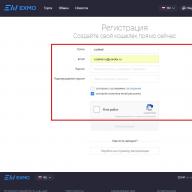Good time! Demo versions of devices from Apple, such as iPhone or iPad, are not very widespread, unlike the same notorious ones. However, sometimes they come across in free sale (as a rule, at a price much lower than the market price). Which naturally attracts the attention of potential buyers - after all, this is just a great opportunity to save money. Who among us doesn't want to save our money? The correct answer is that absolutely everyone wants it.
Therefore, if you are just looking at such a gadget (or maybe you have already become its owner ?!), you have come to the right place - this article is for you. Let's take a closer look at what kind of demo firmware it is, why is it needed and, most importantly, is it possible to do something with it?
Prepared ... Let's go! :)
What does an iPhone or iPad demo mean?
At its core, this is a complete and absolutely working device from Apple, used as a demo sample in electronics stores. It is installed on a special stand so that any visitor can see, touch and evaluate for himself whether to spend his money or not.
Naturally, as new models are released, old devices are removed from these stands and sold at a discount, and new ones are displayed in their place.
However, if you purchased a demo version of an iPhone or iPad, this does not always mean that a lot of people managed to touch it. Sometimes it happens that several similar devices come to the store, but there is no opportunity to display them all. They put one or two, and the rest are in the warehouse. Although this is more the exception than the rule.
What is the difference between the iPhone or iPad in the demo version and the usual one?
Despite the fact that inside it is absolutely exactly the same original and real device (processor, memory, etc. - everything is genuine), there is still a slight difference:
- Equipment.
- Firmware.
- Box (there is an inscription "Not for Sale").
If we talk about the delivery set, then the box does not put a charger, headphones and other things. There is nothing there, only the apparatus itself.
By the way, only the "initial" versions of the iPhone or iPad are "demos". That is, for a phone it is 16 GB of memory, for a tablet it is the same minimum amount of memory and the absence of a slot for a SIM card.
Regarding the firmware, a special demo software has been installed, a characteristic feature of which is a constantly appearing promotional video-splash (as a rule, it is activated after 1-2 minutes if the device is not touched), as well as various restrictions - it is impossible to delete applications, settings are blocked, a ban on changes various data.
All this was done with one goal - to give potential buyers to try all the "magic of Apple", but at the same time not to break anything :)
How to remove demo mode on iPhone or iPad?
Since the demo mode is essentially a special firmware, you can disable it only by installing the usual software. In short, you need to reflash. However, there is nothing to be afraid of, everything happens elementary. Three easy steps:
- ITunes is also required.
- Click restore.
That's all, after a while you have a full-fledged iPhone or iPad without any limitations of the demo mode.
Should you buy such devices?
Here everyone decides for himself, I will only talk about the pros and cons.
The positive side of this purchase is undoubtedly the price. And now about what could be the catch:
- Permanently connected charging (this is how it is installed on the demo stand) does not always have a positive effect on the battery capacity. And if it has been standing for a long time, then the conclusion suggests itself - with a high probability, the battery already holds a charge very poorly.
- It must be remembered that it starts from the moment of activation. As a rule, this happens with the purchase, but not in the case of demo machines. They are turned on and activated at the time of displaying on the window, and how long ago it happened is hard to find out right away. Therefore, there is a great chance to remain without warranty service.
- Natural abrasions and scratches are also typical for this kind of devices.
Of course, this all applies to those demo versions of the iPhone or iPad that were on display in the store, and not just lying in a sealed box somewhere in the warehouse.

Users of modern gadgets very often have a problem - the inscription "demo" appears on the tablet. Usually this only applies to Chinese tablets of low quality, there are rarely exceptions and "good" tablets suffer.
To get rid of this unpleasant and annoying inscription, you can use different methods. Let's start with the easy ones, and if it doesn't help, move on to the hard way.
The first way. Regular discharge can help to get rid of the “demo” inscription on the tablet. Fully discharge the tablet until it turns off completely, and then recharge.
Second way. If discharging does not help, try resetting all settings.
Third way. If the simple methods did not help you, then all that remains is to reflash and fill in the working version of the android, then the inscription will disappear 100%.
- You will need to download the file (the file is safe, checked by antivirus), since sometimes it happens that some software falsely triggers on such files, enter the password for the archive - 0987654321. You can search for the firmware yourself.
- Unpack the package. You can unpack it to a USB flash drive or tablet memory - this is not particularly important. If unpacked to a USB flash drive, transfer the file to internal memory.
- We start the installation of the firmware. We humbly agree with everything.
- Turn off your tablet.
- If a USB flash drive is inserted, take it out.
- We turn on the tablet.
- We enjoy the screen, clear of the “demo” label.
It so happens that it is not enough just to turn the tablet on and off. Press reset, for this you need to take a paper clip, straighten it and insert it into the hole. Then turn on the tablet.
If you are faced with such a problem as the inscription "demo" on your tablet, do not despair, just follow the recommendations indicated above, and then the inscription "demo" will not bother you anymore!
Question: How to remove the DEMO inscription on the tablet?
How to remove the DEMO inscription in big red letters in the middle of the screen. Everything works, the inscription interferes with reading and watching. I did a reset to factory settings. Samsung GT N8000 looks like Chinese.
Answer: Kingo Android ROOT
UnlockRoot Pro
Enable USB Debugging
Question: The tablet does not turn on after flashing
Acer Iconia B-A71
Android 4 *
arm
I wanted to put ROOT rights. I went to the site w3bsit3-dns.com
It said that the firewood was official.
After installation, the tablet turned on once.
Now it does not load.
There are 3 boot options in Safe Mode:
SD Image Update Mode
Fasboot Mode
Clean Boot
None of the options lead to further action.
Acer appears, then disappears, the black screen jerks and the tablet turns off.
I need to reset the firmware, return it as it was.
How to do it? Maybe you can somehow reflash from a PC?
Answer: No. Commands give nothing.
Something like low-level formatting is needed.
Only if the tablet is not visible from the PC, then the signals from the tablet are not coming and there is no access.
Question: How can I remove the top rectangle in the markup or change the caption on it?
Good day.
How to remove the top rectangle in the markup of the activity and how can you change the inscription on it?
I don’t even know what it’s called, it’s not clear where to start googling ...
Answer:
Message from arvalon
how can you change the inscription on it?
\ res \ values \ strings.xml you can figure it out. And so generally in the manifesto.
Question: Android Monitor - tracking phones, tablets
Website: or
(IMG :)
Here is a list of features:: yahoo
| Code |
| Receiving photos from cameras; Filtering events by date; |
Answer:
Android Monitor is a program for spying on your phone or tablets ..
Check your employees; : ok
Will help with theft or loss; : good
It will help you check your soul mate for loyalty or find out what your children are doing; : girl_crazy
Website: or
Discussion and testing takes place on the forum:
All data is sent to the server or directly to the specified mail.
(IMG :)
Here is a list of features:: yahoo
| Code |
| Receive video and audio broadcast from a remote device in real time; Broadcast audio / video in real time to the device (video chat); Recording of all calls (detailed report on them); Recording from a microphone and sending a sound file to the "Remote Voice Recorder" server; Receiving a Selfshot (photo from the front camera) immediately after turning on the screen; Receiving photos from cameras; Getting Screenshots (for rooted phones); View all correspondence of messages (Viber, WhatsApp, Vkontakte, ...) (for rooted phones); Locking the device with a password; Sending a pop-up message to the device so that the finder can contact you; Determination of the current location; Device movement map; Playing a loud sound alarm signal remotely, even if the phone is silent; Support for SMS commands if the phone is not connected to the Internet or is "asleep"; Multiple devices per account; Always be aware of calls (from whom, to whom, when, duration); Always be aware of messages (from whom, to whom, when, text); Control of correspondence from instant messengers (Viber, WhatsApp, Vkontakte, ...); Always be aware of contacts (current list, when added, when removed, when changed); Always be aware of the applications being launched (which ones and when they were opened); General informative wall of events; Convenient filters for viewing information; Filtering events by date; There are no settings on your phone or tablet, you can control everything remotely; The data is sent to the server and stored there; |
Question: What are the features of layout for tablets
Can you tell me how the interface layout for tablets differs from the layout for smartphones? Well, the screen size of the tablet is larger (you need to take into account) and what else are there? Can you explain in more detail?
Answer: For tablets, you need to draw your own markup, it will only differ in imagination, the arrangement of elements can be completely different. If you just copy-paste the markup into values-w ... dp, everything will either stretch or shrink in the corner. Even if it is normal, as a rule, it will not look ergonomic and most likely will not be comfortable. You also need to consider screen size (approximately 7 to 10 inches), orientation, and view (one-panel / two-panel). But in general:
Question: The SIM card is not detected on the Asus ZenPad c7.0 tablet
Tablet for Android 5.0.2. It is unclear after which, but stopped detecting the SIM card after turning it on, until I enter the "Dual SIM card parameters". If you enable data transfer in this state, the graphical interface crashes. What can be done about this and what can be connected with in order to know for the future?
Answer: with a specific SIM card, or with any one?
Message from waretwolf
What can be done about it
Replace the SIM card, wipe the contacts with alcohol, reset the tablet to the factory
Question: How to remove password on Samsung galaxy note 4
I can not remove the password on my phone, I used to clean it without problems, but now it does not work. Maybe I accidentally turned off something there ..
Answer: HotBeer, thanks for the answer! I did it, but something didn't help. It is possible to change the password, but to remove it somewhere, but before it was definitely. I did reset the settings, it did not help either. Even after this problem appeared, the battery began to drain very quickly, if before I had enough charging for a couple of days, now only for half a day, well, maybe for a day if I don't really use it.
Question: Charging the tablet via HDMI
The charging connector on the tablet has broken. The tablet was completely discharged and lay there for several days. I accidentally saw an HDMI wire, there is a connector for it on the tablet. How can I charge a switched off tablet via HDMI, since there is no block (how to insert the cable, and then into the outlet).
Answer: carry it to the workshop ... if you don’t know basic things.
Question: Transferring a file from FTP to the Tablet download folder
Good afternoon, please tell me why the program, according to the debugger, shuts up on the line with new FileOutputStream (downloadFile1). The task itself is that from FTP I have to download files, copy them to the tablet in the download folder, read the information from them and then delete them from the tablet. I download it in the second thread, because it mostly doesn't work.
I have 2 classes in total
1.
| Java | ||
|
||
| Java | ||
|
||
It turns out that I connected to FTP normally, went through all the files in the folder I was looking for, found it with the extension I needed, but I just can't download it.
Added after 2 hours 10 minutes
e.getMessage () produces
java.io.FileNotFoundException: /storage/sdcard0/download/666.xml: open failed: ENOENT (No such file or directory)
I understand that this says that a directory or file was not found, but I'm trying to register that I want to create it there, and I tried to specify just the / storage / sdcard0 / download directory - it also swears, although on the internet I found that when using the internal memory of the tablet it is indicated exactly this way. What am I doing wrong to download a file and write it to my tablet?