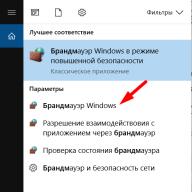In this lesson, we'll learn about the window object's alert(), prompt(), and confirm() methods.
alert() methodThe alert() method is designed to display a warning dialog box with the specified message and an "OK" button on the user's screen. It can be used to convey important information to the user.
window.alert(Parameter_1);
The alert() method has one required parameter - this is the text of the message that is displayed in the dialog box. This method does not return anything as a result of its execution.
For example, let’s display a warning dialog box for a site visitor when they click on a link: Go to website

var resultConfirm = confirm(Parameter_1);

This method has one parameter - this is the text of the message that will be displayed in the dialog box.
The confirm() method returns one of two values as the result of its execution:
- true if the user clicked "OK";
- false if the user clicked Cancel or closed it.
For example, let's display in the element p with id="resultConfirm" the result of the user clicking the "OK" button in the dialog box:
var resultActionUser = confirm("User, please click on the OK button."); if (resultActionUser) ( document.getElementById("resultConfirm").innerHTML = "User, thank you for clicking the OK button"; ) else ( document.getElementById("resultConfirm").innerHTML = "User, we are disappointed in your response "; )

The prompt() method is designed to display a dialog box on the user's screen with a message, a text field for entering data, and "OK" and "Cancel" buttons. It is designed to prompt the user for data.
var resultPrompt = prompt(Parameter_1, Parameter_2);

This method has two parameters:
- message that will be displayed in the dialog box. This parameter is required and contains a message that “tells” what data the user should enter in the text field;
- the second parameter is optional and can be used to specify the initial value that will be printed in the dialog box's input field when opened.
Depending on the user's actions, the prompt() method may return the following data:
- text value - if the input field contains data and the user clicked "OK";
- empty line - if the input field does not contain data and the user clicked "OK";
- null - if the user clicked "Cancel" or closed this window, it does not matter what data was entered into the text field.
Note: the dialog box that appears as a result of executing one of the alert() , confirm() or prompt() methods is modal, i.e. it blocks the user's access to the parent application (browser) until the user closes the dialog box.
For example, let's ask the user for a name and, depending on the result, display the text in the element with id="nameUser" :
var nameUser = prompt ("Enter your name?"); if (nameUser) ( document.getElementById("nameUser").innerHTML = nameUser +", welcome to the site!"; ) else ( document.getElementById("nameUser").innerHTML = "Guest, welcome to the site!" ; )

For example, let's ask the user to guess the number 8:
function guessNumber() ( var findNumber = prompt ("Guess a number from 1 to 10?"); switch (findNumber) ( case "6": alert("It's already warmer!"); break; case "7": alert(" It's hot!"); break; case "8": alert("You guessed right! It's the number 8."); break; case "9": alert("It's already warmer!"); break; default: alert("It's cold! "); break; ) ) ... Guess the number

I talked about “template” modal windows. Those. those for which separate template files are created. And the complexity and sophistication of these windows can be limitless.
But often, to communicate with the user, you need very simple dialog boxes - just display some message with a single “Ok” button, which he cannot help but notice, or ask him for confirmation of some action.
Websites often use System functions for such purposes.
There are several groups of so-called “system” functions in the engine. The files containing these functions are loaded at the very beginning of the engine, even before the configuration files are loaded, and the functions themselves are not tied to any module and can be used anywhere, in any component - in modules, actions, mappers, etc." class="term">system functions alert() , confirm() and prompt() , something like this:
Delete everything!
This works in any browser, but the windows that are displayed by such functions look ugly, primitive and break all the beauty that we create on our site.
To solve this problem in the engine now you can (I would say it is necessary) to use analogues:
ls.modal.alert(options) - display an information window with one “OK” button
ls.modal.confirm(options) - displays a window with the “Cancel” and “Confirm” buttons
ls.modal.prompt(options) - window with an input field
In all functions, the options parameter can be either a string or an object. For example:
ls.modal.alert(‘Hello, world!’);
This code displays a modal window with the text “Hello, world!” and the “Ok” button. And most importantly, this window will be designed exactly the same as all other modal windows on your site.
We can also write a button click handler:
ls.modal.alert((title: "I say", text: "Hello, world!", onConfirm: function())( // the user clicked the Ok button))); The window title “I say” is added here and when the button is pressed, the function passed in the onConfirm parameter will be executed.
But that is not all! We can display any HTML code in the body of the window:
var htmlCode = " ![]() Here is your new avatar"; ls.modal.alert((title: "Avatar", html: htmlCode)); And we get something like this:
Here is your new avatar"; ls.modal.alert((title: "Avatar", html: htmlCode)); And we get something like this:
Note that the html parameter is used to display the HTML code, not the text parameter (if you pass both parameters, text will be used and html will be ignored).
The ls.modal.confirm() and ls.modal.prompt() functions are used similarly. But in these functions additional parameters are possible. For example, in the parameters of the ls.modal.confirm() function we can pass not one, but two handlers - one handler for each button:
ls.modal.confirm((title: "Delete", text: "Delete everything?", onConfirm: function())( // the user clicked the "Confirm" button), onCancel: function())( // the user clicked "Cancel" button ) )); The ls.modal.prompt() function is used to prompt the user for some value. And we can set this as a default:
ls.modal. prompt ((title: "Enter a number", text: "Enter a number here", value: 123 onConfirm: function(value)( // Entered value in the variable
The general variable name scheme is as follows: Prefix+AdditionalPrefix+VariableName+Suffix. Variable names contain uppercase and lowercase letters and begin with a lowercase prefix indicating the data type of the variable's value. The list of prefixes recommended for use is given below. The additional prefix specifies the value of the variable and is selected from the list of recommended additional prefixes listed below. The variable name consists of one or more words that describe the semantic meaning of this variable, and is written in raised case. Because prefixes describe the value type of a variable, its name describes a singular instance of that type. The suffix complements the variable name and specifies its semantic meaning. The list of suffixes recommended for use is given below. Numbers in the name are allowed, but not recommended. The underscore is not used in the name.
Prefixes
The following list of prefixes is recommended for use:
- a (array) - array value;
- b (bool) - logical value;
- e (entity) - an object of Entity type and inherited from it;
- i (integer) - integer value;
- f (float) - value of real type;
- m (mapper) - an object of the Mapper type and inherited from it;
- n (number) - a value of an undefined digital type that can take either an integer or
real value. Requires checking for type value when used.
- o (object) - an object of a type different from Mapper and Entity;
- s (string) - string value;
- x (miXed) - object of mixed type. Requires checking for type value when used.
The following list of additional prefixes is recommended for use:
- Min (minimum) - minimum value;
- Max (maximum) - maximum value;
- Current - current value.
Suffixes
Unlike Additional Prefixes, suffixes specify the semantic meaning of the variable name, not its
meaning. The following list of suffixes is recommended for use:
- First - the first value from the available list;
- Last - the last value from the available list;
- Limit - limit value from the available list;
- Tmp - temporary value;
- New - new (set) value;
- Old - old (overwritten) value;
Exceptions
There are variable names intended for special use - exceptions to those mentioned
recommendations:
- i, j - iterators for small loops (a loop is considered small if it fits entirely on
one screen and allows you to see all occurrences of iterators at once);
- k, v - foreach loop variables ($aData as $k => $v);
- key, value - foreach loop variables ($aData as $key => $value);
- s - serialized data representation;
- data - a variable with data in the entity setter, as well as data returned from mapper methods;
- sql - in mappers, a variable containing the query text - the prefix “s” is not used." class="term">variable "value") )); Here the value entered by the user is passed to the handler and we can use it to determine , what to do with it next.
In conclusion of this part, I would like to draw attention to one feature that should not be forgotten: there is an important difference in the behavior of the system functions alert(), confirm() and prompt() and their analogues in question - ls.modal.alert( options) , ls.modal.confirm(options) and ls.modal.prompt(options) . Namely - System functions
There are several groups of so-called “system” functions in the engine. The files containing these functions are loaded at the very beginning of the engine, even before the configuration files are loaded, and the functions themselves are not tied to any module and can be used anywhere, in any component - in modules, actions, mappers, etc." class="term">system functions stop the execution of javascript code and wait for the user's reaction. And only after the user has reacted, code execution continues. When you use the functions described here, the entire code, where the call itself is made, is executed first, and only then a dialog box appears.
Therefore, if you take the code given at the beginning of the article and simply replace the confirm() call with ls.modal.confirm() and the code will have to be rewritten something like this:
Delete everything! $(function())( $("js-delete-all").click(ls.modal.confirm("Are you sure?", function()( location.href="site.com/delete/all/"; ));); )); Please note that the handler function is passed not in the onConfirm parameter, but as the second argument of the function; this is also acceptable.
Yes, there is a little more code. But it’s beautiful! And beauty, as you know, requires sacrifice.
Continuing our series of tutorials on how to beautify and manage default browser settings, today we invite you to develop a cross-browser confirmation dialog using an easy-to-use jQuery plugin. You can select text, buttons, and actions that will be performed after a click.
HTML code
While we should initially focus on the confirmation window, first let's tell you a little about the page we'll be using. If you'd like to see the plugin's source code, you can skip this step and scroll down to the jQuery portion of the article.
Index.php
A jQuery Confirm Dialog Replacement with CSS3 | Tutorialzine Demo
At the top of the document we've included the Cuprum font from , jQuery.confirm.css (cascading style sheets for the dialog box), and styles.css - the cascading style sheets of our page.
At the very bottom of the document body we have included the jQuery library, jquery.confirm.js (the main plugin file), as well as script.js, which listens for the button click event and runs the plugin. In the final step of our tutorial today, we will tell you about these two files.
To include a confirmation window in your website, you will need to copy the jquery.confirm folder from the downloaded archive, and include jquery.confirm.css in the head of the code, as well as the jquery.confirm.js file before the tag that ends the body of the document + jQuery library.
The dialog itself is nothing more than a couple of lines of HTML code. Below you can see the code inserted by the plugin to display the dialog box.
Example Dialog Box Code
The code is added to the body of the document. confirmOverlay is displayed on top of the rest of the page, which prevents any interaction with page elements while the dialog box is displayed. h1, p and div confirmButtons are arranged in accordance with the structure specified in the plugin settings. Later in the article you will learn more about this.
CSS code
The design of the dialog box is contained in the jquery.confirm.css file. This makes it much easier to integrate into a finished project, and the styling is done in such a way that you can be sure that the styles will not mix with those already on the page.
jquery.confirm.css
#confirmOverlay(
width:100%;
height:100%;
position:fixed;
top:0;
left:0;
background:url("ie.png");
background: -moz-linear-gradient(rgba(11,11,11,0.1), rgba(11,11,11,0.6)) repeat-x rgba(11,11,11,0.2);
background:-webkit-gradient(linear, 0% 0%, 0% 100%, from(rgba(11,11,11,0.1)), to(rgba(11,11,11,0.6))) repeat-x rgba(11,11,11,0.2);
z-index:100000;
}
#confirmBox(
background:url("body_bg.jpg") repeat-x left bottom #e5e5e5;
width:460px;
position:fixed;
left:50%;
top:50%;
margin:-130px 0 0 -230px;
border: 1px solid rgba(33, 33, 33, 0.6);
Moz-box-shadow: 0 0 2px rgba(255, 255, 255, 0.6) inset;
-webkit-box-shadow: 0 0 2px rgba(255, 255, 255, 0.6) inset;
box-shadow: 0 0 2px rgba(255, 255, 255, 0.6) inset;
}
#confirmBox h1,
#confirmBox p(
font:26px/1 "Cuprum","Lucida Sans Unicode", "Lucida Grande", sans-serif;
background:url("header_bg.jpg") repeat-x left bottom #f5f5f5;
padding: 18px 25px;
text-shadow: 1px 1px 0 rgba(255, 255, 255, 0.6);
color:#666;
}
#confirmBox h1(
letter-spacing:0.3px;
color:#888;
}
#confirmBox p(
background:none;
font-size:16px;
line-height:1.4;
padding-top: 35px;
}
#confirmButtons(
padding:15px 0 25px;
text-align:center;
}
#confirmBox.button(
display:inline-block;
color:white;
position:relative;
height: 33px;
Font:17px/33px "Cuprum","Lucida Sans Unicode", "Lucida Grande", sans-serif;
Margin-right: 15px;
padding: 0 35px 0 40px;
text-decoration:none;
border:none;
}
#confirmBox .button:last-child( margin-right:0;)
#confirmBox .button span(
position:absolute;
top:0;
right:-5px;
background:url("buttons.png") no-repeat;
width:5px;
height:33px
}
#confirmBox .blue( background-position:left top;text-shadow:1px 1px 0 #5889a2;)
#confirmBox .blue span( background-position:-195px 0;)
#confirmBox .blue:hover( background-position:left bottom;)
#confirmBox .blue:hover span( background-position:-195px bottom;)
#confirmBox .gray( background-position:-200px top;text-shadow:1px 1px 0 #707070;)
#confirmBox .gray span( background-position:-395px 0;)
#confirmBox .gray:hover( background-position:-200px bottom;)
#confirmBox .gray:hover span( background-position:-395px bottom;)
This takes advantage of the new CSS3. In the #confirmOverlay definition, we use CSS3 gradations (which only work in Firefox, Safari, and Chrome) with fallback provided in the form of a transparent PNG.
Next, in the centered #confirmBox display, we added an inner box shadow (something similar to an inner glow in Photoshop). We also used the Cuprum font, which was added from Google's font directory.
Along with the text shadows, you can see the button styling. They are implemented using sliding doors. There are currently two types of designs available – blue and grey. You can add a new button color by adding new declarations to the code.
jQuery
Before we jump into the plugin's source code, let's first look a little further. In script.js you can see the plugin running.
Script.js
$(document).ready(function())(
$(".item .delete").click(function())(
Var elem = $(this).closest(".item");
$.confirm((
"title" : "Delete Confirmation",
"message" : "You are about to delete this item.
It cannot be restored at a later time! Continue?"
"buttons" :(
"Yes" :(
"class" : "blue",
"action": function())(
elem.slideUp();
}
},
"No" :(
"class" : "gray",
"action": function()() // Nothing to do in this case. You can as well omit the action property.
}
}
});
When div .deleted is clicked in our example, the script executes the plugin-defined $.confirm function. The following is the dialog box's title, description, and button object. Each button has a CSS class name as well as an action parameter. An action is a function that runs when a button is clicked.
Now let's get to the interesting part. In jquery.confirm.js you can see the source code for our dialog.
Jquery.confirm.js
$.confirm = function(params)(
If($("#confirmOverlay").length)(
// A confirm is already shown on the page:
return false;
}
Var buttonHTML = "";
// Generating the markup for the buttons:
If(!obj.action)(
obj.action = function())();
}
});
Var markup = [
"
"
",params.message,"
","
",
buttonHTML,
"
].join("");
$(markup).hide().appendTo("body").fadeIn();
Var buttons = $("#confirmBox .button"),
i = 0;
$.each(params.buttons,function(name,obj)(
buttons.eq(i++).click(function())(
// Calling the action attribute when a
// click occurs, and hiding the confirm.
Obj.action();
$.confirm.hide();
return false;
});
});
}
$.confirm.hide = function())(
$("#confirmOverlay").fadeOut(function())(
$(this).remove();
});
}
Our plugin defines a $.confirm() method. This method processes the data you entered, constructs the markup, and then adds it all to the page. Since the #confirmOverlay div has a fixed position via CSS declaration, we'll leave the process of centering it to the browser and then moving it as the user scrolls the page.
After adding the markup, the script distributes event levers for button click events, performing the action corresponding to the button pressed.
This concludes our dialog box!
Let's summarize
You can edit the appearance of the dialog box using the jquery.confirm.css file. Since the message attribute in the dialog box uses HTML code, you can add images or icons there.
You can even use a plugin to implement error message boxes - you just need to add a single button without an action attribute set.
Attention! You do not have permission to view hidden text.
And again, I welcome you to another topic dedicated to the JavaScript language, in which we will analyze the alert, prompt, confrim methods. These methods are built into the Javascript language and help us interact with the user.
Alert displays a window on the browser screen with certain information, which pauses the script until the user clicks OK.
Prompt typically displays a window that asks the user a question that they must answer in a specific text field before clicking OK. The user can also enter nothing by pressing the Cancel key.
Confirm also displays a window in which the user can no longer enter anything into the text field, but can only click OK or cancel.
And now, after a short introduction, let’s move on to considering all of the above in practice.
alert, prompt, confirm
alert("Hello, dear user!" );
var nameUser = prompt("Your name?" , "name" );
var userAnswer = confirm("Are you sure you want to leave the site?" );
As a result, when we refresh the browser page, we will see a window welcoming the user. After clicking OK, the following window will appear asking for your name. This method has two parameters, the first is required and is responsible for the title that will be displayed, in our case it is a username question. And the second parameter is responsible for the value that will be displayed by default in the text field. If you enter your name and click OK, your name will be placed in the nameUser variable. If you click the cancel button, null will be written to the variable.
And finally, a window that asks the user whether he wants to leave our site or not. In case of consent, the Boolean value true will be placed in the variable, and in case of refusal, false accordingly. That's all you need to know about these methods, see you in the next lessons!
confirm() method
The confirm() method displays a confirmation window, which is similar to the alert window generated by the alert() method, but contains two buttons: OK and Cancel. Listing 11.3 demonstrates creating a confirmation window, but this script does not differentiate between the OK and Cancel buttons. Pressing any of the buttons will simply close the window (Fig. 11.5).
Rice. 11.5. Working with confirmation
Listing 11.3. Working with confirmation
Working with confirmation
confirm("This is my confirmation");
After reading this chapter, you will learn how to use this method to make your script respond differently when you click the OK and Cancel buttons.
From the book Windows Script Host for Windows 2000/XP by Andrey Vladimirovich PopovRun method The intWindowStyle parameter sets the window type for the application to be launched (Table 1.13).Table 1.13. Window types (intWindowStyle) Parameter Visual Basic Constant Description 0 vbHide Hides the current window and activates another window (shows it and gives it focus) 1 vbNormalFocus Activates and
From the book Programming in Ruby [Language ideology, theory and practice of application] by Fulton HalDelete Method If the force parameter is false or not specified, then using the Delete method it will be impossible to delete a directory with a read-only attribute. Setting force to true will allow such directories to be deleted immediately. When using the Delete method, it does not matter whether the specified
From the book Programming PDAs and Smartphones on the .NET Compact Framework by Klimov Alexander P.Move method The required destination parameter specifies the directory to which the move will be made; wildcards are not allowed in a directory name. Note Instead of the Move method, you can use the MoveFolder object method
From the book Linux and UNIX: shell programming. Developer's Guide. by Tainsley DavidCopy method The required destination parameter specifies the file to which the copy will be made; wildcards are not allowed in a file name. The overwrite parameter is a Boolean variable that determines whether to overwrite an existing file named destination (overwrite=true)
From the book Description of the PascalABC.NET language by the RuBoard TeamDelete Method If the force parameter is false or not specified, then using the Delete method it will be impossible to delete a file with a read-only attribute. Setting force to true will allow such files to be deleted immediately. Note You can use the DeleteFile method instead of the Delete method.
From the author's book8.3.1. The inject method The inject method came to Ruby from the Smalltalk language (it first appeared in Ruby 1.8). Its behavior is interesting, although it is not easy to understand the first time. It reflects the fact that we often want to go around the list and “accumulate” some result along the way. Of course, the most
From the author's book8.3.3. Partition method As they say, “there are two types of people in the world: those who divide people into different types, and those who do not.” The partition method does not refer to people (although we can represent them as objects in Ruby), but it also divides the set into two parts. If a block is given when partition is called, then it is evaluated
From the author's book11.1.10. initialize_copy method When copying an object using the dup or clone method, the constructor is not called. All state information is copied. But what if you don’t need this behavior? Let's look at an example: class Document attr_accessor:title, :text attr_reader:timestamp def initialize(title, text) @title, @text = title, text @timestamp =
From the author's book11.1.11. The allocate method It is rare, but it happens that you need to create an object without calling its constructor (bypassing the initialize method). For example, it may be that the state of an object is determined entirely by its access methods; then there is no need to call the new method (which will call initialize) unless you
From the author's book11.3.2. const_get Method The const_get method gets the value of a constant with the given name from the module or class to which it belongs.str = "PI"Math.const_get(str) # The value is Math::PI. This is a way to avoid calling the eval method, which is sometimes considered inelegant . This approach is cheaper from a point of view
From the author's book11.3.5. The define_method Method Apart from the def keyword, the only normal way to add a method to a class or object is to use the define_method method, and it allows you to do this at run time. Of course, in Ruby, almost everything happens at run time. If
From the author's book11.3.6. const_missing method The const_missing method is similar to the method_missing method. When trying to access an unknown constant, this method is called - if it is defined, of course. As a parameter, it is passed a symbol referencing a constant. To intercept calls to
From the author's bookLockbits Method The .NET Compact Framework 2.0 introduced limited support for the LockBits method, which can be used to manipulate an array of image pixels. The ImageLockMode enumeration in this method allows the values ReadWrite, ReadOnly, and WriteOnly. And the PixelFormat enumeration supports
From the author's book From the author's bookMethod Zip Description of methods Methods are given for the sequence sequence of T. function Zip(second: sequence of TSecond; resultSelector: (T,TSecond)->Res): sequence of Res; Concatenates two sequences using the specified function, which takes one element of each sequence and
From the author's bookMethod Contains Description of methods Methods are given for the sequence sequence of T. function Contains(value: T): boolean; Determines whether the specified element is contained in the sequence, using the default equality comparator. function Contains(value: T; comparer: IEqualityComparer): boolean;