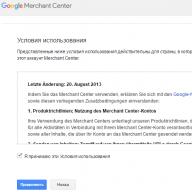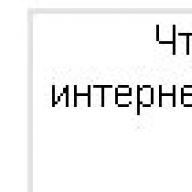Tickets for transportation or upcoming entertainment events.
- Examples: Concert tickets, airline tickets, bus reservation tickets
Products related to financial management, financial assets, investments, securities and insurance.
- Examples: Stocks, bonds, investment products, insurance policies, credit cards, money orders, cashiers checks
Means of settlement priced in the foreign exchange market, including currencies offered at a discount, currencies for exchange, and currencies backed by precious materials.
- Examples: Gold bullion, precious metals, local currency, virtual currency
Prepaid gift cards that are issued by a credit card issuer.
- Examples: Mastercard, Visa and American Express gift cards.
Work, time, effort, knowledge and actions that do not result in the production of a physical good. This category also includes services sold in combination with physical goods.
- Examples: Maintenance or repair services, accounting services, financial planning services, streaming content, online gaming currency, car repair services sold bundled with purchase of tires
- Exception to the rule: it is allowed to sell mobile phones and tablets together with contracts for the provision of services of telecom operators. Read about how to indicate the price for such products.
Payment methods that allow users to pay for purchased goods in regular payments on an ongoing basis for an indefinite period.
- Examples: security or medical surveillance systems with recurring subscription payments; subscription to digital content with regular payments.
- Exceptions to the rule:
How to indicate the price for such goods is written.
- Subscription to newspapers and magazines.
- Mobile phones and tablets. You can see the list of countries in which the sale of mobile devices under an agreement on the provision of services of telecom operators is allowed. You can sell tablets and smartphones in installments only in Brazil, the UK, Germany, Ireland, Mexico, the USA and South Korea, as well as in France.
- Prepaid software subscriptions that automatically renew after one year.
- In Brazil, the sale of goods with regular payments is completely permitted.
Digital goods and services, the purchase of which requires the installation of additional software.
- Examples: Photo albums that are sold only after installing additional software.
What can be done
Below is more information about the types of violations and what to do if you receive a notification of a violation or your Merchant Center account has been suspended.
Account blocking
Account blocking
Typically, we send the user an email describing the violations and give them seven days to correct the data feed. To resolve the issue, follow these directions:
- Please read the Terms of Service carefully to understand what we consider a violation.
- Delete data about products that violate our rules. We have sent detailed descriptions and examples of violations to your email address. If you have other products that violate our policies, you must remove them as well.
- Update your product details in the Google Merchant Center.
- If you have set automatic scheduled downloads, update the data manually or wait for the automatic update.
- Data uploaded in test mode will not be published.
- Submit an account verification request.
- If you receive a notification, your account will be reviewed automatically after the correction period expires. You only need to fix the violation.
- If your account is blocked, you must contact us by submitting an account verification request.
As a rule, the verification takes three business days, but sometimes it can take longer. If we make sure that you have removed the products that violate the rules, the warning will be removed, and if your account has been blocked, we will unblock it.
Account blocking
Typically, we send the user an email describing the violations and give them seven days to correct the data feed. To resolve the issue, follow these directions:
- Please read the Terms of Service carefully to understand what we consider a violation.
- Delete data about products that violate our rules. We have sent detailed descriptions and examples of violations to your email address. If you have other products that violate our policies, you must remove them as well.
- Update your product details in the Google Merchant Center.
- If you have set automatic scheduled downloads, update the data manually or wait for the automatic update.
- Data uploaded in test mode will not be published.
- Submit an account verification request.
- If you receive a notification, your account will be reviewed automatically after the correction period expires. You only need to fix the violation.
- If your account is blocked, you must contact us by submitting an account verification request.
As a rule, the verification takes three business days, but sometimes it can take longer. If we make sure that you have removed the products that violate the rules, the warning will be removed, and if your account has been blocked, we will unblock it.
Account blocking
Typically, we send the user an email describing the violations and give them seven days to correct the data feed. To resolve the issue, follow these directions:
- Please read the Terms of Service carefully to understand what we consider a violation.
- Delete data about products that violate our rules. We have sent detailed descriptions and examples of violations to your email address. If you have other products that violate our policies, you must remove them as well.
- Update your product details in the Google Merchant Center.
- If you have set automatic scheduled downloads, update the data manually or wait for the automatic update.
- Data uploaded in test mode will not be published.
- Submit an account verification request.
- If you receive a notification, your account will be reviewed automatically after the correction period expires. You only need to fix the violation.
- If your account is blocked, you must contact us by submitting an account verification request.
As a rule, the verification takes three business days, but sometimes it can take longer. If we make sure that you have removed the products that violate the rules, the warning will be removed, and if your account has been blocked, we will unblock it.
Account blocking
Typically, we send the user an email describing the violations and give them seven days to correct the data feed. To resolve the issue, follow these directions:
- Please read the Terms of Service carefully to understand what we consider a violation.
- Delete data about products that violate our rules. We have sent detailed descriptions and examples of violations to your email address. If you have other products that violate our policies, you must remove them as well.
- Update your product details in the Google Merchant Center.
- If you have set automatic scheduled downloads, update the data manually or wait for the automatic update.
- Data uploaded in test mode will not be published.
- Submit an account verification request.
- If you receive a notification, your account will be reviewed automatically after the correction period expires. You only need to fix the violation.
- If your account is blocked, you must contact us by submitting an account verification request.
As a rule, the verification takes three business days, but sometimes it can take longer. If we make sure that you have removed the products that violate the rules, the warning will be removed, and if your account has been blocked, we will unblock it.
Account blocking
Typically, we send the user an email describing the violations and give them seven days to correct the data feed. To resolve the issue, follow these directions:
- Please read the Terms of Service carefully to understand what we consider a violation.
- Delete data about products that violate our rules. We have sent detailed descriptions and examples of violations to your email address. If you have other products that violate our policies, you must remove them as well.
- Update your product details in the Google Merchant Center.
- If you have set automatic scheduled downloads, update the data manually or wait for the automatic update.
- Data uploaded in test mode will not be published.
- Submit an account verification request.
- If you receive a notification, your account will be reviewed automatically after the correction period expires. You only need to fix the violation.
- If your account is blocked, you must contact us by submitting an account verification request.
As a rule, the verification takes three business days, but sometimes it can take longer. If we make sure that you have removed the products that violate the rules, the warning will be removed, and if your account has been blocked, we will unblock it.
Account blocking
Typically, we send the user an email describing the violations and give them seven days to correct the data feed. To resolve the issue, follow these directions:
- Please read the Terms of Service carefully to understand what we consider a violation.
- Delete data about products that violate our rules. We have sent detailed descriptions and examples of violations to your email address. If you have other products that violate our policies, you must remove them as well.
- Update your product details in the Google Merchant Center.
- If you have set automatic scheduled downloads, update the data manually or wait for the automatic update.
- Data uploaded in test mode will not be published.
- Submit an account verification request.
- If you receive a notification, your account will be reviewed automatically after the correction period expires. You only need to fix the violation.
- If your account is blocked, you must contact us by submitting an account verification request.
As a rule, the verification takes three business days, but sometimes it can take longer. If we make sure that you have removed the products that violate the rules, the warning will be removed, and if your account has been blocked, we will unblock it.
Account blocking
Typically, we send the user an email describing the violations and give them seven days to correct the data feed. To resolve the issue, follow these directions:
- Please read the Terms of Service carefully to understand what we consider a violation.
- Delete data about products that violate our rules. We have sent detailed descriptions and examples of violations to your email address. If you have other products that violate our policies, you must remove them as well.
- Update your product details in the Google Merchant Center.
- If you have set automatic scheduled downloads, update the data manually or wait for the automatic update.
- Data uploaded in test mode will not be published.
- Submit an account verification request.
- If you receive a notification, your account will be reviewed automatically after the correction period expires. You only need to fix the violation.
- If your account is blocked, you must contact us by submitting an account verification request.
As a rule, the verification takes three business days, but sometimes it can take longer. If we make sure that you have removed the products that violate the rules, the warning will be removed, and if your account has been blocked, we will unblock it.
Account blocking
Typically, we send the user an email describing the violations and give them seven days to correct the data feed. To resolve the issue, follow these directions:
- Please read the Terms of Service carefully to understand what we consider a violation.
- Delete data about products that violate our rules. We have sent detailed descriptions and examples of violations to your email address. If you have other products that violate our policies, you must remove them as well.
- Update your product details in the Google Merchant Center.
- If you have set automatic scheduled downloads, update the data manually or wait for the automatic update.
- Data uploaded in test mode will not be published.
- Submit an account verification request.
- If you receive a notification, your account will be reviewed automatically after the correction period expires. You only need to fix the violation.
- If your account is blocked, you must contact us by submitting an account verification request.
As a rule, the verification takes three business days, but sometimes it can take longer. If we make sure that you have removed the products that violate the rules, the warning will be removed, and if your account has been blocked, we will unblock it.
Was this information helpful?
How can this article be improved?
Do you want to show your products with a photo and description in the search results? Be sure to try creating product campaigns if Google Shopping is available in your country. In this article, I will talk about the settings required to run shopping campaigns.
Shopping ads available in Australia, Austria, Argentina, Belgium, Brazil, UK, Germany, Hong Kong, Denmark, India, Indonesia, Ireland, Spain, Italy, Kazakhstan, Canada, Colombia, Malaysia, Netherlands, New Zealand, Norway, UAE, Poland , Portugal, Russia, Singapore, USA, Taiwan, Turkey, Ukraine, Philippines, France, Czech Republic, Chile, Switzerland, Sweden, South Africa and Japan.
It is not yet possible to launch shopping campaigns in Belarus.
Order promotion from the Netpeak agency and get more tools for attracting leads, traffic growth, the number of orders from the site/online store:
What is Google Shopping?
I will describe three important nuances that you should pay attention to:
- in the field "What is the name of your store?" indicate not the legal name of the organization, but the name of the store, under which consumers know it - this data will be used in the ad.
- if you sell adult products, be sure to check the box next to "I have adult products on my site." If, when checking your account, Google detects that you have hidden such information, they will completely block the account.
- all data specified in the Merchant Center interface can be edited later.
 1.4. You need to verify your website rights, but you can skip this step and complete the required steps after you've created your Merchant Center account.
1.4. You need to verify your website rights, but you can skip this step and complete the required steps after you've created your Merchant Center account.

1.4.1. If you have access to the site code, download a special HTML file and upload it to the root directory - this will confirm the rights to the site.

1.4.2. The second method is suitable for an agency specialist. If you cannot upload the code to the root directory yourself, use the Google Tag Manager.
 1.5. Go to the Merchant Center and review the account structure.
1.5. Go to the Merchant Center and review the account structure.
2. Link Google Ads and Merchant Center
2.1. To establish a connection between accounts, open the drop-down menu in the upper right corner and select the "Link to other services" field.  2.2. In the new window, click on the blue "+" button.
2.2. In the new window, click on the blue "+" button.
 Next, enter your Google Ads account ID and click Submit Account Creation Request.
Next, enter your Google Ads account ID and click Submit Account Creation Request.
If you used the same email address to sign up for Merchant Center and Google Ads, the connection will be established automatically. Otherwise, verify the account link in the Google Ads interface.
3. Create a data feed
A data feed is a file containing detailed information about your products using special attributes. For example, the name of the product is indicated in the title attribute, the description is in description, and the price is in price.
Feed for shopping campaigns can be in several formats:
- TXT - text format;
- XML is a text document with the .xml extension;
- GZ - Gnu zip, compressed text format or XML format;
- ZIP - Zip, compressed text format or XML format;
- BZ2 - Bzip2, compressed text format or XML format.
Separately, I will describe some important attributes of the product catalog (you can find a complete list
And if you want to sell as many products as possible, then obviously you need to attract more potential customers.
With more and more people shopping online, there has never been a better time to use services like Google Shopping.
Google Shopping is an effective way to draw more attention to your store and drive sales.
How to use Google Shopping to generate leads?
If you want to engage your audience and increase sales quickly, you can use these 7 strategies to help you maximize the value of Google Shopping.
1. Correct product description
When you're selling a product, it's important to describe it correctly. To do this, it's wise to do some research on keyword usage and popular search terms and see what other sellers are doing to attract customers.
You can increase sales by targeting customers who actually want to buy what you have to offer. Get rid of the need to pay for unnecessary clicks by using negative keywords.
Any descriptions of your products should show them in the best light and grab the attention of buyers.
Tailor your ads to the search terms you need and make sure your site converts the right amount of visitors that come from the ads.
2. Correct product name
When you create your ad, you want to reassure the client that you offer exactly what he was looking for.
If there is any uncertainty, the buyer is more likely to click on another ad with a more descriptive title.
Your title should be clear, concise, and relevant to the search query. Use keyword analysis tools to make sure the client understands what you have to offer at a glance.
3. Overcoming competition
Google Shopping can be an incredibly effective platform for retailers, but there's no guarantee that it can dramatically increase your sales.
You will still have to compete with other sellers to make the business successful. Think about what would make you prefer one ad over another.
Name? Image? Any special offer? Be prepared to make your ad stand out from the rest.
What to consider:
- Set specific goals – what is your target CPA and average check size?
- Get a client or make a sale? There are two types of sellers: those who want to generate sales and those who want to generate customers.
- Are you using the right tools? Keyword Planners: Google, SEMrush, Keywordtool.io
- Keyword strategy - what do you want to sell? Disposable or consumable products, what is the average price, is the sales margin high, what is the level of competition and demand?
4. Setting the price
We all know that buyers love bargain prices. If you are looking for a product and you see three identical ads with only different prices, which ad will you click on? The vast majority of people will click on the lowest price or best offer.

You will have a hard time making a sale if you can't compete on price. Continue to compare your prices with those of your competitors and keep an eye on your conversion rate.
This infographic shows the impact of product price on conversion rates:

5. Link to landing page
If you have an ad, then you want to make sure that the maximum number of users who click on it will make a purchase.
You don't want people to click on your ad and then lose interest at the crucial moment. Make sure your landing pages look compelling, fit the ad, and allow the visitor to make a quick and easy purchase.
The process should be fast and clear. Research shows that only 34% of ad clicks actually result in a sale, and you can increase your chances of success by simplifying the buying process and ensuring your landing pages match the information in the ad.
6. Selling your product
No matter what business you run and what type of product you offer, it's highly likely that you're going to be competing for a customer's attention.
What can a seller do to make their ad more attractive than competitors' ads?
Your ad is essentially an extension of your business, and you must create the right impression with it.
You can set one of the lowest prices among competitors and add a title that is related to popular keywords, as well as convince the buyer that you are the best and most reliable seller. Include reviews and special offers in your ad.
If you're offering a 10% discount on a second item or free next day shipping, let potential customers know.

If you have a custom offer tag at the bottom of your ad, you can provide details if the user has hovered over the ad. If there are advertisements like yours on the same page, this trick can go a long way.
Likewise, if there is a 5-star rating, use that to sell your products. When shopping online, it is very important that customers trust sellers and read reviews from previous buyers, which can tip the scales in your favor.
From Google, created specifically for sellers, advertisers. It works by analogy with Yandex.Market. On this platform, sellers place goods, and buyers can find them and buy them by going to the seller's website. The main task of the service is to attract maximum interest in the products sold.

Service Benefits
It should be borne in mind that in addition to the advantages of the service, there are also disadvantages - limitations. Not every product is suitable for sale through Google Shopping. In particular, it is forbidden to put up real estate for sale, to exchange currency. Before you start trading, you should review the entire list of restrictions on using the service.
Listing an item on Google Shopping
Mandatory requirements for placement:
- each product must have its own page;
- it is impossible to put up products for sale without an image, the higher the resolution of the photo, the better. Using the PNG format is considered optimal;
- you need to specify the cost of each product, and at least in two currencies: international - dollars, and the local currency of the country for which the product is offered;
- without a detailed description of the process of purchasing goods, the service will not work. In theory, after reading the description, the buyer should have no questions left;
- the seller from Russia must describe the procedure for returning the goods and the guarantees they provide;
- Be sure to include full contact information about the seller. It is desirable that several methods of communication be indicated;
- the service will not accept an ad without a detailed indication of the terms of payment for the purchase.
The order of placement is quite clear, but still sometimes there are technical difficulties. It is recommended that you study all the requirements and tips from Google before starting work.
Advertising settings
To set up shopping ads on Google, you need to register with the following services: AdWords, Merchant Center and Search Console. Otherwise, it will be impossible to become a full-fledged advertiser in order to promote the product. To create a shopping campaign to run an ad, you need to add product data to the Merchant Center service and create an advertising campaign in Google AdWords. Ads will appear in Google search results, Google Shopping.

A separate account is created in the Merchant Center, from which the system receives information about the products sold, which are subsequently issued at the request of users. When setting up, you will need to specify:
- company name;
- the address of its official website on the Internet;
- the actual address;
- main contact person.
Indication of contacts for the technical part and in the support service is desirable, but not required. After that, you will need to confirm the URL of the web resource and your rights to it using the "Company Information" section.
Start trading
After placing all the listed information in the Merchant Center, the seller must link the created account with the account in Google AdWords. This option is available in the service settings using a special AdWords tab, in which you should click on "Link another account". In the pop-up window, put the user ID from AdWords and send the request.

When answering the question of what Google Shopping is, it is worth noting that this is a marketplace (similar to Yandex.Market), where any seller has the opportunity to show ads for goods with a photo and price on Google, and potential buyers can see these goods, recognize them characteristics and go to the website of the online store for purchase.
Google Shopping in Russia launched in October 2016. And Google Shopping in Ukraine - in the first quarter of 2018. Learn how to set up Google Shopping for your online store below..
The creator of the project is the American Craig Neville-Manning. The first version of Google Shopping in 2002 offered only a list of prices for viewing and was monetized through , but since 2012, Google has offered a model of buying places, that is, sellers began to pay for advertising their product.
The main task of the service- providing an easy search for certain products in online stores, as well as the ability to compare prices.
The principle of operation and the benefits of the service
Having made all the necessary settings, the seller will be able to demonstrate their products in the form of banners with information. When you hover over a particular product, additional information about it pops up. If you click on the message, the user will be automatically redirected to the seller's website.
The service works effectively without processing keywords. All the necessary information AdWords uses from the data feed, which is created manually by the seller directly.
Shopping ads can appear in search results on the side or above the results.
Thanks to the settings, users can see several products at once, or only one (this option is not very popular).


Google shopping or shopping ads have a number of advantages over other online advertising options, and most of all, it concerns the price. The cost of one click is much less than in the case of search advertising, because the products are reflected immediately in the search results.
Positions stand out favorably among a large flow of information.
Additional plus- ads for products with a photo and price will be shown on Google only when the user's search query matches the information from the feed. Thus, advertising will be carried out among the desired target audience, which is looking for certain products through the Google search engine.
What is required to work with Google Shopping?
In order to create a Google Shopping campaign, the user must first have an account with Google itself. After that, you need to adhere to the following action plan:
- create an account in the Merchant Center;
- have an AdWords account;
- provide a link between two accounts;
- upload product feeds to Merchant Center;
- make settings.
Data feed
You can't create shopping ads without uploading a feed. A feed is a document with data about the products of an online store. Feeds must be dynamically updated to keep banner information up to date.
When creating a feed, users are allowed to use the following formats:
- text - TXT;
- tabular - XML;
- compressed archive - GZ, BZ2, ZIP.
Each feed, no matter what product you have to advertise, should contain basic information about the product. The following fields are required to be filled in:
- Identifier of a specific product (abbreviated as ID) - may contain letters, numbers, but not more than 50 characters;
- Title - product name (limited to 150 characters). It will be placed on the landing page, but should not contain promotional phrases;
- Description - a "dry" description up to 5000 characters long, without links to the site and frank advertising texts;
- Link - web link to the site page with the product;
- Image link - web link to the main photo of a particular product;
- Availability - the availability of goods in the store;
- Price - current price;
- Brand - manufacturer's brand;
- GTN - marking of a product in the international format. Additional information at the link;
- MPN - manufacturer's code, which is indicated if there is no GTN.
- Condition is the state of the item. The seller can choose one of the following options: refurbished - repaired, new - new, used - used.
For individual products, the service offers to select a category, for example: clothing, household appliances, children's products, and the like.
For more information on feed attributes, follow the link.
Unfortunately, even experienced professionals sometimes make mistakes when creating feeds.
The most common problems are:
- automatic rejection;
- outdated information about the availability of the product or its price;
- violation of the Title structure - ideally, it should be like this: Brand - type of product - attributes, and if clothes, shoes are sold, then also gender;
- inattention when filling in the attribute field;
- problems with using a photo - this happens if the picture is of poor quality, the size or format is unsuccessfully selected;
- blocking products through a negative response to testing the robots.txt file. - in this case, you need to check the URLs of all products that were rejected, perhaps some of them are blocked due to violation of the rules.
Merchant center account
Google Merchant Center is a tool whose main task is to contain information about the store, brand, products, etc.
To create shopping ads from Google, you need to register in the Merchant Center, and for this you have to:
- log in to your Google account;
- from it go to the Merchant Center, and click the "Register" button;
- indicate the basic information of the contact person and the online store - the country of actual location, the last name and first name of the owner, the name of the store (not legal, but the one that users will know), website address;
- put a checkmark confirming familiarization with the rules;
- confirm your decision to create an account.
You also need to confirm the right to use the resource. The best way to accomplish this task is to use the Tag Manager. That is, grant access on behalf of the administrator, and then verify the site through the Merchant Center.
After that, you can log into your account, get acquainted with the structure of this tool, edit the previously entered data.
Google Adwords account
It is very easy to create an account in Google Adwords. All the user needs is an email address and the address of the company's website. The registration steps are:
- follow the link;
- enter your email address in the corresponding field;
- specify the URL of your site;
- click the active Continue button.
Users who are registered with Google can use a Gmail email address.
How to upload data feed to Merchant center?
You will not be able to set up the Google Shopping service if the feeds are not properly filled out and uploaded. In order for them to appear in the Merchant Center, you need to go to the "Products" section and select the "Feeds" tab there to upload a pre-prepared file.

After that you need:


In the "Diagnostics" section, you can see all feed errors, if any.

How to link Adwords account and Merchant center?
In order for product information to appear in Shopping ads, you must link your AdWords and Merchant Center accounts. To do this, you need to sign in to your Merchant Center account. Then open the dropdown menu at the top of the page. Already in it, select the item “Link to other services”.

In the window that opens, select the "Adwords" tab, and then click on the "Link account" button.

In the empty field, enter the identifier of the Google Adwords account to be linked and click the send request button.
The last step is to confirm the request in your Adwords account.

Knowing the sequence of actions, it will not be difficult to set up a shopping campaign. So, first you need to go to your Adwords account. Then follow these recommendations:
- Select the Campaigns tab. In it, click the plus and from the proposed ones select “Trading campaign”

- Next, you will be prompted to select the purpose of the promotion, the Merchant center account number and the country of sale. From the entire list of feed products, the system will automatically determine those that can be sold in the specified country.

- You need to specify the maximum cost for each click in the "Default bid" field. The "Budget" section offers to choose: an individual option (when the user specifies the amount he is willing to spend on the campaign) or the general one.

- In the "Places" section, you can specify specific cities, regions and regions where the specified product will be advertised.

You can also use advanced options to set up product campaigns in Adwords. These include, in particular: the priority of displaying a particular product, the display schedule, display methods, filtering in accordance with the selected attributes.
Increasing the effectiveness of product campaigns
Setting up Google Shopping is not enough for effective sales. The store owner must also take care of:
- a high-quality website (there must be an attractive design, affordable prices, clear and complete information about the product, availability of promotions, etc.);
- the highest quality and correctly filled feed (it is important to choose the exact categories, follow the rules for compiling, monitor the feed);
- optimal structure of advertising campaigns;
- analysis of the company's performance and data adjustments, if necessary;
- optimization of rates taking into account profit and categories of goods.
Particular attention should be paid to the spelling of names and product descriptions, because it largely depends on whether the user is interested in the offer. More useful will be the title, which will include the main user requests.
At the same time, their excessive amount negatively affects advertising, and the advertising offer is perceived as spam. The optimal title length is 50-70 characters.
Product campaign optimization
Product campaign optimization allows you to achieve the maximum return at a lower cost.
There are 5 main optimization methods:
- Budget change. If the advertising campaign is not profitable, of course, the cost of it must be reduced. And vice versa, if it generates income, then investments in it should be large.
- Mobile bid adjustments. It must be carried out taking into account the data from the reports.
- Rate adjustment based on location. It is better to eliminate inefficient locations altogether, or significantly reduce their rate. Companies, as experts recommend, it is better to segment and use different budgets for them.
- Show scheduling. It is better to raise rates on those days and hours of the day when the conversion is likely to be higher.
- Use of negative keywords. It is recommended to add them for each campaign.
In addition to these methods, experts also recommend using other optimization methods. So, with a small number of impressions, it is recommended to increase the bids so as not to miss views due to the low price.
It is useful to experiment with textual information. Which title is the most successful will be shown by the CTR data.
It is worth analyzing the campaign by attributes. Based on the received data, you can adjust the rates for different groups of goods.
Do you have any questions? and we will answer all your questions related to setting up Google Shopping.