In this guide you will learn how to bypass the blocking of sites by Roskomnadzor in Yandex browser, in Chrome and other popular web browsers.
Recently, copyright holders have begun to lobby hard for their interests in protecting their own and client rights. Almost every reading in the Duma, new laws and amendments to them are adopted, expanding the powers of regulatory bodies, and if your favorite site was still working yesterday, this does not mean that it will work tomorrow. Now we will talk about a few simple and legal options to continue visiting these sites.
Ways to bypass Roskomnadzor blocking
There are a whole lot of them, from installing additional software to changing your IP. There are complex and simple ones (we will talk about them). All you need is to have your favorite browser installed and, in some cases, add a few extensions to it.
How to bypass the blocking of the site by Roskomnadzor in Chrome
Go to "Settings", where we select the "Extensions" tab, scroll to the bottom and click on the "More extensions" link. On the page that opens, in the search, enter "Touch VPN"And install it. This is a great plug-in for replacing your IP with the IP of another country, and since the laws of the Russian Federation apply only on the territory of the Russian Federation, whether it is virtual or real, we freely go to any site we need (unless, of course, it is closed in that country too).
Using the extension is very easy. Now you have a plugin icon in the upper right corner, clicking on which will open a window in which you need to click on " Click to connect". By default, the plugin will automatically select the connection country and will work on all sites you open.
Bypass Roskomnadzor blocking in Yandex browser
The principle is the same, only the application this time is Holo VPN. It can be downloaded from the same Chrome extension store, because it is fully compatible with Yandex. To activate, enter the domain name of the desired closed site, and then click on the extension icon, next to the address bar, tick the desired site and click on the country to bypass.
How to bypass the blocking of the site by Roskomnadzor in Mozilla
The same Hola addon can be installed on Mozilla, but you can do this through the official site hola.org. The principle of operation is absolutely identical.
And if all the previous methods are free, but they are very inferior in speed to our next option, and at times.
Bypass site blocking by Roskomnadzor in Opera
All previous browsers used additional plugins to use VPN, in Opera this feature is included in the main toolkit, for free. At the same time, the download and upload speed does not suffer at all. All you need to do is just go to the settings, check the "Enable VPN" checkbox and enjoy convenient and fast surfing the Internet. It's so simple bypass blocking of sites by Roskomnadzor in Opera.
It seems that we have touched on all popular browsers on PC, but what if you want to visit these sites on mobile devices too? And there is a way out.
How to bypass the blocking of sites by Roskomnadzor on Android
To do this, you can install an application, such as Super VPN Free, which works on the same principle of IP spoofing. In this case, it will affect the entire device and all applications. Sometimes this can lead to conflict, but very rarely.
To completely avoid such problems, use the Opera mobile browser, which is available not only on Android but also on iOS. On any platform, you can use VPN, which will allow you to visit any site.
Now you know browsers that bypass Roskomnadzor blocking and if you liked the article, then share it with your friends so that no one has such a problem.
At the bottom of this page, you can download friGate for Yandex Browser, Chrome, Opera, Firefox and other compatible browsers for free to anonymously bypass the blocking of any websites at high speed without wasting time. Today, the popularity of such software is rapidly growing, and FreeGate is rightfully considered one of the best Free VPN services. Governments and other authorities, Roskomnadzor and similar structures in other countries, corporations, providers, corporate network system administrators and other "senior comrades" are trying to restrict users' access to various Internet resources. Naturally, such actions cause a protest reaction of the Internet community.
VPN and Proxy to bypass website blocking and online anonymity
Many active Internet users want to download VPN free for Windows 7, 8, 8.1, 10, as well as Vista and XP SP 3 (32-bit and 64-bit) and install a good VPN on their computer. This is required to change your IP address and DNS to one provided by Free VPN service for anonymity and access to blocked Internet portals. Of course, you can buy a VPN server for China, Ukraine or a Russian VPN, use WEB Proxy Online or VPN servers for free, use Tor Browser, VPN in the Opera browser, online anonymizers, and also use various hardware solutions to create VPN and firewalls. However, the cost of firewall hardware and building a VPN cannot be called humane and cannot be recommended for installation in a home network. On the other hand, popular free proxy servers or online anonymization resources that allow you to hide the IP address of the user's computer and bypass the blocking of WEB sites significantly reduce the speed of access to the Internet, especially during peak hours.
A good free VPN for Windows is the fastest, simplest and most practical solution to the problem of anonymous access to ISP-blocked portals. Before looking for where to download the latest version of VPN for free in Russian for Windows 10, 8.1, 8, 7, Vista, XP SP 3 (32-bit and 64-bit), let's decide which free VPN for a computer is better. It is worth choosing from the best free VPN programs for PC most popular with users by the number of positive ratings in reviews and comments on Facebook, Google Plus, VKontakte, Odnoklassniki, thematic portals and forums. Of the many existing Free VPN clients, the most popular are: friGate, Opera VPN, Tor, Hotspot Shield, Hola, ZenMate, Browsec, UltraSurf, VPN Master, Avast SecureLine VPN, HideMe, HideMy, VPNMonster, HideGuard.
Description of the plugin for browsers friGate
If you have problems accessing some sites, it is advisable to download free friGate for Mozilla Firefox, Opera, Google Chrome and Yandex Browser in Russian. This will provide anonymous web surfing bypassing blocking sites without losing your Internet connection speed. Activating the FreeGate plugin in Firefox, Opera and Chrome will allow you to access and work on resources blocked by your ISP. Functionality and settings depend on the version of the plug-in and the browser in which the user surfs the Internet. Among the main advantages of FreeGate, it is necessary to mention the following:
- uses its own Proxy Free or at the user's choice,
- performs encryption if the WEB site does not use HTTPS,
- activates anonymity mode when using Google Public DNS,
- compresses and optimizes web content without loss of quality using the PageSpeed Optimization Library from Google Corporation,
- applies various special algorithms to speed up access to websites.
There are three options for browser add-ons: Firefox, Opera, as well as Google Chrome and Yandex Browser, which work on the Blink engine. Consider how to enable friGate to bypass blocking sites and remain anonymous on the Internet, how to turn on the proxy, how to turn it off, how to add the site name to the list correctly, how to create a new list, how to remove a website from the list, how to change the friGate settings and what algorithms are used.
friGate add-on for Mozilla Firefox
First you need to download friGate for free in Russian by clicking on the appropriate link at the bottom of this page https://website/vpn/frigate/19-07-17 without registration and SMS. Next, install the friGate addon by clicking "Add to Firefox" in the Firefox add-on store. To activate the add-on, you will need to close and reopen the browser. To enable friGate, you need to click on the friGate icon at the top right of the browser window with the left mouse button, and select "enable friGate" in the pop-up list that appears. This multi-item flyout menu is the interface of the FreeGate add-on for Mozilla Firefox. Additional windows and settings are not provided. Firefox, equipped with FreeGate, the first time you visit a problematic Internet resource, it will display a message about the unavailability of the site: "Connection timed out." To visit a blocked site, you need to click on the freegate icon with the left mouse button, and add it in the pop-up list that appears in the "site Not from the list" menu. Here you can also enable proxies for sites from the list, proxies for all, as well as turbo compression.
friGate Light for Opera and user lists

Despite the fact that the Opera browser has its own built-in VPN, connected in the security settings, there is also a friGate Light plugin for Opera. Their functions are similar and both extensions work well. Often Opera users decide to download the latest version of friGate for free for PC in order to go beyond censorship while maintaining high speed. The friGate Light interface for the Opera web navigator consists of a settings page and extension management. In the freeGate settings (called by right-clicking on the icon) it is possible to set proxy settings, including enable built-in freeGate or use your own, configure alerts and display ads, use proxies for TLD: .onion .coin .emc .lib .bazar . If necessary, Google PageSpeed Optimization Library compression is activated for additional acceleration. Optionally, you can turn on the anonymity mode by first setting the Google addresses in the DNS network adapter settings. In anonymous mode, the activity traces and web browsing history of the user on the Internet are not available for unauthorized access. On the freegate extensions management page, you can remove, disable, hide from the toolbar, allow in private mode, allow access to file links, go to settings and see the plugin version number.
The proprietary advantage of frigate is the ability to add a list of blocked sites, while browsing the rest in normal mode. FreeGate sends through a proxy only requests to blocked WEB-resources from the active lists built into the plugin and created by the user. According to the settings for each domain, friGate independently determines the availability of the site in real time and, if necessary, directs traffic through the Proxy. To add your list, type in the desired name and add. By clicking on the created list, a window for adding blocked sites will open. When entering the address of a blocked domain, put an asterisk (*.site.com) before the name instead of www, thus adding all subdomains of the domain at once. For each domain, you need to select the mode: proxy is always on, or an analytical algorithm, and remove the website from the list by disabling it. If it is no longer relevant, you can also delete the user list itself by clicking on the corresponding icon.
friGate for Chrome and Yandex.Browser

Click "Install", after clicking on the direct link at the bottom of this page of the site without registration and SMS to the extension page for Google Chrome to download friGate for Chrome and Yandex.Browser to your computer for free. When the extension is added, the frigate logo will appear in the upper right corner of the main browser window. Clicking the left mouse button on the icon enables or disables the plugin. Clicking the right mouse button takes you to the friGate options, similar to the FreeGate settings in Opera, including a custom list of sites and interface details.
Bypass blocking of websites at high speed friGate CDN
The friGate WEB browser extension makes it easy to bypass blocking of WEB sites while maintaining anonymity on the web at an acceptable speed. Bypassing the blocking, you can enter torrent trackers, bookmakers, online cinemas, online libraries and other popular portals: Rutracker, Rutor, Free-torrents, Torrentszona, Torrent, X-Torrents, Zlotracker, Kinostok, Kinozal, E-Reading-Lib , Litmir, Lib ru, Vulcan, 2baksa and other Internet resources in Runet, as well as social networks blocked in Ukraine VKontakte, Odnoklassniki, websites of Yandex, Mail RU GROUP, 1C, Parus, Kaspersky Lab, Doctor Web, ABBYY, Galaktika , Letograf, Korus Consulting CIS, GISINFO, NVP Enertech, Politerm, portals Kinopoisk, Auto Ru and others. We recommend downloading the latest version of friGate for free in order to remain anonymous, bypassing all blocking at high speed, thanks to the technologies and algorithms of FreeGate.
In fact, the use of VPN and Proxy from friGate is made in the classic format of CDN nodes. The abbreviation CDN (Content Delivery Network) is translated into Russian as the Content Delivery Network, both static and dynamic. CDN is a software and hardware complex consisting of specialized and multiple servers. friGate CDN nodes are geographically located in several countries: USA, England, Holland, France, Germany and others. In addition to bypassing various kinds of blocking, a geographically ramified network of servers accelerates the delivery of volumetric audio, video, game, file content to the user. Unlike single-point distribution, the use of CDN technology provides accelerated access to the content of websites, avoiding delays in bottlenecks. The length of optical cables, the number of slow 10 Mbit / s networks, overloaded channels, routers, hops to the target host are significantly reduced. When using 10 distributed CDN nodes, the total throughput can be up to 10x40 Gbps, instead of the standard 100 Mbps. This allows you to organize multi-user viewing of Full HD video, online games in Steam and Origin, ensure fast return of large files when updating operating systems, drivers and other software.
Now you are on the page "freegate - anonymous bypass blocking sites without losing speed" of the site, where everyone has the opportunity to legally download programs for a computer with Microsoft Windows. This page was created/significantly updated on 09/25/2018. Thanks for visiting the About section.
Key features
- View sites and social networks closed for the region;
- Working with multiple tabs;
- Adding sites to favorites or to the visual panel;
- Ad blocking;
- Work in incognito mode;
- Night mode activation to save traffic;
- Clear browsing history, cookies and cache.
Advantages and disadvantages
- Distributed free of charge;
- Has a Russian-language interface, reminiscent of Chrome;
- Has a flexible system of settings;
- Quickly opens pages on the web;
- There is a built-in ad blocker and pop-ups;
- It is possible to import bookmarks from Google Chrome;
- There is a visual panel, as in Opera.
- Installs services from Mail.Ru;
- The default search is set to Mail.
Analogues
Tor Browser Bundle is a free browser that allows you to surf the web anonymously. The browser uses a proxy server, does not save passwords and browsing history, and therefore the user does not have to worry about his personal data. The browser also provides the ability to access blocked sites.
Mozilla Firefox is a free web browser that is regularly updated and allows every PC user to comfortably surf the web. The program has a flexible system of settings, supports many plug-ins, there is a VPN. Thanks to the latter, the user can access blocked Internet resources.
Opera is one of the fastest and most popular web browsers in the world. Known for its practicality and user-friendly interface. It has a built-in ad blocker, a convenient system of settings, visual tabs that everyone loves. Allows, like FreeU, to access blocked sites by enabling the VPN function or changing the proxy server.
Principles of installation and use
The browser installation is standard. Download the installation file and run it on your PC. The download of program files from the network will start.
After downloading the files, the program will be installed automatically. Once the browser is installed, the "Import bookmarks" button will appear. Import is only available from the Google Chrome browser. It is important to note that not only tabs will be transferred, but passwords as well.

The default search is set by Mail.Ru, as it is a product of this company.

You can change the search or make adjustments to the browser settings through the menu. It is identical to Chrome. All the same settings, even also called.

This browser also supports extensions. If you click on the "More extensions" button, the Google Chrome store will open.

For fans of the Google Chrome browser, the FreeU browser will be a real find, as it copies the popular browser exactly and provides access to blocked sites.
Read how to bypass blocking sites using simple, unexpected ways, and the most classic one is VPN for Android.
Every active Internet user from Russia has probably heard about massive blocking of sites that have become objectionable to Roskomnadzor. The "black list" includes popular resources that distribute free music, movies, games, as well as many sites with adult content.
More recently, users from Ukraine also faced blocking of sites, and quite large ones at that: the social network Vkontakte, Odnoklassniki, Yandex and Mail.ru search engines. While many providers deal with blocking resources, ordinary users are looking for a way to get around it. Today we decided to talk about the easiest ways to bypass blocking sites on Android.
How websites are blocked on Android and the main ways to bypass
Resources are blocked at the provider level (in the case of smartphones and mobile Internet, at the level of telecom operators). Your IP address is being blocked. For example, for all IP addresses of residents of Ukraine, access to the Russian sites specified above was blocked. As you might have guessed, in order to get around it, we need to change the IP - supposedly accessing the site from another country, for example, Poland, where sites are not blocked.
On Android, we have identified two popular ways to bypass blocking:
- With the help of browsers and various applications.
- Via a VPN.
Bypass blocking sites on Android using a browser
Let's start with simple methods that do not require any special knowledge from the user and take a minimum of time. To bypass the blocking in this case, we only need a browser, and most of the well-known ones will do.
"Google Translate"
The easiest way to bypass blocking on almost any site is "Google Translate". Yes, yes, exactly the service with which we can quickly translate the text. Most users are not even aware of its capabilities. What will be required of us? Yes, all you need to do is insert a link to a blocked resource into the translator's window. In the window opposite, we will get a link, which, lo and behold, will take us to the working page.
The fact is that the vast majority of Google Translate requests are processed on servers in the United States. When you add a link to the input field, the translator will provide a page link stored on servers in the United States.
There is, however, a drawback to this elementary method, which can become key for many users. The link provided by the Google Translate servers cannot be authorized. That is, in the same "Vkontakte" you will not be able to simply register or log into your account.
The method is really working and very simple. Perfect for bypassing the blocking of sites on Android, which do not require mandatory authorization for full access. Try!
Data saving mode

Another way to bypass resource blocking on Android with minimal effort. All that is required of us is to activate the traffic saving mode in the browser settings.
The essence of the "Traffic Saving" mode is that the traffic is first redirected to the servers of the company that owns the browser, and only then to the user's smartphone. Thus, you "do not contact" with the blocked domain, going to the site supposedly from another country.
This method works with many browsers, but the main condition is the location of the server in another country where the resource is not blocked (Google, Opera, Firefox, and so on). To enable data saving mode:
- launch a browser on Android;
- open the context menu (usually three dots in the corner);
- go to "Settings" (for some browsers, the mode can be activated directly in the context menu);
- go to the item "Traffic saving";
- turn on the mode by setting the switch to the active state.
Anonymizers
The solution to the problem can be the so-called anonymizer sites. With the beginning of resource blocking, a huge number of them appeared, but the essence is approximately the same - helping users get to a prohibited resource using a proxy. We need a minimum of actions:
- go to one of the anonymizer sites using any browser on Android;
- drive into the line, which is usually located in the most visible place, the address of the desired site (many anonymizers have lists of popular blocked resources);
- click "Go".
Anonymizing sites are very often blocked, so it is not always possible to get to them. In addition, when using such a resource, you will definitely notice that blocked sites take a long time to load, and some information (pictures, videos) does not load at all.
Using browser extensions

Many users are familiar with extensions that are available in desktop versions of browsers. They allow you to install a bunch of additional tools, including services to bypass blocking sites. Relatively recently, extension stores began to appear in versions of browsers for Android. Today they have: Mozilla Firefox, Yandex.Browser, Dolphin and a number of others.
So, extensions are installed very simply:
- open the context menu of the browser;
- go to "Settings";
- here we find the item "Add-ons", click "Catalog of add-ons";
- in a new window, using the search bar, we find the desired add-on.
The most popular today is the friGate extension, which is available in almost all browsers.
After installing the extension, you can safely visit blocked sites from your Android smartphone.
Orfox Browser and Orbot App to Bypass Website Blocking on Android
A group of developers for devices running on the Android operating system has released a special Orfox browser - an analogue of the well-known Tor. The main task of the browser is to provide users with access to blocked sites, and with the possibility of anonymous use.
Orfox is paired with the Orbot app, both can be downloaded for free from Google Play. There should not be any difficulties with using it: we installed, activated Orbot, launched Orfox. All!
In 2017, the release of a full-fledged Tor browser on Android is expected, which should make life much easier for users who want to freely access their favorite sites.
How to bypass website blocking on Android using a VPN

A more reliable and secure bypass of blocking sites on Android is provided by VPN technology (virtual private networks). It organizes data transfer in encrypted form, and also works in 99.9% of cases. In addition, a VPN allows you to use not only the browser, but also applications. The only downside to a VPN is the noticeably slower download speeds.
You can set up a VPN on Android manually or with the help of third-party applications.
How to set up a VPN yourself on an Android smartphone
Smartphones running Android OS have built-in tools that allow you to connect to VPN networks by setting up a PPTP, L2TP or IPSec connection. So, to set up:
- open the device settings;
- we are looking for the item “VPN Settings” (in different devices it can be located in different places: “Mobile networks”, “Advanced settings”, “Connections”);
- by going to "VPN Settings" (at this stage the system may ask for a pattern, fingerprint scanner or password), you will see a list of VPNs, if, of course, they have already been added;
- select "Add VPN";
- a window will appear in which you need to specify various data: an arbitrary VPN name, select a type, specify the server address and username, set a password (encryption can be activated in advanced settings);
- now a new connection will appear in the VPN settings;
- by entering a username and password, you can connect to it.
Information about the connection status will be displayed in the notification shade.
How to set up a VPN on Android using apps
Third-party applications are ready to simplify VPN setup, of which there are a great many on the Web today. They are distributed, as a rule, free of charge, and "weigh" quite a bit. In this case, the configuration is approximately the same for all Android VPN clients:
- download the application (they performed especially well: ZenMate VPN, TunnelBear VPN, Hola Free VPN, Touch VPN, Turbo VPN, VPN Master, Opera VPN);
- we launch the application;
- press "Start", Connect or another similar command.
In most cases, after these manipulations, you can launch browsers or applications. However, some VPN clients may require you to provide an email address, and it is also possible to change the country from which the blocked site will be accessed. Connection information will appear in the notification shade, the connection is disconnected through the same application.
Separately, I would like to note Opera VPN - a bright and very pleasant application from a well-known company. It is distributed absolutely free of charge, it is not loaded with advertising, so you don’t have to buy any VIP statuses. It appeared on the eve of the blocking of Vkontakte and Odnoklassniki (as if Opera knew something), and was soon introduced to Android.
The legality of bypassing blocking sites
Until today, there is no law that would prohibit users from bypassing blocking sites. However, in early June 2017, a bill was submitted to the Duma, which stipulates the prohibition of blocking services to give Russians access to prohibited resources. In addition, the law prohibits giving search engines links to blocked pages.
Ordinary users have nothing to fear - the document does not indicate the responsibility of ordinary people who decide to use the capabilities of an anonymizer, a VPN network, or a program like Tor. Only services that give users access to prohibited sites, as well as search engines that provide links to pages of blocked resources, will be involved.
Everything is lost? No, there is no need to panic. First, the bill has not yet been passed. Secondly, it will be very difficult for the initiators to cope with the abundance of programs and services for accessing prohibited sites. And what about the traffic saving mode in browsers, as well as the foreign Google Translate service, which allows you to bypass the blocking? In addition, we can say with confidence that if the law is passed, these methods will be replaced by others.
Conclusion
Bypassing a site blocking today is not a big problem even on an Android device. Using one of the most popular methods, any user can restore access to their favorite social network or interesting site in a matter of minutes. We hope that today's material will help each of our readers to return to the resources of interest to him again.
Do you like that someone decides for you which sites to visit, what to read, what to watch, what to download, with whom to communicate and how to live? To me, definitely not. Meanwhile, the practice of blocking web resources for certain offenses is spreading wider and wider.
Almost every week we hear about the closure of one or another Internet portal from Russian visitors. Plus, employers are doing their part. Let's not sit idly by looking at this! Let's talk about how to bypass website blocking in simple and free ways.
How to bypass website blocking: fast, easy and free
VPN
VPN(virtual private networks) are used not only for access to a corporate or private Intranet, but also for anonymity on the World Wide Web. Unlike browser extensions, they pass all computer or local network traffic through a proxy.
To surf on closed sites, you need to install a VPN application. Most of them, unfortunately, are paid, but I picked up a few free ones for you.
The best free VPN service in my opinion is Freemer.org. He:
- Russian-speaking.
- Understandable.
- Has no restrictions on the amount of traffic.
- Supports a catalog of frequently visited sites, which you can create yourself. You just go to Freemer.org, add the desired web resource to the list, and after a while it appears in the application. This is more convenient than using browser bookmarks.
- Works automatically. It does not have manual settings, which means it will not allow you to get confused or do something wrong.
- Always chooses a server that can provide the most stable and fastest connection to the desired web resource.
- Reliably protects your real IP and all transmitted data from leakage into the hands of strangers.
How to use Freemer
To add a blocked site to the Freemer directory, go to , enter its URL in the field shown in the screenshot and click the add button.
To go to any resource already included in the list, launch the application and click “ Website directory“. Or enter its URL in the address bar and click " To find“.

Once you find the website you want in the directory, simply click on its thumbnail. After a few seconds, it will open on the same page.
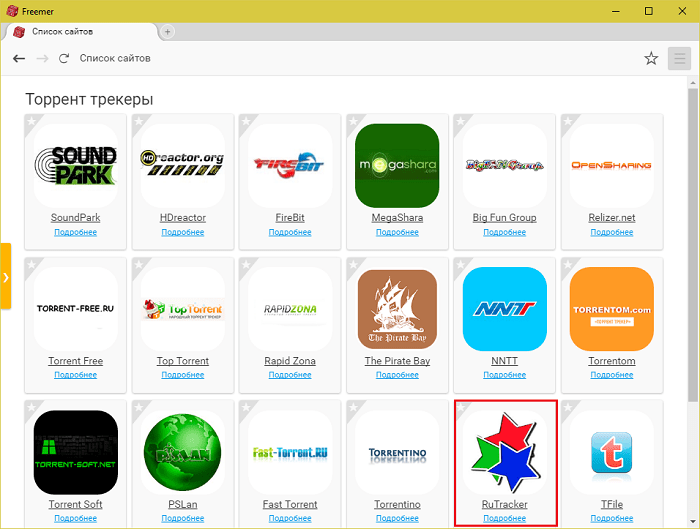
Do you want to get on RuTracker.org? No problem! And by clicking on the star in the upper right corner of the window, you will add it to the visual bookmarks of the Freemer browser.

To get additional information about any site from the catalog - description, search tags, screenshot of the main page, click on the thumbnail " More“.

To quickly go to this site from the description page, click “ Play“. It's that simple!
On the second place in the list of the best VPN services, I would put it because it:
- cross-platform - works under Windows, Linux, OS X, Android and iOS;
- conducts proxying through the servers of various states;
- does not set limits on the amount of traffic;
- provides a good connection speed;
- securely hides the user's original data;
- makes it possible to replace information about the operating system and web browser.

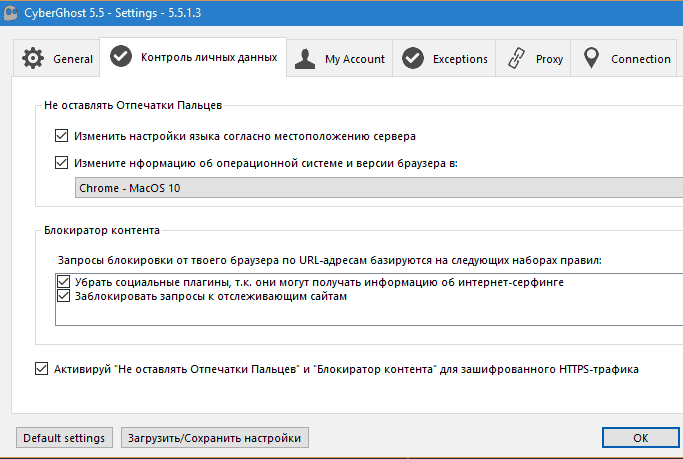
Other VPN Service Applications:
Bypassing blocking using anonymizers is convenient and beautiful, but not without a flaw. The disadvantage of all such services is limited support: for example, they are useless for access to gaming and multimedia portals. Often multi-structured web resources do not open well in them - with numerous scripts and complex transitions. It happens that the page design is distorted - the blocks are shifted and the text is spreading. In a word, it is better to use anonymizers for what they are “sharpened” for.
Browser Turbo Mode
Turbo mode, which speeds up the loading of web content, is also used to access blocked sites. True, not to everyone and not everywhere. Working in turbo mode, the browser directs traffic not along the usual path, but through a proxy server (intermediate network node), where data is compressed. Bypass blocking is an undocumented feature and a nice gift to users.
Option " Turbo» is available by default in Opera, Yandex.Browser and some web browsers for mobile platforms. In the rest it needs to be installed as an extension.
In Opera, the turbo mode activation button is located in the main menu:

In Yandex.Browser, the function is enabled in the settings:

The turbo extension for Google Chrome is called "" (Traffic Saver), and Mozilla Firefox, unfortunately, has no analogues today.
Browser extensions
To access blocked resources, it is convenient to use anonymizers in the form of browser extensions that direct web traffic first to proxy servers, and from there to the global network under changed IPs. So, if the site is closed to visitors from Russia, the IP address of another state will serve as a “key to the front door” for it.
The friGate CDN extension was developed to remove the blocking of resources that fell under the sanctions of government agencies, by the way, today our favorite ones are among them. The list of disgraced pages is stored in the application itself, and the user has the opportunity to replenish it.
Proxy servers are located in different states. When you open a banned page, a small window will show you under the flag of which country you are here. If you want to select a different server, click on the flag image.

friGate is supported by Opera, Mozilla Firefox and Google Chrome browsers.
There are other extensions with similar features:
Unlike friGate, Zenmate, Browsec and Hola encrypt and redirect all browser traffic to servers scattered around the world.
Tor
The last lock bypass tool in today's review is. It uses the “onion routing” technology, the essence of which is that all transmitted information is repeatedly (layered) encrypted and passes through a chain of intermediate nodes. This provides the highest level of anonymity and guarantees access to any blocked sites, although it slows down communications noticeably.
For constant surfing the Tor network, as a rule, is not needed, but when all the possibilities to get to the treasured resource are exhausted, only it saves.
And one more question worries many: using the means of bypassing the lock, are we breaking the law? Not! None of what I talked about in the article is prohibited in Russia. At least today we are not threatened with any punishment for this.




