A modern smartphone is absolutely indispensable as a “city guide” – once you are in another city, you can easily and quickly find out where you can eat nearby, where the nearest ATM is located, what sights you should pay attention to… and even in your hometown it will not stay idle - will readily suggest the best route to the farthest corner of the map - both by public transport and for your personal car. The emergence of high-speed mobile Internet and a further increase in data transfer speed only expands the possibilities of navigation in the city.
UNIVERSAL CARDS
Google Maps









Google Maps can display a map as a simple chart, a simulated terrain chart, and a satellite map. On top of the map, you can display the current state of traffic jams, the main routes of public transport and bicycle paths (in Kiev, the latter, unfortunately, does not function). The service can remember your home and work addresses, as well as the places you have visited (with reference to the date). A useful feature is the ability to download sections of the map for offline use, and with the ability not only to search, but also to plot routes.
By the way, about the search. It works not only for a specific address, but also for points of interest (POI) - the names of restaurants, shops, etc., and as a result, the user receives not only a point on the map, but also a card of the institution - with a link to the website, the exact address, opening hours, visitor reviews and other information. In addition, you can simply write “restaurant” in the search and, with geolocation enabled, get a list of nearby establishments of interest to you, indicating the distance to each of them. Further, Google Maps immediately suggests how long the road will take you and offers to get directions from your current location. Routes can be of three options - for a private car, for walking and traveling by public transport, and for all the user can specify personal preferences (for example, for a car - avoid expressways and toll roads). Public transport, which was previously supported rather conditionally in Kiev, is now implemented almost perfectly - Google Maps immediately offers several options (giving preference to the fastest), indicating the total fare, travel time at the current time of day and the frequency of trains / buses / minibuses . Plus, in the settings, you can choose your preferred mode of transport, as well as the “minimum number of transfers” and “least pedestrian transition” modes. Google Maps also offers navigation (still in beta testing mode) for walking routes and car trips - with turn-by-turn tips, voice recommendations, etc., plus another Google service works closely with maps - Street View, which allows you to view spherical photo panoramas of the point you are interested in on the map.
In general, Google Maps for Ukraine turns out to be a very convenient and informative guide, but in some cases it may have inaccuracies (like a missing house number) and various minor “roughnesses” - for example, recently when building a route in Kiev using several branches subway Google Maps began to offer to get off at the transfer station and walk to the next branch.
Yandex maps











The main competitor of Google Maps in our area, which periodically turns out to be more accurate due to better "reference to the terrain", however, is noticeably inferior in terms of building routes by public transport.
The map here can be presented in the form of a diagram, a satellite map, or a "hybrid" option. There is a display of traffic jams and accidents on the roads (the latter can be added by the users themselves, using a special item right there in the menu). It is possible to download maps for offline use (but not the area selected on the screen, as in Google Maps, but by the names of cities, just over 200 maps are currently available) - recently, Yandex.Maps has received support for vector maps, so that a full map of Kiev, for example, takes less than 50 MB. The user can add their home and work addresses, as well as maintain "favorites" lists - for example, favorite restaurants, entertainment venues, etc.
Yandex.Maps supports voice search, they can search not only by a specific address, but also by points of interest, and just words like “gas station” or “ATM”, showing the results found near you - with an institution card, phone / website, street panorama and the possibility of laying the route. To facilitate the task, Yandex.Maps offer a list of predefined categories (hotels, bars, car washes, etc.), with the ability to filter the results (for restaurants, for example, you can specify the type of cuisine, select only those that are currently open, offering delivery food at home, etc.). Recently, Yandex.Maps has received support for offline search, not only for a specific address, but also for points of interest.
Yandex.Maps also has a route, but it is implemented much weaker than Google Maps - there is no pedestrian mode at all, and for public transport there are literally a couple of options (or even one at all), without any possibility its settings. If earlier the option “take into account traffic jams” was available (which in Kiev realities meant, in fact, “the predominant mode of transport is the metro”), now it has disappeared somewhere. For a trip by a private car, in most cases, one to three options are also issued, while taking into account the state of traffic on the roads - the user is offered a route option that in the browser version of Yandex.Maps corresponds to the “avoid traffic jams” settings.







A popular navigation application around the world, known to many users of Nokia smartphones, which is now available for Android, where it is also a success with users (more than 5 million installations on Google Play). There is both a schematic map and a satellite map, for 40 countries traffic information is available on the roads, for 1000 cities - an urban traffic diagram. For airports and large shopping malls, there are 3D interior plans (which are also available for some Kiev establishments, such as Caravan and Skymall).
HERE Maps can work without an Internet connection - for this you will need to download offline maps, while both search and navigation will be available (but, of course, you still need online access for traffic information). The cards turn out to be quite "weighty" - for example, only one option is available for Ukraine (the entire country), which pulls almost 2 GB.
You can use the application without registration, however, full functionality (downloading offline maps, creating collections) is available after creating an account in HERE Maps (or authorization in the service using Facebook).
The search works not only by address, but also by various points of interest - the user can either enter a text query or select the category of interest from the list provided. For the found establishments, a card with basic information is available (address, phone number, website, user reviews on TripAdvisor), right there in one click you can get various route options - for traveling by car, public transport or walking. For a personal car, you can enable / disable the use of expressways, tunnels, dirt roads, etc., for public transport and a walking route, no settings are provided. A useful function of the application is to create a link to your home address - this adds an icon to the upper right corner of the map (and at the same time creates a shortcut on the home table), and by clicking on it, the program will automatically route from your current location to home.
MAPS.ME





Navigation app from My.com (Mail.ru subsidiary responsible for the international market). The application is available for Android, iOS and Blackberry, allows you to download maps for offline use (the full map of Ukraine "weighs" a little more than 300 MB).
MAPS.ME is based on the free OpenStreetMap map, which is filled by a community of enthusiasts on the basis of a wiki. Accordingly, the map turns out to be detailed (with ATMs, parking lots, pharmacies and much more - including, for example, the location of enclosures in the zoo or benches in the park), but not complete and not always up-to-date - it may not have establishments that have existed for years, and if there are a new restaurant has settled in a closed store or company, it is likely that such a sign change will not be made on the map. The institution card turns out to be extremely minimalist - in general, it will only contain the name, type (office / restaurant / bank, etc.), exact coordinates, distance from the current location, the ability to plot a route, and (often, but not always) - web -site.
MAPS.ME can be used for navigation, but only for driving or walking - there is no support for public transport in the application (although stops are marked on the map). In addition, the process of building a route, which in other applications turns out to be almost instantaneous, here turns out to be very long (especially walking, which can “puzzle” the program for several minutes). Voice navigation is available (up to two dozen languages are supported, but Ukrainian is not among them), it is possible to import marks on the map via a KML / KMZ file.
NAVIGATORS
Visicom Navigator








A well-known program for navigating around Ukraine, which has become absolutely free since July 2015. However, the change in the distribution model does not seem to have had the best effect on support: since then, the application has not been updated even once; the date of the last update of the map is April 2015. At the same time, however, Visicom offers a really very detailed map, albeit not the most recent one - all settlements (about 30 thousand), more than 170 thousand points of interest.
In our case (LG G3 with Android 6.0), the program took an indecently long time to start - exactly a minute (with an accuracy of fractions of a second), and the card itself noticeably slowed down in 3D mode. The interface is optimized for use in the car - full screen mode, large menu items the size of a quarter of the screen, etc. Unfortunately, there is no voice control.
The main item on the main screen is laying the route - either with a manual selection of the address, or from the history of trips, or by points of interest (hotels, medicine, shops, etc. - almost two dozen categories in total, and each of them has a dozen, or even two, subcategories), or by exact coordinates. At the same time, you can specify the location - the nearest, along the laid route, near its end, or near the user-specified point on the map. Unlike a number of other navigators that plot a route only between two points, Vizicom allows you to use an unlimited number of points, as well as recalculate the route if you deviate from the plotted course. In addition, the application can show some traffic signs, warn about CCTV cameras and approaching a settlement.
NavLux Navigator






Navigation software available for both mobile platforms (Android, iOS, Windows Mobile) and specialized navigators manufactured by Garmin and Kenwood. Only Ukraine is supported, but the map is very detailed (almost 300 thousand points of interest, 95% of the urban population of Ukraine, more than 600 thousand km of the road network). For the application to work, the map must be downloaded, the full version will pull up to 2 GB (two separate versions are available, in Ukrainian and Russian), but there is the possibility of separate downloading, by region.
The route can be laid both to specific addresses and according to the database of points of interest - you can select them from the catalog or see what is near you. Route simulation can be a useful feature - in this mode, the navigator will demonstrate the entire trip (in a somewhat accelerated mode), with all voice prompts, etc.
During the trip, the navigator can display statistics (distance traveled, maximum / minimum speed, etc.), warn about speeding on the current section of the road, when laying navigation, you can set the parameters “avoid dirt roads”, “avoid turns”, “search for fast track." In large cities, NavLux Navigator can help with lane selection when crossing intersections and is able to lay routes taking into account time restrictions.
NavLux Navigator is a shareware application, without purchasing a license it can be used for evaluation purposes for 7 days. Next, you will need to purchase a subscription for a year, which, depending on the platform, will cost around UAH 200-400.
Yandex.Navigator






In addition to maps, Yandex offers several more specialized applications. So, Yandex.Navigator is a full-fledged application for car navigation, with a three-dimensional map, "navigator" tips in different languages, voice search (for some reason, rarely found in other applications of this kind). When building a route, Yandex.Navigator can take into account traffic jams (which works better here than in Google Maps) and traffic accidents (which users themselves can report), offering to avoid a problem area. The application can download maps for offline use, but without Internet access, it cannot find the required address or get directions (if you manually enter the desired point on the map or select the address from a saved list).
URBAN TRANSPORT
WikiRoutes









Freely editable guide to urban transport (declared support for 1000 cities from 20 countries, where WikiRoutes knows about more than 30 thousand routes). The project is supported by a community of enthusiasts (in total, there are about 5,000 members among the editors), its main site is located at http://wikiroutes.info/.
WikiRoutes is powered by Google Maps, so the detail and accuracy is the same as Google Maps. To search for an address, Google voice input is used, but for some reason it did not work in our case - the recognition window simply closed after pronouncing the phrase.
The functionality of WikiRoutes is not very high: when building a route, the program, in addition to direct address search, can substitute the current location or a variant from previously saved addresses, and certain types of transport can be excluded to optimize the route. Unfortunately, there is no regular address search - it only works for building a route, so you will have to save places to Favorites by “poke” into the map. Also, you can’t choose your preferred modes of transport, plus WikiRoutes doesn’t group identical routes using different buses/trolleybuses – so the search result will be oversaturated with the same, in fact, options, differing only in the numbers of minibuses in one or another section. Also, the program clearly lacks filtering or at least sorting by the parameters “least transfers” and “least walking distance” - the result is sorted by only one parameter (travel time), and WikiRoutes seems to offer, in general, all conceivable options, including even frankly wasteful.
In addition, the program contains a directory - a catalog sorted by type of transport (buses / minibuses / trolleybuses, etc.), in which you can see information about any route in your city - fare, final stops, route and interval.
Easy Way public transport








The application works in almost a dozen neighboring countries, in Ukraine it knows more than fifty major cities (for 12 of them it is possible to receive data in real time).
To get started, you are invited to download information about transport in your city - for Kiev, this is almost half a thousand different routes. EasyWay uses Google maps, allows you to add addresses to Favorites, can show stops near your location (and the user can manually set the search radius in the settings). When plotting a route, the user can use the "with or without transfers" option, turn off unloved modes of transport and select the type of route - optimal (shortest distance), fast or cheap. The list of proposed options immediately indicates the length of the route, travel time and fare.
The program has a separate route guide with detailed information (start / end, stops on the route, fare, distance, interval, hours of operation and even the name of the carrier with its phone number). In this mode, you can see the position of the cars on the route in real time (if they are equipped with GPS, of course) - but for some reason only in this; there is no such information on the general map, or even on the map of the laid route, which looks somewhat strange.
The program is free, at the bottom of the screen on the map of the selected route, an advertising banner is displayed, when building a route, full-screen advertising is displayed.
Yandex.Transport




Another app from Yandex for urban navigation, this time using public transport. However, in reality, its functionality turns out to be almost the same as that of Yandex.Maps, with the exception of real-time display of the location of buses, trolleybuses, trams and fixed-route taxis (provided that they are equipped with GPS, of course - unfortunately , for Kiev minibuses, things are still, to put it mildly, not in the best way). Immediately, we note that along with the absolutely correct display of transport on the route with an error of plus or minus 50 meters, there were situations when a bus passing by you was shown on the map, which in reality was not observed in the line of sight. In addition, you can add the routes you need to your favorites and switch to displaying only the selected transport on the map. The disadvantages of Yandex.Transport are the same - the minimum number of options offered (usually no more than two), the lack of filtering or sorting by travel time / number of transfers, the inability to use clarifying factors such as the preferred mode of transport.
Results
Of the universal applications, we would recommend trying first of all maps from Google and Yandex - they are quite familiar with local realities and offer a convenient search for points of interest, public transport, etc. At the same time, Google Maps compares favorably with a convenient navigation system using public transport and is able to build walking routes. Of the car navigators for Ukrainian roads, we can recommend that you first of all pay attention to the free Yandex.Navigator or Visicom Navigator. If they do not fit, then you should try NavLux Navigator - it offers a very detailed map of Ukraine, but here it is worth considering that the full version of the application is not cheap. If you are going to travel outside of Ukraine, try HERE Maps - its capabilities will most likely be more than enough for you to travel.
It's the 21st century now and talking to smart devices is the norm. Now you don’t even need to enter a search query on the gadget’s keyboard, you just need to make it after the corresponding command. Moreover, the assistants learned to call on command, set an alarm, show the weather and much more. Today we will show you how to make your Android smartphone understand the “OK Google” command.
1. First you need to open the Google application - it is in any normal smartphone out of the box. There are two ways to do this: hold down the "Home" button (does not work on all versions of Android) or find the Google icon in the menu or on the desktop.
2. In the upper left menu, click on the menu button (in the form of three horizontal lines, "hamburger") and select the "Settings" item.
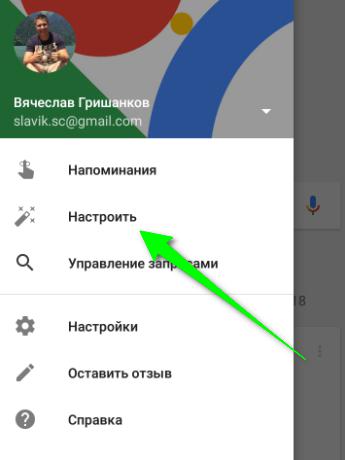
4. Activate the item "From the Google application" - so voice search will work when the Google application is open.

5. You can also activate the item "On any screen". So the smartphone will respond to your “Ok Google” command in any state, regardless of the application currently open.
Finally a joke of humor:

Many people are familiar with voice search in smartphones with the Android operating system, with it you can not only set search phrases, but also write SMS, find out the current time in different regions, translate words and phrases, find out the definition of terms and much more. This feature is available thanks to the “Okay Google” technology from the Google company of the same name. Now you can download Ok Google to your computer.
Attention! Ok Google is built into Google Chrome, don't try to download Ok Google separately! This article provides complete instructions for installing and activating this feature in Google Chrome.
Modern technologies do not stand still, and the convenient service has also successfully migrated to personal computers. Now every Google account holder can start using voice search. If the first versions had problems with recognizing the Russian language, then the latest updates no longer have such shortcomings.
Attention! For Android, this application can be downloaded from the play store. This is the official version.
How to use OK Google on a computer?

If the words were slurred, the computer will report this with an inscription and a suggestion to repeat it again. Moreover, the system automatically determines what language the user speaks: Russian, English, German.
Attention! There is another cool program you just need to travel the world online! Wherever you want Japan or China. Any country on your computer.
- What's the weather outside;
- how much will be 1000 rubles in terms of dollars;
- biography of famous people;
- how to get to a certain point.
Transfer everything that was possible from Android smartphones to a computer, excluding, perhaps, only telephone capabilities, for example, typing SMS.
What to do if OK Google is not working?
It is worth noting right away that despite the fact that the Google search engine is available for use in all browsers, the Okay Google function only works in the Google Chrome browser. Therefore, if one is not yet on the computer, you can use Ok Google. This is done quite simply see for yourself.
Most often, the function can be used immediately after installing the browser, especially when it comes to a laptop, because they have a built-in microphone and are always on. Situations with desktop PCs are more difficult, where before the first test you need to connect a microphone and only then configure a sound card, on which the microphone input is often disabled.
You can determine whether the microphone is working by the appearance of the microphone icon, if it is dark, then everything is normal, you can speak. If it is light, then you need to deal with the reason why the microphone is not available. 
Sometimes you have to activate the voice function manually, for which you should go to the program settings, click "Show advanced settings" and then check the box "Turn on voice search with the command" Ok Google "". 
What is voice search
It is not always convenient to enter text from the keyboard. Moreover, there are a number of situations when it is easier and faster to enter a command by voice, through a microphone.
Voice search is one of the innovations that allows you to speed up the interaction with the search engine. Google was one of the first to teach its search engine to respond to voice commands received from a computer or mobile device.
OK Google voice assistant features
Using the application " Ok Google”, the phone user can
- set a wide range of voice commands to the Android system
- search the web and google search engine
- receive accurate responses to inquiries in audio format
- manage apps and services on your mobile device
It is important to know that the service fully works in Russian, that is, it recognizes speech. Therefore, the Russian-speaking user will not have difficulties in mastering the search tool.
How to enable and set up the OK Google voice app on your phone
In most Android mobile phones and tablets, the search bar from Google Search is already available and is located on the main screen. Therefore, for the OK Google function to work on the device, it was enough to update the system at least once in the last three months.
In order for all the requests mentioned above, as well as some other additional commands, to work more correctly (that is, with a voice answer or more accurate information), you will need an android assistant called Google Now(aka Okey Google), which can be downloaded from us.
If the Google app is already present on your device (but disabled), to enable OK Google
- go to the "Google Settings" menu, then "Search and Suggestions",
- in the Google Now section, turn the switch to ON.
- in the upper left corner, click the menu icon (three horizontal bars)
- Settings -> Voice search -> "OK Google" recognition.
Enabling Ok Google on your mobile device
Launch OK Google:
- depending on the version of Android, click on the Google search bar or the microphone next to it
- speak one of the available commands into the microphone
This is how OK Google is enabled.
For the most part, Ok Google requests are simply driven into the search bar after being spoken into the microphone. In some cases, the response to a voice command may be spoken in a synthesized voice. For example, to the question "Where was Pushkin born?", the robot will answer you in Russian: "Alexander Sergeevich Pushkin was born in Moscow." This will display information about the mentioned city on the phone screen (in Google search results). If you say “what it looks like ...” before a phrase or command, then, as a result of voice search, Google search results will display the search result for photos of the item mentioned in the query.
Installing OK Google on a computer. Unlike mobile devices, no additional software is required to install the OK Google Voice Add-on on your computer. The only condition is an installed browser on your PC and a microphone connected to the PC. For voice control, it is desirable to use Google Chrome browser: the ability to search is best implemented in it.
Until 2015, the Chrome browser settings had a corresponding option in the "Search" section of the parameters. However, now she is gone. Therefore, to use OK Google (i.e., the voice search function), it is enough to go to the Google page and press the button to the right of the search bar to pronounce the command.
Ok Google voice commands and Android app features
The traditional way to communicate with an Internet search engine is to enter text queries. In the "OK Google" application, you access the Android OS directly, to the applications installed on the phone, and control them through the microphone. A wide range of functions is available - voice commands for the organizer, calls and messages.
- Turning to the organizer with the phrase “wake me up tomorrow at 6.30 am”, you will open the alarm setting in okey google, where the time and date will already be indicated.
- To set a reminder, just say into the microphone "remind me ... (do something)".
- The function of voice creation of meetings and events also works - “make an appointment ... (somewhere, with someone at a specified time)”.
- To check the available activities, you can say the command-question "what is planned for tomorrow?".
- To create a note, say "Note:...".
- Okay, Google on Android can work with contacts. To make a call, set the command "call (name from contacts)"
- A similar request sounds for sending SMS - “SMS (name from contacts) (actual message)”.
- "working hours (of an institution)"
- "how much are shares (enterprises)"
- "who it …"
- “how tall (for example, the Empire State Building)”
- "how to get to (destination)"
- "where is…"
- "Where is the nearest..."
OK Google app interface on Android
Voice launch of android applications
Other features of the OK Google app include working closely with the Android OS. To open any program through okey google, use the “open (application name)” command, start playing music in the player - upon request “listen ...” or “play (song name)”. You can use commands to open the most popular apps on your mobile device (for example, " turn on the flashlight" will open the corresponding widget). There are a lot of options for using OK Google, it all depends on your desire to use the potential of the OK Google application in conjunction with Android.
Summary. Voice search technology is quite young and was recently introduced by Google. But the usefulness of the auxiliary application is felt from the very first minutes of testing on Android. In a short period of existence, an impressive range of recognizable voice commands in Russian has been developed for the Google service. Their number is growing every month.
If you are connected to the Internet and you do not have time to enter queries into the search engine in text form for a long time, set reminders or write notes, the Okey Google Android application will simplify your life. Enabling OK Google and then setting up the app on your phone is not difficult at all. Voice Google quickly responds to the commands of the user of the mobile device, and instantly. This is another reason to download OK Google on your android phone or computer.
Answers to questions from readers
Please ask any questions related to using the OK service, Google and voice search in general (via the contact form in the sidebar of the site).
I have Philips Xenium V387. At first, the OK Google app worked. Then I accidentally clicked "Delete Voice Sample" and now I can't record it again. OK Google says "speak". I say this command - and nothing. Voice search works only when you click on the microphone. How do I set up OK Google so that voice search works properly? OS version - Android 4.4.2. The main language is English (US), the secondary language is Russian.
Answer. About how to set up OK Google on Android, we wrote above in the text. In your case, if nothing helps, try the following steps:
- Download the latest version of the app (the easiest way to download Ok Google is from Google Play). Or update the current version of the application.
- Launch the application.
- Go to Settings - Voice Search - "Ok Google" recognition.
- Record your voice sample for recognition using a microphone.
OK Google not working. When you press the microphone, it works, but without pressing it does not respond to the voice. In the settings everything is enabled and configured. Phone Meizu m3 max. Android 6.0. Tell me what to do, how to enable OK Google?
- Install Google search app
- Turn on the Google Audio History option in your phone settings.
- The primary voice search language must be English.
I have a Samsung Galaxy A3 2017, the OK Google voice function does not work on the sleeping display, the settings turn off automatically. How to turn on ok google from standby mode? What startup programs can be used?
Answer. Indeed, you can not turn on the voice assistant ok google from sleep mode. This is easily explained by the fact that otherwise the phone will be quickly discharged.
In the Android settings, you can increase the interval for switching to sleep mode. To do this, go to Settings - Display - Sleep mode and specify the desired interval. By doing so, you will increase the Google Assistant opening interval. There is also a Stay Alive app! Keep screen awake, which disables hibernation.
In Samsung Galaxy Ok Google was in the form of a ribbon on the main screen. I accidentally deleted it. Now voice search works only as an icon with a microphone. Can you tell me how to return exactly the search feed and enable ok google?
Answer. To return the Google search widget to your home screen, select Screen - Widgets - Google Search from the menu. If you have installed custom launcher (shell), the way to enable OK Google may be different, but the principle is the same.




