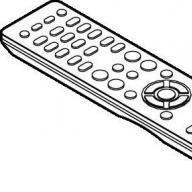30.11.2015
During each synchronizationiPhone WithiTunes is created on the computer, which contains all the important data. It is stored in a specific location on the disk and is necessary in order to recover lost information. However, it happens that iphone backup is lost, for example, after reinstalling the system on a PC or in the event of an unexpected OS failure.
Note: V backup iPhone created when synchronizing withiTunes , a lot of important data is stored, from the contact list to bookmarks in the browser. Naturally, no one wants to lose much-needed information.
If you don't want to lose your backup data, you need to learn how to copy and store it in a safe place, such as in the cloud, on removable media, or at least not on the system drive. And in order to do this, you need to know where to look. backupiPhone. This will be discussed below.

Mac OS X
You can find an iPhone backup on a computer running an Apple operating system along this path: ~//Libraries/Application Support/ Mobile Sync/ Backup/ .
Backup on computerWindows XP
To find an iPhone backup on XP, you need to go to: \ Documents and Settings\User (name)\Application Data\ Apple computer\ Mobile Sync\ Backup\ .
Backup on computerWindows 7 / 8 / 8.1 / 10
To find an iPhone backup on a computer running the above versions of the operating system, you need to go to: Users\User (Name)\App Data\ Roaming\ Apple computer\ Mobile Sync\ Backup\ .
Note: If the iPhone backup folder is not visible, then it is hidden.
To make it visible, you need to go to " Control Panel».

Choose a section " Folders settings» ( Explorer options).

Now go to the tab " View", where you need to activate " Show hidden files, folders, drives».

That's what you found out where is the backup storediPhoneon the computer, which means you can find it and use it for its intended purpose, copy it to a safer place. The best solution is cloud storage such as Dropbox, One Drive, Google Drive.
Important note: Do not forget that for one device (iPhone) one backup copy is available, that is, by creating a new one, you delete the old one.
With iTunes, you can save various files that are important to you, which will remain intact even when you reinstall the software. This makes it possible to keep photos, settings, music, movies and more safe and sound.
What files can be stored on an iTunes backup

Let's see which files iTunes can back up:
- favorite contact lists and saved recent calls;
- key control and Bluetooth settings;
- web clips;
- saved images, photos, videos, presentations;
- notes and calendar entries;
- Microsoft Exchange, "Safari" ikesh;
- email accounts (not the text of messages, correspondence, etc., but only an account);
- saved network access points, Wi-Fi;
- keys to access the Internet, remote servers, etc.;
- App Store program files;
- purchases (embedded versions only);
- main files, documents, programs;
- data for entering the "Game Center";
- Maps and last saved places and destinations;
- individual settings nike + ipod.


In order to determine where the iPhone backup is stored on a Windows 7 computer, you need to run the same commands as in the picture: Obaobab (in this particular case, this is your account)→AppData→Roaming→AppleComputer→MobileSync→Backup. Then choose a backup.
It's important to note that when you create a new iPhone backup, you replace the previous one. Therefore, the files on it will be destroyed, and it will not be possible to restore them. It is better to save important information on hard drives, flash drives or in the Cloud. Then your confidential data will be safe.
When you cannot find hidden files, folders and drives, you need to check the boxes in the folder options for the following commands: "Display compressed or encrypted files", "Hide protected system files", "Hide empty drives in the Computer folder".

Helpful information
If you want to protect your iTunes backup, put a password on it. To do this, check the checkbox in the overview field. This way you can save confidential information (passwords, logins, contact list, etc.) and then restore it with a password.

If you forgot the password or cannot enter it, then you will have to reinstall the operating system and select all the default settings, as the device offers you, then select a backup copy and continue working.
If you need to delete the iTunes backup from Windows, then in the "Settings" select the "Devices" item, there you will see a list of all copies, from which you select the unnecessary one. Click on "Delete", confirm it and close the working window. If you want to change settings, make some changes to your backups, you can do it from iTunes.
Every time you sync your iPhone and iTunes, you create an iPhone backup on Windows 7, which contains a lot of information about your contacts, websites, and other items you need. This makes it possible to keep and secure your personal data and files. Therefore, it is very important to know where the iPhone backup is stored on Windows 7 and how to manage it if necessary.
Countless times we have backed up data, photos, media files and IDs of our Apple devices to a specific directory on the computer, but never wondered where they are stored. Whether you're using a Mac or a Windows PC, you can find the location of your iPhone, iPad, and iPod backups.
Where are iPhone, iPad, iPod touch backups located on Windows or Mac
iPhone, iPad, iPod backup files are located in the following folders by default:
- iTunes fallback location in Windows XP: /Documents and Settings/(username)/Application Data/Apple Computer/MobileSync/Backup/
- iTunes fallback location on Windows Vista/Windows 7/8/10: /Users/(username)/AppData/Roaming/Apple Computer/MobileSync/Backup/
- iTunes fallback location on Mac (Yosemite/Mavericks): ~/Library/Application Support/MobileSync/Backup/
"~" represents your OS-X home directory.
Video: How to find the location of an iTunes fallback in Windows
Change where iPhone backups are stored
Apple does not provide a direct way to change the location of these copies of your iOS devices. Here are quick ways for computer users to easily move iTunes copies to another drive.
Windows computer users:
 Enter the string specified in the instruction
Enter the string specified in the instruction Mac users:
 We enter the command
We enter the command Video: How to Change iPhone Backup Storage Location
Everyone knows how to back up their iPhone, iPad devices using iTunes or iCloud, but not everyone has a clue how to find them, and where, in what folder on the computer, these backups are stored. We know that iTunes can back up most of the data on your iOS device and store it in a specific folder on your desktop computer. And detecting them can help you recover important iPhone data that you mistakenly deleted.
For many users, it is very important to save the accumulated information over the years. Every time the iphone is connected to the computer, the program automatically creates a backup copy. Where it is stored and how to view all the data, let's find out more.
Synchronizing phone data with iTunes allows you to automatically create a copy of the device data, this is the so-called backup, so that the user has the opportunity to restore all data if information is lost from the phone. It also happens that after reinstalling the system on a laptop or computer, all data is erased. To prevent this from happening, you need to learn how to copy all files or make a backup, but first you need to know where it is created in order to be able to copy it to another medium.
Where is the iPhone backup stored?
A copy of all files stores all information from the phone, from contacts and bookmarks of the browser that you use when visiting Internet pages, to records, photos and videos. You don’t want to lose all the data, especially if they are very important, so when synchronizing, you need to learn how to find all the information. This is not difficult to do, consider 2 options, given the different operating systems of devices.
How to find a copy of an iPhone on MAC 0S X:
- go to the "User" folder;
- write a name if it has not yet been assigned;
- then go to the "Library" folder.
At the stage of entering the “Library” folder (it is hidden), in order to see it, you need to follow this path: open the “Finder”, click the “Go” tab at the top, press alt (key on the keyboard) and contemplate the desired folder. Then we just go to it. Then we move along this path: “Application Support” - “MobileSync” - “Backup”, and look for the necessary information.
How to find an iPhone backup in Windows XP
If you are using a different operating system, then the search route is as follows:
- folder "Documents and Settings";
- "Username";
- folder "Application Data";
- folder "Apple Computer";
- folder "MobileSync";
- folder "Backup".
If the operating system on your device is different - Vista or Windows 7, then the backup search path is slightly different: "User", "Username", "Date", "Roaming", "Apple Computer", "MobileSync", "Backup ".


Easy Way to Find Iphone Backup
Who does not like long searches, we offer a lightweight option - a backup copy of the information can be found in iTunes.
How to do it:
- Open iTunes.
- We go to the program settings.
- A new window will open, you need to go to the "Devices" menu.
- In the window that opens, all information about all copies from the phone that are stored in the computer's memory will be displayed. You can also track them by creation date.
- You can only delete them. It is impossible to transfer all information or copy everything from this program.


How to find an iPhone backup in the iCloud cloud
There is another option with which you can find a backup copy of your phone in the apple cloud service. To do this, you need to go to iCloud.com and enter your password, as well as login in this browser.
You will see the following information:
- mail data (if the boxes are free, then you can access your information);
- information on contacts, calendars, reminders (if a “bird” was placed in the device in advance);
- if there is mail on the cloud service, then information will also be provided on synchronizing notes;
- synchronization of documents;
- iPhone search. The map shows where your phone is currently located (the function allows you to track the device if the iPhone is stolen or lost).
The cloud service doesn't have a "backup" folder, so you can't copy a copy or use the information you want. You can only remove programs that are not used, restore your iPhone from the backup you created the first time you start the device. The program asks whether to restore the phone from a copy or not. If you enter your data (password and login), then this is how you can restore data on your phone from a backup.
Mobile devices such as the iPhone are in great demand among the population. To work with gadgets, there are various applications and programs. For example, iTunes is a very popular software. The application allows you to synchronize a mobile device with a computer, as well as work with information on a tablet / phone. For example, it is becoming a common feature to back up user data. You can find the corresponding document at any time and restore it to your iPhone/iPad. But not everyone understands where iTunes saves the backup. Where to look for it in one case or another?
For Windows
Much depends on what operating system we are talking about. The fact is that the majority of users work with Windows. Accordingly, iTunes saves backup copies in specially designated places. Where exactly?
The version of the operating system also plays an important role. For example, you can work with:
- Windows XP;
- Vista;
- Windows 7/8/8.1/10.
In all these versions, iTunes saves backup data in different areas. So what folders are they in? Where should the user enter in this or that case?
For Windows XP, the following is relevant: Documents and Settings/Computer/MobileSync user. You need to find a folder called BackUp. It contains all the backups made by the application.
You can also work in Windows Vista. This is far from the most common case. Where does iTunes back up user data on Vista? You can find it at: Documents and Settings/username/AppData/Roaming/Apple Computer/MobileSync. As in the previous case, you need to explore the "Backup" folder.
Newer versions of Windows are easier to work with. It is enough to go to the hard disk partition on which the OS is installed. Next go to: Users/Name/AppData/Roaming/Apple Computer. As before, you need to find the MobileSync folder, and in it - "Backup".
If there is no folder
Sometimes it happens that there is no necessary document in Windows. Then users wonder where the iTunes backup is. After all, the application works, it stores this or that information somewhere.

In fact, BackUp is simply hidden from the user's eyes. In order to correct the situation, you need:
- Select "Folder Options" - "View".
- Check the box next to "Show files and folders hidden from the user".
- Press "OK".
macOS
Some users work with MacOS. This is not the most common case, but it still happens. Where does iTunes save the backup information in such a case?
Finding the required file is not difficult. It is enough to follow the following address: Users/user/Library/Application Support. This is where the MobileSync folder will be.
Now each user will be able to discover one or another copy made by iTunes for iPhone or iPad. If necessary, you can delete it or copy it to removable media.
Determining the iPhone version
You should pay attention to the fact that all backups that are made using iTunes are created for specific device models. This means that the file will not be recognized on newer/older phones.
It is clear where iTunes saves the backup. And how to determine for which smartphone / tablet it was made?

The instructions for determining the version of iPhone compatible with the data look something like this:
- Find the folder where all copies from iTunes are stored.
- Open the desired package of documents. The folder will definitely contain the Info.Plist file.
- Run the document with any text editor. For example, Notepad is perfect.
- Find line:
product name . - Now you should carefully study the information between the lines. It is there that something like the iPhone 5S will be written.
Ready! From now on, it is clear how to find it, and also how you can understand on which version of the iPhone certain data were created.