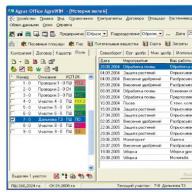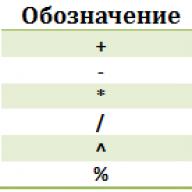Dropbox is a cloud file storage service. Since I live on multiple machines, this makes life a lot easier because the full library is always at hand. However, most people do not need such synchronization.
Caliber - in fact, is the main tool for cataloging books.
First of all, to work with Caliber, you need to download it from the official website: http://caliber-ebook.com/download .
Installation is no different from installing most other programs on your computer.
During the installation process, Caliber will ask for information about your device on which you will read books (all these settings can later be changed in the program itself). In my case, this is an Amazon Kindle:
The next step is to specify the e-mail address to which the program can send books. This function is intended primarily for electronic devices that are bound to a specific email address: you send a book to this email address, and the book is automatically downloaded to the device. Kindle supports this mode, but to be honest, I have never needed it in my life. So I skip the next step by immediately pressing the button " D alley >» 
At the last step, click "Finish" and run the program. The main window for working with the program opens with the first book already downloaded - instructions for working with Caliber (though in English). 
A separate directory is created to store your files. Its location can be changed in the settings, but in most cases this is not needed. All book files will now be located inside this directory. Caliber itself organizes the necessary directory structure - you can no longer return here and work with the program through its interface.
The next step is to download the book. On the Internet, there are a large number of both paid and free libraries that store books in various electronic formats.
I find most of the books I need on Flibust.
We find a book on the site. 

The beauty of Caliber is that it supports a huge number of different libraries and, when downloaded to an electronic device, automatically converts the source file into the desired format.
That is, for example, if your book does not support epub, but supports mobi, this does not bother you anymore: when you save a book to your device, it will automatically be transferred to mobi. Native to the Amazon Kindle is the mobi format, so if possible, I download it. 
We return to Caliber, click "Add Books" on the toolbar 
In the window that opens, specify the path to the downloaded book, click OK.
The book is loaded into the Caliber database. The downloaded file can be deleted - it is no longer needed.
Now, if desired, you can edit the properties of the book. I specify the exact title and author for ease of searching and sorting, as well as a cover for beauty. 

Now we connect an electronic device (if it has not been connected before): an icon in the form of an electronic reader will appear in the toolbar, which means that the book is connected and Caliber sees it.
Caliber is a free program with a wide range of features designed to work with e-books in various formats. The program can be used both for reading and as a converter, and it is also ideal for creating and managing a collection of books in electronic form.

Caliber features and capabilities
- Own database with information about books (author, title, cover, tags, release date, series, publisher, etc.);
- Obtaining information about the book via the Internet by ISBN;
- E-book - an application for reading electronic books;
- Built-in converter. Input supported formats: CBR, CBZ, CBC, EPUB, CHM, FB2, LIT, HTML, LRF, ODT, MOBI, PDB, PML, PDF, IRF, PRC, RTF, RB, TXT, TCR. Output formats: FB2, EPUB, LIT, MOBI, LRF, OEB, PDB, PML, RB, IRF, PDF, RTF, TXT, TCR;
- Synchronization with devices for reading e-books: Amazon, Apple, Android, Kobo, Onyx, PocketBook and others;
- Automatically receive news from popular websites and news agencies: The Economist, New York Times, The Guardian, BBC News, National Geographic, Rossiyskaya Gazeta, Vedomosti, Ekho Moskvy, Computerra, 3DNews, iXBT and others (source selection is optional - sorting by country and languages)
- Access to the library from any mobile device (via browser);
- Work offline;
- Support for plugins that expand the capabilities of Caliber;
- Management via command line;
- Support for "Hot Keys";
- The presence of a portable version -;
- Multilingual localization - more than 40 language packs, including Russian and Ukrainian.
Download Caliber
The latest version of Caliber for Windows 10, 8, 7, Vista operating systems (32 and 64-bit) is available for download on our website.
Download Caliber for free, without registration.
Spoiler (Download Caliber for Windows XP)
Please note that the latest version of Caliber is not compatible with Windows XP, therefore, to work with the program on this operating system, the developer recommends using version 1.48 (compatible with all versions of Windows XP 32 and 64-bit):
[hide]
Caliber is a free program with a wide range of features designed to work with e-books in various formats.
Version: Caliber 4.9.1
Size: 103 / 116 MB
Operating system: Windows 10, 8.1, 8, 7, Vista
Russian language
Program status: Free
Developer: Kovid Goyal
What's new in version: List of changes
Russian Caliber is a powerful free e-book reader that provides a wide range of possibilities for organizing your e-library. Also, the new Caliber allows you to convert e-books from one format to another, which allows you to convert PDF, RTF, ODT, HTML, etc. files into formats suitable for reading on various portable devices.
With the Caliber 4.9.1 app, you can read books, edit book metadata and covers, send files to connected devices, and more. The program supports all the most popular e-book formats and can work with a wide variety of readers, from Amazon Kindle to Android smartphones.
The main features of the Caliber 2020 program: |
|
|
|
|
|
|
|
|
|
More:
Not without the conversion function. It can be done either manually or you can instruct the Caliber application in Russian to automatically convert books to a supported format when transferred to another device. The list of formats supported by the application includes both common EPUB and TXT, and little-known ones like LRF and MOBI. In general, finding a book in a format that the Calibri program could not “swallow” is almost impossible.
If you update Caliber rus, you can manage downloaded books and transfer them between devices. The application also contains a built-in "viewer", design creation tools, which allows you to edit metadata.
[hide]
Changes in the latest version of Caliber 4.9.1:
| Edit book: |
|
|
| View toolbar: |
|
| Comment editor: |
|
| PDF Output: |
|
| Viewer: |
|
| Viewer: |
|
| Book details panel. |
|
|
| Dark Mode: |
|
| Improved news sources: |
|
Learn how to work with Caliber in this article. Although you can find almost any book on the Internet in the most common formats (EPub, FB2, Mobi), we still occasionally encounter such a problem as converting one format to another. In addition, managing the library is much more convenient on a computer than in a reader. There are many reasons for that. User-friendly interface, file processing speed, device capacity. Even if your device allows you to store thousands of books, the indexing speed of such a library will still be lower than on a regular computer. And it will not be so convenient to search for the book you need in the reader. It is better to store the library on your computer, and send several books that you are currently reading to the reader. And this is where programs come in handy. Consider today one of these programs - Caliber.
The program is free, which is undoubtedly one of the advantages. In addition, it is easy to install and has a convenient Russified interface. To download the program, go to its official website https://caliber-ebook.com/ and click on the "DOWNLOAD CALIBER" button
We select the necessary system on which we will install the program.

In the window that opens, select the download of the latest version of the program - Download caliber ...

We find the downloaded installer file “caliber-х.х.х.msi” on the computer (usually in the folder “My Documents / Downloads”) and double-click it. Number х.х.х. changes as new versions are released.
We get acquainted with the license agreement, agree with it and continue the installation. When finished, run the program by clicking the "Finish" button.

The program setup wizard will open. At the first step, you can select the installation language and the folder to store the library.


If you chose a Kindle device, then you can skip the next step - in fact, it duplicates sending books to Kindle via email. Just click the "Next" button.

All. This completes the program setup - you can proceed to use. Click the "Finish" button to start the program.

The main program window will open.

If you already have saved books on your computer, you can add them to the Caliber library. Click the "Add books" button and select the books you want to add to the library.

Or click the arrow next to the "Add books" button and select search and add books from the specified folder. In this case, if filters by book formats are not configured, then all documents from this folder that can only be read will be added.

You can also use this button to configure the automatic addition of books to the library. To do this, select the lowest item "Set up adding books" in the drop-down list and select the tab "Automatic addition"

Next, specify the folder in which we will store the books, click the apply button and restart Caliber. Now we can immediately upload files from the Internet to this folder, and they will be displayed in the Caliber library. Now we have a library, and we can browse it as we like - by authors, languages, series, formats, etc.

By double-clicking on the title of a book in the library, you can read it using the built-in reader. But we are interested in using the program in conjunction with our electronic reader, so let's move on to the next step - connecting the reader to the computer. By connecting our device to the computer using a USB cable, we will see that in the top menu we have two additional buttons “Send to device” and “Device”

By clicking on the "Device" button, we will see the contents of our reader and will be able to copy books from it to the Caliber library. If we want to copy a book from the library to the reader, then go to the library again by clicking the "Library" button. We select the book or books that we want to send to the reader and click the "Send to device" button (moreover, if the device has a memory card, you can choose the place where the book is stored - in the main memory or on the memory card).

In the lower part of the program window, you can track the execution of the task:
If for some reason we could not find a book in a format supported by our device, then we can use Caliber to convert it to the format we need, and this is done, as they say, on the fly - i.e. at the same time as sending the book to the device. We also select a book in the library and send it to the device. The program will automatically convert it to the required format and load it into the reader (of course, this does not apply to such formats as PDF and DjVu). After that, you can safely disconnect the device from the computer by selecting the menu item "Eject device"

Of course, this is not all that this wonderful program is capable of. This article describes only the basic actions with the Caliber program that you may need to comfortably manage your library and convert files from one format to another. You can independently continue to explore all its features and get the most out of its use. Thank you for your attention! Good books and happy reading!
Caliber is one of the most convenient e-book managers that will be useful both for those who prefer to read from a laptop or desktop PC screen, and for those who use portable devices for reading. For almost all popular "readers" the application has the necessary drivers, and the device is connected using a convenient wizard. In addition to specialized electronic "readers" like Pocketbook or Kindle Fire, the program also allows you to organize an electronic library of smartphones and tablets based on iOS and Android operating systems, and in general it supports almost all devices that allow, one way or another, to read books.
In addition to making it easy to manage downloaded books and transfer them between devices, Caliber also includes a built-in viewer, design tools, and allows you to edit metadata. The program did not do without the conversion function. It can be done either manually or you can have Caliber automatically convert books to a supported format when transferred to another device. The list of formats supported by the application includes both common EPUB and TXT, and little-known ones like LRF and MOBI. In general, finding a book in a format that Caliber could not "swallow" is almost impossible.
And on top of all the above features, it is worth adding that the program can search online libraries and is completely free.