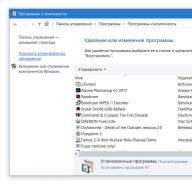How to flash HTC One (m7)
Complete instructions for flashing HTC One (m7), unlocking Bootloader, installing ClockworkMod recovery and custom firmware.
1. Download files for working with adb and fastboot and the driver for connecting the smartphone with the PC HTC Driver 4.8.0.002 They will be needed almost constantly.
2. Unpack the archive into the c:\android folder. There should be 4 files in the folder
3. Connect the phone to the PC using the original USB cable (the one that came with the phone)
4. Install the drivers (downloaded earlier). The phone in the PC device manager should be identified as MyHTC
5. Now let’s learn more about how to unlock the bootloader on HTC One (m7)
We need to unlock the bootloader on the HTC One (m7) smartphone
attention! The Unlock Bootloader procedure will reset your smartphone to factory settings!
Register on the website https://www.htcdev.com/ Select “Unlock Bootloader” and click “Get Started”

Select “All Other Supported Models” from the list and click “Begin Unlock BootLoader”

We agree with all the conditions and go to the page with the instructions (the “Unlocking Bootloader Instructions” button).
We put the phone into fastboot mode (into the bootloader): turn off the phone by pressing the Power button and holding until it starts to reboot, then release Power and immediately press Volume Down (-) and hold until you get into the bootloader (bootloader)
We check how the phone is identified in the device manager. Must be MyHTC.
Let's launch the terminal. In the c:\android folder, while holding down the Shift key, right-click anywhere and select Open command window. A command line will open, which should read c:\android>

On the command line, type the command fastboot oem get_identifier_token


Select and copy the text (right-click, select Mark, press Enter) as shown in step 9 on the HTCDev website
Paste “My Device Identifier Token:” into the form on htcdev.com and click Submit (Step 10)
After some time, a letter will be sent to your mailbox specified during registration with the Unlock_code.bin file attached. Download it and save it in the c:\android folder
In the command line enter fastboot flash unlocktoken Unlock_code.bin
A menu with Unlock bootloader should appear on your smartphone. Select Yes (with the volume rocker) and press the Power button.

The phone will reboot. Ready!
To make sure that the bootloader is unlocked, reboot the smartphone into the bootloader and the message *** UNLOCKED *** should appear in the top corner of the screen, which indicates a successful unlocking procedure for the bootloader HTC One
6. Installing custom recovery on HTC One (m7) (in our case CWM)
Download custom recovery and rename it to recovery.img. (It doesn’t make much difference which recovery to install. Sometimes firmware developers recommend installing a specific recovery) for example, this one - recovery.zip If you downloaded a zip archive, then you need to extract the recovery.img file from there
Place the file you downloaded in the same folder where the Android files are located, that is, C:\Android
We put the phone into fastboot mode and enter this code on the command line:
fastboot flash recovery recovery.img
fastboot erase cache
fastboot reboot
Recovery was successfully installed on HTC One (m7). In order to enter recovery you need to put the phone in fastboot mode, use the volume buttons to select Bootloader and press the Power button, then select Recovery and press the Power button again
7. Download any firmware you like (you can download it here - firmware for HTC One (m7)) and place it in the phone's memory; for convenience, it is better to put it in the root folder (so that you will have to search for it less later). If this is firmware based on CyanogenMod, then you also need to download Gapps - Google applications (Play Market, etc.). You can take them
8. Reboot into recovery
9. Next, we make a backup of the existing firmware. To do this, in recovery you need to select the Backup item: in CWM - Backup and Restore/Backup, in TWRP - Backup. It is better to save the resulting backup on your PC, since in the future it will be useful for returning to its original state (especially important for “rare” phones)*
10. We do wipes, that is, bringing them to the factory state.
In CWM – Wipe data/factory reset, wipe cache partition, Advanced/Wipe dalvik cache. In TWRP - Wipe, swipe to execute. You can manually select items to clean: Dalvik Cache, Cache, Data, System. To do this, click Advanced Wipe.
11. Installing firmware. In CWM – Install zip from Sdcard -> Choose zip from sdcard -> select the downloaded firmware -> confirm. In TWRP – Install -> select the downloaded firmware -> confirm
12. Done! The firmware will be installed! If you chose firmware based on CyanogenMod, then you need to install Gapps next - just like the firmware
13. Reboot the device
Almost every user of HTC phones on the Android platform is faced with the need to flash their own gadget. This allows you to rid your phone of many problems and freezes, improve performance and change the interface.
However, this is quite difficult to do. In our article we will tell you how to flash htc android yourself.
Preparing your phone
Initially, the phone needs to be prepared for firmware. To do this you need to do the following:
- Get ROOT rights. To do this, you need to download and install the z4root program.
- Download the Unrevoked program.
- Turn off Desire and run it in HBOOT menu mode. To do this, press the Volume Down and Power keys simultaneously.
- Connect the phone to the computer using a USB cable (you need to wait for the next text message to appear - HBOOT USB PLUG).
- Open "Device Manager".
If you did everything correctly, you will see an unidentified Android device there. Right-click on it and select “Update Drivers”.
To exit the HBOOT menu, you need to turn off the phone and then start it in standard mode.
Main part
- Download the required firmware. It is recommended to download the necessary files from the official website htc.com.
- Save all important information on your gadget. Please note that you can use the Titanium Backup utility to back up files and programs.
- Charge your phone (at least 60%).
- Clear all user information. To do this, you need to go to “Settings” through the phone interface, and then select “Privacy” and “Reset data”. This is required to ensure that there is no mismatch between the firmware modules.
Installation
- In recovery, select “install zip from sd-card”.
- Find the downloaded zip firmware.
- Let's launch the program. If everything is fine, the installation will begin and you will see the appropriate messages. When the firmware is finished, you will see the inscription “Installation completed”.
- Reboot your phone and wait for the download to start.
As practice shows, you can flash an HTC in fifteen to thirty minutes. The first start after this operation may take a long time. Don't worry about this. If you do everything correctly, you will get the latest version of Android.
Possible risks
If you plan to flash your device yourself, without resorting to the help of specialists, then do not forget that there is always a possibility of certain problems arising:
- Loss of official guarantee. Today, any change to the phone software entails loss of warranty.
- Inability to turn on the device. This can happen for various reasons. Perhaps something was installed incorrectly or the user made a mistake. However, there is no need to worry. As practice shows, the phone can almost always be revived without contacting a service center.
For the firmware to be installed successfully, perform all the steps described above carefully and carefully. In addition, you can always find a training video that shows the HTC flashing procedure step by step.
Zhovten 27, 2014
Since the MIUI firmware is not stock for NTS smartphones, installing it is fraught with some difficulties. This can lead to data loss on the NTS smartphone and other unpredictable consequences. Neither Xiaomi nor our website miui.com.ua is responsible for the consequences of your actions. Therefore, be careful and make a complete backup of your data, write down the IMEI of your smartphone and find out the address of the nearest service center :)
But let's hope everything goes well, because... There is nothing complicated in the firmware, it just takes time, attentiveness and perseverance.
The HTC company installs its own add-on to the Android system on its smartphones, called HTC Sense, and has a very negative attitude towards attempts to get root rights, unlock the bootloader and change the shell to something else. Therefore, there will be no easy path.
You must understand that the procedure will take you at least half an hour, so set aside an hour of time in advance so as not to rush and do everything consistently and correctly.
Let's begin. First, let's unlock the bootloader. We will need a computer with internet and an HTC One X smartphone.
First of all, download and install HTC Sync if it is not installed on your computer.
Please write a real email address, because... You will receive confirmation of registration. In the email you receive, click the link and confirm that you are a human and want to get an account on HTC.
2. Do not unpack it, but put it in the root of the internal memory of the HTC One X smartphone.
3. Boot into Bootloader (Volume - and Power button)
4. Select the item Recovery, after loading the recovery, select the item Install zip from sd card
5. Point to the downloaded archive and confirm the choice.
6. After installation, select Reboot system now.
Now you are a super user! And there are only a few steps left to flash MIUI firmware on HTC One X.
Now let's flash the firmware itself.
1. Download the current one for HTC One X
2. Without unpacking the archive, put it in the root of the smartphone’s internal memory.
3. Boot into recovery (steps 3-4 above)
5. Destroy the data (first you need to copy the files to your computer, and your contacts to Google or NTS, or to your computer using HTC Sync)
– wipe data\factory reset
– wipe cache
– wipe davlic cache
6. We start the firmware from scratch. Select an item Install zip from sd card
7. Specify the archive with the firmware and confirm the choice. The installation may take some time. Once the installation is complete, the following message will appear: Install from sd card successfully completed.
If you had another smartphone, this would all be over. But the owners of NTS are not looking for easy ways.
We return to the computer again. Extract the file from the archive with the firmware boot.img and put it in a folder C:/Android
In the recovery menu select Advanced Power Menu and onwards – Reboot into bootloader
You should still have the Windows console open. If not, open it again (Start-Run-cmd-Enter-CD C:\Android)
Type the command fastboot flash boot boot.img and press Enter
Select Reboot on your smartphone, and if it boots successfully, MIUI should already be running on it.
Most owners of ultra-fashionable smartphones or HTC smartphone model desire c on the Android 4.0 operating system with a color screen, 16.78 million colors - 320x480 dpi believe that it is impossible to independently change the firmware in these gadgets, but they are deeply mistaken.
The reasons why you need to flash a phone, HTC smartphone model desire c on the Android 4.0 operating system with a color screen, 16.78 million colors - 320x480 dpi, are very diverse: when the device completely refuses to turn on, if it spontaneously starts to reboot, you need to restore the software after an unsuccessful installation or just wanted to install the latest firmware version.
Firmware Flashing of smartphones HTC one a9, 626, desire 816 and other models.
- You can do the firmware yourself on all phones, HTC smartphone model desire c on the Android 4.0 operating system with a color screen, 16.78 million colors - 320x480 dpi.In addition to the topic of firmware on Android smartphones, there is a review article: . It describes in detail, there is a video instruction on how to reflash a mobile device to Android kit kat.
In what cases should you update the firmware of smartphones, HTC smartphone model desire c on the Android 4.0 operating system with a color screen, 16.78 million colors - 320x480 dpi and for other models:
If the phone does not turn on, although the reason may not be in the firmware;
If the phone constantly glitches and reboots;
If the firmware is unsuccessful and the phone needs to be returned to its original state;
If you need to install the latest, most modern firmware version;
Download firmwares, programs, flashers and firmware for HTC.
Download free firmware for HTC phone from your computer.
- the official website of the manufacturer of cell phones HTC, for the following models 626, desire 816, desire 300 and others. By clicking on the link, you can enter the name and model code into the search and download software and firmware, for example for HTC 626, desire 816, desire 300, where you can also download RU, RP, software and driver for free on your mobile device.The search for software, first of all, should always be carried out on the official website of the electronics manufacturer; there are always the most current and latest firmwares for the HTC one m7 phone with a Super LCD 3 color screen, touch dpi and other models with other characteristics.
Instructions for HTC firmware.
How to properly flash a smartphone. Instructions for firmware using the example of HTC one m8, one m7.
On your smartphone, go to Settings->Developer options and enable USB debugging.
We connect the USB cable from the phone to the computer and install the firmware.
Disconnect the phone from the computer, turn it off and remove the battery.
We launch the SP Flash Tool program on the computer, it is needed to upload new firmware to the phone.
In the program window, click the Scatter-loading button and in the window that opens, select the file MT6589_Android_scatter_emmc.txt (you can find it in the folder with other files of the new firmware). After opening, the program will contain all the paths to the files necessary for the update.
Be sure to uncheck the first item - PRELOADER (otherwise the phone will not boot).
Now click the Download button. We answer “Yes” to any pop-up messages.
We connect the smartphone (using a USB cable) to the computer, the new firmware will begin to be uploaded to our device automatically.
When the process is complete, a window with a green circle will appear. You can disconnect your phone from your PC and turn it on.
For more information on how to do this, see the video instructions:
To search for firmware on the Internet, you need to know the model of your phone that you will be flashing. You can quickly find out your phone model and firmware version by typing the code in your phone *#0000# .
Instructions for flashing HTC one m8, one m7
One more example. Instructions for flashing firmware for HTC one m8, one m7 mobile phones.
Firmware for HTC one m8, one m7: download firmware for
Firmware for HTC one m8, one m7