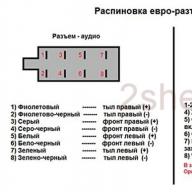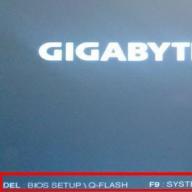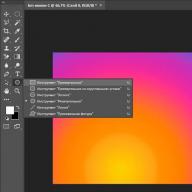Sometimes each of us wants to change the background to suit our mood. And everywhere: on the desktop, on the VKontakte page, in the browser. There will be no difficulties with the first two options. But with browsers it can. After all, in each of them the background settings are carried out differently.
How to quickly change the theme in Yandex Browser?
Yandex Browser is constantly updated. On the one hand, this is good, but on the other, not so good. For example, setting up Yandex Browser themes is done differently each time. And some users find this confusing.
Below are instructions using version 17.3.0.1785 as an example. It is possible that in the future something will change again.

This is how easy it is to customize a Yandex theme.
As you may have noticed, there are only 10 themes to choose from. Plus a white background (for those who love simplicity and minimalism, as they say in the Yandex directory 🙂). This is where the choice ends.
But there is a small plus here: all themes are animated. Except for the white background, of course. How to configure a theme in Yandex Browser so that it becomes animated? To do this, after selecting the background, click on the “Play” icon. It will immediately turn into a Pause icon and the image will come to life.

Don't forget that animated themes for Yandex Browser require more resources and drain your laptop faster. But the developers have foreseen this and have configured the animation to automatically turn off when the battery is low (this option can be removed in the settings).
To stop the animation, click on the “Pause” icon and the background will become static again.

How to put your theme on Yandex?
Since 11 themes are clearly not enough, you will probably want to install your own version.


That's how easy it is to put your theme on Yandex. The new picture will be added to the list, and if necessary, you can switch between it and other backgrounds.

In earlier versions, it was possible to change the theme in Yandex Browser through the Chrome online store. All you had to do was select the background you liked and click the “Install” button. Now you cannot install a third-party theme in Yandex Browser. The developers have disabled this feature.
A few words in conclusion
Yes, I must admit, the choice is small. But let's hope the list of animated themes will increase over time. Or the developers will return the ability to set a different background. And then you can change the theme in Yandex Browser to your taste. For now, let's be content with what we have: 11 backgrounds and our own images.
By the way, for other browsers there is an excellent extension “Visual Bookmarks from Yandex”. I must say, it looks even better than in Yandex itself. And it's very strange. The extension allows you to select probably about 50 different backgrounds (I didn’t count, to be honest). Plus, you can check the box so that they change automatically every day. Why is this not in Yandex Browser itself? Who knows….

When creating Yandex, the developers made sure that it was easy and understandable to use.
There is nothing superfluous in the design and font settings, so users can quickly understand what's what.
Each version of the Yandex browser is designed beautifully, the design is carried out by the best specialists. But there are users who do not like monotony. They will quickly get bored with even the most beautiful view; they will want to “change the situation” and “breathe life” into their work with the web browser.
There is nothing wrong with this, otherwise why did the developers introduce the function of changing the interface? So that anyone who doesn’t like the standard background or is bored with the monotony can change the look of their application.
To change the appearance of your Yandex browser, you only need to be distracted for a couple of minutes:
- Turn on your web browser.
- Open a new tab (you can do this in the settings next to the bookmarks bar).
- An “Express Panel” will appear in front of you. You need to go down to the bottom of the screen and click on the “Change background” icon.
- Then a list will open with a variety of browser designs, among which you need to choose the one you like best. Having selected the appropriate drawing, click on the “Done” button.
You don't have to worry about changing the background every time - you don't have to. Now every time you get into the “Express Panel” (even if you closed and reopened Yandex) you will enjoy a pleasant picture. And working with a high spirit is much more interesting and easier!

Is it possible to set something “of our own” to the background?
Yandex developers, of course, cannot please every user with the images they offer for changing the background. If you look through the full list of available designs and do not find anything suitable, do not despair.
Such cases are provided for by the creators of Yandex Browser: you can download personal pictures available on your computer. This gives full rein to imagination. How pleasant would it be, for example, if every time you get into the “Express Panel” you see a bright fragment of your life or a photo of a small child?
In order to set a picture from your device as the background, you need:
- enable Yandex;
- open a new subwindow;
- find the “Change background” function and click on it;
- Behind the last image there is a “+” icon, you need to click on it;
- select the photo you want to see in the browser and press enter (“Enter”).
Now you can set absolutely any image, which is saved until the next change.
For their users, the Yandex browser developers have created a large number of personalization opportunities. Even without installing additional “cosmetic” plugins, you can easily change the Tableau background for the Yandex browser. This article describes how to do this.
Often, users want to change the default white background in most web pages and replace it with a more stylish one. Unfortunately, this has nothing to do with the browser itself. The page background is specified by the site developers and is written in HTML or CSS files on the server. Of course, there are special plugins that allow you to change the background image, for example, for the VKontakte social network, but there is no such function among the standard settings.
The only page that is generated on your personal computer is the Tableau, or home page. This is what you see when you launch the Yandex browser or open a new tab. A panel with visual bookmarks, a search bar, buttons for quick access to settings, extension manager, download history, and so on.
This is where the user has absolute power and can make the background whatever they want. This function is provided by the developers - you do not need to install any extensions.
How to change the background
In order to change the background image or, users need to do the following:

You can always delete an installed theme or replace it with another one.
Note: if you are using older versions of the program, you will not have a button at the bottom of the screen. Instead, you will need to right-click anywhere on the screen (just not on visual bookmarks) to bring up the context menu. In the drop-down list, you need to select the “Change background” option.
There are format restrictions in the Yandex browser. The user can only select files with the jpg or png extension. It should be remembered that the higher the resolution of the downloaded image, the faster the battery power of your phone or laptop will be consumed. The file is duplicated in the browser's service directory. Therefore, if you accidentally delete the source, the background image will not disappear anywhere.
Animated background
You also have the opportunity to make animation and replace a boring static picture with it. To do this, you need to call the context menu, select “Edit”, and select an animation from the list. You can tell it's an animation by the semi-transparent play icon.
Hello, dear readers of the Start-Luck blog. As soon as we install some program or buy a new phone, the first thing we do is change the design of the device to suit ourselves. I don’t know why this happens, maybe this is how we mark our territory?
Of course, this is a joke. We spend a lot of time on a computer or mobile device, so why not come across pictures that are pleasing to the eye more often? This is a significant reason for many.
Some, as far as I know, try to achieve their goals in this way. Well, for example, they will be installed as a backdrop to the sea and will definitely go on a trip next year.
If you have any other guesses on this topic, be sure to share them in the comments to this article. I'd be interested in reading it.
Well, now I'm going to tell you how to change the Yandex background. We will talk about versions for PC and on the phone. I'll show you how to replace the image on the start window where Zen is located, as well as on the search engine.
I will teach you how to choose from basic images or change the background to your own image, which you took on camera and then carefully stored on your computer or in the memory of the device itself.
So let's get started.
PC version welcome window
There is nothing easier than changing the background of your browser's start window. By the way, I recommend paying attention to the possibility of installing Zen; this service helps you find articles you are interested in on the Internet. It analyzes what you are looking for in a search engine, and then suggests publications on similar topics. I love.
Well, I would advise site owners to read an article about their own project.
What to do? First, open your browser and find the “Customize screen” button under the window with a link to frequently visited sites.

Now we are interested in something else, namely pictures. They appeared at the very bottom and one click on them is enough for the background image to change.


When finished, do not forget to click on “Done” to save the changes.

We're done with this. Let's move on to working on the smartphone.
Start window on the phone
So, go to the Yandex Browser application to change the picture there too. My additional menu is called up by clicking the corresponding button on the device itself. This option is suitable for the Android operating system.
There is an alternative way. You may find three vertical dots somewhere on the window itself. In my case there are no these buttons. Rumor has it that you can also bring up the main menu with a gesture. Hold your finger on the background for a few seconds.
In the window that appears, select “Change background”.


All that remains is to click on the “Apply” button at the bottom of the screen.

Ready. The start window has changed.

How to use a picture from the Internet
Everyone is familiar with banks with wallpaper on their desktop. Some, by the way, may also be interested, which I wrote about not long ago. In any case, once on a site with pictures, you can set any of them as a background image on the PC version of your browser.
I’ll open, for example, the Googfon website.

I select a window from the pictures and right-click on it. In the menu that opens, click on “Set as Yandex Browser background”.

Ready. The picture changed again.

Working with a search engine
You can also customize the theme in the Yandex search engine itself. This chapter may be of interest even to those who do not use this company's browser. The setup can be done using Mozilla, Google Chrome, and Explorer.
Enter Yandex.ru in the search line, click the “Settings” button on the right, click “Set theme”.

A library with templates appears at the bottom. Watch one of them, choose and don’t forget to “Save”. Ready.

If you have Yandex Browser installed on your mobile device and you are using your own account, it will be automatically downloaded there too. This is indicated by the information window.

That's all. What is left for me to tell you?
Working on a computer can be much easier, more interesting and faster, so I strongly advise you to pay attention to the course " Secrets of productive work " You will learn a lot of useful information about backups, useful browser plugins, password vaults that protect you from hackers and scammers, basic email rules, best practices, and much more.

That's all for me. Don't forget to subscribe to the newsletter and join
The standard appearance of the interface of many web browsers often brings real boredom. The developers of Yandex.Browser decided to combat this by adding design themes that are available to every user. In this article we will tell you how to change the background in Yandex Browser, add images from your computer gallery, using auxiliary extensions that can change the appearance of the VKontakte social network.
Standard settings
By default, Yandex Browser includes tools for personalizing the appearance of the interface. You can use them as follows:
- launch the program and open a new tab;
- under the quick access tabs, click on the “Customize screen” option;
- a list of live images that are available for design will appear;
- Before choosing the background you like, you can check it in test mode by clicking “Play”.
You don’t have to be content with the options offered by the developers, because everyone can add their own images.
- Go to screen settings again.
- At the end of the list of proposed backgrounds, there will be a block with “+”.
- Click on it and select the picture through the browser.
Note! The selected image must be of high quality, otherwise there is a chance of getting a background full of pixels.

Themes in Yandex Browser
Video instead of background
To do this, you will need to spend a little time creating a new video yourself or borrowing it from an open source. You will need to do the following:
- using a video editor, create a short video with medium resolution and short duration so that it does not load the CPU and RAM;
- Place the finished work on your desktop or folder so that it is easy to reach;
- go to the web browser directory along the path “Drive C:” - “Users” - “AppData” - “Local” - “Yandex” - “YandexBrowser” - “UserData” - “Wallpappers”;
- here are the default theme folders, open any of them;
- Rename the prepared video to video in advance;
- Drag the short clip into your theme folder and confirm replacing the files. As a precaution, keep the folder as is;
- All you have to do is launch the browser and select the topic where you replaced the video sequence.
You can perform a similar operation as many times as the default themes Yandex.Browser offers.
Themes for VKontakte
The social network VKontakte still enjoys unprecedented popularity among residents of the CIS countries. However, many users are dissatisfied with the appearance of the interface, which, although it recently received an update, still could not satisfy the requirements of everyone.
Third-party software, or more precisely, plugins and extensions, allows you to find a way out of the situation. It is better not to use downloadable software, as it is often created by attackers who thus obtain the login and password for your account. Let's look at the most popular solutions.
Wallpapers for websites
A universal tool for changing the background not only on a social network, but also on other popular resources. In total, about 10 sites are supported, which allows you to experiment and create your own style.
You can find the application in the Opera browser extension store, but don’t be surprised, the plugin is compatible with the Yandex web browser. Follow the link https://addons.opera.com/ru/extensions/details/oboi-na-saity/ and install the add-on on your browser by clicking on the appropriate button.
The extension shortcut will appear in the upper right corner. After clicking on it, information will appear regarding the settings of the installed image, including brightness and transparency. There is also a small button displaying all supported sites. Visit the page, click "Set wallpaper" and select the appropriate image.
VKontakte background
This extension is intended exclusively for use on the VKontakte social network. With it you can set any background you are interested in. There is support for outlining the site so that it does not merge with the browser page.
Among the important functions, we should mention the presence of support for the gif format, which allows you to transform the interface, not only replacing images, but also adding moving elements. All this is done in conjunction with support for the new design, so no compatibility problems are expected. The extension is located at https://addons.opera.com/ru/extensions/details/fon-vkontakte-2/. The add-on is absolutely free.
Change background in vk.com PRO
This project is used for only one purpose - to change the background on VKontakte. After installing the extension from the page https://addons.opera.com/ru/extensions/details/smenit-fon-v-vkcom-pro/, find the picture you like on the Internet and right-click on it. The message “Set as VKontakte background” will appear - click on it.
To make sure the plugin works, open the image in a separate window.
Working with themes from Google Chrome
Yandex.Browser is built on the same engine as the browser from Google. Therefore, at the beginning of development, the Yandex project had compatibility with some of its competitor’s permissions.
Nowadays, this is much less common, but some of the add-ons in the Chrome store are still compatible and can work stably on a similar system. If the extension is not supported, the corresponding message “An error has occurred” will appear, or you can see a notification directly on the page about the incompatibility of the program and the plugin.
Design tools
If you want to change the appearance of Yandex.Browser or other sites, just visit the built-in extension store. Just go to “Menu” - “Add-ons” - “Extensions Catalog”. In the window that appears, open the “More” menu and select a design.
Here are the most popular plugins for changing the theme of the browser, VKontakte or YouTube.
Conclusion
Changing the interface of a browser or an individual website has become easier than ever, just use the tips given above.