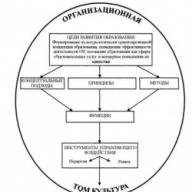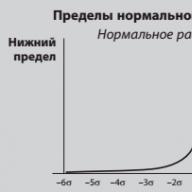Good afternoon, dear readers of the blog site. Today I decided to tell you about the Google XML Sitemaps plugin, which helps improve mutual understanding between you and It is difficult to imagine in the current realities a webmaster who would neglect such an opportunity.
It’s no secret that modern projects on the Internet are aimed at maximizing the attraction of new readers to their resource. This is exactly what this plugin helps them with, which automatically updates the sitemap.xml file when new articles are added to your site.
Let's take a closer look at how to install this plugin and how properly setting up Google XML Sitemaps will allow you to increase the speed of indexing your articles, and this is a very important point in blogging.
So, to install this plugin, go to the WordPress admin panel and in the “Plugins” tab (1) click “Add new” (2).

On the page that opens, in the “Search for plugins” field, enter Google XML Sitemaps and press “Enter”.

As a result of the search, click the “Install” button as shown in the picture below.

After a few seconds, you will see that the plugin has been successfully installed. Click on the active field that says “Activate Plugin”.

This completes the installation. As you can see, searching and activating a plugin is similar to the plugins that I talked about and. If you haven't read these articles yet, be sure to read them! I think you will find them useful.
Setting up Google XML Sitemaps
To customize this plugin for yourself, go to the “Plugins” tab and in its descriptions click “Settings”.

Basic parameters
In the window that opens, in the “Basic parameters” menu there are 6 submenus.

Let's take a closer look at what exactly each of them means.
- The first two points indicate that you agree to notify search engines Google and Bing about changes to your blog.
- The third item allows you to add the sitemap address to the virtual one. To be honest, I still don’t fully understand why this is needed, and on the Internet there are two opinions: you need to leave it active and uncheck it. Because this item is active by default, I decided to join the first group of users and did not change anything.
- The next two items “Try to increase the memory limit” and “Try to increase the usage time limit” are needed to reduce the load on your site. This can mainly be useful for people with a lot of articles, pictures, videos and audios. These settings are made individually for each project, and if you change them, you can harm your article indexing. I would advise you to ignore this point.
- Item “Try to automatically compress the sitemap...” I also leave it inactive.
- The next item “Include sitemap in HTML” allows you to make your sitemap available in HTML format.
- The last item of this menu “Allow anonymous statistics” allows anonymous sending of statistics without transfer of personal data. I forbade it here.
Additional pages
The next menu with the fewest settings is “Advanced Pages.”

It allows you to add third-party pages to your sitemap, that is, those that do not belong to your blog.
Article priorities
Next is the “Article Priorities” menu.

I advise you to select the first option, since this means that not a single article posted on your site will receive priority in the process of placing it in the XML map. In fact, priority does not have any decisive meaning in indexing and calculating the number of comments will only create unnecessary load on your server.

- Here we tick the types of pages that will be included in your map. By default, the program selects the first three items. I would advise you to also check the fourth line “Include categories”. This is due to the fact that category pages are an additional entry point for visitors from search engines. It would be foolish to refuse them. Is not it?
- The last item “Include the last...” Adds the date and time of last changes to records. Search engines use this information to make timely changes to the pages they return.
Excluded categories
The next section is “Excluded categories”.

At this point, you can exclude any categories from the created map or individual articles by entering their identifier separated by commas in the lower field.
Let me remind you that you can view the ID by going to the “Posts” menu in the WordPress admin. Next, by hovering your cursor over the article you need, in the lower left corner of your browser, you will see the numeric identifier you are interested in.

Change frequencies
Next menu « Change frequencies."

It allows you to set the frequency of search robots crawling your content. What I liked most was the honesty and openness of the developers of this service. They indicate in the header that the specified values are not a priority for search engines. This means that, despite the specified values, search engines will visit your pages at the time they want.
Priorities
Well, the last setting item is “Priorities”.

Here you can set priorities from 0 to 1 for each item. I didn’t touch anything at home and left it as default.
This completes the configuration of this service, click “Update parameters” and do not forget to add Sitemap.xml to search engines. I will tell you how to do this in one of the following articles. So don't miss her release.
I guess I'll finish for today. If you have any questions, don’t be shy – write in the comments.
Video “How to install and configure the Google XML Sitemaps plugin”
In the video I tell you everything in detail and show you with a specific example. So I wish you a pleasant and, most importantly, useful viewing. I also recommend subscribing to our YouTube channel, there is a lot of interesting stuff there!
Wondering how you create a sitemap? Share your experience!
Anton Kalmykov
Good afternoon, dear readers!
Indexing web resources by search engines is a complex matter. And not only for webmasters, but also for the search engines themselves and their robots. To make their task easier, such a thing as a sitemap.xml was invented. With its help, robots will be able to navigate the pages of your project. For example, see categories, tags, pages with some non-standard content, etc.
Sitemap is important both for article writers and for other projects, such as online stores, photo stocks or even landing pages (especially if they contain more than one page). Today we will talk about how this very sitemap can be created, and we will also touch on the topic of the most preferred option for WordPress.
I’ll tell you in more detail about why a Sitemap is needed. This is a file with links to blog/site pages that notifies search engines about the current structure of the resource.
It can be either static or dynamic. The first is relevant for the same static, non-updating web resources.
Such a sitemap is easily created using an automatic generator and placed in the root folder of the resource. The second option is relevant for most projects - all changes in the content are taken into account and are automatically entered into the xml file.
This feed can then be added to Yandex.Webmaster and Search Console. Thanks to this, search engines will know about all the changes that occur on your resource. Be it the release of a new article or a simple change in the number on the contact page.
Naturally, in the case of a static file created using the generator, you will have to upload it to the root again, manually. Not the most convenient option, but if your site is written in pure html + css and is updated once a year, then this is still tolerable.
If you work with a CMS, such as WordPress, then this process can be simplified and accelerated as much as possible. With the help of plugins you can forget about any manual manipulations. You just need to organize the work of such an extension, configure everything and then send the link to the above-mentioned services. It's simple, no pain. We'll talk about how to do this later.
How to Create Sitemap.xml for WordPress
A sitemap, as I already said, can be created in a variety of ways. To the point of writing it manually. But let’s not dwell on this, let’s move on to consider more adequate methods.
You can create a sitemap using:
- online generator;
- programs (the same generator, just not online);
- plugins;
- manually.
Let's talk about all these options in more detail.
Online generators and programs
With their help you will create a static version of sitemap.xml. It will not be updated, so it is suitable for projects in which changes do not occur so often. Please note that each time to keep your map up to date, you will have to re-enter the service and generate it, then replacing the old file with a new one.
If your web resource is updated every day, then this sitemap variation does not look very attractive. However, in some circumstances you can afford this method. For example, if your website is a business card or landing page with several pages and information about the company.
The same applies to generator programs (usually paid ones). You simply create a non-updating xml file and upload it to the host using FTP or a file manager. In theory, of course, you can bring this method to fruition by making it semi-automatic. But there is no need for that, because with the help of special extensions you can create a dynamic sitemap and completely forget about such problems.
So, examples of online services for creating sitemaps:
- XML-Sitemaps (up to 500 pages),
- Free Sitemap Generator (up to 5,000 pages),
How it works?
The same applies to software products. But I won’t talk about them here, so you can look for information about it yourself.
Here I will note that some online services offer a paid option for use, which consists of an unlimited number of pages or bringing the process to semi-automation. The site map is regularly updated using the built-in tools of such services. All you have to do is set up autoloading. I think this is a crutch, especially for CMS, including WordPress.
Plugins
This is where we move on to the main part of this material. Plugins, in my opinion, are the most preferred way to create a sitemap. Thanks to these great extensions, you don't have to keep up to date or download any weird files. You just need to click the “Install” button directly in the admin panel - and you’re done.
There are a great many plugins with which you can do this. Below I will give a list of the most popular and popular ones, and also briefly talk about each of them.
- Yoast SEO
A multifunctional SEO plugin, which, among other things, also includes an automatic sitemap creation tool. It is enabled by default, so immediately after installation you will receive a ready-made map. You can find it at: site.ru/sitemap_index.xml. Interestingly, the plugin creates separate sitemaps for posts, categories, tags and archives. In theory, it will be even easier for search engines to navigate all these elements.
- All in One SEO Pack
There is also the opportunity to create sitemaps. It is an analogue of the previous plugin and its direct competitor. Like Yoast SEO, the map is automatically generated and kept up to date at all times.
- Google XML Sitemaps
But this is a specialized solution for automatically generating sitemap.xml. Google Sitemaps will allow you to create a neat sitemap that will be supported by almost all search engines.
It is noteworthy that this plugin has over a million installations. Most of these users also have feature-rich solutions installed. They simply disable these functions, giving preference to Google XML Sitemaps.
This extension is easy to install and configure. Support has been provided for 9 years, so the developers can definitely be trusted (a big plus for millions of installations). I definitely recommend it as one of the best ways.
- XML Sitemap & Google News feeds
Two in one. With this add-on you can create not only an xml map, but also an additional feed for Google News. Now the plugin has more than 100,000 installations, so I advise you to pay attention to it too. As with the rest of the variations, the tuning is easy to reproduce.
- Google Sitemap by BestWebSoft
An increasingly popular plugin with support for the Russian language. It’s simple: install it on your WordPress resource, after which files in xml format are generated for all your taxonomies.
In the plugin catalog you can find a huge number of different solutions – good and not so good. In any case, I recommend installing only proven products with good reviews and a background in the form of time or number of installations on your project. Under other circumstances, you risk a fiasco due to a low-quality product.
I also note that some of the presented extensions require configuration. Take this fact into account.
Manually
A method that requires time, knowledge and patience. Very impractical, by the way. In general, you will have to figure out the xml markup syntax, and then one by one enter all the data of your portal there. Even if your web resource only has a few dozen pages, you still have to work hard, entering the data for each into an xml document. Let alone hundreds and thousands, when you will simply go crazy if you try to implement it with your hands.
You will have to manually enter everything, from the url to any image contained in the article or on the page. Of course, you will need to monitor the syntax and correctness of filling out such data. If you make any mistakes, search engines will simply not accept your file. Be extremely careful when choosing this method. Most likely, this is only advisable for your own development and learning xml markup, but nothing more.
What to do next with the card
To help search engines find a map of your project, you can use services such as Yandex.Webmaster and Search Console. Each of them has tools for sending sitemaps, as well as data about all errors that may have occurred during its generation. You need to know the exact link to the map in order to add it. As a rule, it lies right at the root. Therefore, to go to the xml file you only need to specify its name and format.
Adding to Yandex.Webmaster
Go to Webmaster, after which we select our site (if there are several of them). Next, go to the Indexing tab – Sitemap Files. This is where we will manage the sitemap files for our project. Copy the sitemap address into the field, then click “Add”.

After you add the file to the service, you can click on the arrow icon to have the search engine start reading the file.
Search Console
We go to the console, after which we go to the Scanning – Sitemap files section. Otherwise everything is the same. We add the file and check it for errors.

Conclusion
I hope you now understand what a sitemap is and why it is needed. As you can see, there is nothing complicated in creating it. You just need to know the ways in which you can implement this matter.
How exactly to generate a sitemap is up to you. But I must note that for WordPress the most preferred method is plugins. Moreover, most multifunctional SEO plugins have this option built in, but you still have to choose some SEO plugin.
Sitemap is extremely important for search engine optimization, and if you want to know more about it, then I invite you to . In it you will consider all aspects of SEO optimization of projects.
That's all, thanks for your attention.
There’s just one problem: there shouldn’t be any unnecessary links among the links to the site’s pages. For example, when you upload images to WordPress using the admin panel (Admin Vertical Menu → Media Files), separate pages for each image appear on the site. The strange function of the engine leads to the danger of links to these pages, which are completely unnecessary for the search robot, ending up in the site map.
This will happen if you do not use the trustworthy Google XML Sitemaps to build a sitemap, but the possibility of the new version of All in One Seo Pack. In Fig. Figure 1 shows a screenshot of a site map built by the All in One Seo Pack plugin.
Building a sitemap using the All in One Seo Pack plugin
Rice. 1. Sitemap built with the All in One Seo Pack plugin. Links to pages with images that are not needed in the index are highlighted in red.
The search robot will follow the links in the site map and index pages that you don’t even know about. Moreover, if the administrator actively uses the function of adding pictures through the admin panel, there will be a lot of these harmful links.
The sitemap building function in the All in One Seo Pack plugin is activated and deactivated in the plugin settings menu in the “Other modules” list (see Fig. 2).

Rice. 2. Activation and deactivation of sitemap building using the All in One Seo Pack plugin.
Not only that, if for some reason the sitemap building in All in One Seo Pack was once activated, you will face the following problem. After deactivating the harmful function, the link to the site map (yourdomain.ru/sitemap.xml) will open the main page (see Fig. 3). In this case, the main page will open for this address even after installing the normal Google XML Sitemaps plugin. Only installing the old version of Google XML Sitemaps 3.x, which physically creates sitemap files on the server, will solve the problem. But more on that later.

Rice. 3. Home page at the sitemap address as a result of the All in One Seo Pack.
Google XML Sitemaps
I think it’s already clear that you don’t need to use the All in One Seo Pack feature to build a sitemap. Why are there urges to use a different sitemap, rather than the one built by Google XML Sitemaps, which at some point became the standard?
It's all about the update, which changed the usual appearance of sitemap.xml. Previously, before version 4, Google XML Sitemaps built a map like the one in Fig. 4. After updating to the fourth version, the site map has changed (see Fig. 5).

Rice. 4. Site map built by the Google XML Sitemaps plugin version 3.x.

Rice. 5. Sitemap built by the new version of Google XML Sitemaps 4.x.
Such a dramatic change is scary for newbies. But, if you read the explanation about this on the developer’s website page, it becomes clear that the new map is more correct and meets the standards. In addition, the official Google blog also uses a map of a new type.
But if no persuasion from the developer forces you to accept the new type of sitemap, be happy.
Google XML Sitemaps update problem
As I noticed, many webmasters, when updating Google XML Sitemaps, are missing an important thing. The fact is that the new version 4.x does not put the physical sitemap.xml and sitemap.xml.gz file at the root of your site. Instead, it builds a virtual map that opens when you click on the link vashdomen.ru/sitemap.xml. Sometimes, due to incorrect access rights settings, the updated plugin cannot remove unnecessary sitemap.xml and sitemap.xml.gz. In this case, in the admin panel, on the plugin management page, the message marked in Fig. 6.

Rice. 6. A message on the Google XML Sitemaps plugin settings page after the update, which suggests manually deleting the sitemap.xml and sitemap.xml.gz files.
What happens if the files are not deleted? It will be sad. Look at fig. 4 and 7. In the site map in Fig. 4 there is no link to the publication with the address “new-post-2”, while the entry on the site has been published. If we delete the sitemap.xml and sitemap.xml.gz files manually, as we are asked to do in Fig. 6, the problem will be solved and we will see the previously lost publication (see Fig. 7).

Rice. 7. The new version of the site map displays more links than the old one.
Hence the moral. Be careful :)
Hello, friends. In this short article and video tutorial you will learn about what it is for, and where to find and download it. I will say right away that this is a very important plugin, so read and watch carefully. So let's get started:
Installing and configuring the Google XML Sitemaps plugin
I suggest you immediately watch my video lesson about how to install and configure the Google XML Sitemaps plugin , where, in principle, there is everything you need on this issue:
It remains only to remind you that when setting up the plugin, you need to click on create a map just one time! You don't need to do anything else. If you carefully watched the video and did everything as there, then you don’t have to read any further and move on to the next article on installing and configuring the next necessary plugin on your site.
Why do you need the Google XML Sitemaps plugin?
As you already understood, this plugin creates a map of your site for Google. Yandex also seems to have started using this card. All this will increase the authority of your site in the eyes of search engines, and your resource will be correctly ranked and indexed.
Download Google XML Sitemaps plugin
It's high time you downloaded everything. But since you are reading this, it means you haven’t downloaded anything yet. So here is the link - download for your health:
Once downloaded, unzip the downloaded file, and you can start installing all the necessary plugins on your site. Go for it!
Just remember that not all plugins need to be downloaded, some need to be searched through the WordPress control panel, so don’t skip my video tutorials - I advise you to watch all the videos on installing and configuring all the necessary plugins!
It is foolish to hope that the site will independently occupy positions in the top search engines. To do this, you need to create favorable conditions!
Today, I want to really talk about an important setting that ranks 2nd among technical website errors. But before you read the article further, make sure that you - by the way, this error takes an honorable 3rd place.
Research conducted by Ingate Development team
Search robots visit a web resource only for a limited, very short time, and therefore it is logical that they index only the necessary pages.
Of course, sooner or later they will most likely find and index important pages, but it's all about speed! During this time, your content may be stolen, since the site on which the text is indexed first is considered the primary source. Therefore, our task is to make the work of robots as easy as possible. After all, they may not reach some pages for a long time or may not be found at all, but this will not happen with a sitemap file!
How to make a sitemap for wordpress?
You can create sitemap.xml using online generators, but why, if most CMS have ready-made solutions.
After installation, go to the tab Are common, chapter Possibilities and include an XML sitemap. After which a sitemap will be created for all pages and sections.

In the settings, it is possible to exclude sections and prohibit individual pages from being indexed, that is, they will be excluded from the site map.
For example, in the tab Display in search results, chapter Archives, you can exclude archives of authors by date, thereby avoiding duplicates.

And in the plugin settings, when creating an article, you can allow or block the display of the article in search results. The sitemap will automatically adjust to your choice.

In general, this is a topic for a separate article! The plugin covers a wide range of SEO settings that are necessary when promoting a website.
How to add a sitemap file to Yandex and Google webmaster?
Although the sitemap address is written in robots.txt and search robots will eventually find it, I advise you to independently report it to the search giants.
Yandex Webmaster
Login to your account, open the tab Indexing and click on the section highlighted below.

Enter the address, and then click the add button.

Adding/checking Google sitemap file
Go to Search Console – Google Webmaster, tab Scanning, section highlighted in the picture below:

In the upper right corner, click add/check file, then insert the location address and click send.

I hope I was able to help you understand the importance and configure sitemap.xml for your Internet project.
For those who still have questions - Welcome to the comments! I will try to figure it out and help solve your problem.
Post navigation