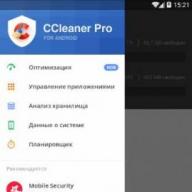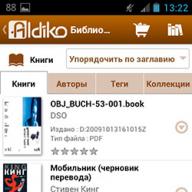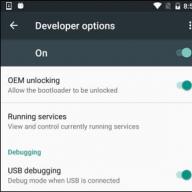Introduction
Errors occur in the operation of any equipment and often at the most unexpected moment, for example, during a game a freeze occurs, after which the computer refuses to boot and displays an inscription unknown to you or simply beeps. To quickly solve the problem, you need to know what led to the error: some board died, the hard drive fell down, or the fan on the processor simply became dusty and overheated.
To solve such problems, the BIOS, which is the backbone of any computer and is designed to configure hardware and provide input/output functions, has extensive diagnostic capabilities that detect errors and report them with sounds and messages.
Testing procedure - POST
Let's look at how a PC starts. After pressing the computer's power button, the power supply is turned on, and if all supply voltages are within acceptable values, the central processor turns on, which accesses the BIOS chip to perform the testing procedure (POST):
- the processor, chipset, RAM and video adapter are initialized and configured;
- the checksum of the CMOS memory and the condition of the battery are checked (if the checksum of the CMOS memory is incorrect, the settings are reset);
- processor and RAM are tested;
- peripheral devices are initialized and configured;
- resources are distributed between devices;
- devices with their own BIOS are initialized;
- the operating system loader is called;
If the POST procedure is successfully completed, the boot sector initiation system starts (in the screenshot below, POST failed due to a CMOS checksum error). If an error is detected, the test stops with sound signals or a message displayed on the monitor screen.
Basic Error Messages for AMI, Award and Phoenix BIOS
- 8042 Gate - A20 Error- line A20 error, which is controlled using the keyboard controller.
- Address Line Short- memory addressing scheme error.
- Bad Cache Memory- Do not Enable - the cache memory is faulty.
- Bad PnP Serial ID Checksum- Plug and Play device identification number checksum error.
- Boot Error - Press To Retry- the system did not detect a single boot disk.
- BIOS ROM Checksum error - System halted- The system is locked due to an incorrect BIOS checksum.
- BIOS Update For Installed CPU Failed- error in updating the microcode of the central processor.
- BootSector Write!- an attempt to write to the boot sector of the hard disk was detected.
- C: Drive Error- hard drive error.
- C:Drive Failure- hard drive error.
- Driver Error C:- hard drive error.
- Cache Memory Bad- cache memory failure.
- CH -2 Timer Error- error in the second timer of the system board.
- Checking NVRAM- updating the computer configuration.
- CMOS Battery State Low
- CMOS Battery Failed- The CMOS battery on the system board is low.
- System Battery Is Dead- The CMOS battery on the system board is low.
- CMOS Checksum Failure
- CMOS Checksum Error - Defaults Loaded- CMOS memory checksum error, all BIOS settings will be set to default.
- CMOS Memory Size Mismatch- the amount of RAM does not match the CMOS memory data.
- CMOS System Options Not Set- the values in the CMOS memory are incorrect or missing.
- CMOS Time and Date Not Set- the time and date values in the CMOS memory are broken or missing.
- CPU Has Been Changed, Or CPU Ratio Changed Fail- the bus frequency or multiplier has been changed.
- Disk Boot Failure, Insert System Disk And Press Enter- no boot device was detected.
- Diskette Boot Failure- error when loading a floppy disk.
- DMA Error- DMA controller error.
- DMA #1 Error- primary DMA controller channel error.
- DMA #2 Error- secondary DMA controller channel error.
- DMA Bus Time out- malfunction of the DMA controller or one of the peripheral devices.
- Multi-Bit ECC Error- multiple parity error in the memory module.
- Parity Error- critical parity error, continued operation will be stopped.
- RAM R/W test failed- POST reading/writing RAM failed.
- CMOS Memory Size Wrong- the amount of RAM does not match the CMOS data.
- Boot Fail...- loading error.
- Invalid Boot Diskette- the floppy disk is not bootable.
- Drive Not Ready- the device is not ready.
- Insert BOOT diskette in A:- insert the boot floppy disk into drive “A”.
- Reboot and Select proper Boot device or Insert Boot Media in selected Boot device- Restart your PC and select a different boot hardware or insert a boot disk into the selected device.
- NO ROM BASIC- ROM with BASIC interpreter was not found.
- Primary Master Hard Disk Error- error connecting the drive as the main one to the primary channel of a standard IDE/SATA controller.
- Primary Slave Hard Disk Error- error connecting the drive as an additional drive to the primary channel of a standard IDE/SATA controller.
- Primary Master Drive - ATAPI Incompatible- a drive connected as the main one to the primary channel of a standard IDE/SATA controller is not an ATAPI device.
- Primary Slave Drive - ATAPI Incompatible- a drive connected as a slave to the primary channel of a standard IDE/SATA controller is not an ATAPI device.
- S.M.A.R.T. Capable but Command Failed
- S.M.A.R.T. Command Failed- error when sending a command to a drive that supports S.M.A.R.T.
- S.M.A.R.T. Status BAD, Backup and Replace
- S.M.A.R.T. Capable and Status BAD- a drive that supports S.M.A.R.T. is in unsatisfactory condition.
- VIRUS: Continue (Y/N)?- request to rewrite the boot sector.
- Microcode Error- error loading microcode into the processor, correcting known errors.
- NVRAM Checksum Bad, NVRAM Cleared- checksum error on the contents of the CMOS memory, the CMOS memory is cleared.
- Resource Conflict- resource conflict: multiple devices are trying to use the same system resources.
- NVRAM Ignored- the system configuration saved in CMOS memory is ignored.
- NVRAM Bad- the system configuration contains errors.
- Static Resource Conflict- multiple devices are trying to use the same system resources.
- PCI I/O conflict- conflict of input/output resources of devices on the PCI bus.
- PCI ROM conflict- conflict of device resources on the PCI bus.
- PCI IRQ conflict- devices on the PCI bus use the same resource - interrupt.
- PCI IRQ routing table Error- error assigning interrupts to devices on the PCI bus.
- Timer Error- an error in the operation of the system timer.
- Refresh timer test failed- error passing POST system timer.
- Interrupt Controller-1 Error- initialization error of the primary interrupt controller.
- Interrupt Controller-2 Error- error in initializing the secondary interrupt controller.
- CMOS Settings Wrong- the data in the CMOS memory is incorrect.
- KBC BAT Test failed- the keyboard controller did not pass POST.
- Keyboard Error- faulty or missing keyboard.
- PS2 Keyboard not found- PS/2 keyboard not detected.
- PS2 Mouse not found- PS/2 mouse not detected.
- Keyboard/Interface Error- the keyboard/keyboard controller is faulty.
- Unlock Keyboard- the keyboard is locked.
- System Halted- the system is stopped.
- "INS" Pressed- the Ins key was pressed during boot, the BIOS settings will be set to default.
- Password check failed- the entered password is incorrect.
- Unknown BIOS Error. Error code = 004Ah- BIOS menu module not found.
- Unknown BIOS Error. Error code = 004Bh- BIOS language module not found.
- Floppy Controller Failure- drive controller not found.
- Warning! Unsupported USB device found and disabled!- a USB device was found that cannot be booted from, the device is disabled.
- Warning! Port 60h/64h emulation is not supported by this USB Host Controller!- The USB controller cannot provide USB keyboard support in the BIOS.
- Warning! EHCI controller disabled. It requires 64bit data support in the BIOS- The EHCI interface of the USB controller is disabled, the USB controller will operate in USB 1.1 mode.
- Not enough space in Runtime area! SMBIOS data will not be available- the size of the BIOS data exceeds the space available for storing it.
- Warning! This system board does not support the power requirements of the installed processor. The processor will be run at a reduced frequency, which will impact system performance- a processor with a thermal package that exceeds the capabilities of the motherboard is installed: it will operate at lower frequencies, which will reduce system performance.
- Insufficient Runtime space for MPS data! System may operate in PIC or Non-MPS mode- there is not enough space to save the MPS table, the computer will operate in single-processor mode with the standard interrupt controller mode.
- Mem Optimal Error– different amounts of memory on channels.
- Memory Parity Error- memory parity error.
- Memory Size Decrease Error- reducing the amount of system memory.
- Memory size has changed since last boot- the amount of RAM has been changed since the last boot.
- Memory test fail- RAM test failed.
- Missing Operation System
- Missing OS- lack of operating system.
- No Operating System Found- operating system not detected.
- NVRAM Cleared by Jumper- system data is cleared using a jumper on the system board.
- Operating System Not Found- operating system not found.
- Override enabled - Defaults- the system did not boot, so the default values were loaded.
- Press a key to reboot- press any key to reboot the system.
- Press ESC to skip Memory Test- press Esc to skip the memory test.
- Press F1 to disable NMI, F2 to reboot- NMI non-maskable interrupt error, press F1 to disable NMI, F2 to reboot.
- Press TAB to show POST Screen- press Tab to show POST results.
- Primary IDE channel no 80 conductor cable installed- a non-80-core cable is used on the primary IDE channel.
- Resuming disk, Press TAB to show POST screen- system recovery from hard drive, press Tab to see a window with POST results.
- Software Port NMI Inoperational- NMI non-maskable interrupt port error.
- SPD Toler Error Serial Presence Detect- error reading data from the SPD chip.
- Unknown PCI Error- unknown PCI bus error.
- Update failed- updates failed.
- Update OK- updates completed successfully. Warning! CPU has been changed or Overclock fail- the system will boot into safe mode after an unsuccessful overclock.
In cases where the system cannot display a fault message on the screen, sound signals are used, but some modern cases do not have speakers, which means we will not hear an error signal. In this case, you can use the POST code indicator (you will learn about them at the end of the article).
Sound signals
AMI BIOS:
- none
- 1 short- there are no errors.
- 2 short- RAM parity error.
- 3 short- the first 64 KB of RAM are faulty.
- 4 short- the system timer is faulty.
- 5 short- the processor is faulty.
- 6 short- the keyboard controller is faulty.
- 7 short- the motherboard is faulty.
- 8 short- video memory error.
- 9 short- incorrect BIOS checksum.
- 10 short- error writing to CMOS memory.
- 11 short- cache memory error.
- 1 long 2 short- the video card is faulty.
- 1 long 3 short- the video card is faulty.
- 2 long 2 short- floppy disk controller error.

Award BIOS:
- None- the power supply or motherboard is faulty.
- 1 short- no errors.
- Repeating short- power supply is faulty, RAM error.
- 1 long
- Repeating long- RAM error.
- 1 long 2 short- video card not detected or video memory error.
- 1 long 3 short- video adapter error or keyboard error.
- 3 long- keyboard controller error.
- 1 long 9 short- BIOS reading error or BIOS chip is faulty.
- 2 short- critical error.

POST code indicators
If the cause of the problem cannot be determined by the sound signal or message on the screen, then it is worth looking at the POST error code and deciphering it. Some motherboards have built-in POST code indicators, and their explanation can be found in the user manual for this equipment.

Also, there are POST cards - expansion cards with a digital indicator on which motherboard initialization codes are displayed. With the help of such a device it is quite easy to identify almost any problem. Having the ability to determine a computer malfunction, you can return it to working condition on your own and save a lot on repairs.

Compared to other BIOS manufacturers' beep sounds, BIOS AMI beep sounds are more varied. In most cases, these beeps allow you to identify a malfunction during the computer boot stage and the POST hardware test procedure. Typically, all you need to do to determine which component is causing the problem is to count the number of beeps emitted by the system speaker.
Below are the beeps produced by the BIOS AMI. In all cases, the number of signals and their type (long/short) are indicated.
- No signals
This situation is perhaps the most unpleasant that a user can encounter. As a rule, it means that power is not supplied to the motherboard or the BIOS is generally faulty. No power to the motherboard usually means either a faulty/broken power cable or a faulty computer power supply.
- One short
A single short signal is the same signal that all users are accustomed to hearing every time they start their PC. It means that no errors or problems were detected during the hardware check, and the computer can continue to boot.
- Long continuous
This signal means that the PC power supply is faulty. However, unlike the situation with a complete absence of signals, in this case power is supplied to the motherboard, but its parameters do not correspond to the nominal value.
- Two short
This signal indicates an error in the RAM. This error may indicate either a malfunction of the memory modules themselves, or simply that one of the modules is poorly inserted into the slot.
- Three short
This type of signal also indicates an error in the RAM. But this error is quite specific and rarely encountered - it is an error in the first 64 KB of RAM.
- Four short
This signal indicates a system timer malfunction. Fortunately, this type of malfunction is rare, but often the only way to fix it is to replace the entire motherboard.
- Five short
In a similar way, the BIOS informs the user about a malfunction of the heart of the personal computer - the central processor. However, this malfunction may not always be associated with a defect in the processor chip itself. Often, to fix the problem, it is enough to check that the processor is securely installed in the socket.
- Six short
This message indicates that the keyboard controller is faulty or that the keyboard itself is missing. Very often, to correct this situation, it is enough to check the contact in the keyboard connector on the system unit.
- Seven short
Such a set of sounds indicates a rather serious malfunction - namely, a failure of the system board. However, sometimes the error may disappear after checking the power cable contacts on the motherboard.
- Eight short
BIOS message indicating video memory failure. But here, as with many other errors, sometimes the problem may simply be poor contact - in this case, between the motherboard slot and the video card.
- Nine short
In this case, the BIOS signals a BIOS memory checksum error. The reasons for this phenomenon can be different - an error in the new BIOS version or a random failure in the CMOS memory. Often the problem can be fixed by flashing the BIOS.
- Ten short
With this set of signals, the BIOS reports an error in writing to CMOS memory. As a rule, this error is more serious than the previous one and often requires the intervention of a specialist from a service workshop.
- Eleven short
- One long, then two, three or eight short
This type of informational message tells the user that there are video card errors. Typically, such sound signals are only generated when using old video cards (Mono/CGA/EGA), so the chance of encountering them is currently extremely small. In most cases, this malfunction can be eliminated by carefully installing the video card in the connector.
If the computer refuses to start, you can try to determine the reason by looking at the signal from the motherboard. When a hardware error occurs, the PC sends signals to the standard PC speaker that can be deciphered.
First you need to determine the BIOS type. This is necessary because PCs with different BIOSes have different signal encodings. To determine the BIOS, when you boot your computer, you need to pay attention to the first thing that appears on the screen - this is the name BIOS. If you don't have time to look, go to CMOS SETUP using the DEL key. Usually the BIOS brand is written at the top. If your monitor refuses to display an image on the screen, you will have to go inside the PC and look for the BIOS chip on the motherboard and look at the name on it.
Below I will provide transcripts of the signals known to me from various BIOSes.
AMI BIOS.
|
Signal |
|
|
When the computer boots, at least one signal should be heard; if there is none, either the speaker is disabled or faulty, or the motherboard does not start at all. |
|
|
One signal means that initialization was successful. If the image does not appear on the monitor, check whether the monitor is connected to the video card (video card to motherboard). If so, try removing the RAM boards, putting them back in place, and rebooting. |
|
|
RAM recognition error. Basically the same as 2 signals. |
|
|
Basically the same as 2 signals. The timer may also be faulty. |
|
|
Processor error. |
|
|
Keyboard controller error. The chip responsible for the keyboard is not functioning properly. The keyboard may be faulty. If the keyboard controller chip is removable, you can try replacing it. |
|
|
Processor error. The processor may have burned out. |
|
|
Video card error. The video card may have burned out. |
|
|
ROM error. BIOS burned out. |
|
|
CMOS error. Your problem is in CMOS. All chips associated with CMOS must be replaced. |
|
|
Your Cache memory has failed and has been disabled by the computer. |
Phoenix BIOS.
When you turn on a working PC, after a few seconds, one short signal is heard, which should please the ears of any user.
|
Signal (sequence of short signals) |
Decoding, solutions |
|
The BIOS must be replaced. |
|
|
The timer on the mother does not work. |
|
|
The mother is out of order. |
|
|
The mother is out of order. |
|
|
The mother is out of order. |
|
|
Error checking RAM. Memory problems. Let's check the video first. If it works, you will see an error message on the screen. Check the RAM boards. Take them out and put them back. Try moving the RAM board to an adjacent slot. |
|
|
Mother is out of order |
|
|
Mother is out of order |
|
|
RAM is not functioning. |
|
|
Any set of signals after two short ones means that the RAM is faulty. |
|
|
One of the motherboard chips is not functioning. |
|
|
The computer cannot find the video card. You can try putting the video card in a different slot. |
|
|
Video card error. |
|
|
The chip on the motherboard is faulty. |
|
|
Keyboard or input controller error. |
|
|
Same as 4-2-2 |
|
|
One of the boards in the computer is not working. |
|
|
Mother is out of order |
|
|
See 4-3-1. |
|
|
See 4-3-1. |
|
|
Date and time counter error. Go to Setup and set the time again. The CMOS battery may be dead. |
|
|
Serial port (COM) error |
|
|
See 4-4-1 |
|
|
Math coprocessor error. |
AWARD BIOS.
|
Signal |
Decoding, solutions |
|
1 short |
|
|
2 short |
CMOS error. Go to Setup and install everything again. Check the voltage on the CMOS battery and replace the battery if necessary. |
|
1 long - 1 short |
RAM error. |
|
1 long - 2 short |
Video card error. Pay attention to the quality of the connection. |
|
1 long - three short |
Keyboard controller error. |
|
1 long - 9 short |
ROM (BIOS) error. |
|
Looping long |
The RAM board is installed incorrectly. |
|
Looped short |
Power supply error. |
Why do you need a BIOS:
1. When the computer boots, it checks for the presence of basic hardware and its functionality. If, for example, RAM, a processor, or another device necessary for PC operation is “burned out,” the BIOS will give a signal with a special sound (the set of signals will be different for each component).
2. The BIOS loads the bootloader, which in turn loads the OS.
3. BIOS allows the OS to communicate with peripheral equipment.
4. BIOS allows you to configure many hardware components, monitor their status and operating parameters. The settings made by the user are saved there, for example, the current date and time, and allows you to turn on and off the equipment built into the motherboard.
To determine the BIOS type
I recommend looking at the time of boot, usually in the upper left part of the screen there is information about the manufacturer and BIOS version, or going into the BIOS settings, usually pressing the Delete key several times after turning on the PC.
UEFI BIOS
|
Description of the error |
|
|
1 short |
|
|
2 short |
There are non-critical errors. |
|
3 long |
The keyboard controller generated an error |
|
1 short + 1 long |
RAM is faulty |
|
1 long + 2 short |
The video card signals an error |
|
1 long + 3 short |
Video memory error |
|
1 long + 9 short |
Error reading from ROM |
|
Continuous short beeps |
Malfunction of the power supply or RAM |
|
Continuous long beeps |
RAM problems |
|
Alternating long and short signals |
Processor failure |
|
Continuous signal |
Indicates problems with the power supply |


| Sequence of beeps | Bios error description |
| 1 short | Successful POST |
| 1 beep and blank screen | Video system is faulty |
| 2 short | Monitor not connected |
| 3 long | Motherboard faulty (keyboard controller error) |
| 1 long 1 short | Motherboard is faulty |
| 1 long 2 short | Video system faulty (Mono/CGA) |
| 1 long 3 short | Video system (EGA/VGA) is faulty |
| Repeating short | Malfunctions related to the power supply or motherboard |
| Continuous | Problems with the power supply or motherboard |
| Absent | The power supply, motherboard, or speaker is faulty |

| Sequence of beeps | Description of the error |
| 1 short | Successful POST |
| 2 short | Minor errors found. A prompt to log in appears on the monitor screen. into the CMOS Setup Utility program and correct the situation. Check the security of the fastening cables in the connectors of the hard drive and motherboard. |
| 3 long | Keyboard controller error |
| 1 short 1 long | Random access memory (RAM) error |
| 1 long 2 short | Video card error |
| 1 long 3 short | Video memory error |
| 1 long 9 short | Error reading from ROM |
| Repeating short | Problems with the power supply; RAM problems |
| Repeating long | RAM problems |
| Repeated high-low frequency | CPU problems |
| Continuous | Problems with the power supply |

| Sequence of beeps | Description of the error |
| 1 short | No errors found, PC is working fine |
| 2 short | RAM parity error or you forgot to turn off the scanner or printer |
| 3 short | Error in the first 64 KB of RAM |
| 4 short | System timer malfunction |
| 5 short | Processor problems |
| 6 short | Keyboard controller initialization error |
| 7 short | Problems with the motherboard |
| 8 short | Video card memory error |
| 9 short | BIOS checksum is incorrect |
| 10 short | CMOS write error |
| 11 short | System board cache error |
| 1 long 1 short | Problems with the power supply |
| 1 long 2 short | Video card error (Mono-CGA) |
| 1 long 3 short | Video card error (EGA-VGA) |
| 1 long 4 short | No video card |
| 1 long 8 short | Problems with the video card or the monitor is not connected |
| 3 long | RAM - Read/Write test completed with error. Reinstall the memory or replace it with a working module. |
| Missing and blank screen | The processor is faulty. The contact leg of the processor may be bent (broken). Check the processor. |
| Continuous beep | The power supply is faulty or the computer is overheating |
AST BIOS
| Sequence of beeps | Description of the error |
| 1 short | Error when checking processor registers. Processor failure |
| 2 short | Keyboard controller buffer error. Keyboard controller malfunction. |
| 3 short | Keyboard controller reset error. The keyboard controller or system board is faulty. |
| 4 short | Keyboard communication error. |
| 5 short | Keyboard error. |
| 6 short | System board error. |
| 9 short | BIOS ROM checksum mismatch. The BIOS ROM chip is faulty. |
| 10 short | System timer error. The system timer chip is faulty. |
| 11 short | Chipset error. |
| 12 short | Power management register error in non-volatile memory. |
| 1 long | DMA controller error 0. The channel 0 DMA controller chip is faulty. |
| 1 long 1 short | DMA controller error 1. The channel 1 DMA controller chip is faulty. |
| 1 long 2 short | Frame retrace suppression error. The video adapter may be faulty. |
| 1 long 3 short | Error in video memory. The memory of the video adapter is faulty. |
| 1 long 4 short | Video adapter error. The video adapter is faulty. |
| 1 long 5 short | Memory error 64K. |
| 1 long 6 short | Failed to load interrupt vectors. BIOS was unable to load interrupt vectors into memory |
| 1 long 7 short | Failed to initialize video hardware. |
| 1 long 8 short | Video memory error. |




Phoenix BIOS beeps consist of several series of short beeps that follow at a certain interval. For example, a signal with code 1-2-3 will sound like this: one short beep, pause, two short beeps, pause, three short beeps.
|
Signal |
Meaning (decoding) |
|
Error when reading data from the built-in CMOS memory chip |
|
|
CMOS chip checksum error |
|
|
Error on system board |
|
|
System board DMA controller error |
|
|
Error reading or writing data to one of the DMA channels |
|
|
Error in RAM |
|
|
Error in the first 64 KB of main memory |
|
|
System board error |
|
|
RAM testing error |
|
|
from 2-1-1 to 2-4-4 |
Error in one of the bits of the first 64 KB of RAM |
|
Error in the first DMA channel |
|
|
Error in the second DMA channel |
|
|
Error processing interrupts |
|
|
Motherboard interrupt controller error |
|
|
Keyboard controller error |
|
|
Video adapter error |
|
|
Error when testing video memory |
|
|
Error while searching for video memory |
|
|
System timer error |
|
|
Completion of testing |
|
|
Keyboard controller error |
|
|
CPU error |
|
|
RAM testing error |
|
|
System timer error |
|
|
Real Time Clock Error |
|
|
Serial port error |
|
|
Parallel port error |
|
|
Math coprocessor error |
|
|
Error in the operation of adapters that have their own BIOS |
|
|
Error when calculating BIOS checksum |
|
|
Error in RAM operation |
|
|
Keyboard controller error |
|
|
Errors when testing RAM |
|
|
Error handling unexpected interrupts |
Sequence of sound signals, description of errors without table:
1-1-2 Error during processor test. The processor is faulty. Replace the processor
1-1-3 Error writing/reading data to/from CMOS memory.
1-1-4 An error was detected when calculating the checksum of the BIOS contents.
1-2-1 Motherboard initialization error.
1-2-2 or 1-2-3 DMA controller initialization error.
1-3-1 Error in initializing the RAM regeneration circuit.
1-3-3 or 1-3-4 Error initializing the first 64 KB of RAM.
1-4-1 Motherboard initialization error.
1-4-2 Error initializing RAM.
1-4-3 Error initializing the system timer.
1-4-4 Error writing/reading to/from one of the I/O ports.
2-1-1 An error was detected while reading/writing bit 0 (in hexadecimal) of the first 64 KB of RAM
2-1-2 An error was detected when reading/writing the 1st bit (in hexadecimal) of the first 64 KB of RAM
2-1-3 An error was detected when reading/writing the 2nd bit (in hexadecimal) of the first 64 KB of RAM
2-1-4 An error was detected when reading/writing the 3rd bit (in hexadecimal) of the first 64 KB of RAM
2-2-1 An error was detected when reading/writing the 4th bit (in hexadecimal) of the first 64 KB of RAM
2-2-2 An error was detected when reading/writing the 5th bit (in hexadecimal) of the first 64 KB of RAM
2-2-3 An error was detected when reading/writing the 6th bit (in hexadecimal) of the first 64 KB of RAM
2-2-4 An error was detected when reading/writing the 7th bit (in hexadecimal) of the first 64 KB of RAM
2-3-1 An error was detected when reading/writing the 8th bit (in hexadecimal) of the first 64 KB of RAM
2-3-2 An error was detected when reading/writing the 9th bit (in hexadecimal) of the first 64 KB of RAM
2-3-3 An error was detected when reading/writing the 10th bit (in hexadecimal) of the first 64 KB of RAM
2-3-4 An error was detected when reading/writing the 11th bit (in hexadecimal) of the first 64 KB of RAM
2-4-1 An error was detected while reading/writing the 12th bit (in hexadecimal) of the first 64 KB of RAM
2-4-2 An error was detected when reading/writing the 13th bit (in hexadecimal) of the first 64 KB of RAM
2-4-3 An error was detected when reading/writing the 14th bit (in hexadecimal) of the first 64 KB of RAM
2-4-4 An error was detected when reading/writing the 15th bit (in hexadecimal) of the first 64 KB of RAM
3-1-1 Error initializing the second DMA channel.
3-1-2 or 3-1-4 Error initializing the first DMA channel.
3-2-4 Keyboard controller initialization error.
3-3-4 Error initializing video memory.
3-4-1 Serious problems occurred when trying to access the monitor.
3-4-2 The video card BIOS cannot be initialized.
4-2-1 System timer initialization error.
4-2-2 Testing completed.
4-2-3 Keyboard controller initialization error.
4-2-4 Critical error when the central processor enters protected mode.
4-3-1 Error initializing RAM.
4-3-2 Error initializing the first timer.
4-3-3 Error in initializing the second timer.
4-4-1 Error initializing one of the serial ports.
4-4-2 Parallel port initialization error.
4-4-3 Math coprocessor initialization error.
Long, continuous beeps—the motherboard is faulty.
The sound of a siren from high to low frequency means the video card is faulty, check the electrolytic capacitors for leaks or replace everything with new ones that are known to be good.
Continuous signal - the CPU cooler is not connected (faulty).
In contact with
Such unpleasant situations often occur when working with personal computers, when users encounter various problems and errors. And if the problem is exclusively related to any specific software or application, then it is often possible to fix it quite quickly. In contrast to an error related directly to the system itself, the only warning about which is transmitted by the BIOS through This kind of problem often has the most critical impact on the entire performance of the computer. And literally every home PC owner should be prepared for one of the most common errors, which the BIOS notifies with one long and two short consecutive signals.
What is the role of the BIOS in detecting and notifying the user of system errors?
To understand the essence of the problem and the principle of its further solution, any user must understand the basic operation of the basic system components of his computer.
When the computer starts, the BIOS - the basic data input/output system - performs a short analysis of all components connected to the PC. This test is called POST (Power-on-Self-Test), and it usually lasts only a few seconds.
And only after it has been carried out, the BIOS receives all the information about all the components of the computer. If the entire system is fully operational, then the user will hear one short signal so pleasant to the ear. It is supplied through a speaker - the simplest sound reproduction device that comes with any motherboard.
But if, during the POST self-test, at least one problem is detected with any of the components connected to the PC, the BIOS will alarm the user with a whole set of different signals, variations and combinations of which have completely different meanings from each other.
Also, information about the results of the POST test can be displayed on the screen of a monitor connected to a computer. This visual alert immediately gives the user specific information about the problem, eliminating the need to decipher audio signals. However, such information output may not always be available to the PC owner for a number of different technical reasons, which is why the speaker remains a more reliable and stable source of information from the BIOS.
One long, two short BIOS beeps - more details on decryption
In this case, the monitor does not display absolutely any information, which is directly related to the type of problem itself. This is a problem with computer components, when it occurs, the user has to recognize the essence of the malfunction only by the sound notification of the speaker. Indicates that there is a problem: one long, two short

In almost all BIOS versions from many different manufacturers (including such well-known brands as AMI, IBM, Compaq, Quadtel, etc.), such a combination of sounds usually indicates a malfunction of the computer’s video system. Or, speaking in general terms, such a signal indicates a faulty video card.
Meaning of the same signal in different versions of IBM, AMI, AST and Compaq
However, some individual features of the meaning of the same signal in different BIOS versions deserve special attention. Even the manufacturer of the motherboard is not so important when at startup we receive one long and two short BIOS signals. Asus, Gigabyte, MSI or ASRock - the company that manufactured the device does not matter. We are only interested in the version of the BIOS itself.

For example, in BIOS from IBM and AMI, one long and two short signals are generated only if the user's computer is a Mono/CGA type. Nowadays, such hardware has disappeared from the market almost without a trace, giving way to more modern developments. This means that your chances of encountering such a signal on this type of BIOS are practically zero.
In the AST version, the signal notifies only about a specific problem with the video card - problems with the frame scanning of the signal. Owners of this type of BIOS, pay special attention - you will be warned about other video card errors by completely different sound combinations.
This error takes on a slightly different meaning in the Compaq and Quadtel versions. One long, two short BIOS signals in this case indicate problems with the video card initialization. The system simply cannot determine it correctly. Therefore, it is far from certain that users whose computer is equipped with one of these BIOS types actually encountered a breakdown of the video card itself.
The situation is similar with Award BIOS, however, a similar signal can occur if a monitor is not connected to the computer.
One long, two short BIOS beeps: what to do and how to solve the problem
The ideal start for such a problem would be, firstly, to accurately determine the BIOS version on the user's computer. The monitor will not display an image, so you should first read the information in the documentation that came with the motherboard. If you have an alternative video card (spare, outdated, borrowed from a friend, etc. - the main thing is that it works), then the task becomes much simpler. It will be enough to press the Pause/Break key during the POST self-test procedure. In the information list provided, find one of the above names - this will be the name of the BIOS manufacturer on your motherboard.

Award BIOS owners first need to check the connection of the monitor to the corresponding video card connector - the simplest procedure that solves most of these problems. In any other cases (including with manufacturers Compaq and Quadtel), you should disconnect the video card from the PCI-Express connector as carefully as possible, and then plug it back in again - problems with initializing a video card at home can be solved in this way.
None of the above helps? Are you still hearing one long, two short BIOS beeps? Is your laptop or computer still not functioning properly?
Before rushing to the nearest service center, find out one important detail. Find a working video card for a short time to replace the one with which the BIOS notifies you of a problem. If the problematic part is replaced with an alternative one and the BIOS gives one short signal when turned on, the problem was clearly in the video card itself. And if even after such a replacement you still hear the same annoying signal, then the problem lies deep in the skeleton of the computer - in the motherboard. For example, an inoperative PCI-Express video card connector is not a common problem, but it still occurs from time to time.
This way you will determine exactly which component the problem is located in, and you will know what exactly to bring to the service center for diagnostics.
If the laptop died for a long time with one long and two short BIOS signals...
And even on laptops, the unfortunate one long, two short BIOS beeps may one day sound. Samsung, Asus, Lenovo, etc. - the brand does not play a special role here, because not a single computer is immune from such a problem. Therefore, laptop owners should also take into account a couple of nuances when a similar problem occurs. Fortunately, in most of these cases everything is solved using the same methods that apply to desktop PCs.

However, the problem does not always lie in the laptop’s video card. And if this is the case, then first of all you should replace the RAM sticks with third-party working analogues. The problem may be in this element of the system.
Afterword
As you can clearly see for yourself, such a problem with computer hardware can easily be resolved at home. However, measures like “reconnect the video card/monitor cable” are completely useless when it comes to a truly broken video card or motherboard. In such cases, you should immediately contact a specialist in the field of computer component repair.