At the numerous requests of our clients and site visitors who have only recently become the owners of an iPhone or iPad, we publish instructions on how how to add emoji to the keyboard their devices so that communication through text messages gets new emotions and colors.
Possibility add emoji to iPhone keyboard or iPad appeared on the iOS operating system starting with version 5, but few, even those who use iPhones and iPads all the time, know how to activate them.
How to add emoji to iOS keyboard
First you need to go to the device settings and select the "Basic" item. Then scroll down to the "Keyboard" item and go into it. There, in addition to the input settings, there is a special item where you can remove or add new keyboards in the operating system - the "Keyboards" item. We go into it, click "Add new" and select "Emoji" from the list of all possible keyboards.


After you add a new keyboard, it will appear on your iPhone or iPad. You can use it in any application that supports text input. To switch to it, click on the button with the globe, as is done when switching the language.
Note that some messengers or applications for communication in social networks have their own sets of emoticons that can be used in communication. By default, they are usually already activated and switched in the program interface.
Tags:,
You may be interested in this:
6 comments to the article "How to add emoticons to the iPhone or iPad keyboard?"
Thanks for the master class. I recently became the owner of an iPhone, and I have some questions while using the gadget, since I had been using the device on Android for a couple of years before. After reading the article, I have successfully set up these funny emoticons on my phone. Now my text will become more colorful and more emotional.
Previously, everyone wrote messages without emoticons and understood each other) Now, here, personally, I can't do without emoticons. Faced the problem of adding emoticons to the keyboard on iPhone 5. The search query immediately returned your article, thank you very much. I did everything, it worked out. Now you can communicate as before and not be afraid that the interlocutor will not understand my emotions))
Thank you, otherwise I have not figured it out to the end, after the android it is difficult to rebuild. Emoticons are very, very much needed, now you can't do without them! I have a question, maybe a stupid one, but I'll ask it - are they all free? And then in another phone I had some of the emoticons paid, I was constantly confused and inserted them, then when the message popped up that they were paid, I deleted, I do not like such misunderstandings.
This site uses Akismet to combat spam. ...
Communication on the iPhone has always come first, so Apple is doing everything possible to make us understand each other as easily as possible.
A means to simplify communication is such a thing as "emoji" or in simple language - "emoticons". There are a lot of them and you can really communicate on the iPhone without using text at all.
With each iOS update, there are more and more of them, so soon we will not know which emoticon is better to put. And now the eyes run normally.
It doesn't matter in which program on your iPhone you type text, you can always find and use emoji. And the choice is much better than that of other apps.
Apple devices have a separate emoji keyboard and it's easy to find. You just need to switch the keyboard language by clicking on the globe.
You just have to choose the right emoticons and communicate with pleasure.
How to make / remove emoji on an iPhone
But what if you switch the keyboard and there are no emoticons? Everything is quite simple, it means that they are disabled for you and you just need to activate them.
The process is very simple, follow these steps:

Now you are a happy owner of emoticons, your messages will become much more fun. Don't forget to check the emoji list after the next iOS update.
These symbols are the best on mobile today, so make the most of them. Some just don't have them.
conclusions
Now you know how to use emoticons absolutely on any iPhone, iPod or iPad. Everywhere the system of switching on and off is the same.
In the following articles I will tell you what exactly some of them mean and tell you about the most interesting emoji that you can meet.
Emoji is a special keyboard with Chinese emoticons built into the iOS operating system, which is very popular among some iPhone and iPad users. The second part of Apple device owners do not use emoticons in correspondence either for some personal reasons, or because they do not know how and where it is turned on. And the outlandish name of the system of graphical emoticons in iOS does not facilitate their quick search and easy customization on the iPhone and iPad.
So how do you enable emoji keyboard in iOS 7 on iPhone and iPad?
1. Go to the "Settings" application of the iOS 7 operating system:
2. Go to the "General" section and select the "Keyboard" menu:


3. Go to the "Keyboards" section and select the "New keyboards ..." menu:


4. Select the "Emoji" keyboard - it will automatically be added to the list of keyboards:

Now, in absolutely any application that involves entering text using the standard keyboard of the iOS 7 operating system, using the key with the globe image, you can switch to the keyboard with emoticons:
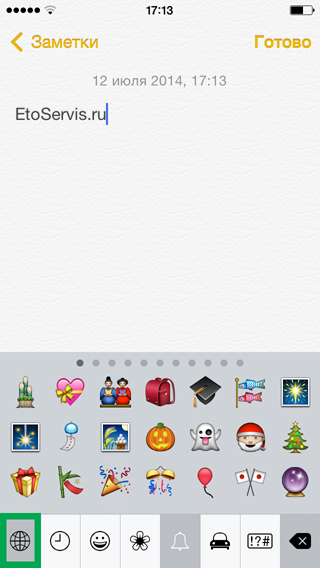
Thus, by turning on the keyboard with emoticons called "Emoji", you can significantly expand the possibilities of correspondence with someone on the iPhone and iPad, adding emotional content to ordinary text in the form of a huge number of a wide variety of graphic elements.
The new operating system iOS 7 from Apple has a built-in library of emoticons and all kinds of colorful pictures. It is not enabled by default, but it is very easy to do. There are a large number of emoticons in the library, and there is no need to install a special application for those who like colorful emotional messages. This option is available on all devices where the operating system iOS 7 is installed for iPhone, iPad and iPod.
You can enable smilies and icons on your iPhone, iPad or iPod Touch like this:
1. Go to the "Settings" section on your Apple device.

2. Open the "General" tab

4. Click on "New Keyboards"

5. We are looking in the list of keyboard layouts Emoji or Emoji, and turn it on.

After you complete all these steps, an additional keyboard will appear on your iOS device, and you can use it in any application that you open, to switch to it, click on the button with the globe, as is done when switching the language ...

It is worth noting that this feature is available only for owners of Apple devices with the iOS 7 operating system installed on them, if you send a message containing pictures from this library to other devices, then questions will be displayed instead of smiles.




